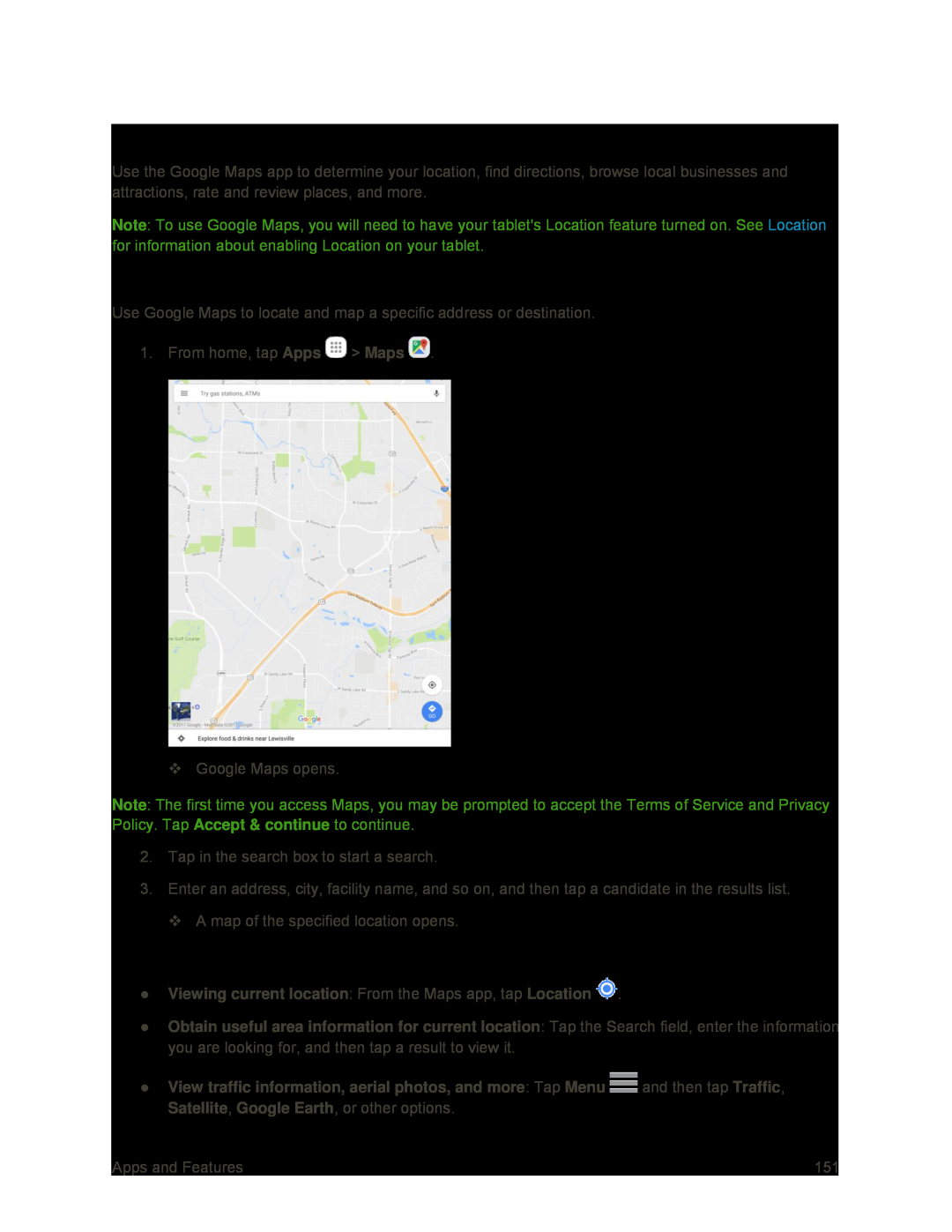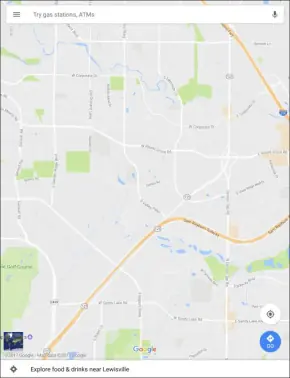
Google Maps
Use the Google Maps app to determine your location, find directions, browse local businesses and attractions, rate and review places, and more.
Note: To use Google Maps, you will need to have your tablet's Location feature turned on. See Location for information about enabling Location on your tablet.
View Maps of Specified Places
Use Google Maps to locate and map a specific address or destination.
1. From home, tap Apps ![]() > Maps
> Maps ![]() .
.
Google Maps opens.
Note: The first time you access Maps, you may be prompted to accept the Terms of Service and Privacy Policy. Tap Accept & continue to continue.
2.Tap in the search box to start a search.
3.Enter an address, city, facility name, and so on, and then tap a candidate in the results list. A map of the specified location opens.
Google Maps Operations
●Viewing current location: From the Maps app, tap Location  .
.
●Obtain useful area information for current location: Tap the Search field, enter the information you are looking for, and then tap a result to view it.
●View traffic information, aerial photos, and more: Tap Menu ![]() and then tap Traffic, Satellite, Google Earth, or other options.
and then tap Traffic, Satellite, Google Earth, or other options.
Apps and Features | 151 |