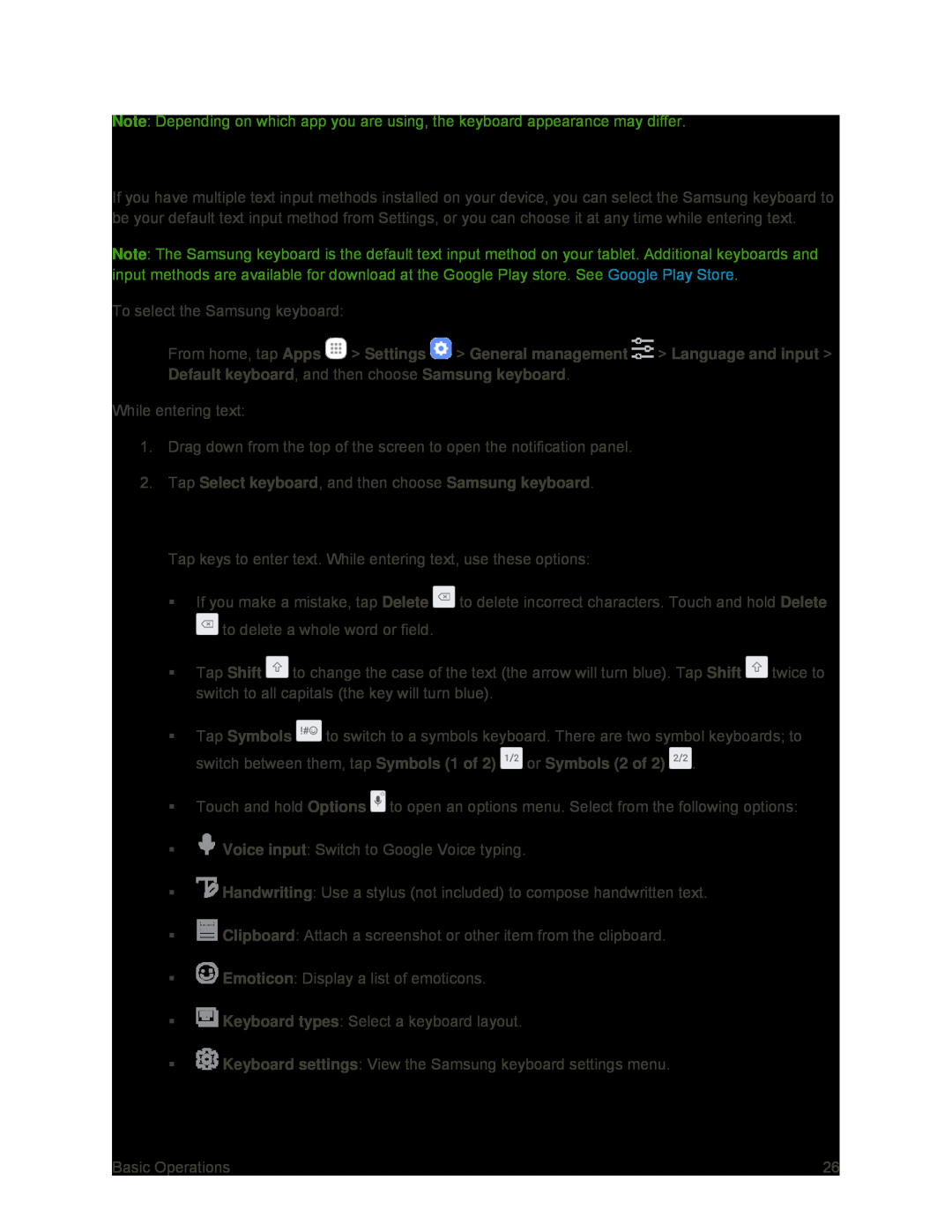Note: Depending on which app you are using, the keyboard appearance may differ.
Assigning the Samsung Keyboard for Text Entry
If you have multiple text input methods installed on your device, you can select the Samsung keyboard to be your default text input method from Settings, or you can choose it at any time while entering text.
Note: The Samsung keyboard is the default text input method on your tablet. Additional keyboards and input methods are available for download at the Google Play store. See Google Play Store.
To select the Samsung keyboard:
■From home, tap Apps ![]() > Settings
> Settings ![]() > General management
> General management ![]() > Language and input > Default keyboard, and then choose Samsung keyboard.
> Language and input > Default keyboard, and then choose Samsung keyboard.
While entering text:
1.Drag down from the top of the screen to open the notification panel.
2.Tap Select keyboard, and then choose Samsung keyboard.
Use Samsung Keyboard to Enter Text
■Tap keys to enter text. While entering text, use these options:
If you make a mistake, tap Delete ![]() to delete incorrect characters. Touch and hold Delete
to delete incorrect characters. Touch and hold Delete ![]() to delete a whole word or field.
to delete a whole word or field.
Tap Shift ![]() to change the case of the text (the arrow will turn blue). Tap Shift
to change the case of the text (the arrow will turn blue). Tap Shift ![]() twice to switch to all capitals (the key will turn blue).
twice to switch to all capitals (the key will turn blue).
Tap Symbols ![]() to switch to a symbols keyboard. There are two symbol keyboards; to switch between them, tap Symbols (1 of 2)
to switch to a symbols keyboard. There are two symbol keyboards; to switch between them, tap Symbols (1 of 2) ![]() or Symbols (2 of 2)
or Symbols (2 of 2) ![]() .
.
Touch and hold Options ![]() to open an options menu. Select from the following options:
to open an options menu. Select from the following options:
![]() Voice input: Switch to Google Voice typing.
Voice input: Switch to Google Voice typing.
![]() Handwriting: Use a stylus (not included) to compose handwritten text.
Handwriting: Use a stylus (not included) to compose handwritten text.
![]() Clipboard: Attach a screenshot or other item from the clipboard.
Clipboard: Attach a screenshot or other item from the clipboard.
![]() Emoticon: Display a list of emoticons.
Emoticon: Display a list of emoticons.
![]() Keyboard types: Select a keyboard layout.
Keyboard types: Select a keyboard layout.
![]() Keyboard settings: View the Samsung keyboard settings menu.
Keyboard settings: View the Samsung keyboard settings menu.
Basic Operations | 26 |