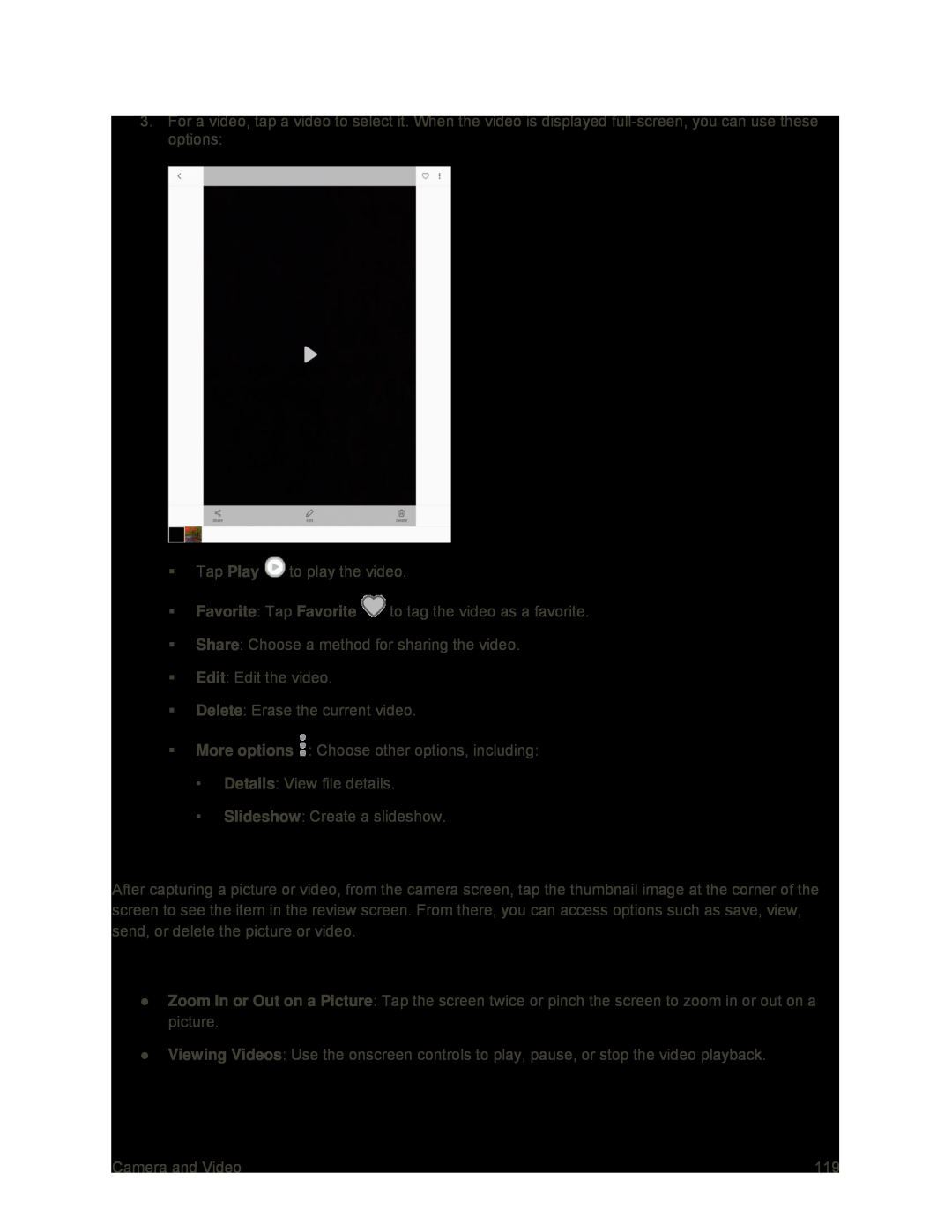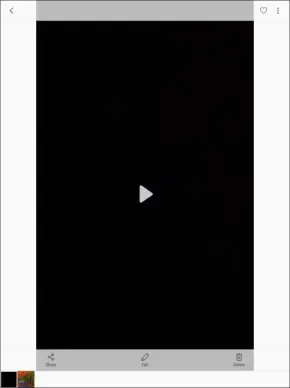
3.For a video, tap a video to select it. When the video is displayed
Tap Play ![]() to play the video.
to play the video.
Favorite: Tap Favorite ![]() to tag the video as a favorite.
to tag the video as a favorite.
Share: Choose a method for sharing the video.
Edit: Edit the video.
Delete: Erase the current video.
More options ![]() : Choose other options, including:
: Choose other options, including:
•Details: View file details.
•Slideshow: Create a slideshow.
Pictures and Videos: Review Screen
After capturing a picture or video, from the camera screen, tap the thumbnail image at the corner of the screen to see the item in the review screen. From there, you can access options such as save, view, send, or delete the picture or video.
Pictures and Videos: Options While Viewing
●Zoom In or Out on a Picture: Tap the screen twice or pinch the screen to zoom in or out on a picture.
●Viewing Videos: Use the onscreen controls to play, pause, or stop the video playback.
Camera and Video | 119 |