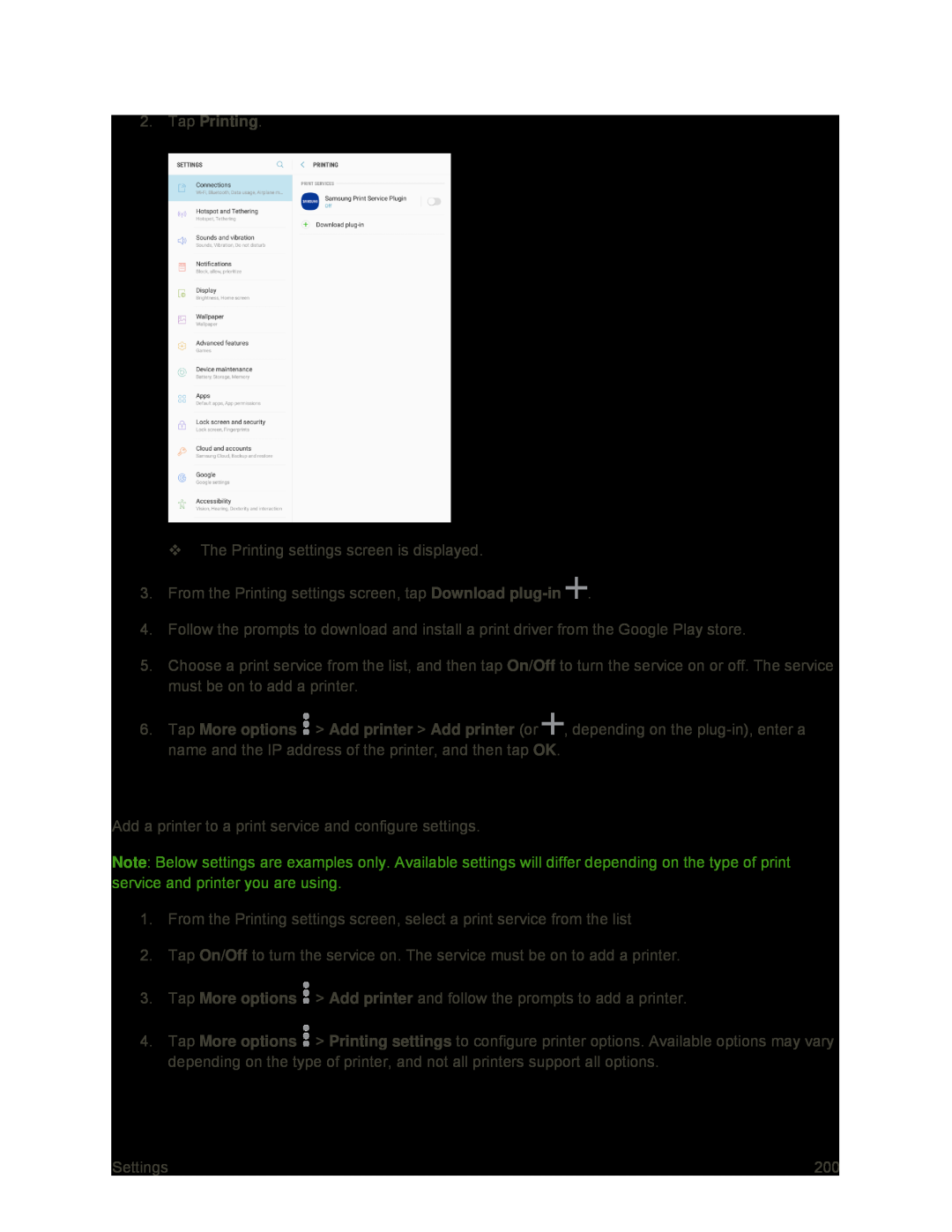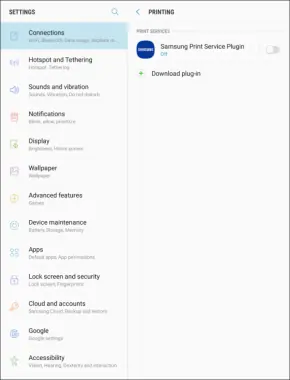
2.Tap Printing.
The Printing settings screen is displayed.
3.From the Printing settings screen, tap Download ![]() .
.
4.Follow the prompts to download and install a print driver from the Google Play store.
5.Choose a print service from the list, and then tap On/Off to turn the service on or off. The service must be on to add a printer.
6.Tap More options ![]() > Add printer > Add printer (or
> Add printer > Add printer (or ![]() , depending on the
, depending on the
Set Up a Printer
Add a printer to a print service and configure settings.
Note: Below settings are examples only. Available settings will differ depending on the type of print service and printer you are using.
1.From the Printing settings screen, select a print service from the list
2.Tap On/Off to turn the service on. The service must be on to add a printer.
3.Tap More options ![]() > Add printer and follow the prompts to add a printer.
> Add printer and follow the prompts to add a printer.
4.Tap More options ![]() > Printing settings to configure printer options. Available options may vary depending on the type of printer, and not all printers support all options.
> Printing settings to configure printer options. Available options may vary depending on the type of printer, and not all printers support all options.
Settings | 200 |