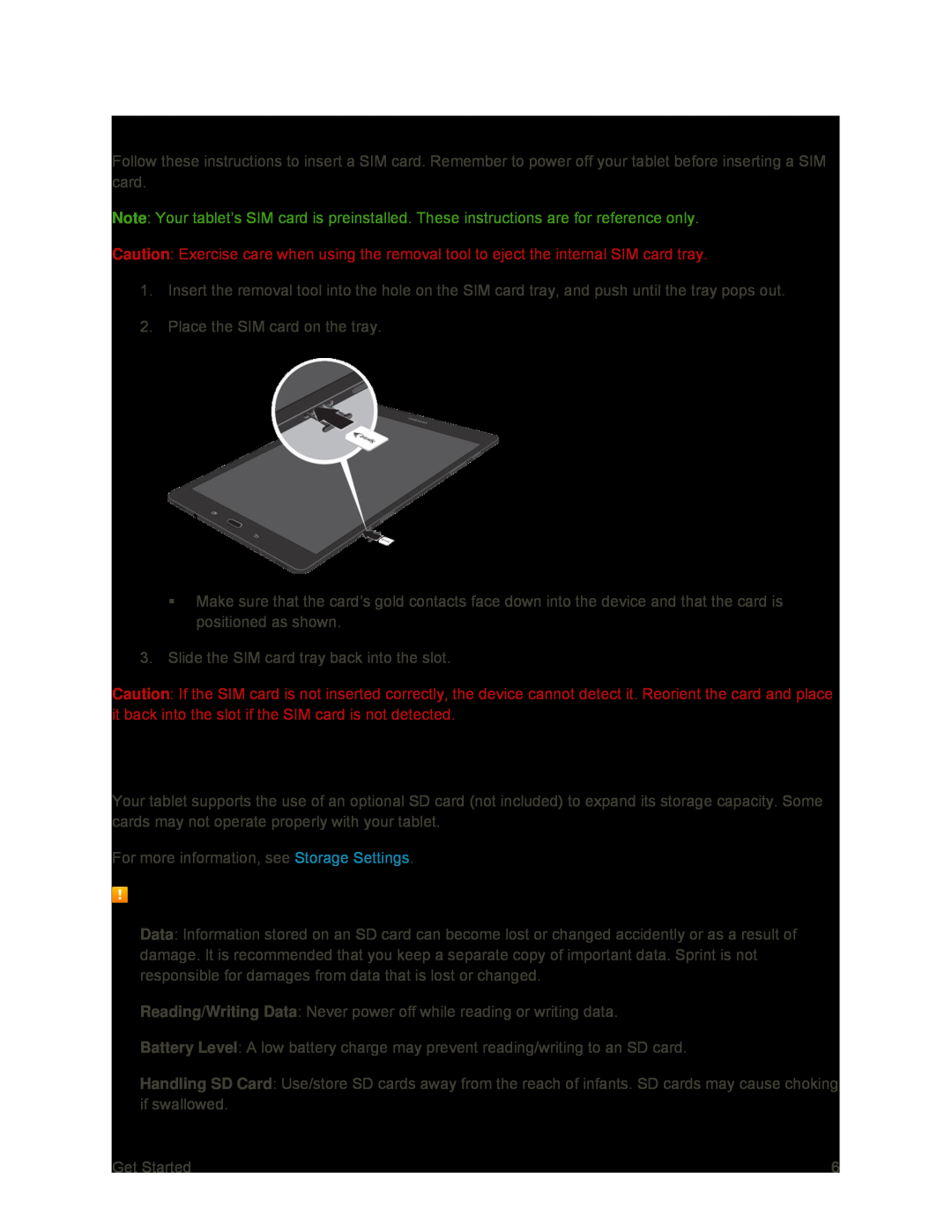Insert SIM Card
Follow these instructions to insert a SIM card. Remember to power off your tablet before inserting a SIM card.
Note: Your tablet’s SIM card is preinstalled. These instructions are for reference only.
Caution: Exercise care when using the removal tool to eject the internal SIM card tray.
1.Insert the removal tool into the hole on the SIM card tray, and push until the tray pops out.
2.Place the SIM card on the tray.
Make sure that the card’s gold contacts face down into the device and that the card is positioned as shown.
3.Slide the SIM card tray back into the slot.
Caution: If the SIM card is not inserted correctly, the device cannot detect it. Reorient the card and place it back into the slot if the SIM card is not detected.
SD Card
Your tablet supports the use of an optional SD card (not included) to expand its storage capacity. Some cards may not operate properly with your tablet.
For more information, see Storage Settings.
SD Card Cautions
Data: Information stored on an SD card can become lost or changed accidently or as a result of damage. It is recommended that you keep a separate copy of important data. Sprint is not responsible for damages from data that is lost or changed.
Reading/Writing Data: Never power off while reading or writing data.
Battery Level: A low battery charge may prevent reading/writing to an SD card.
Handling SD Card: Use/store SD cards away from the reach of infants. SD cards may cause choking if swallowed.
Get Started | 6 |