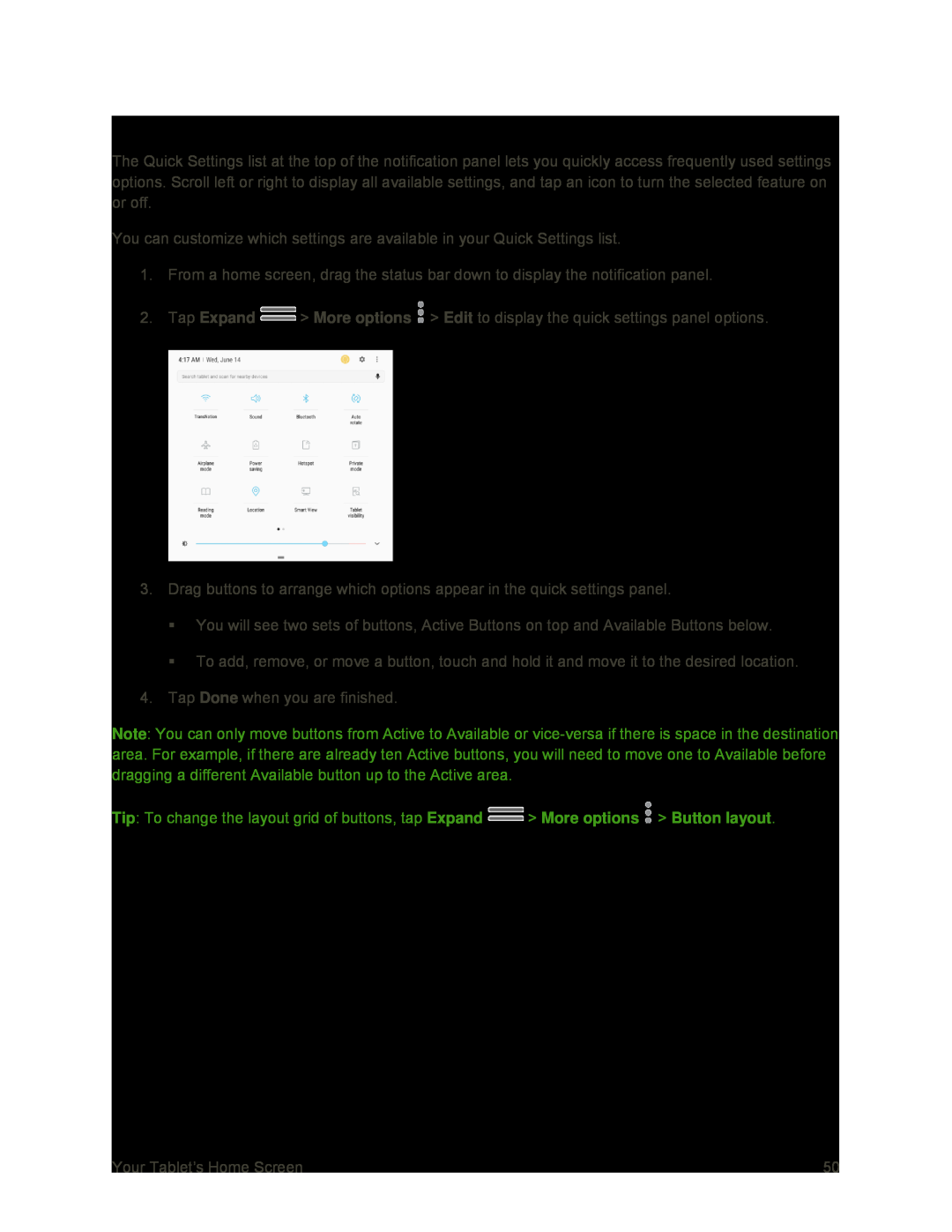Notification Panel Quick Settings
The Quick Settings list at the top of the notification panel lets you quickly access frequently used settings options. Scroll left or right to display all available settings, and tap an icon to turn the selected feature on or off.
You can customize which settings are available in your Quick Settings list.
1.From a home screen, drag the status bar down to display the notification panel.
2.Tap Expand ![]() > More options
> More options ![]() > Edit to display the quick settings panel options.
> Edit to display the quick settings panel options.
3.Drag buttons to arrange which options appear in the quick settings panel.
You will see two sets of buttons, Active Buttons on top and Available Buttons below.
To add, remove, or move a button, touch and hold it and move it to the desired location.
4.Tap Done when you are finished.
Note: You can only move buttons from Active to Available or
Tip: To change the layout grid of buttons, tap Expand ![]() > More options
> More options ![]() > Button layout.
> Button layout.
Your Tablet’s Home Screen | 50 |