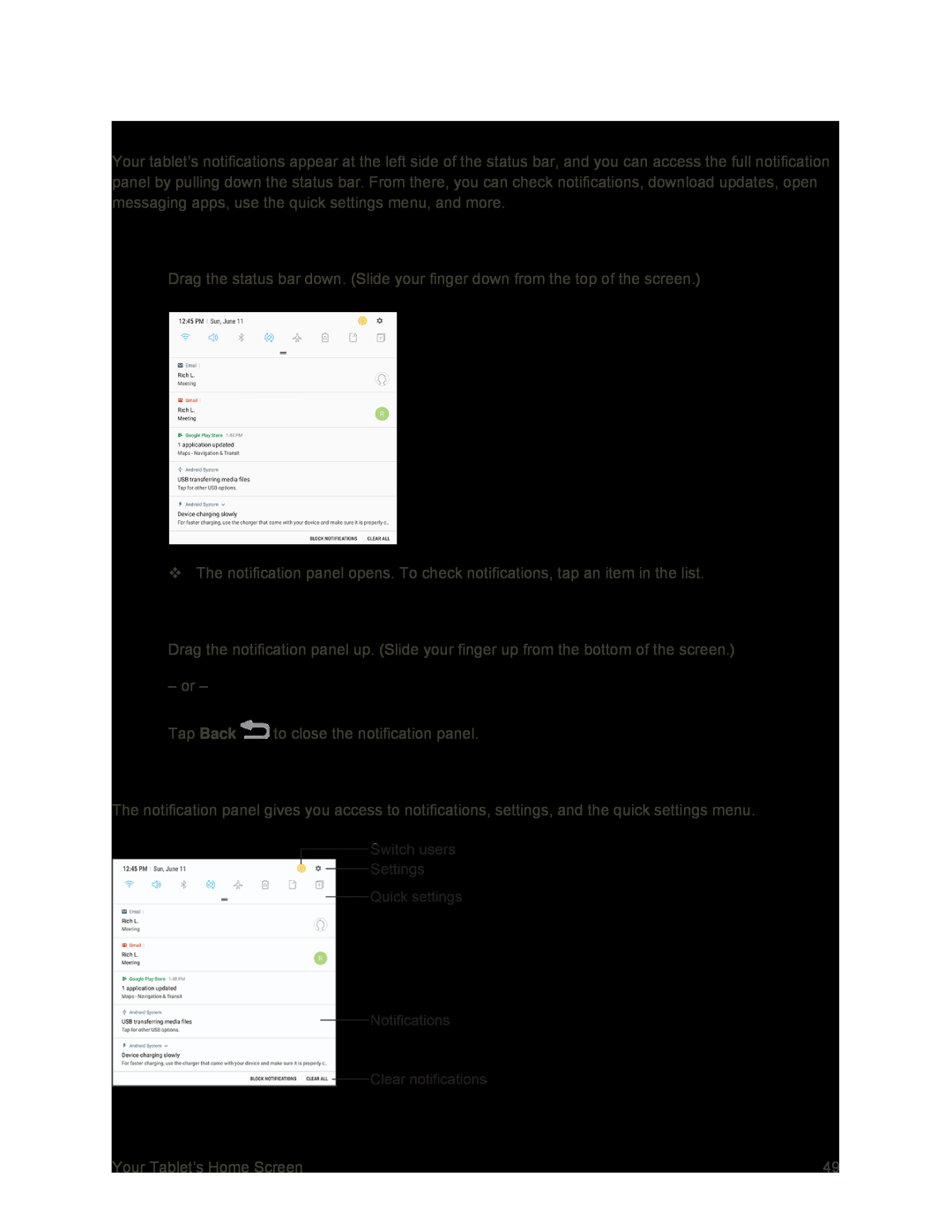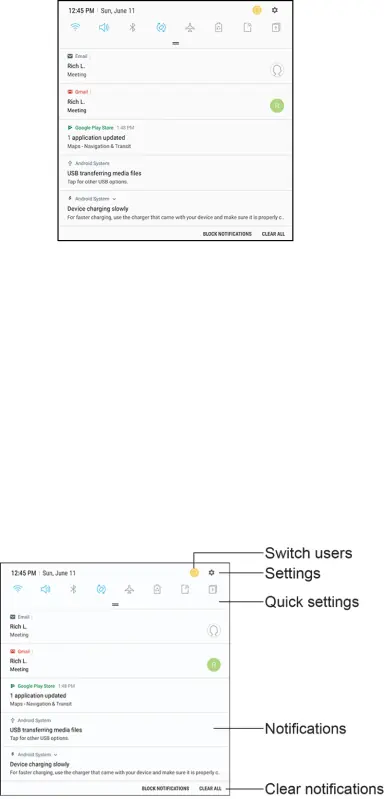
Notification Panel
Your tablet’s notifications appear at the left side of the status bar, and you can access the full notification panel by pulling down the status bar. From there, you can check notifications, download updates, open messaging apps, use the quick settings menu, and more.
Open the Notification Panel
■Drag the status bar down. (Slide your finger down from the top of the screen.)
The notification panel opens. To check notifications, tap an item in the list.
Close the Notification Panel
■Drag the notification panel up. (Slide your finger up from the bottom of the screen.)
– or –
Tap Back ![]() to close the notification panel.
to close the notification panel.
Notification Panel Layout
The notification panel gives you access to notifications, settings, and the quick settings menu.
Your Tablet’s Home Screen | 49 |