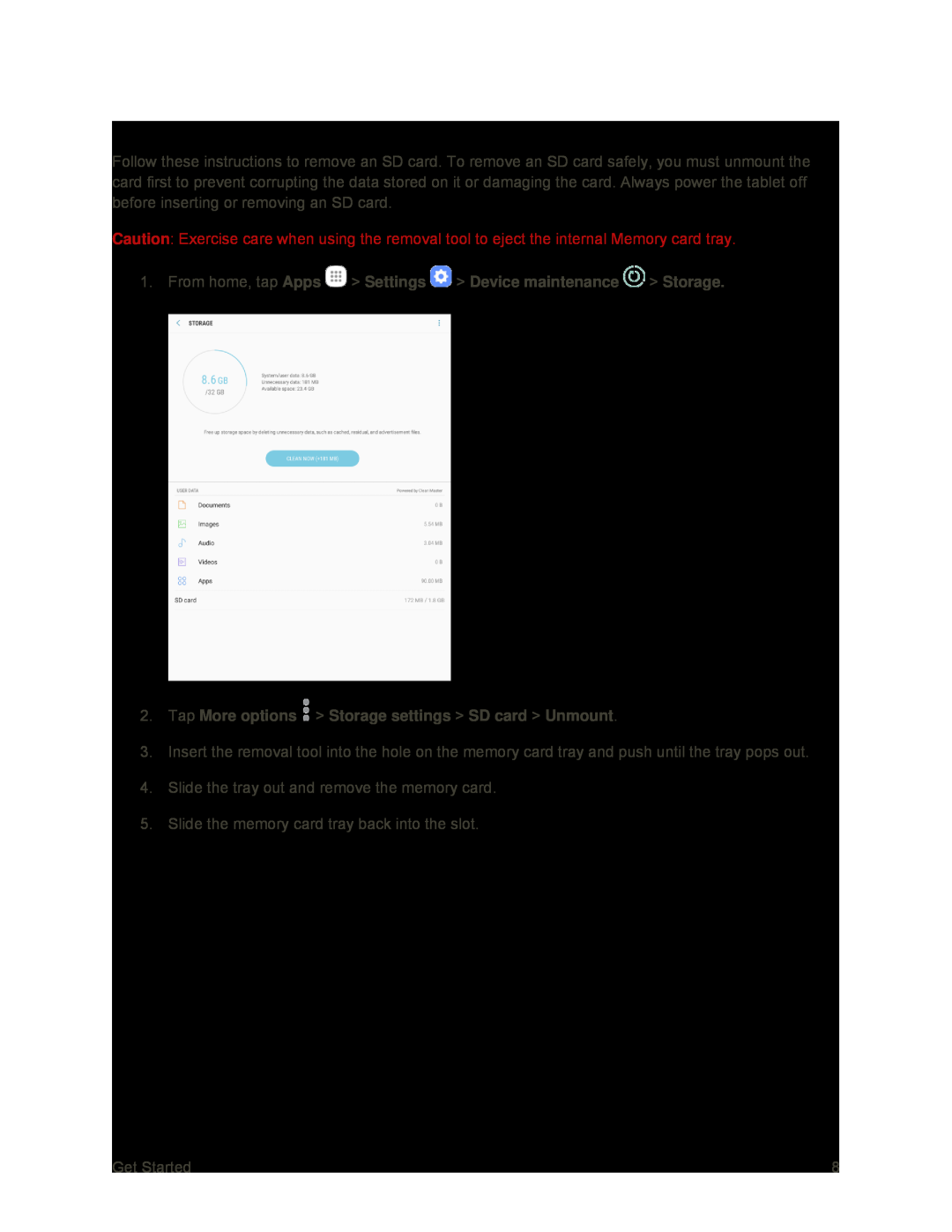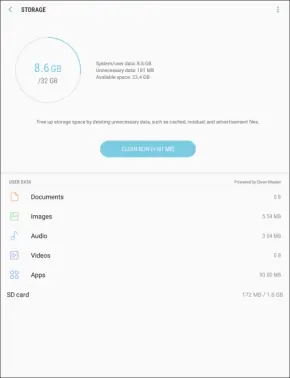
Unmount and Remove an SD Card
Follow these instructions to remove an SD card. To remove an SD card safely, you must unmount the card first to prevent corrupting the data stored on it or damaging the card. Always power the tablet off before inserting or removing an SD card.
Caution: Exercise care when using the removal tool to eject the internal Memory card tray.
1.From home, tap Apps3.Insert the removal tool into the hole on the memory card tray and push until the tray pops out.
4.Slide the tray out and remove the memory card.
5.Slide the memory card tray back into the slot.
Get Started | 8 |