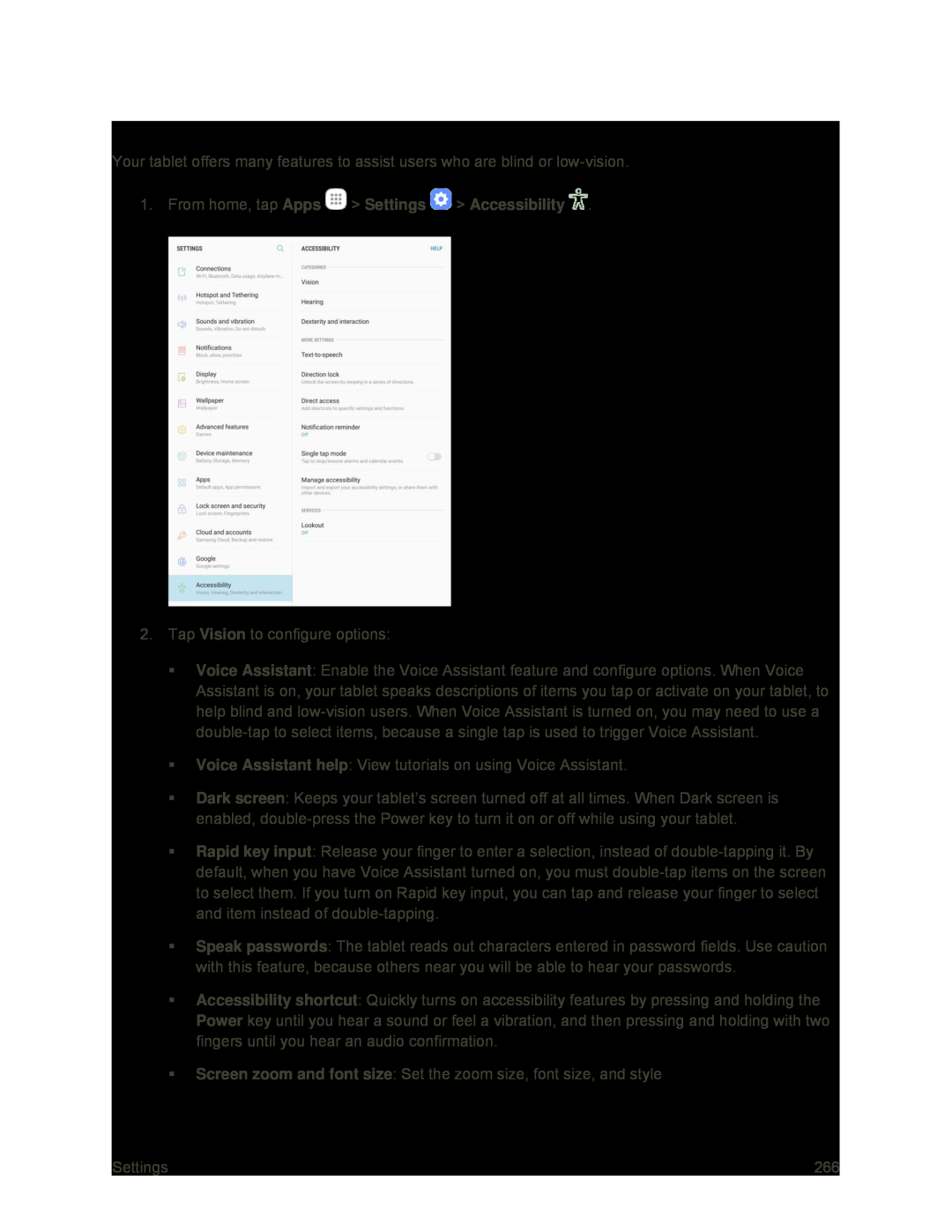Vision Accessibility Settings
Your tablet offers many features to assist users who are blind or
2.Tap Vision to configure options:
Voice Assistant: Enable the Voice Assistant feature and configure options. When Voice Assistant is on, your tablet speaks descriptions of items you tap or activate on your tablet, to help blind and
Voice Assistant help: View tutorials on using Voice Assistant.
Dark screen: Keeps your tablet’s screen turned off at all times. When Dark screen is enabled,
Rapid key input: Release your finger to enter a selection, instead of
Speak passwords: The tablet reads out characters entered in password fields. Use caution with this feature, because others near you will be able to hear your passwords.
Accessibility shortcut: Quickly turns on accessibility features by pressing and holding the Power key until you hear a sound or feel a vibration, and then pressing and holding with two fingers until you hear an audio confirmation.
Screen zoom and font size: Set the zoom size, font size, and style
Settings | 266 |