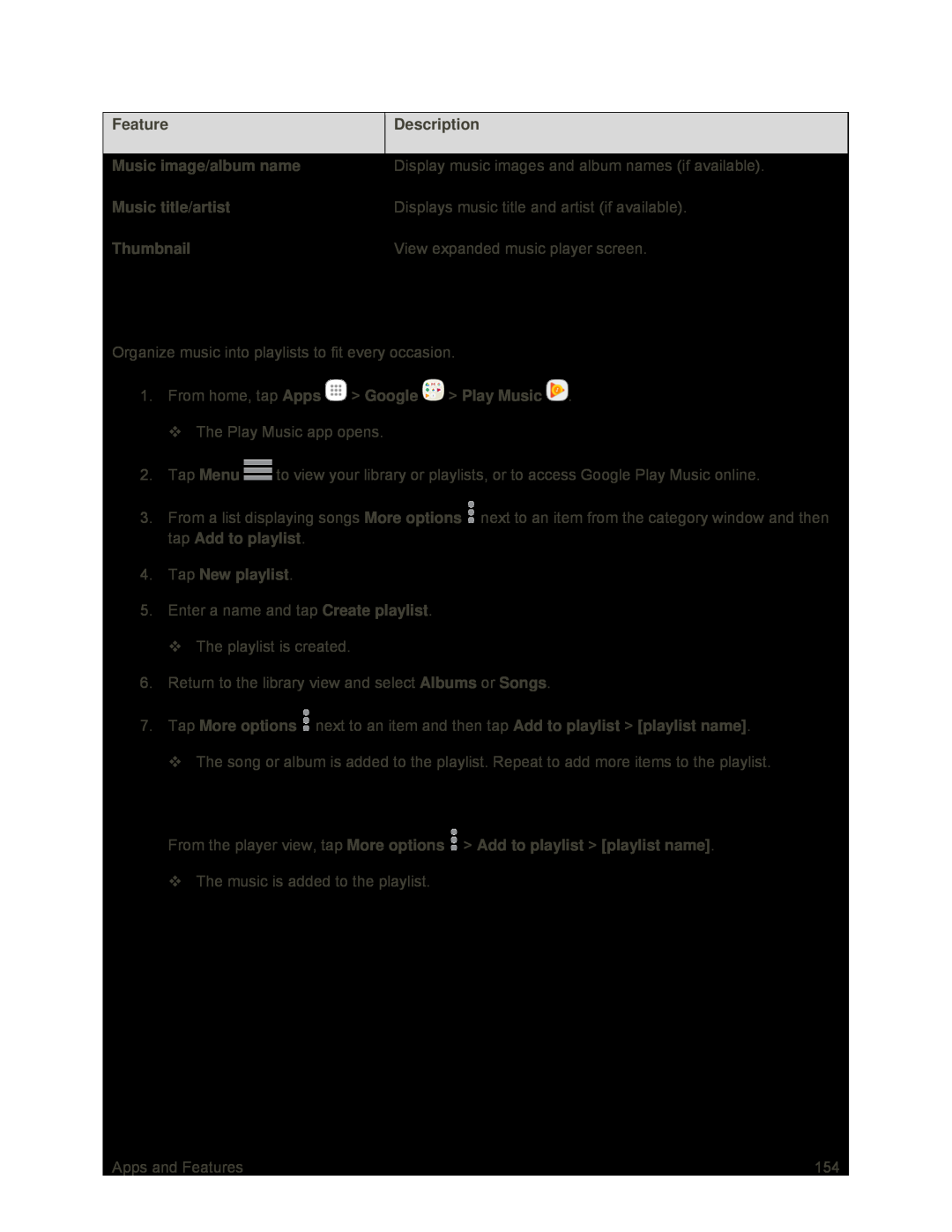Feature | Description |
|
|
Music image/album name | Display music images and album names (if available). |
|
|
Music title/artist | Displays music title and artist (if available). |
|
|
Thumbnail | View expanded music player screen. |
|
|
Create Playlists in Google Play Music
Organize music into playlists to fit every occasion.
1.From home, tap Apps  > Google
> Google  > Play Music
> Play Music  .
.
The Play Music app opens.
2.Tap Menu ![]() to view your library or playlists, or to access Google Play Music online.
to view your library or playlists, or to access Google Play Music online.
3.From a list displaying songs More options ![]() next to an item from the category window and then tap Add to playlist.
next to an item from the category window and then tap Add to playlist.
4.Tap New playlist.
5.Enter a name and tap Create playlist.
The playlist is created.
6.Return to the library view and select Albums or Songs.
7.Tap More options ![]() next to an item and then tap Add to playlist > [playlist name].
next to an item and then tap Add to playlist > [playlist name].
The song or album is added to the playlist. Repeat to add more items to the playlist.
Adding Currently Playing Music to a Playlist
■From the player view, tap More options  > Add to playlist > [playlist name].
> Add to playlist > [playlist name].
The music is added to the playlist.
Apps and Features | 154 |