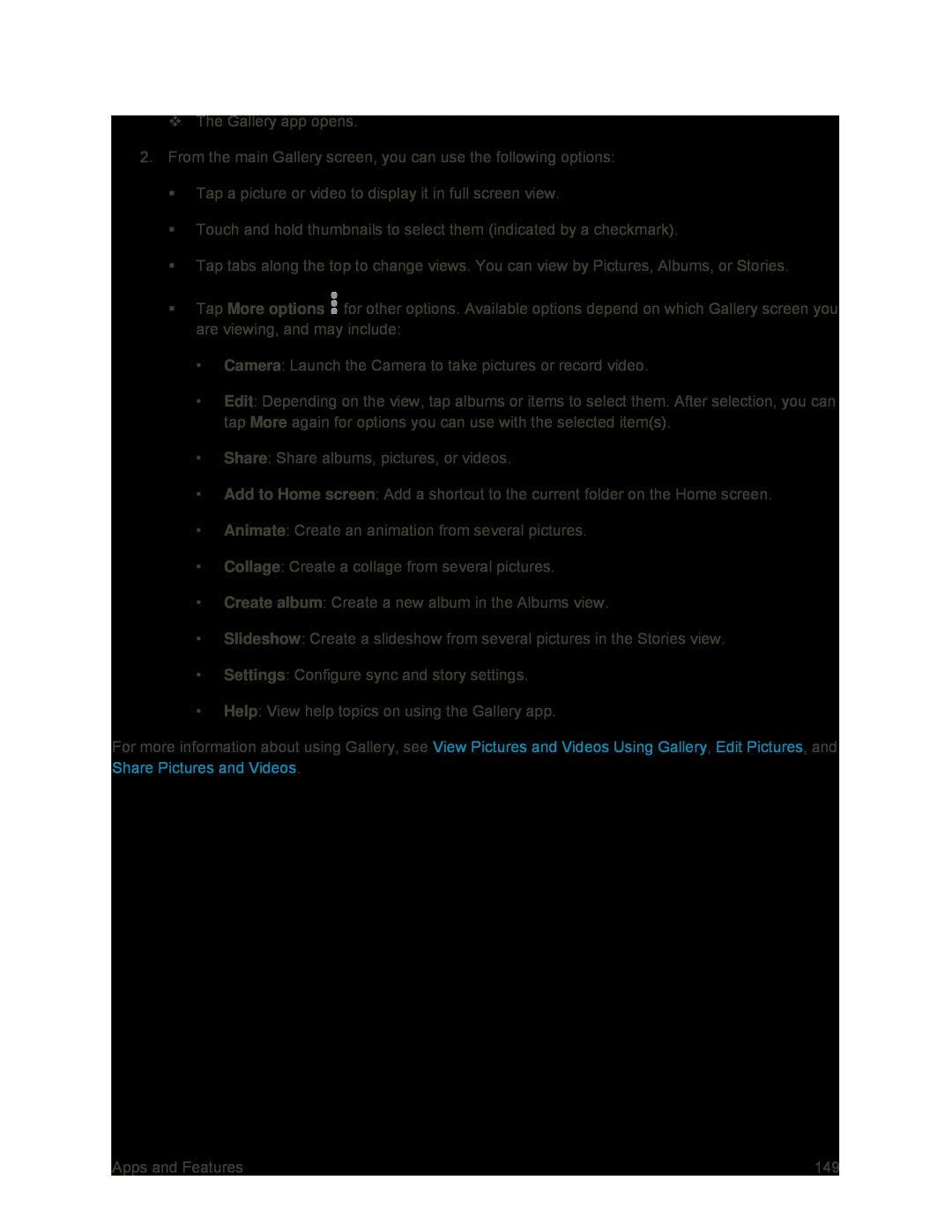The Gallery app opens.
2.From the main Gallery screen, you can use the following options:
Tap a picture or video to display it in full screen view.
Touch and hold thumbnails to select them (indicated by a checkmark).
Tap tabs along the top to change views. You can view by Pictures, Albums, or Stories.
Tap More options ![]() for other options. Available options depend on which Gallery screen you are viewing, and may include:
for other options. Available options depend on which Gallery screen you are viewing, and may include:
•Camera: Launch the Camera to take pictures or record video.
•Edit: Depending on the view, tap albums or items to select them. After selection, you can tap More again for options you can use with the selected item(s).
•Share: Share albums, pictures, or videos.
•Add to Home screen: Add a shortcut to the current folder on the Home screen.
•Animate: Create an animation from several pictures.
•Collage: Create a collage from several pictures.
•Create album: Create a new album in the Albums view.
•Slideshow: Create a slideshow from several pictures in the Stories view.
•Settings: Configure sync and story settings.
•Help: View help topics on using the Gallery app.
For more information about using Gallery, see View Pictures and Videos Using Gallery, Edit Pictures, and Share Pictures and Videos.
Apps and Features | 149 |