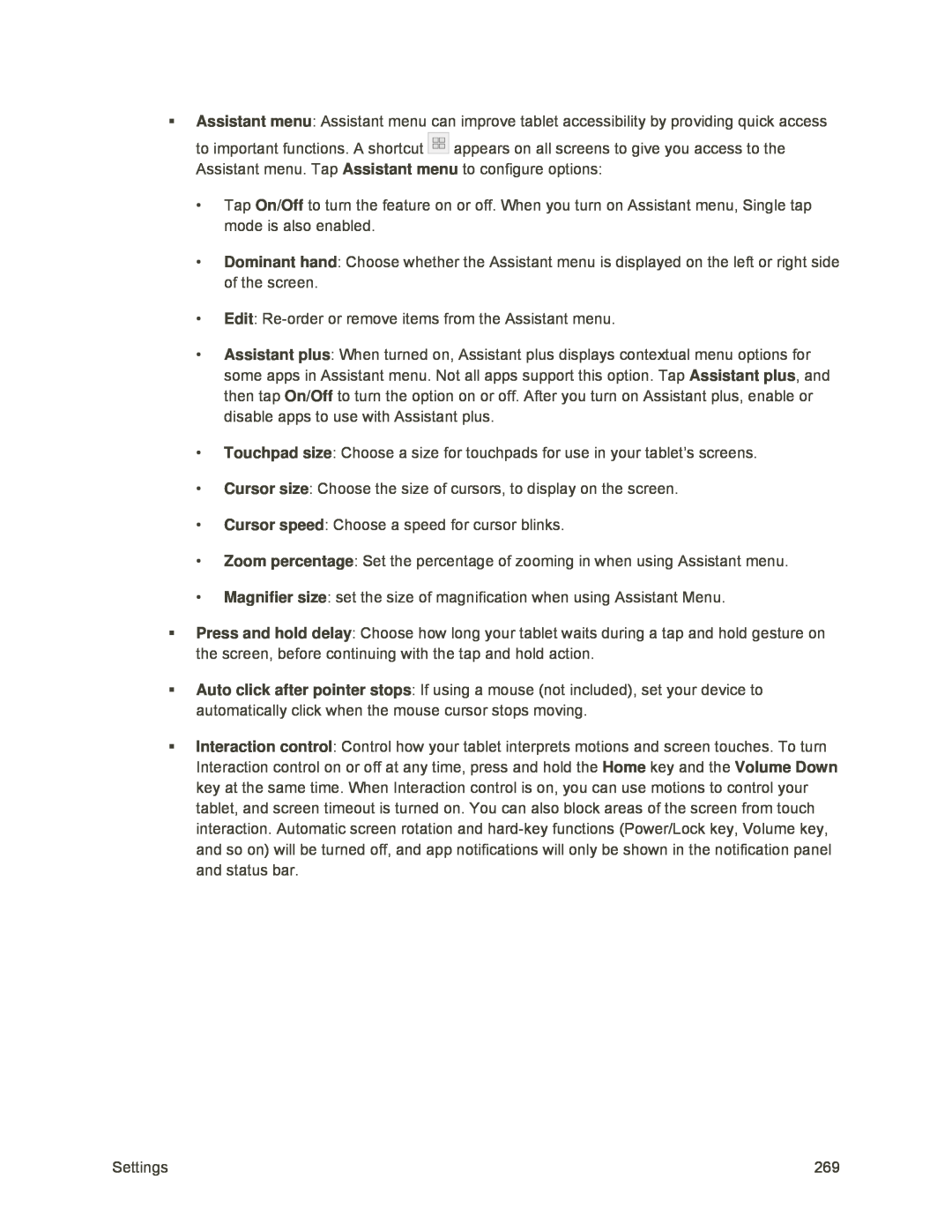Assistant menu: Assistant menu can improve tablet accessibility by providing quick access to important functions. A shortcut ![]() appears on all screens to give you access to the Assistant menu. Tap Assistant menu to configure options:
appears on all screens to give you access to the Assistant menu. Tap Assistant menu to configure options:
•Tap On/Off to turn the feature on or off. When you turn on Assistant menu, Single tap mode is also enabled.
•Dominant hand: Choose whether the Assistant menu is displayed on the left or right side of the screen.
•Edit:
•Assistant plus: When turned on, Assistant plus displays contextual menu options for some apps in Assistant menu. Not all apps support this option. Tap Assistant plus, and then tap On/Off to turn the option on or off. After you turn on Assistant plus, enable or disable apps to use with Assistant plus.
•Touchpad size: Choose a size for touchpads for use in your tablet’s screens.
•Cursor size: Choose the size of cursors, to display on the screen.
•Cursor speed: Choose a speed for cursor blinks.
•Zoom percentage: Set the percentage of zooming in when using Assistant menu.
•Magnifier size: set the size of magnification when using Assistant Menu.
Press and hold delay: Choose how long your tablet waits during a tap and hold gesture on the screen, before continuing with the tap and hold action.
Auto click after pointer stops: If using a mouse (not included), set your device to automatically click when the mouse cursor stops moving.
Interaction control: Control how your tablet interprets motions and screen touches. To turn Interaction control on or off at any time, press and hold the Home key and the Volume Down key at the same time. When Interaction control is on, you can use motions to control your tablet, and screen timeout is turned on. You can also block areas of the screen from touch interaction. Automatic screen rotation and
Settings | 269 |