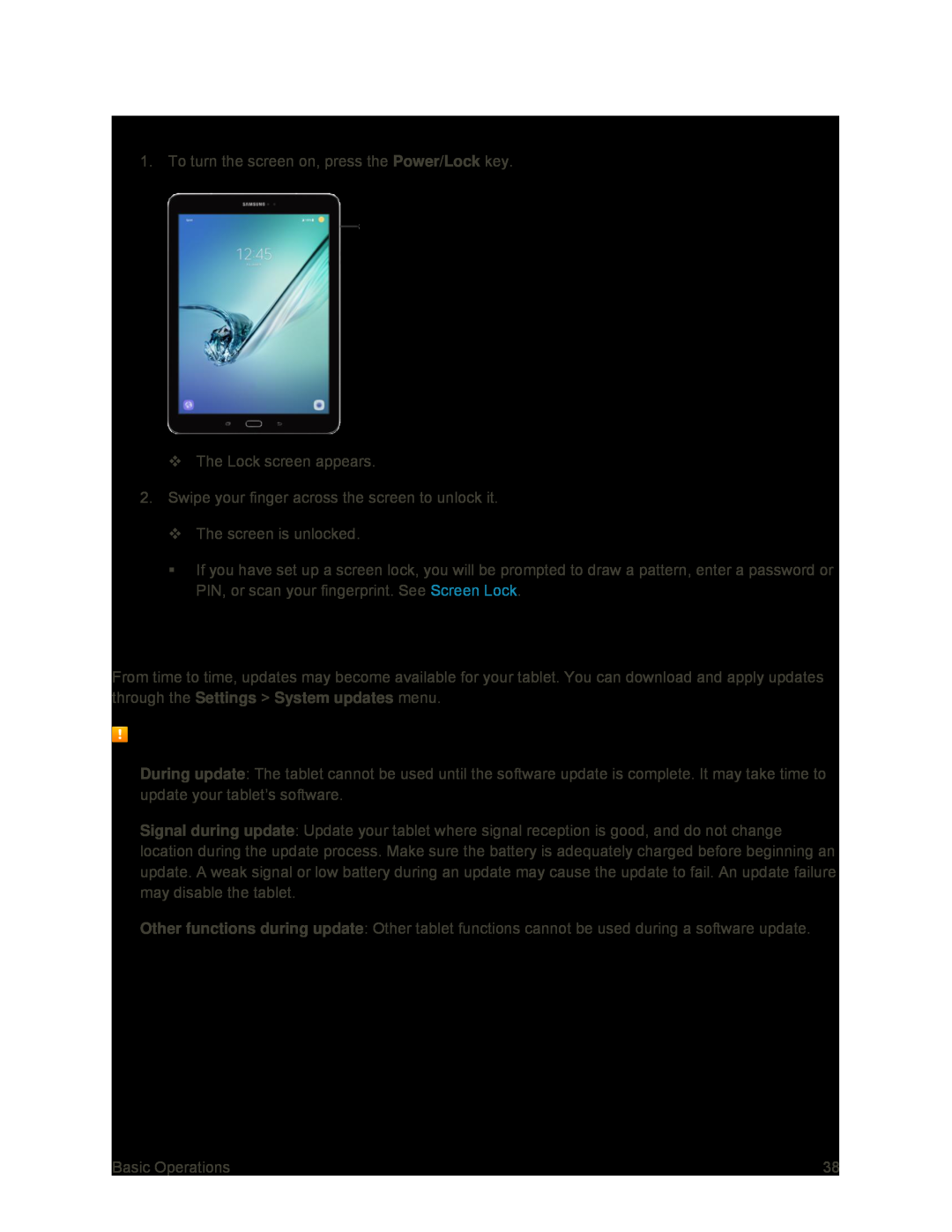Turn the Screen On and Unlock It
1. To turn the screen on, press the Power/Lock key.
The Lock screen appears.
2.Swipe your finger across the screen to unlock it.
The screen is unlocked.
If you have set up a screen lock, you will be prompted to draw a pattern, enter a password or PIN, or scan your fingerprint. See Screen Lock.
Update Your Tablet
From time to time, updates may become available for your tablet. You can download and apply updates through the Settings > System updates menu.
Software Update Cautions
During update: The tablet cannot be used until the software update is complete. It may take time to update your tablet’s software.
Signal during update: Update your tablet where signal reception is good, and do not change location during the update process. Make sure the battery is adequately charged before beginning an update. A weak signal or low battery during an update may cause the update to fail. An update failure may disable the tablet.
Other functions during update: Other tablet functions cannot be used during a software update.
Basic Operations | 38 |