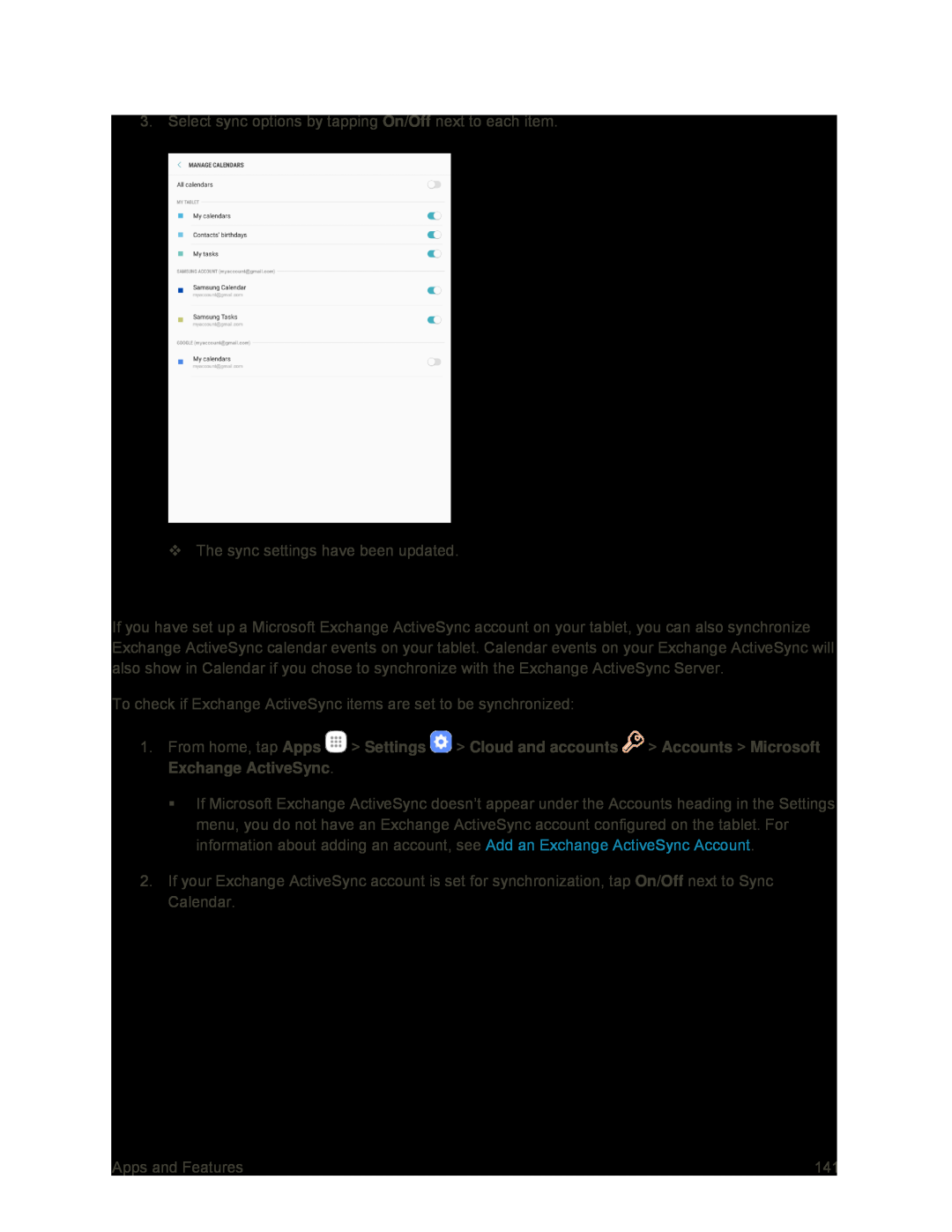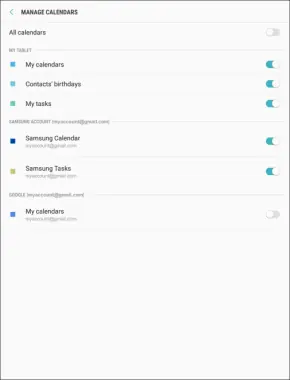
3. Select sync options by tapping On/Off next to each item.
The sync settings have been updated.
Synchronize an Exchange ActiveSync Calendar
If you have set up a Microsoft Exchange ActiveSync account on your tablet, you can also synchronize Exchange ActiveSync calendar events on your tablet. Calendar events on your Exchange ActiveSync will also show in Calendar if you chose to synchronize with the Exchange ActiveSync Server.
To check if Exchange ActiveSync items are set to be synchronized:
1.From home, tap Apps ![]() > Settings
> Settings ![]() > Cloud and accounts
> Cloud and accounts ![]() > Accounts > Microsoft Exchange ActiveSync.
> Accounts > Microsoft Exchange ActiveSync.
If Microsoft Exchange ActiveSync doesn’t appear under the Accounts heading in the Settings menu, you do not have an Exchange ActiveSync account configured on the tablet. For information about adding an account, see Add an Exchange ActiveSync Account.
2.If your Exchange ActiveSync account is set for synchronization, tap On/Off next to Sync Calendar.
Apps and Features | 141 |