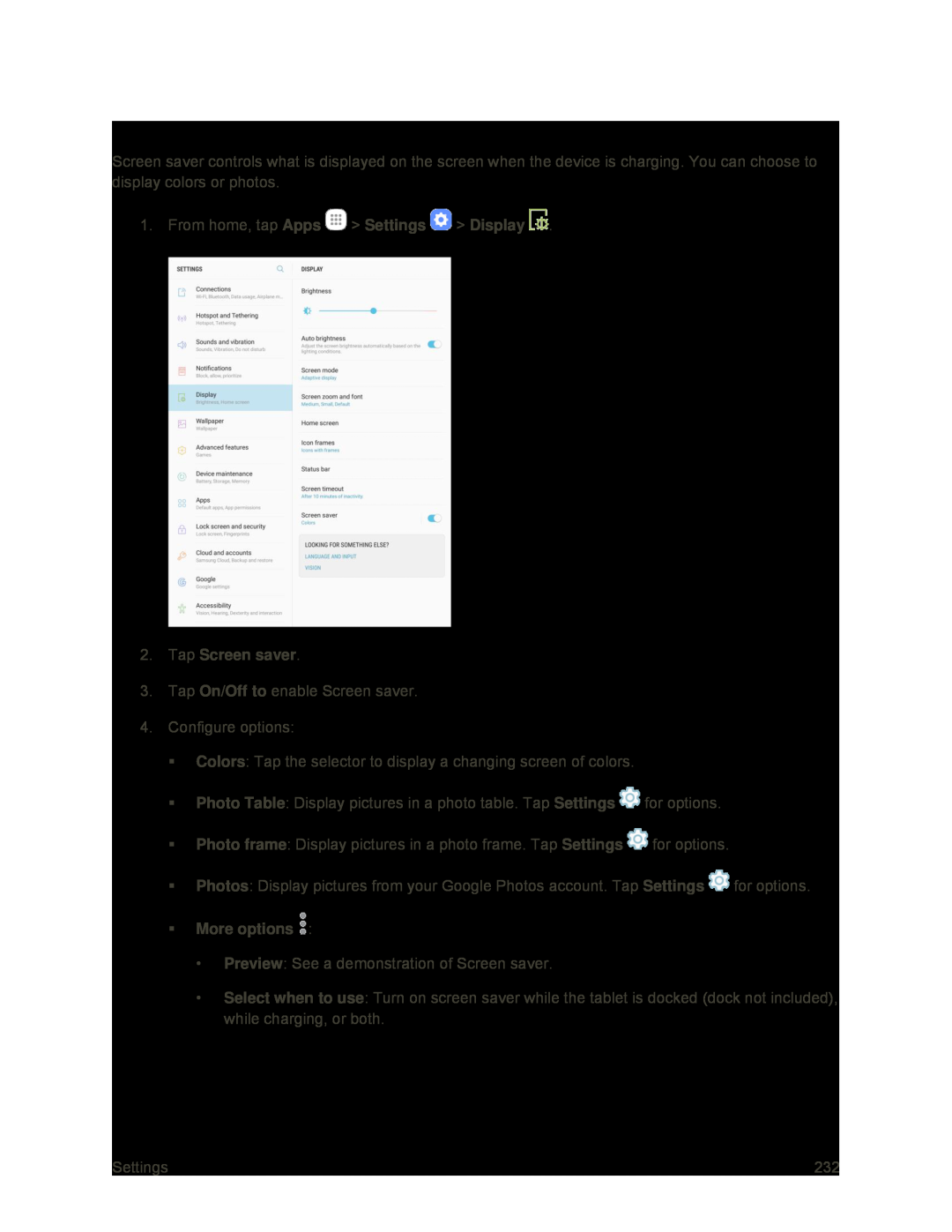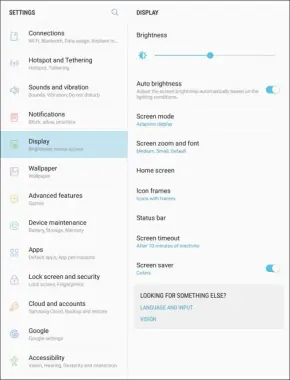
Screen Saver
Screen saver controls what is displayed on the screen when the device is charging. You can choose to display colors or photos.
1.From home, tap Apps ![]() > Settings
> Settings ![]() > Display
> Display ![]() .
.
3.Tap On/Off to enable Screen saver.
4.Configure options:
Colors: Tap the selector to display a changing screen of colors.
Photo Table: Display pictures in a photo table. Tap Settings ![]() for options.
for options.
Photo frame: Display pictures in a photo frame. Tap Settings ![]() for options.
for options.
Photos: Display pictures from your Google Photos account. Tap Settings ![]() for options.
for options.
•Preview: See a demonstration of Screen saver.
•Select when to use: Turn on screen saver while the tablet is docked (dock not included), while charging, or both.
Settings | 232 |