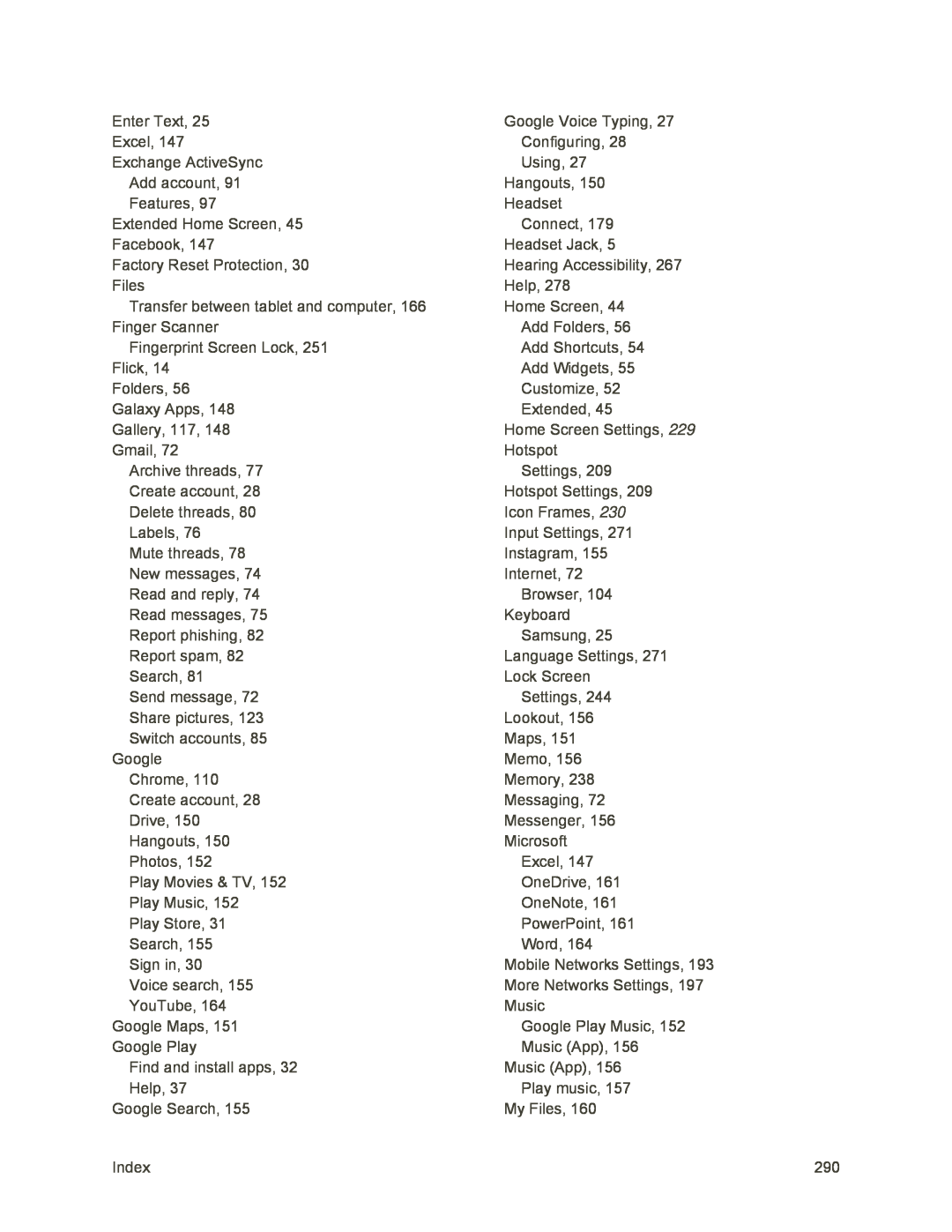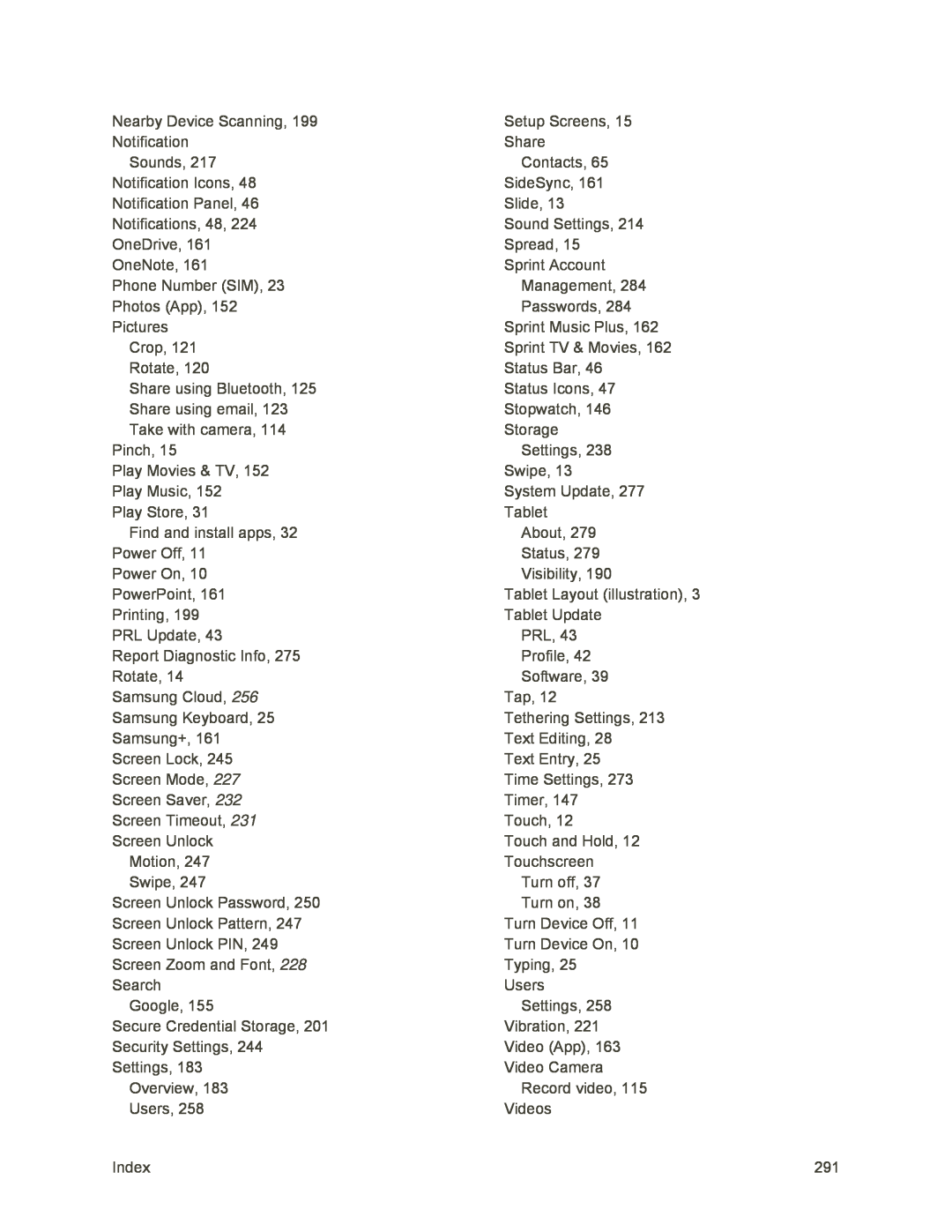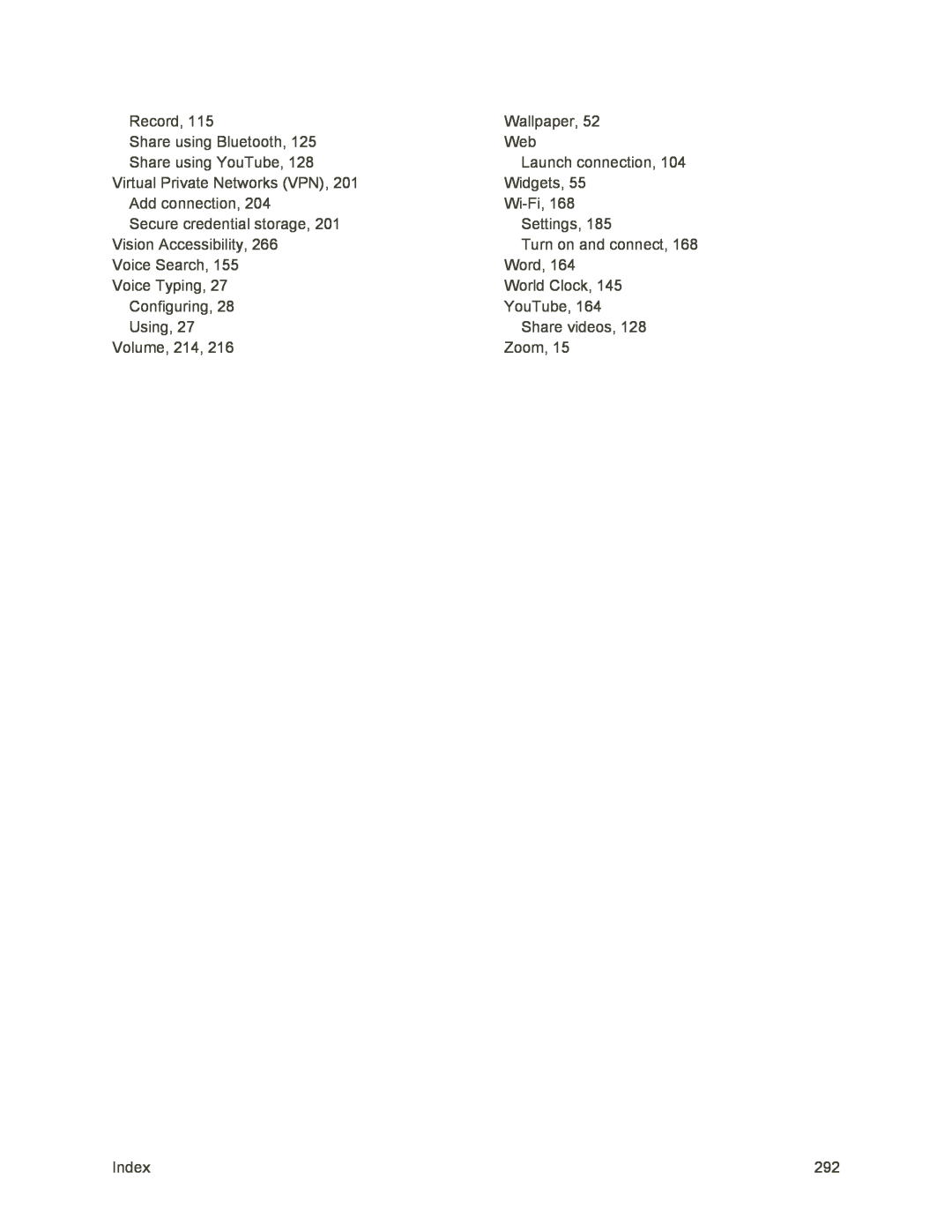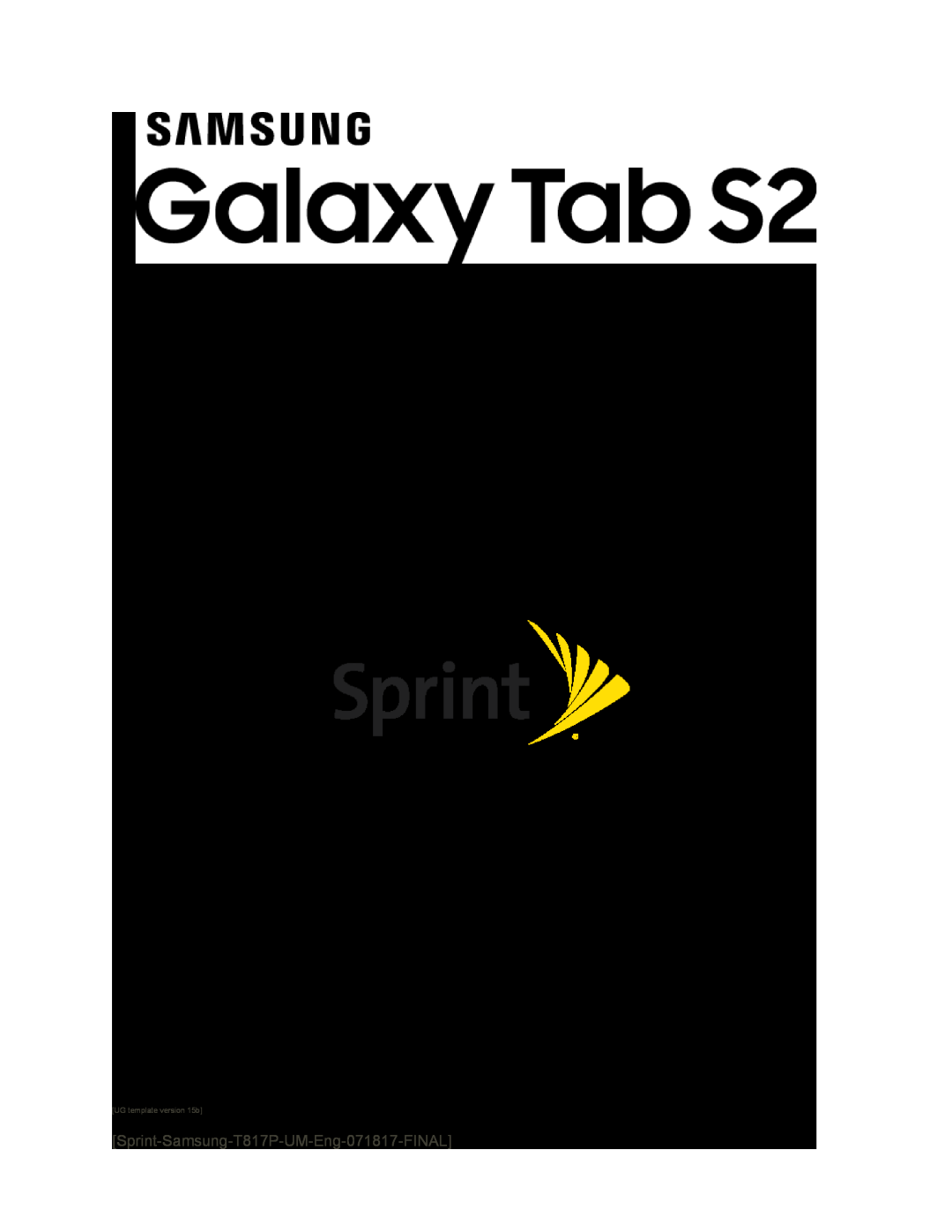 User Guide
User Guide
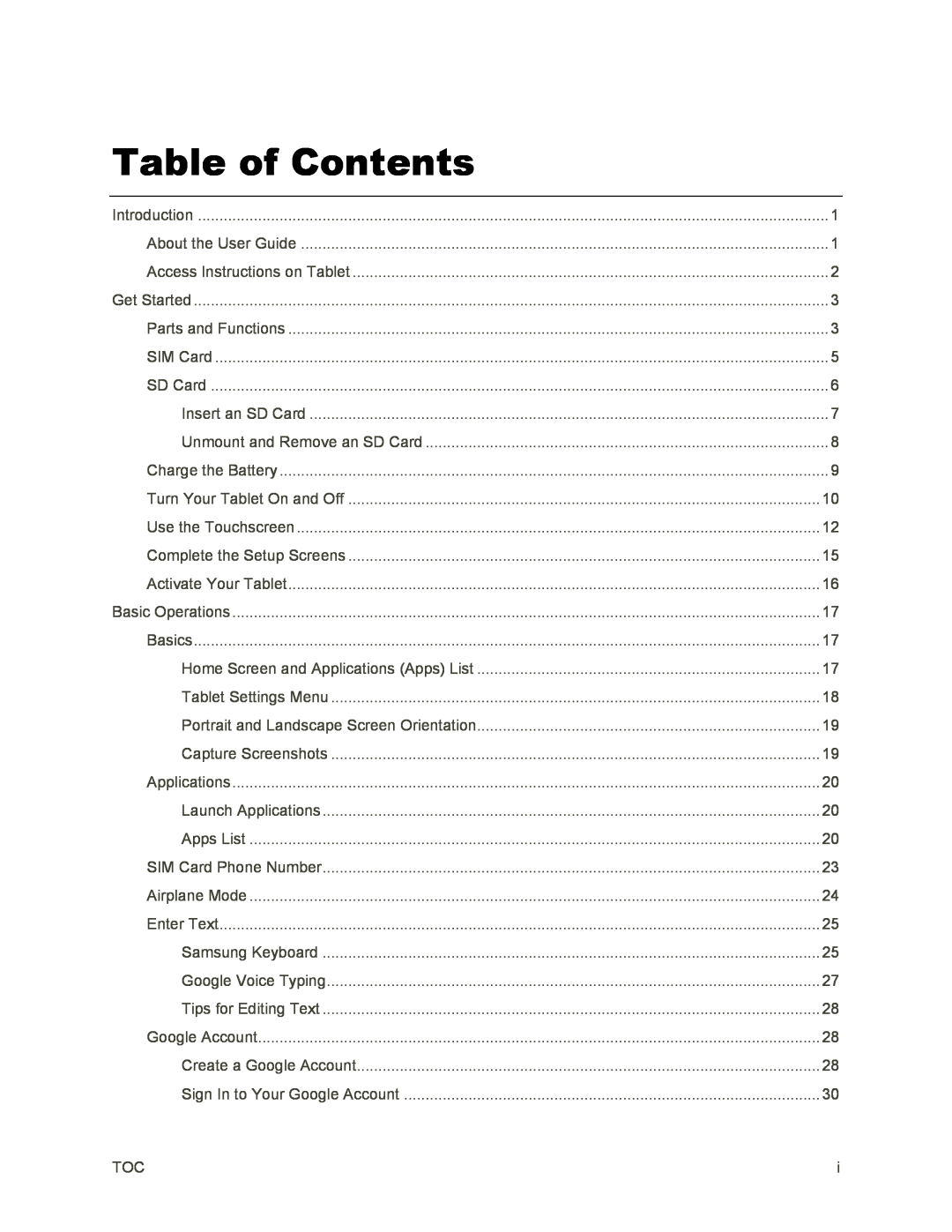 Table of Contents
Table of Contents
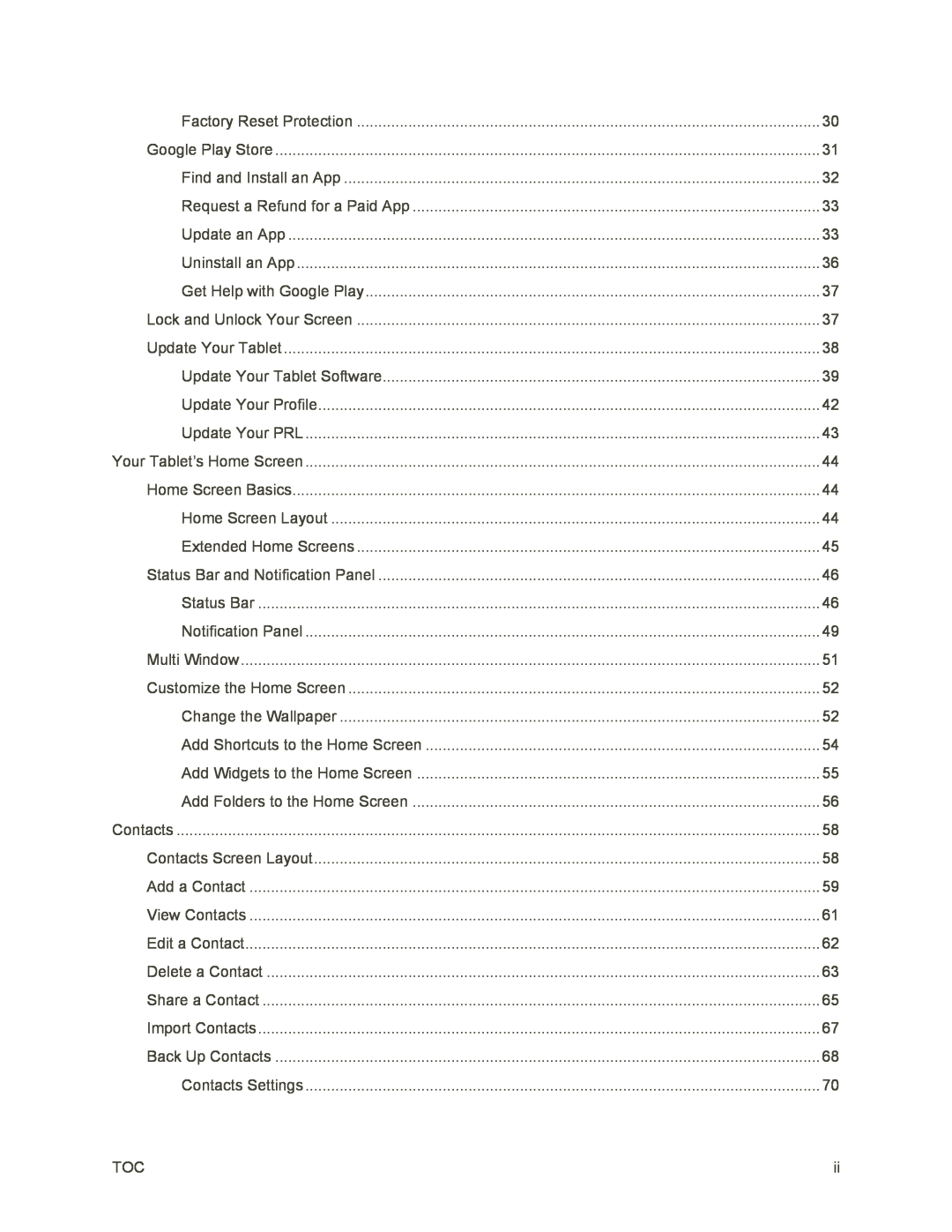
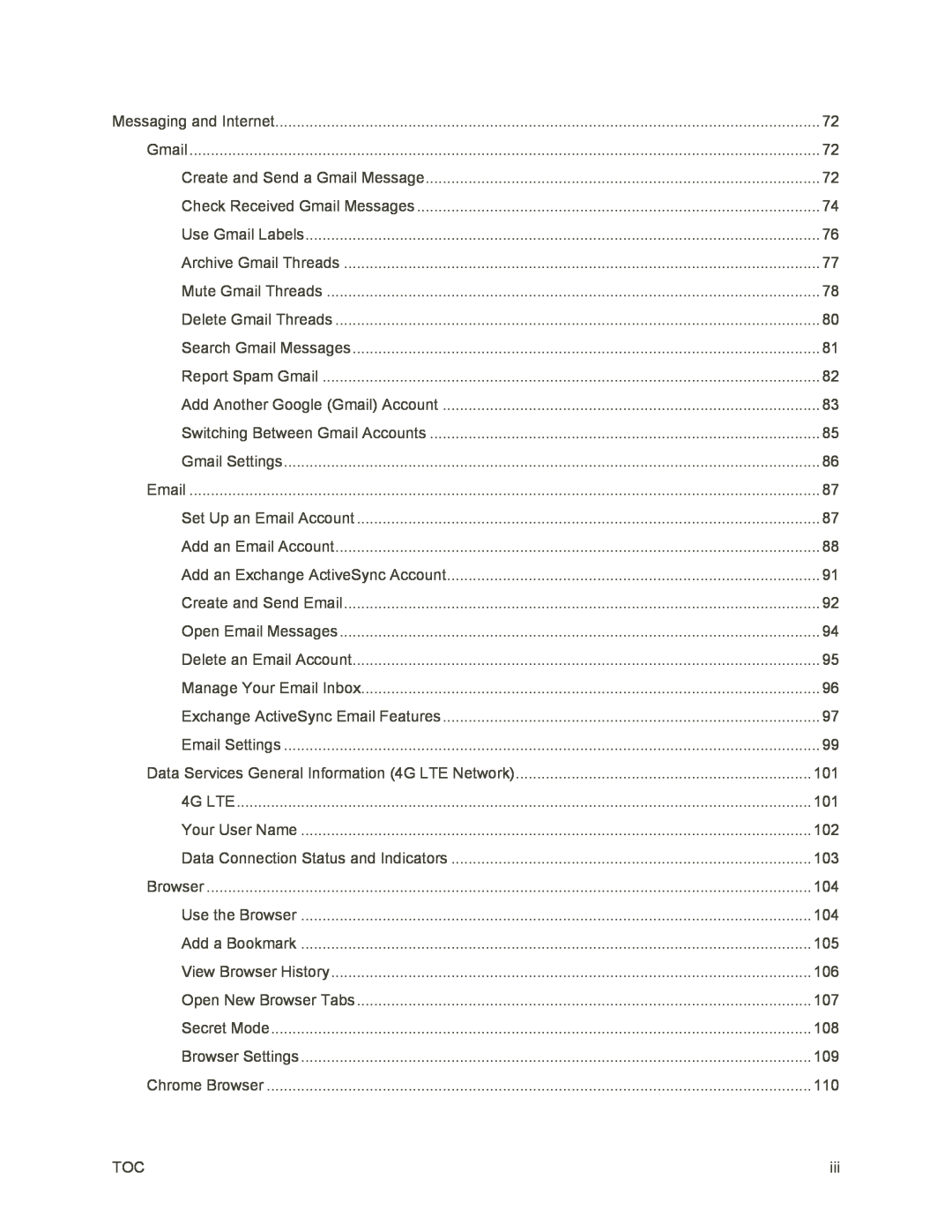
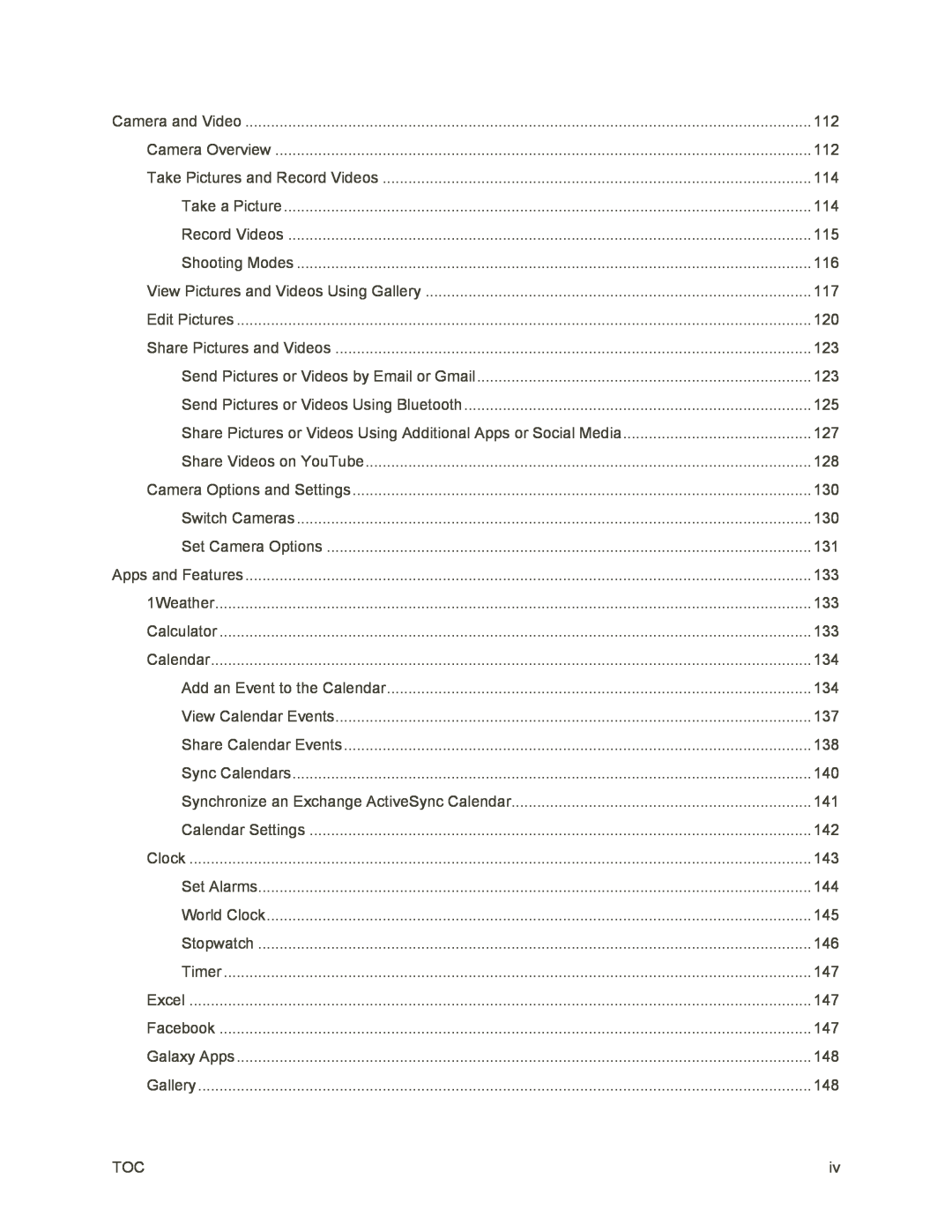
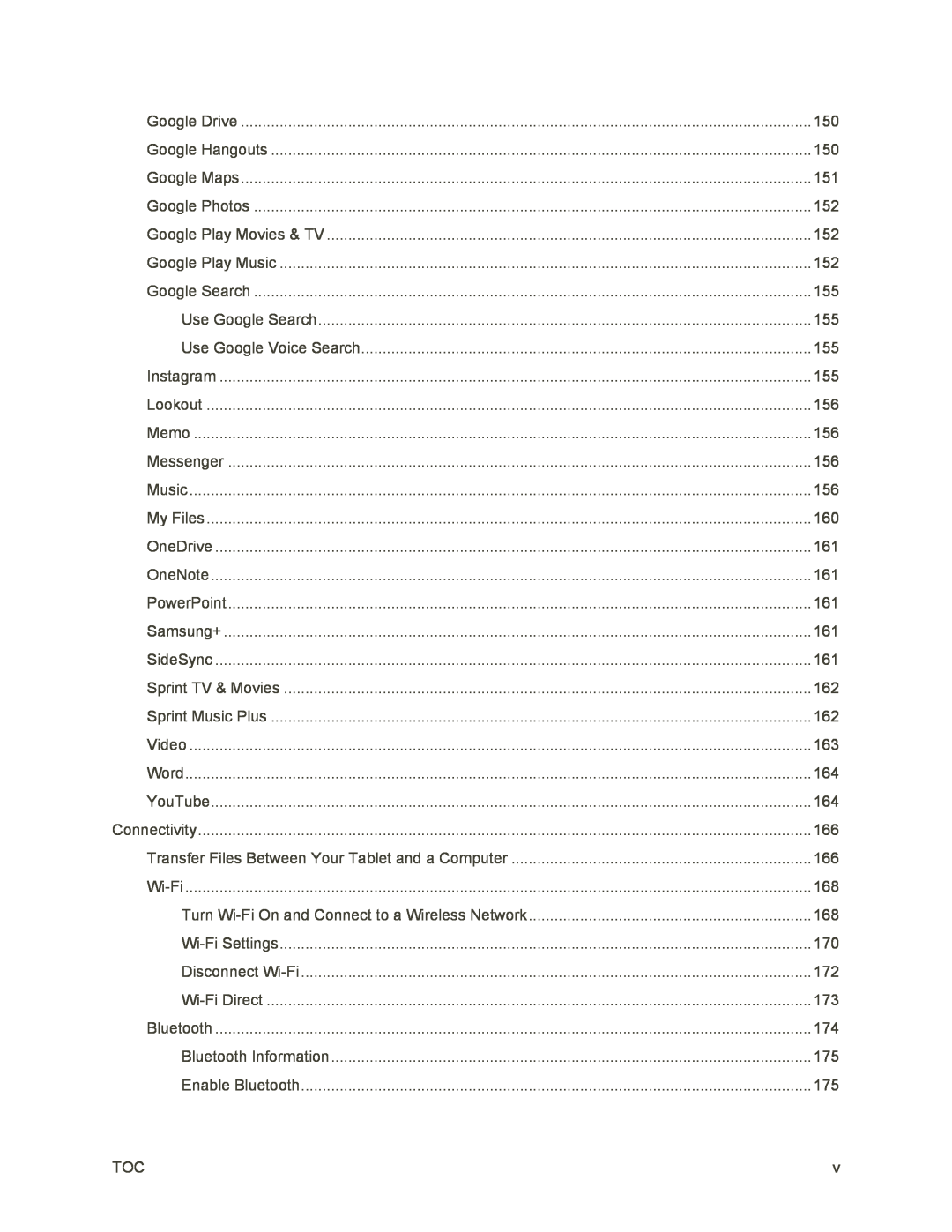

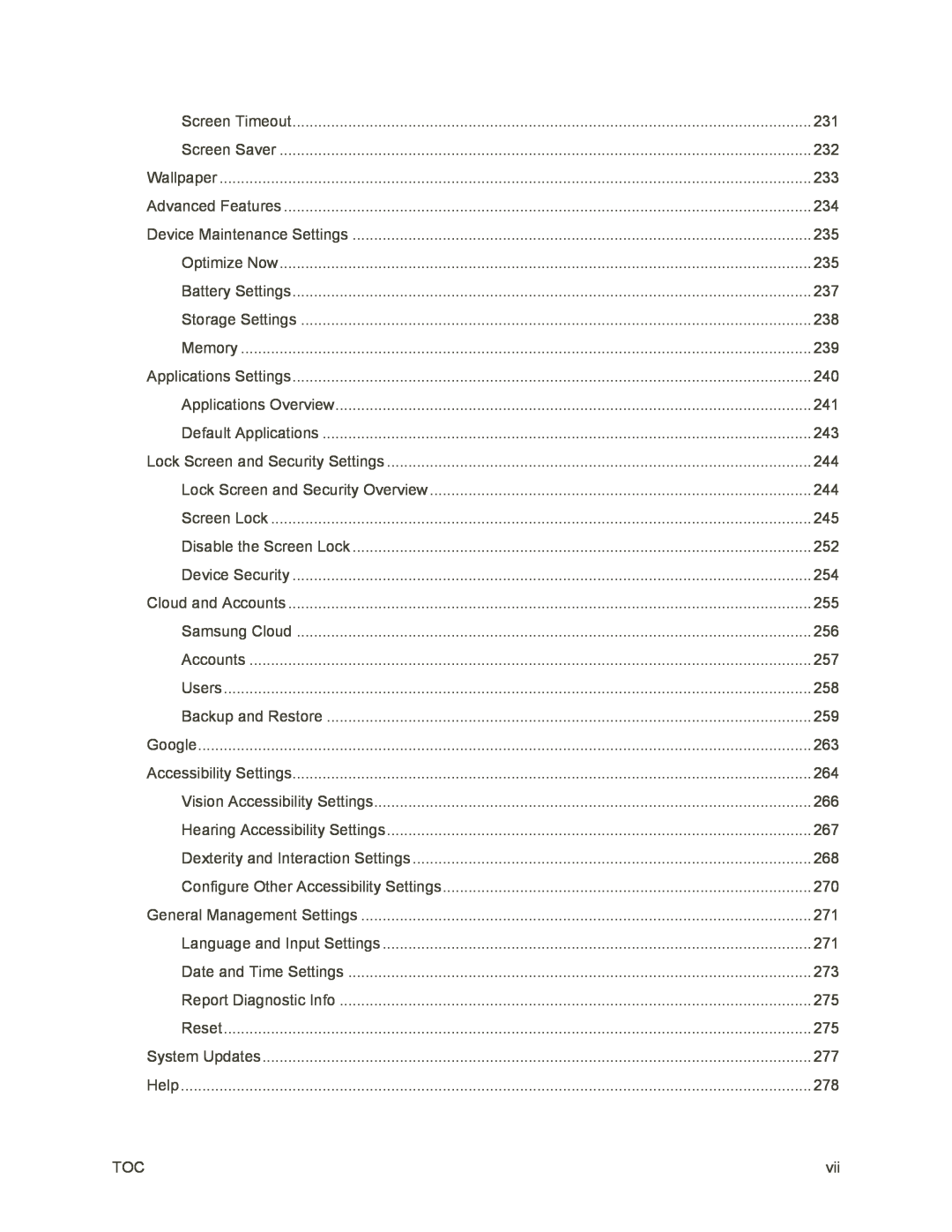
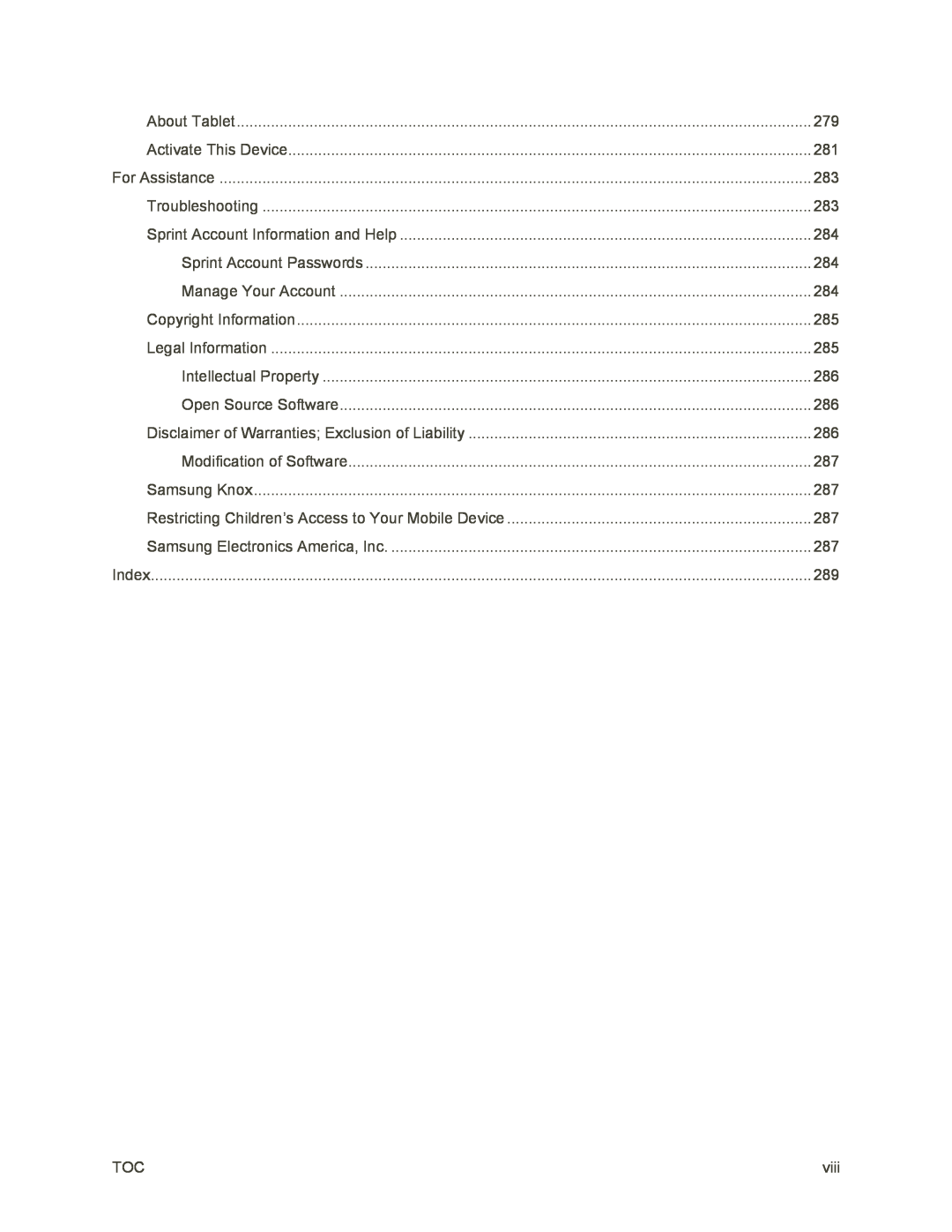
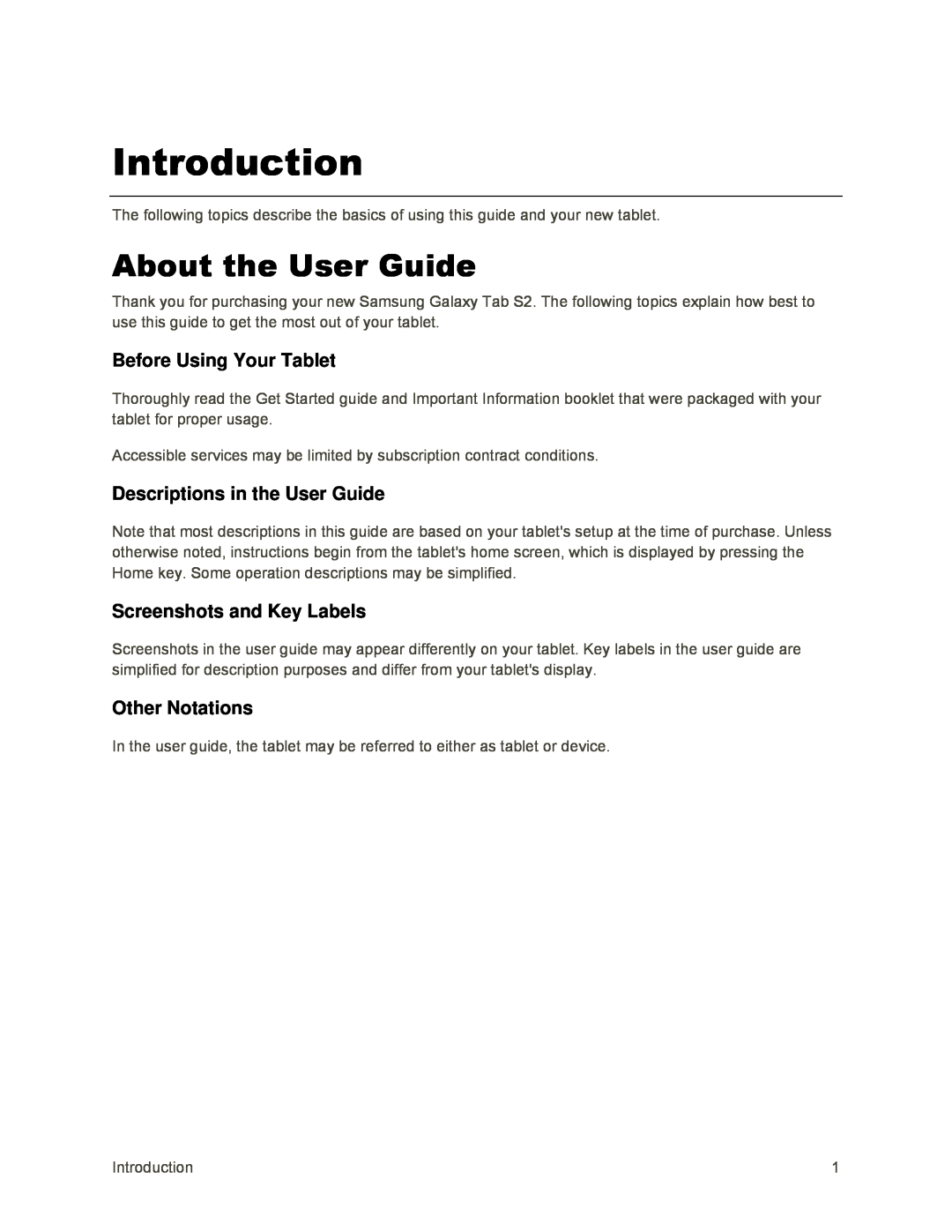 Introduction
IntroductionAbout the User Guide
Before Using Your Tablet
Descriptions in the User Guide
Screenshots and Key Labels
Other Notations
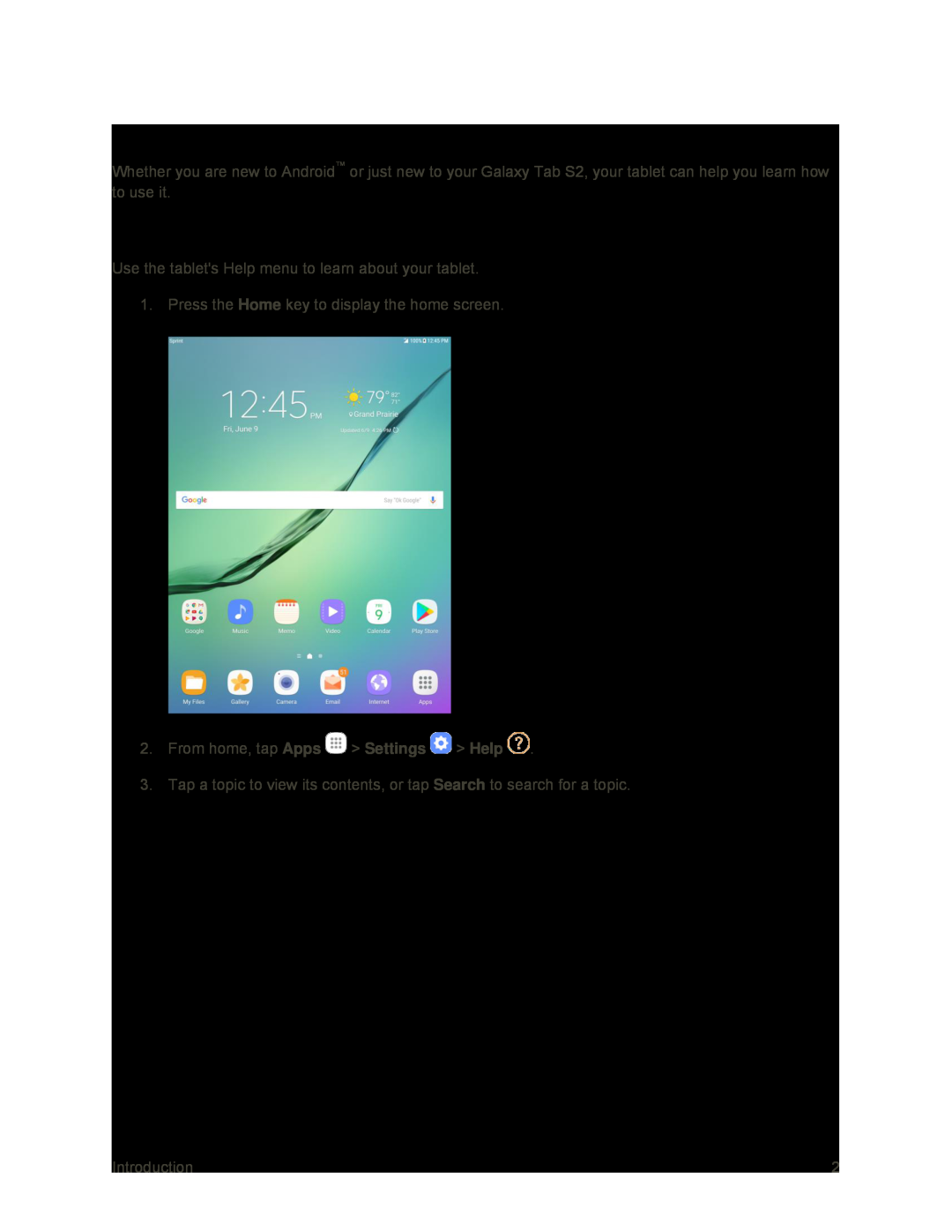 Access Instructions on Tablet
Access Instructions on TabletAccess Help
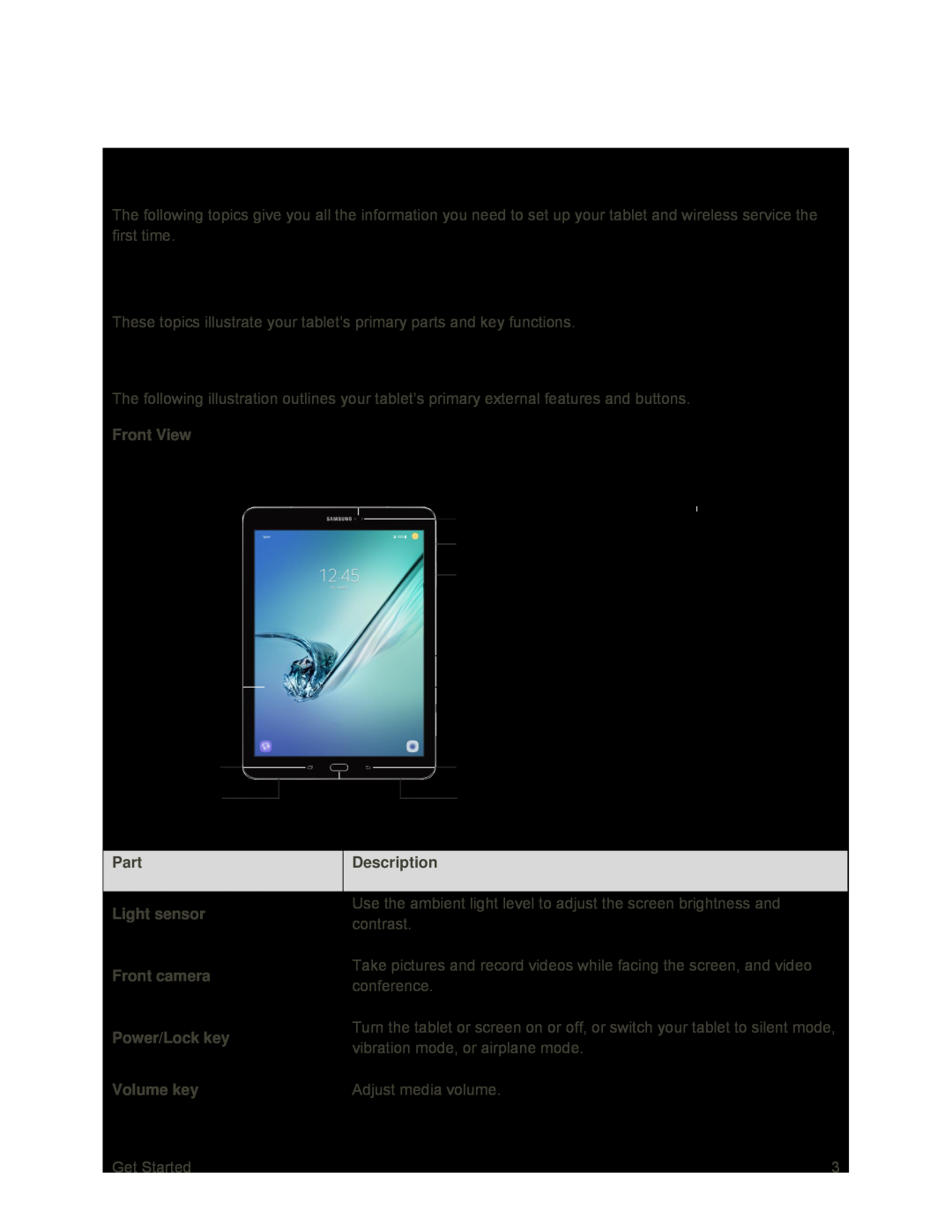 Get Started
Get StartedParts and Functions
Tablet Layout
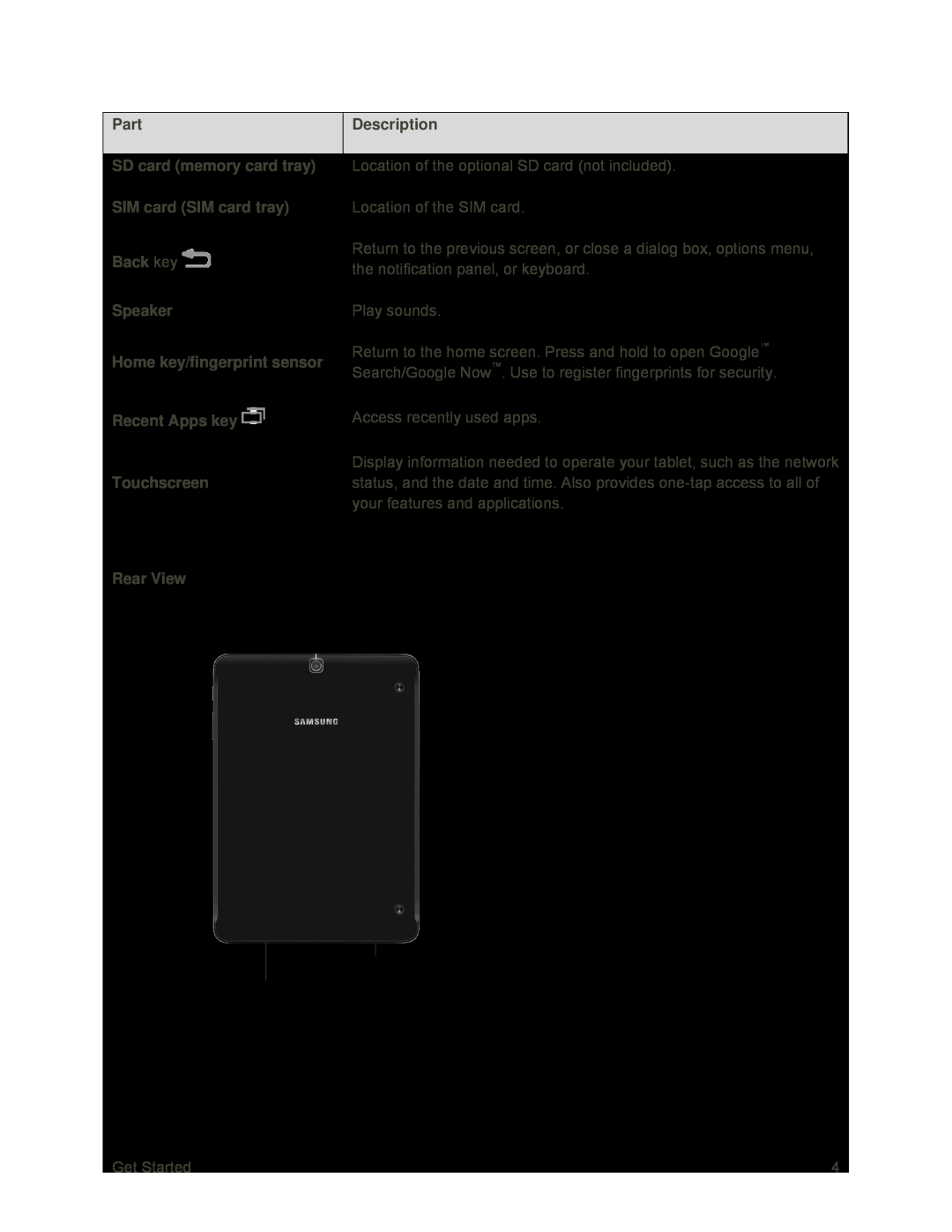 Part
PartDescription
SD card (memory card tray)
SIM card (SIM card tray)
Back key
Speaker
Home key/fingerprint sensor
Recent Apps key
Touchscreen
Rear View
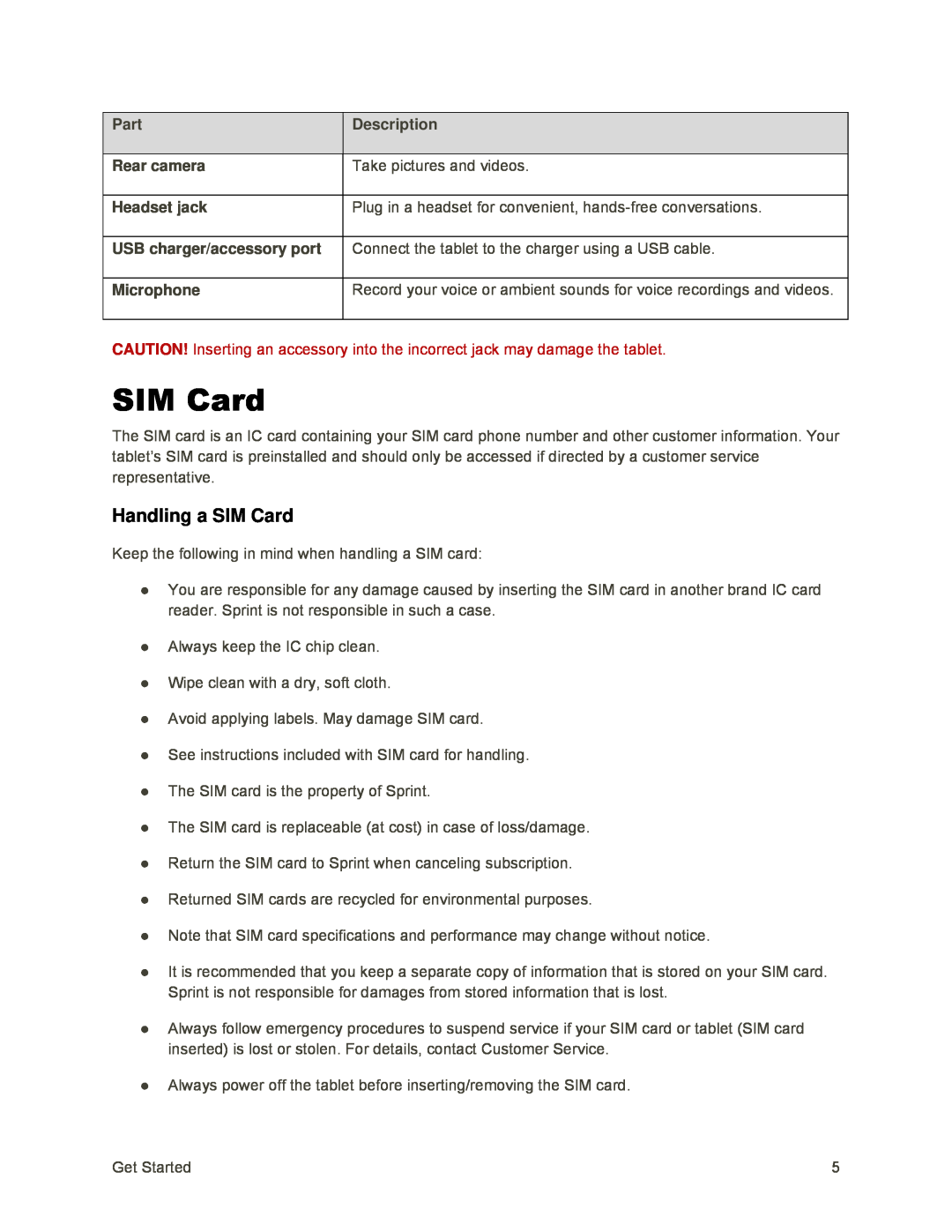 SIM Card
SIM CardHandling a SIM Card
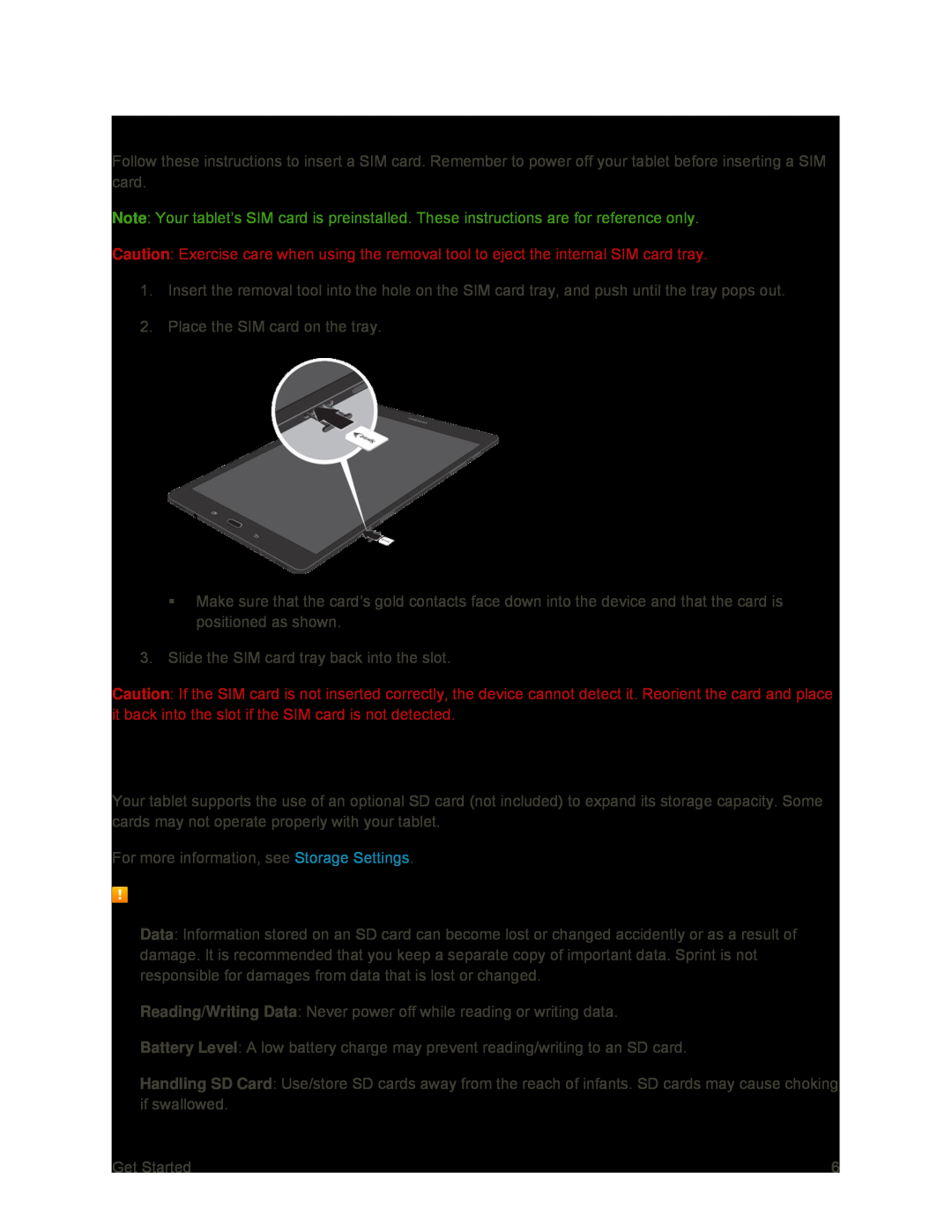 Insert SIM Card
Insert SIM CardSD Card
SD Card Cautions
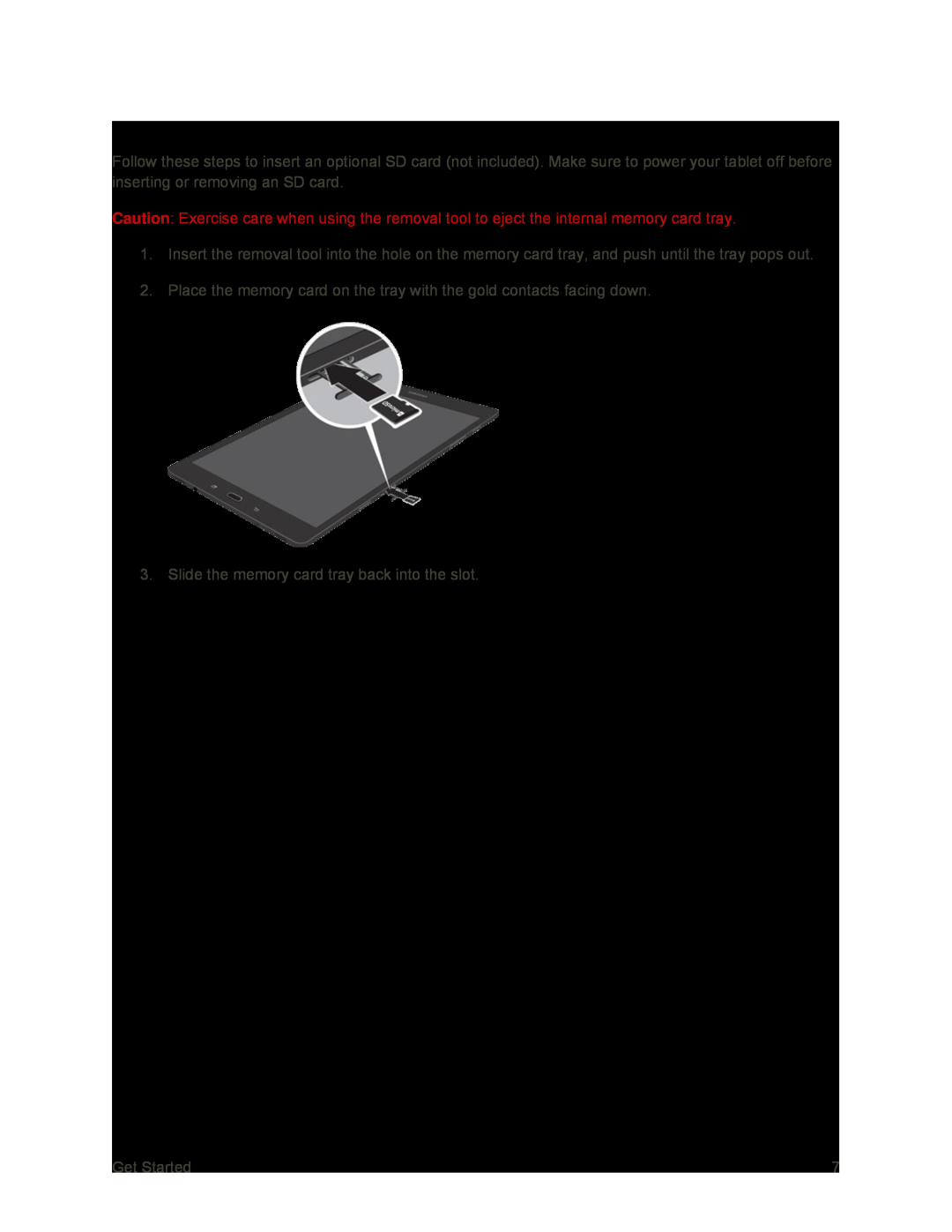 Insert an SD Card
Insert an SD Card
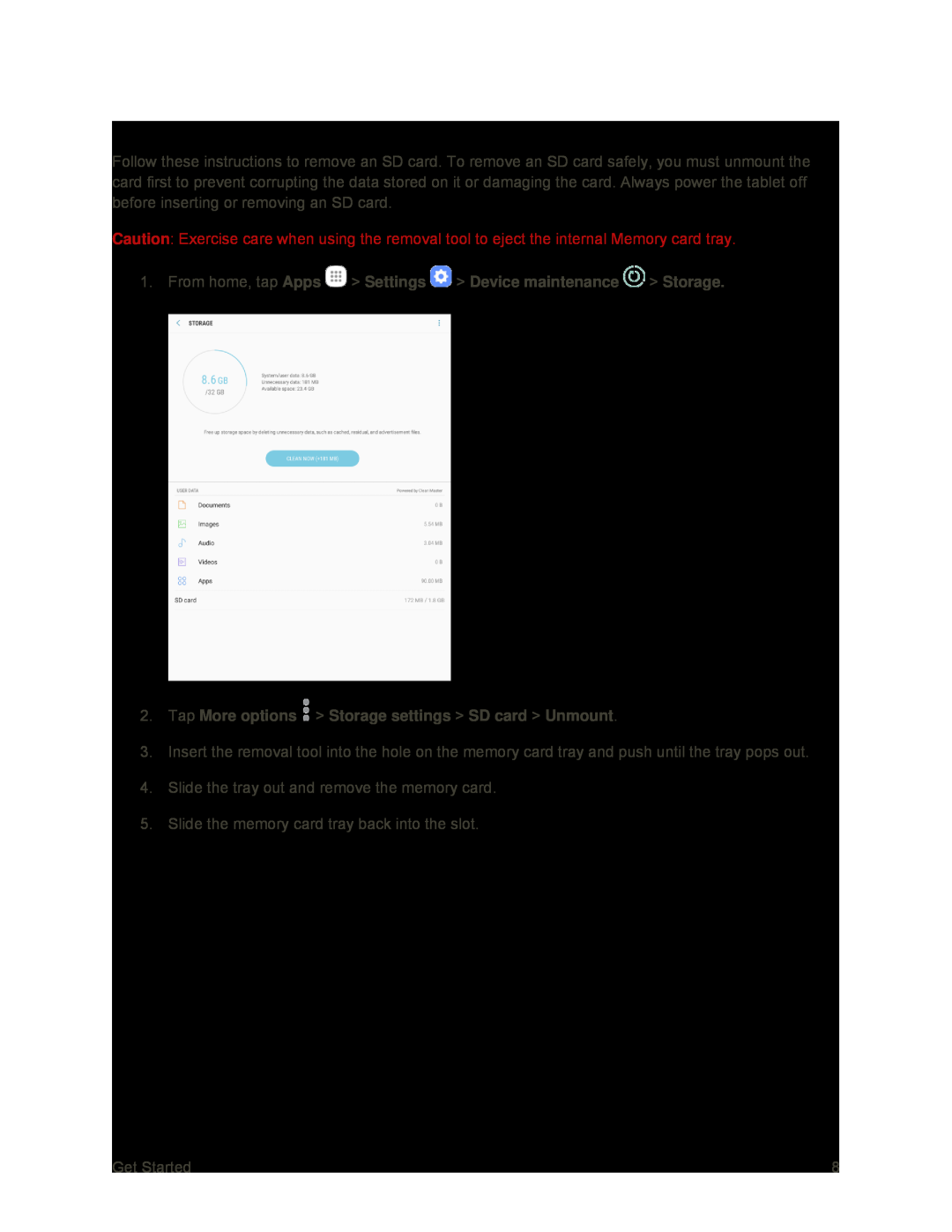 Unmount and Remove an SD Card
Unmount and Remove an SD Card
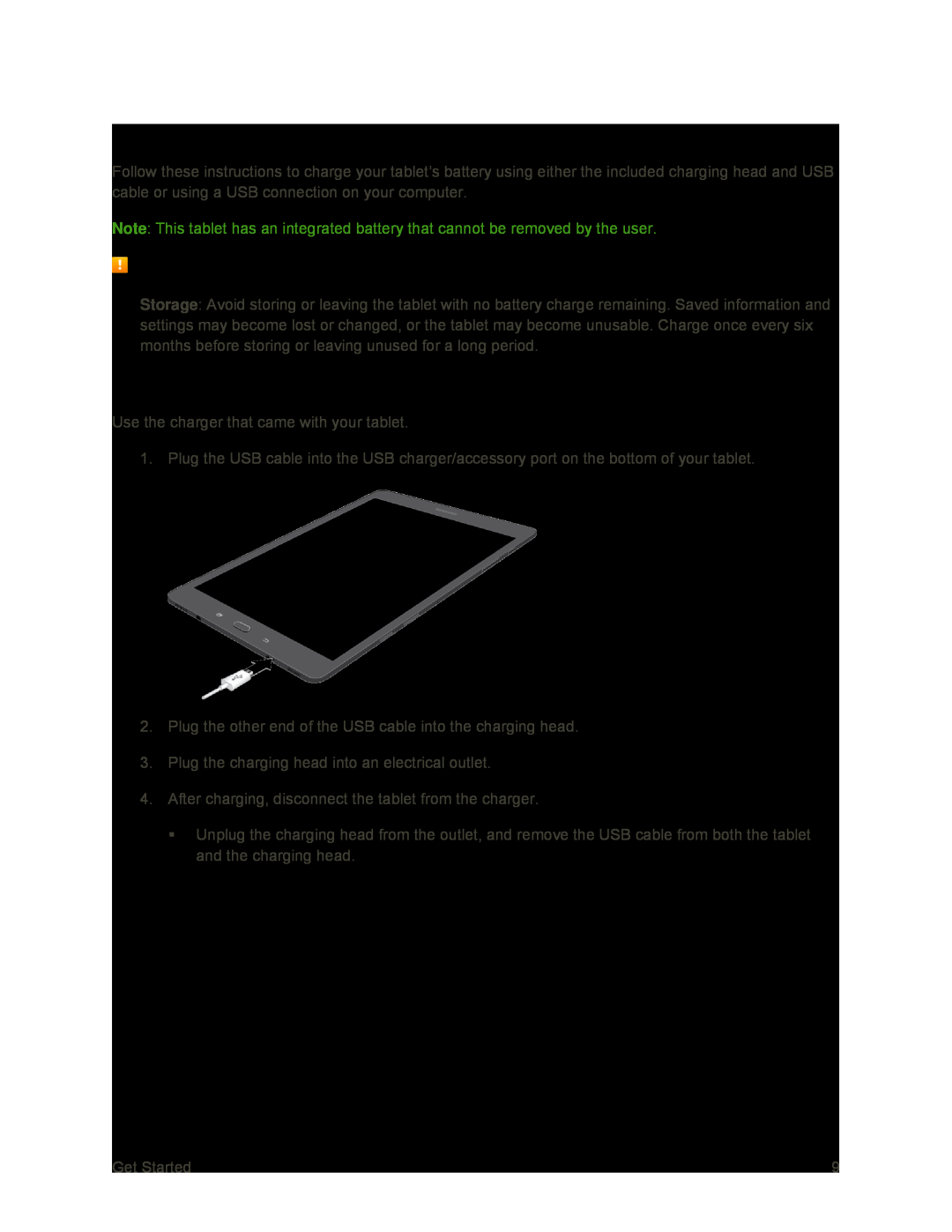 Charge the Battery
Charge the BatteryBattery Cautions
Charge Using the USB Charger
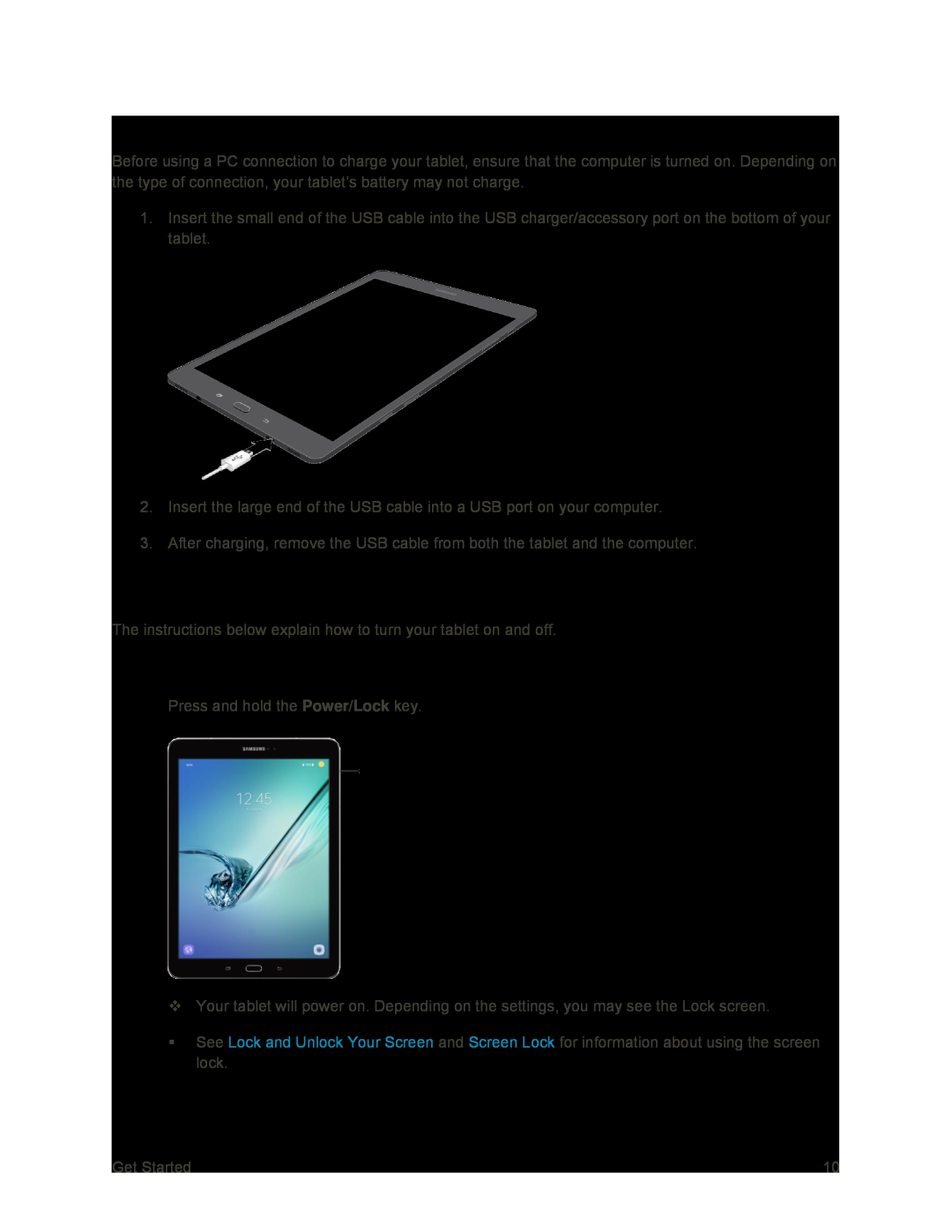 Charge Using a PC Connection
Charge Using a PC ConnectionTurn Your Tablet On and Off
Turn Your Tablet On
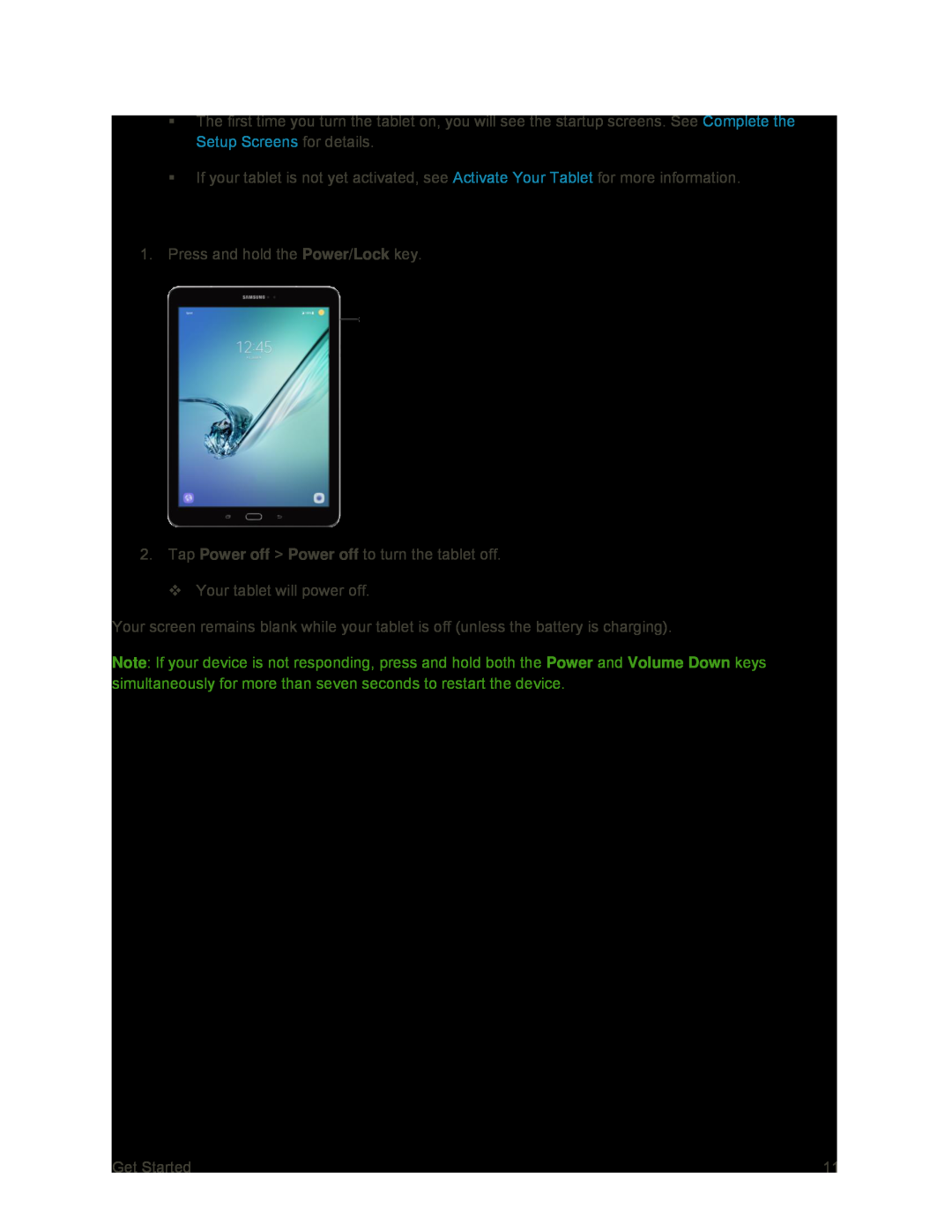 Turn Your Tablet Off
Turn Your Tablet Off
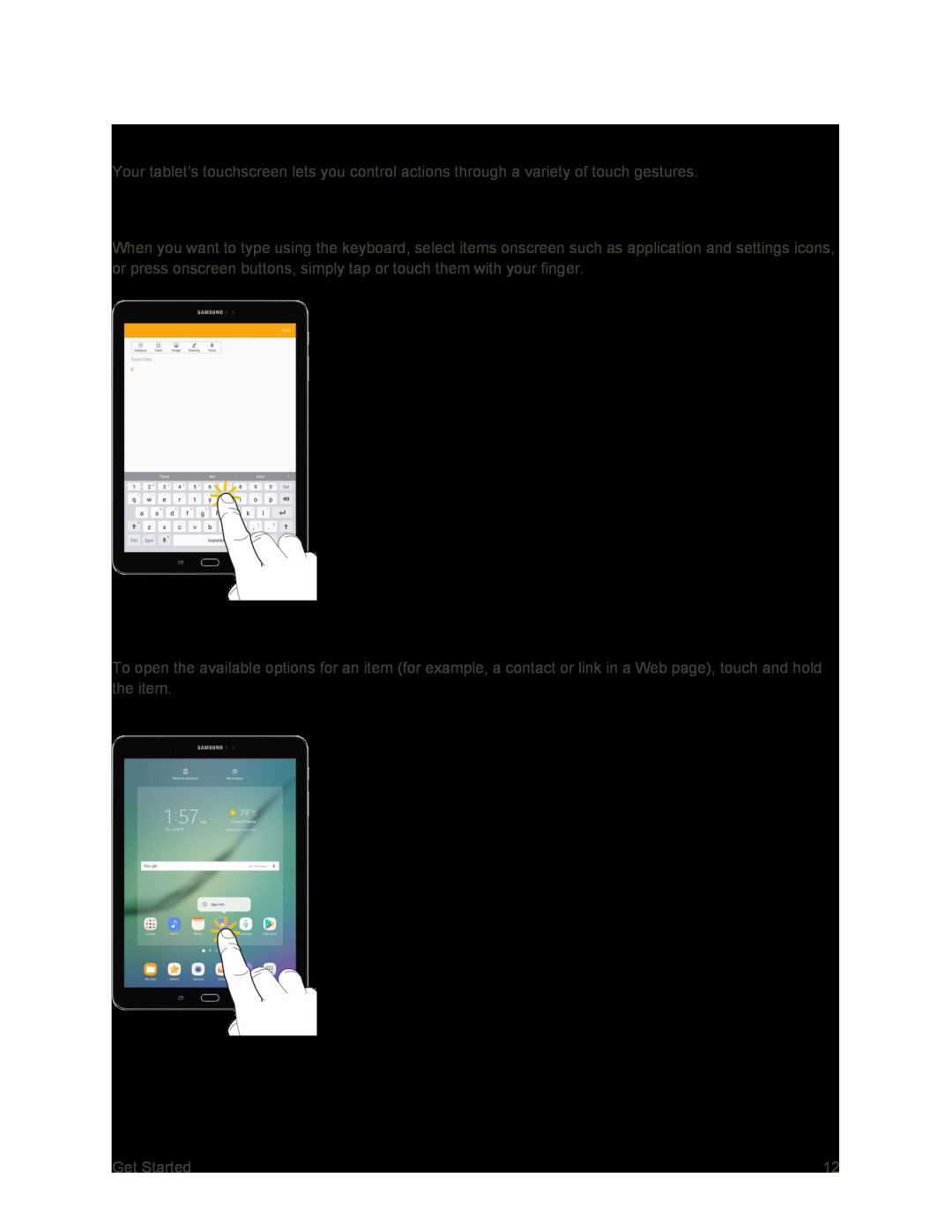 Use the Touchscreen
Use the TouchscreenTap or Touch
Touch and Hold
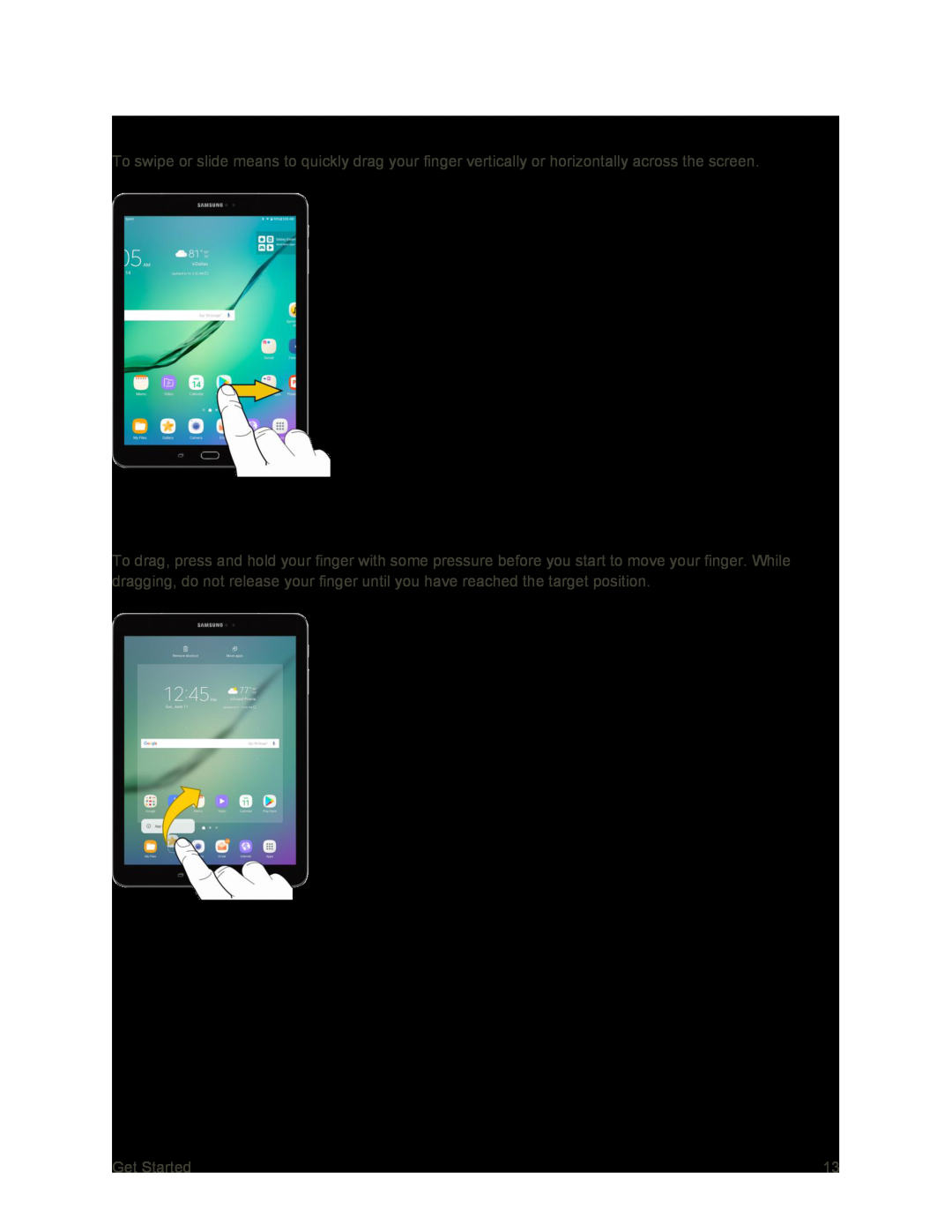 Swipe or Slide
Swipe or SlideDrag
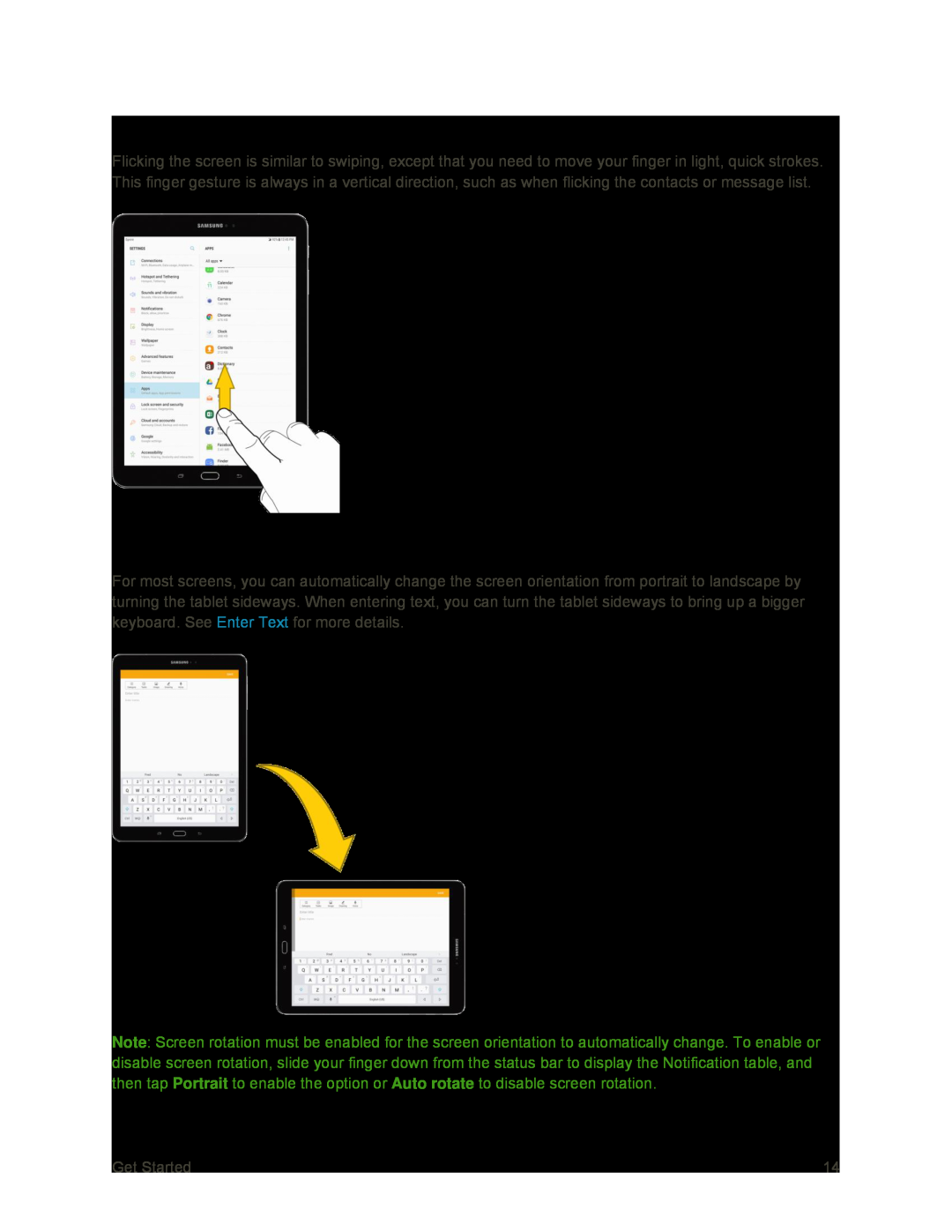 Flick
FlickRotate
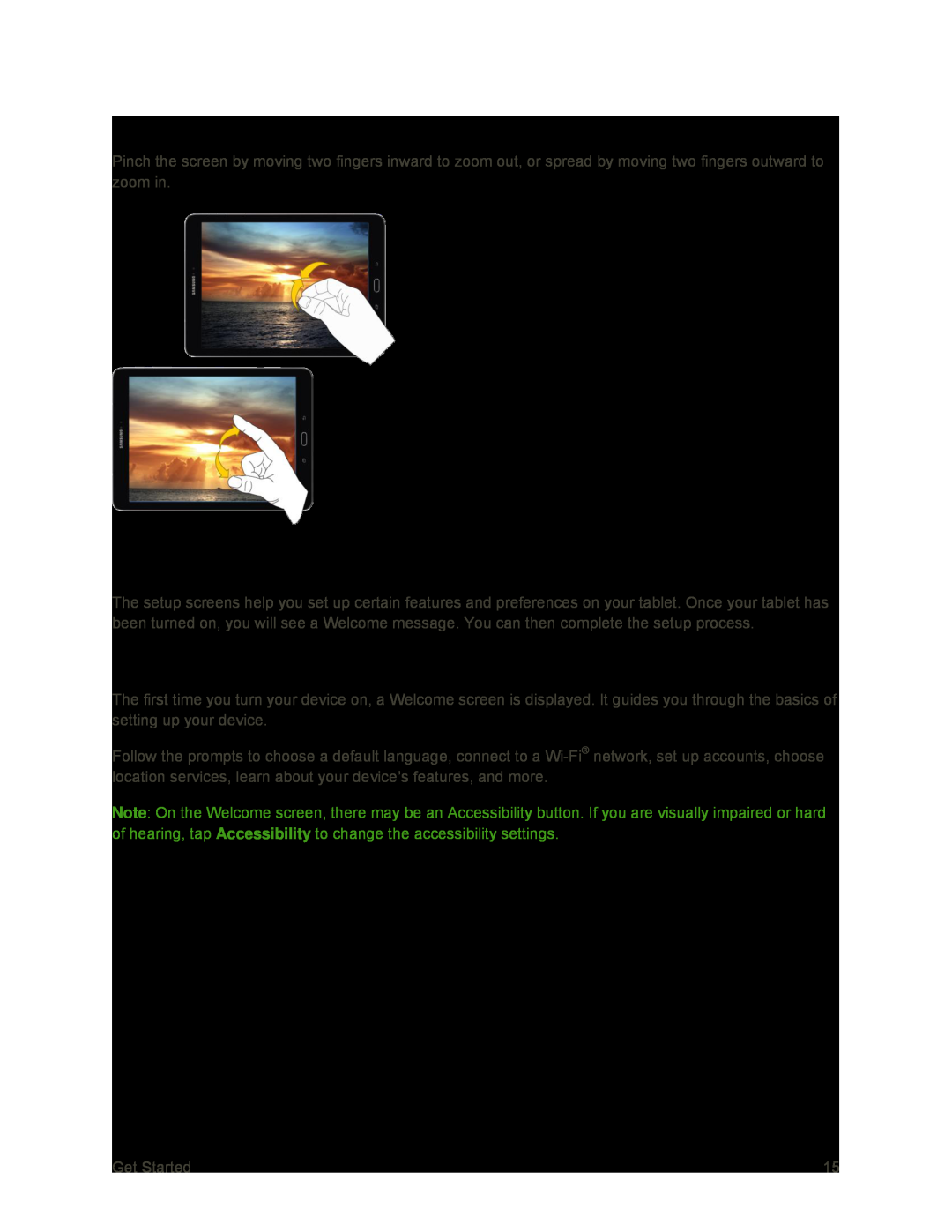 Pinch and Spread
Pinch and SpreadComplete the Setup Screens
Use the Setup Wizard
 Activate Your Tablet
Activate Your Tablet
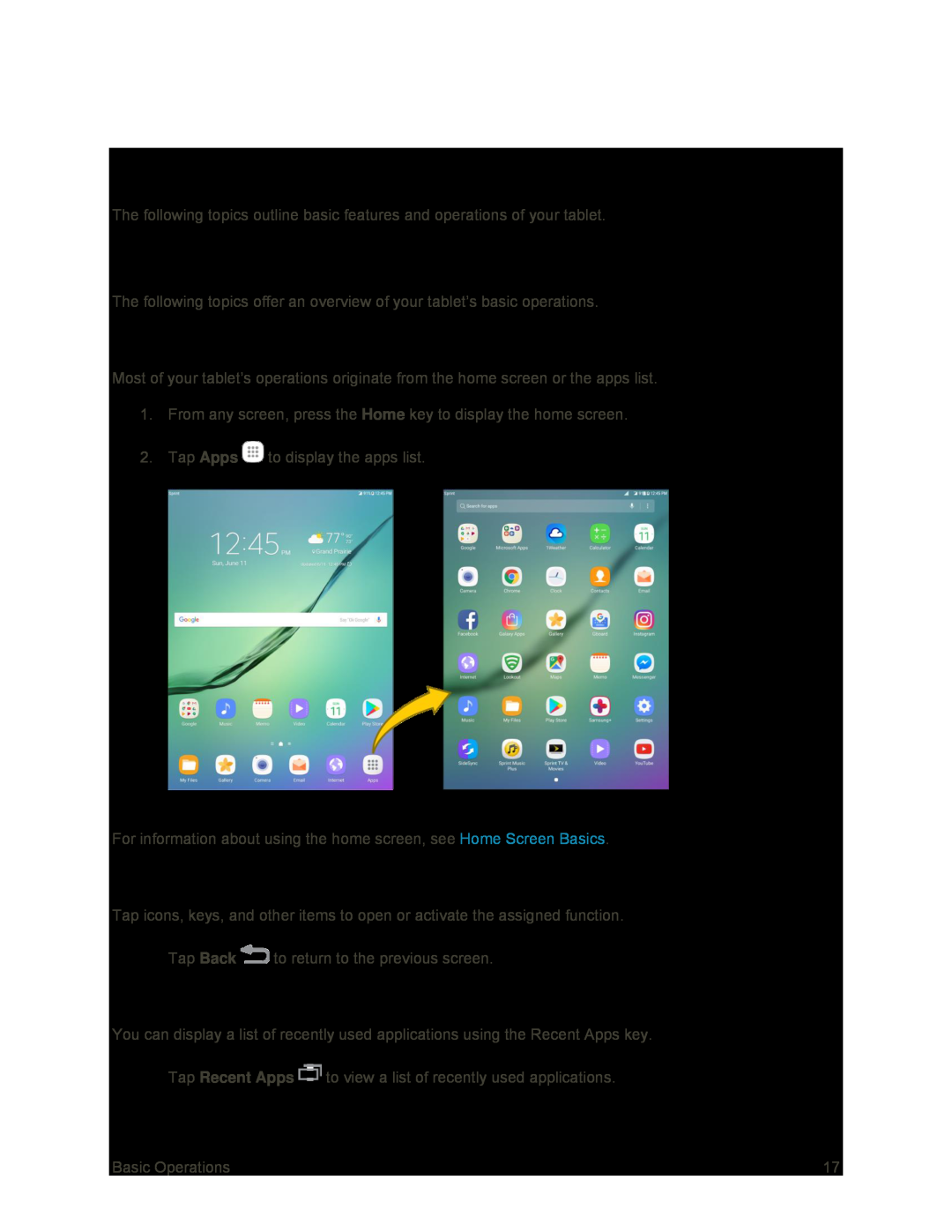 Basic Operations
Basic OperationsBasics
Home Screen and Applications (Apps) List
Select Options and Navigate Screens
Recent Applications
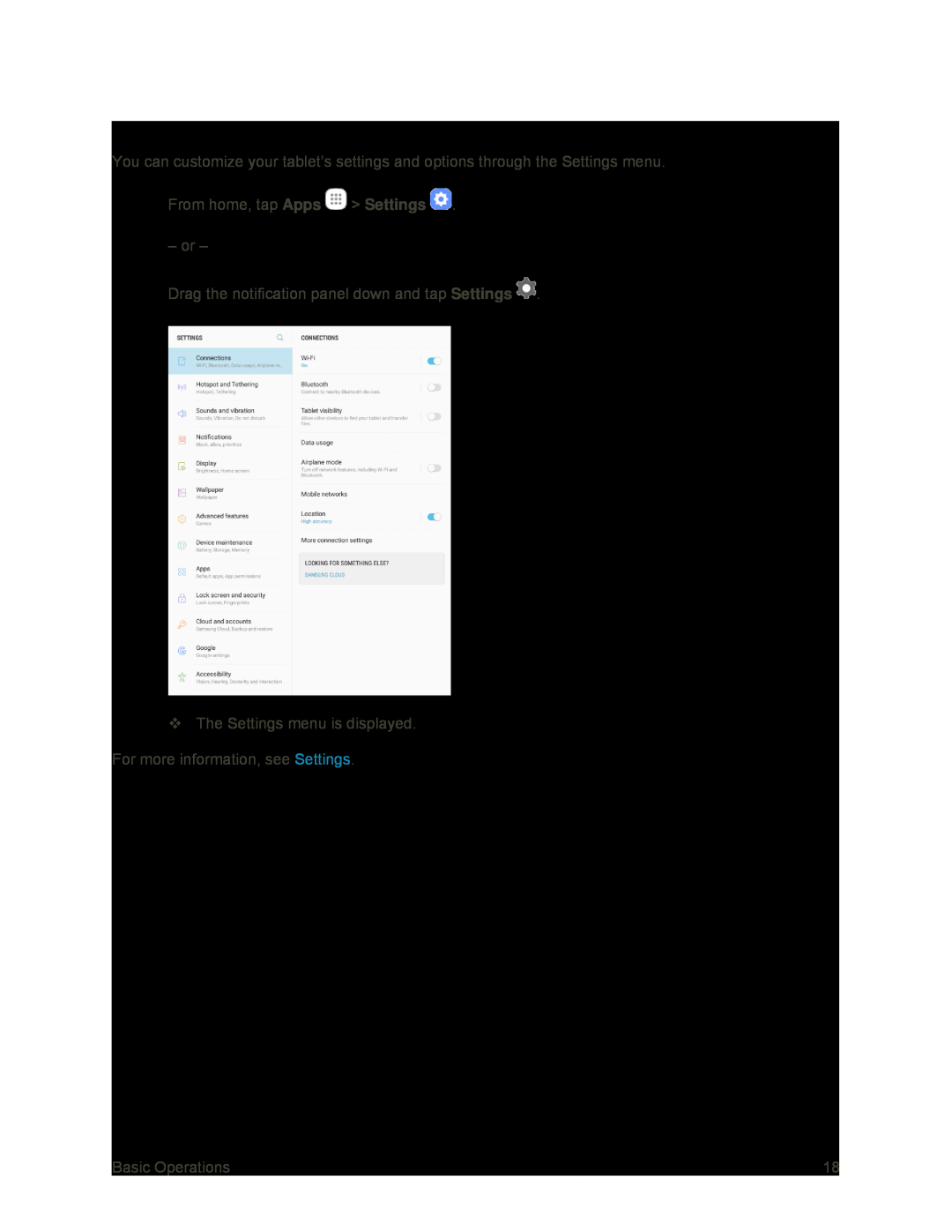 Tablet Settings Menu
Tablet Settings Menu
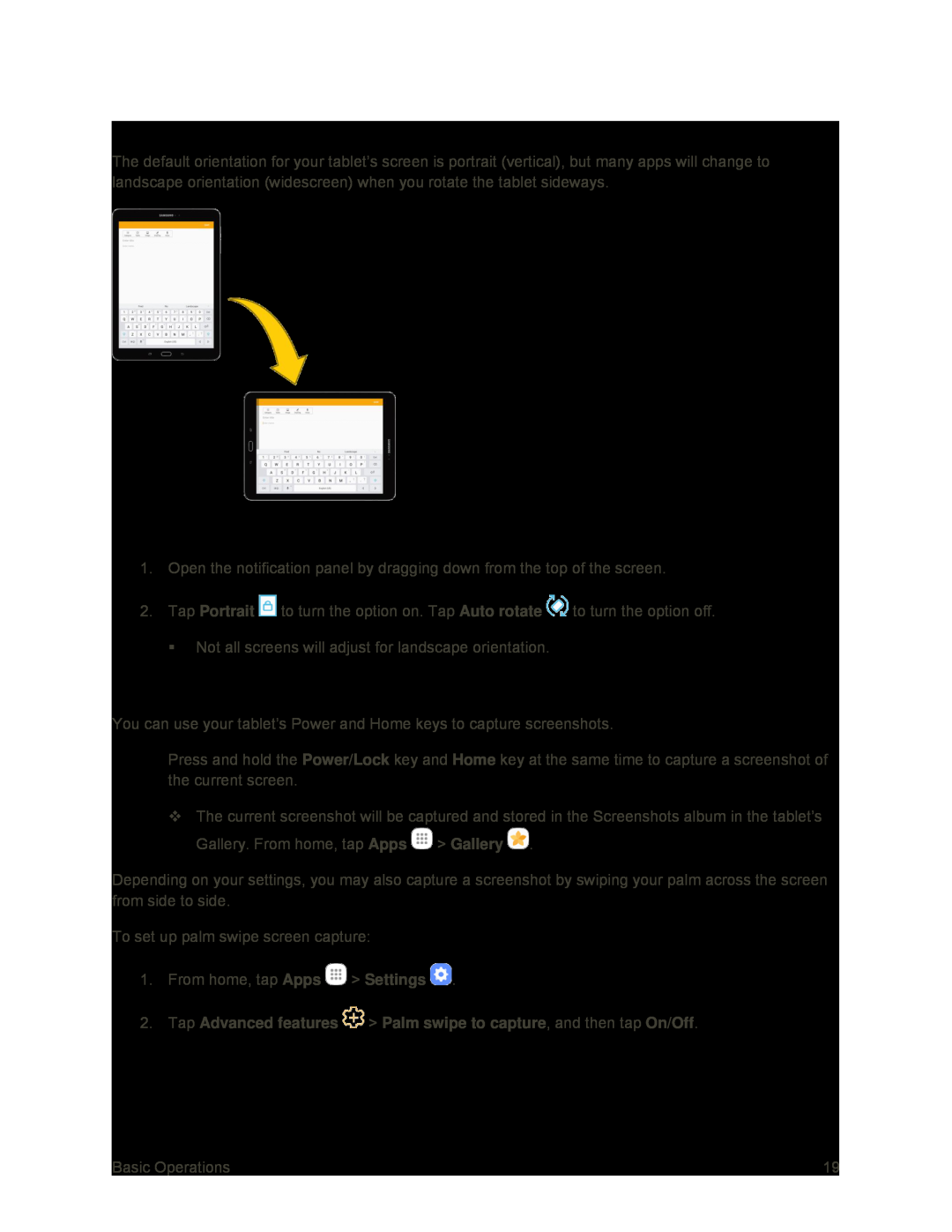 Portrait and Landscape Screen Orientation
Portrait and Landscape Screen OrientationTurn Screen Rotation On or Off
Capture Screenshots
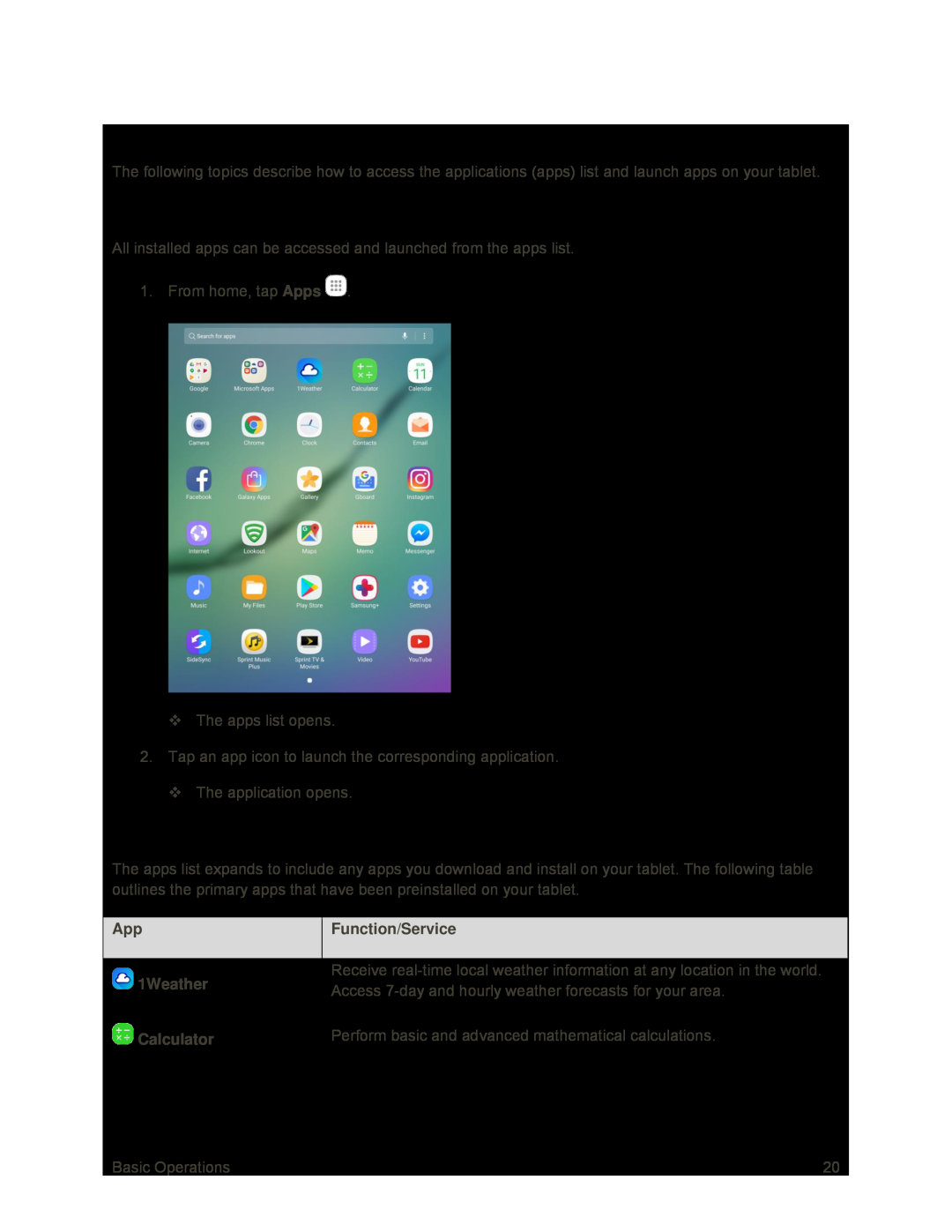 Applications
ApplicationsLaunch Applications
Apps List
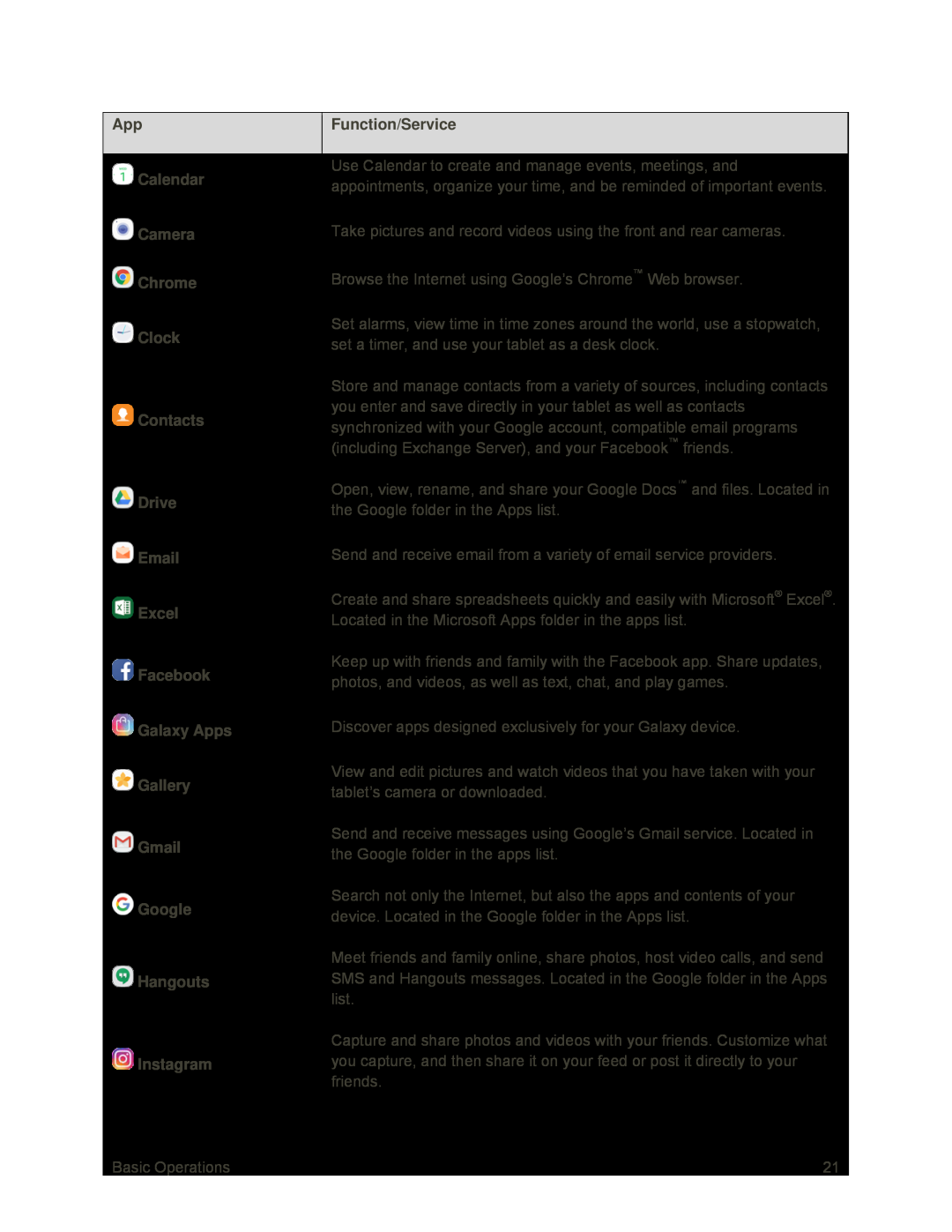 App
AppFunction/Service
Calendar
Camera
Chrome
Clock
Contacts
Drive
Excel
Galaxy Apps
Gallery
Gmail
Hangouts
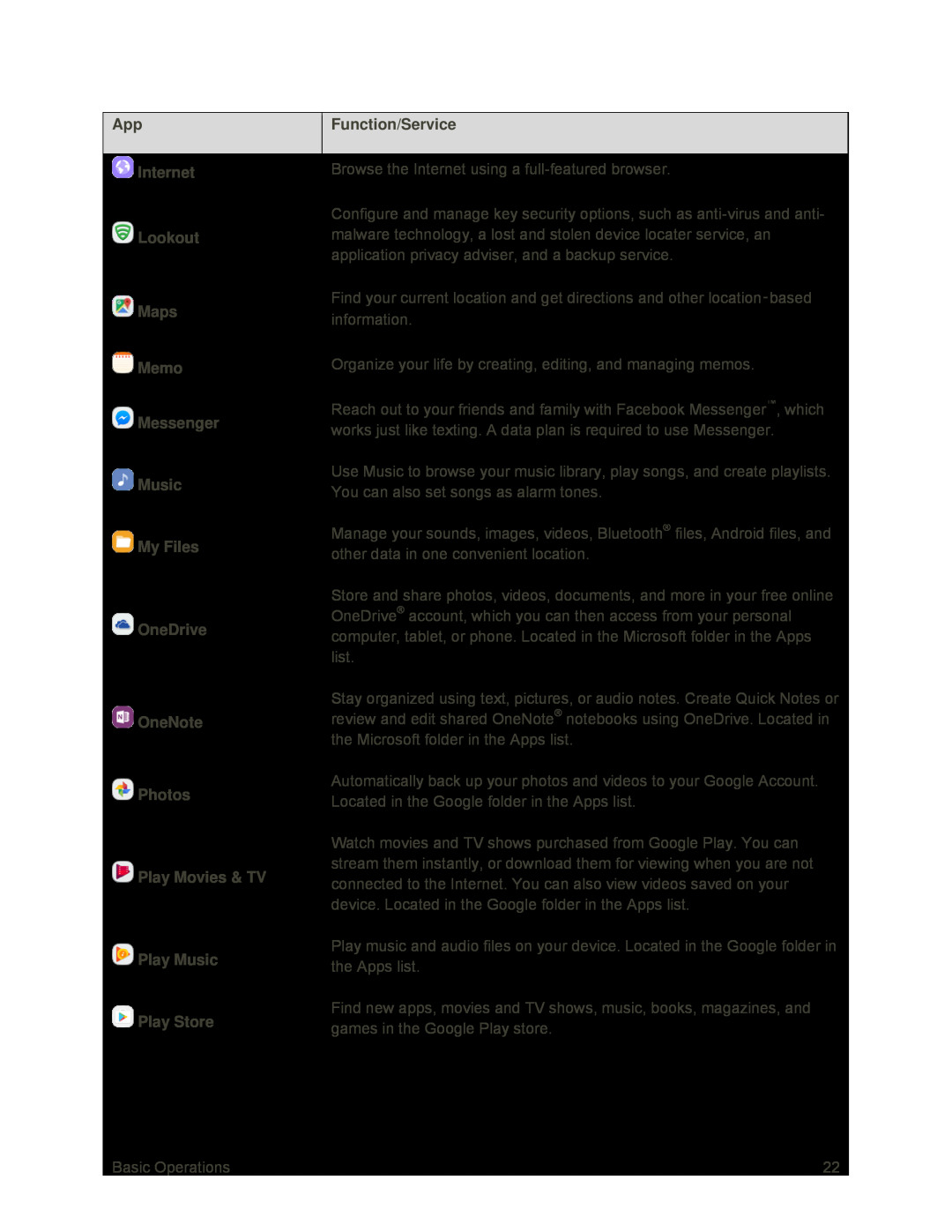 App
AppFunction/Service
Internet
Lookout
Maps
Memo
Messenger
Music
My Files
OneDrive
OneNote
Photos
Play Movies & TV
Play Music
Play Store
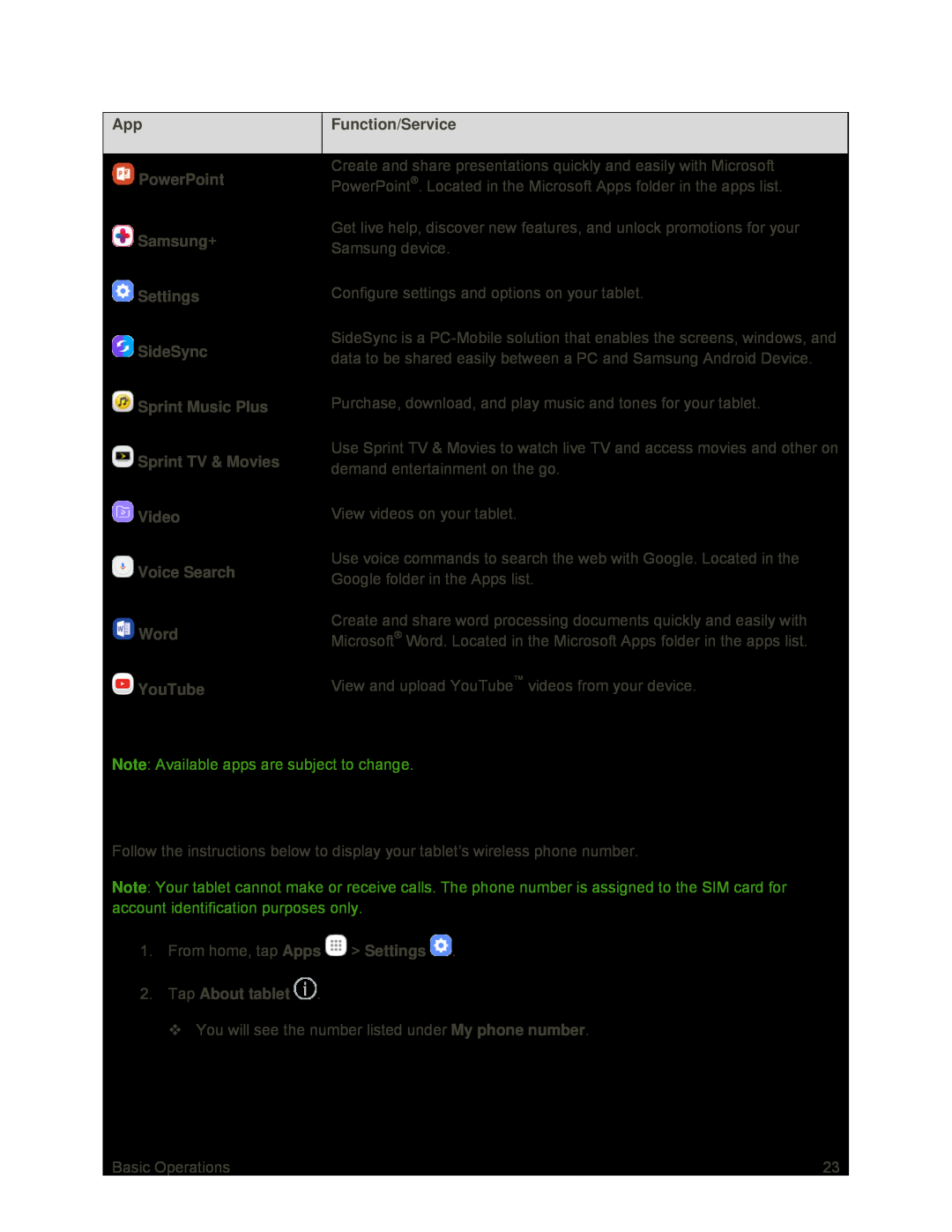 SIM Card Phone Number
SIM Card Phone Number
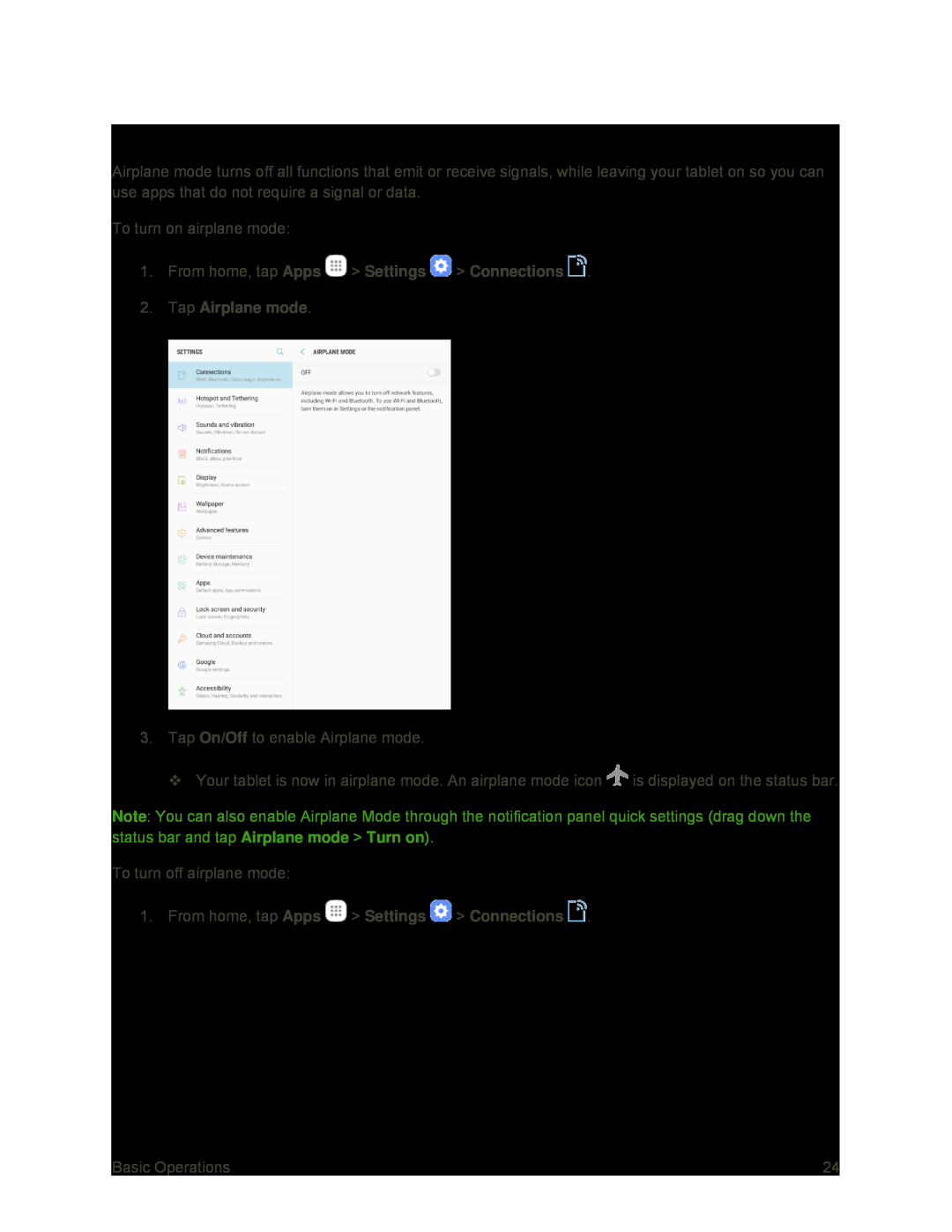 Airplane Mode
Airplane Mode1.From home, tap Apps > Settings > Connections
2.Tap Airplane mode
On/Off
Note
Airplane mode
Turn on
1.From home, tap Apps > Settings > Connections
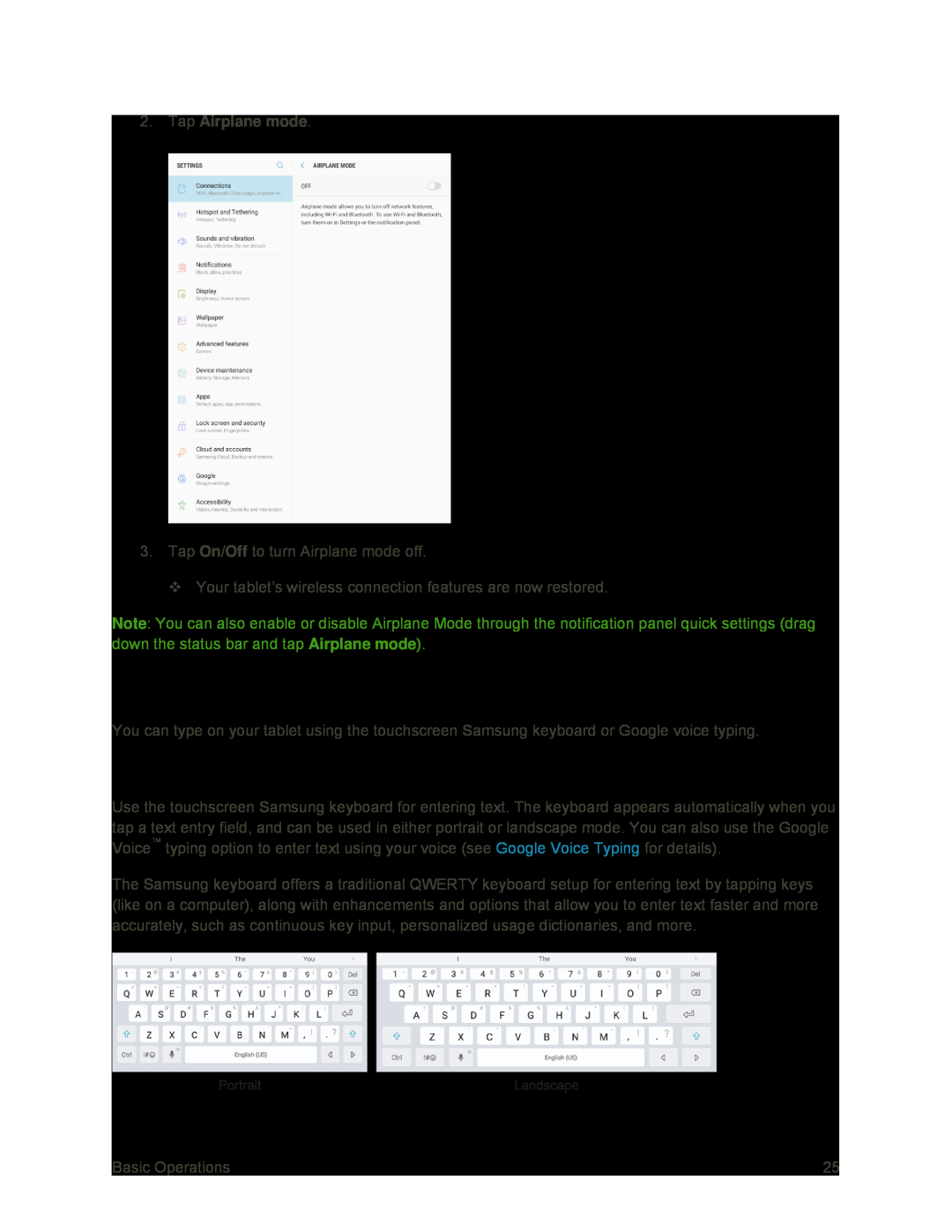 Enter Text
Enter TextSamsung Keyboard
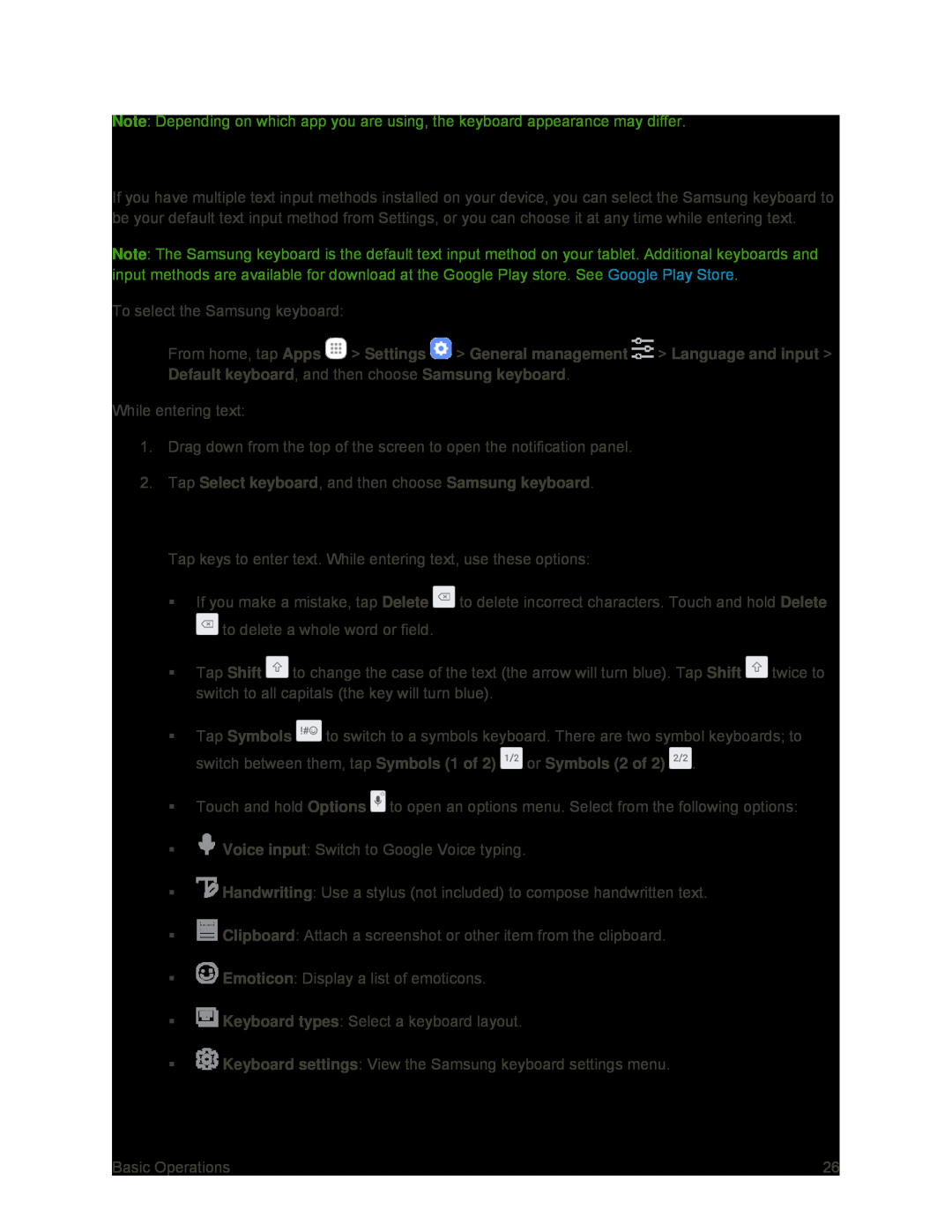 Assigning the Samsung Keyboard for Text Entry
Assigning the Samsung Keyboard for Text EntryUse Samsung Keyboard to Enter Text
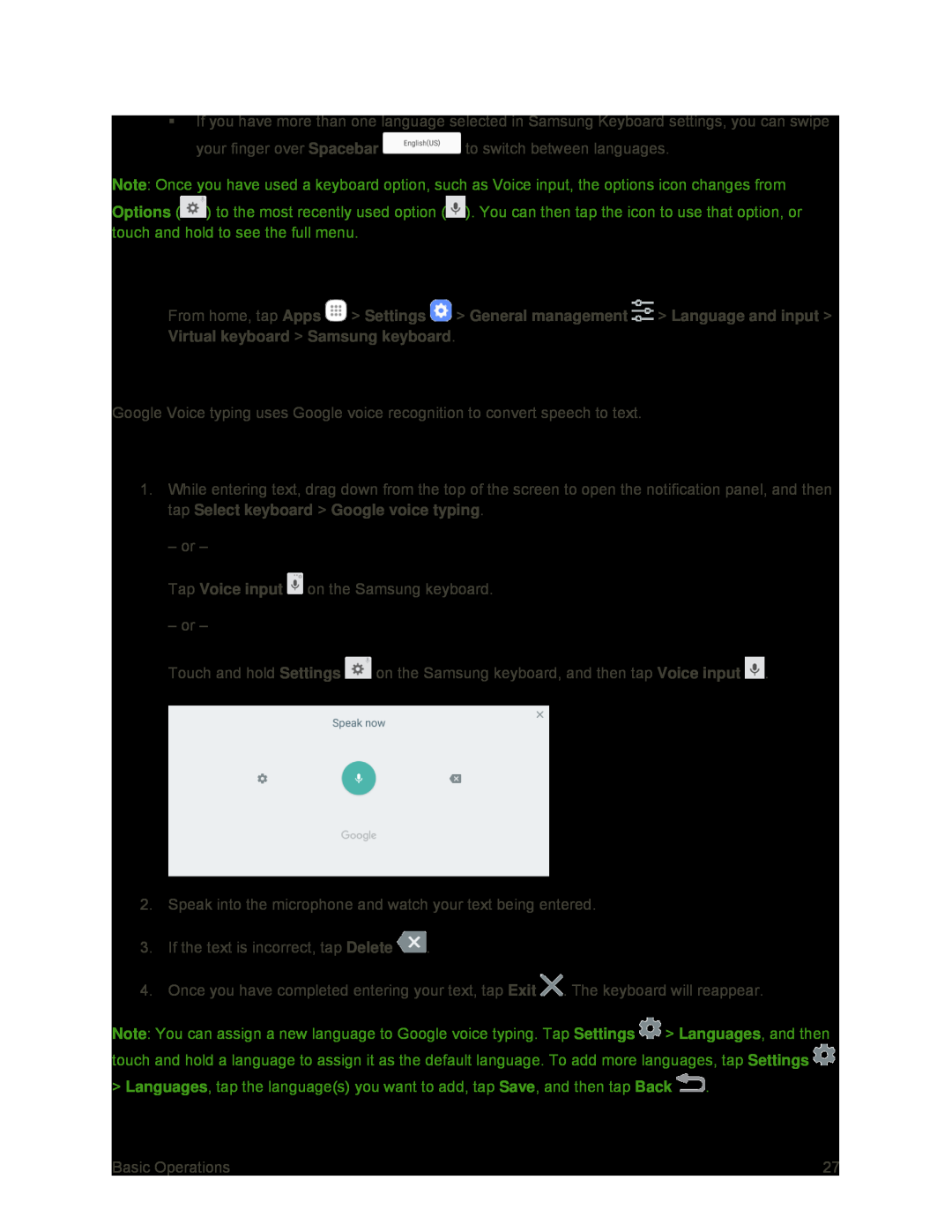 Configure Samsung Keyboard
Configure Samsung KeyboardGoogle Voice Typing
Use Google Voice Typing to Enter Text
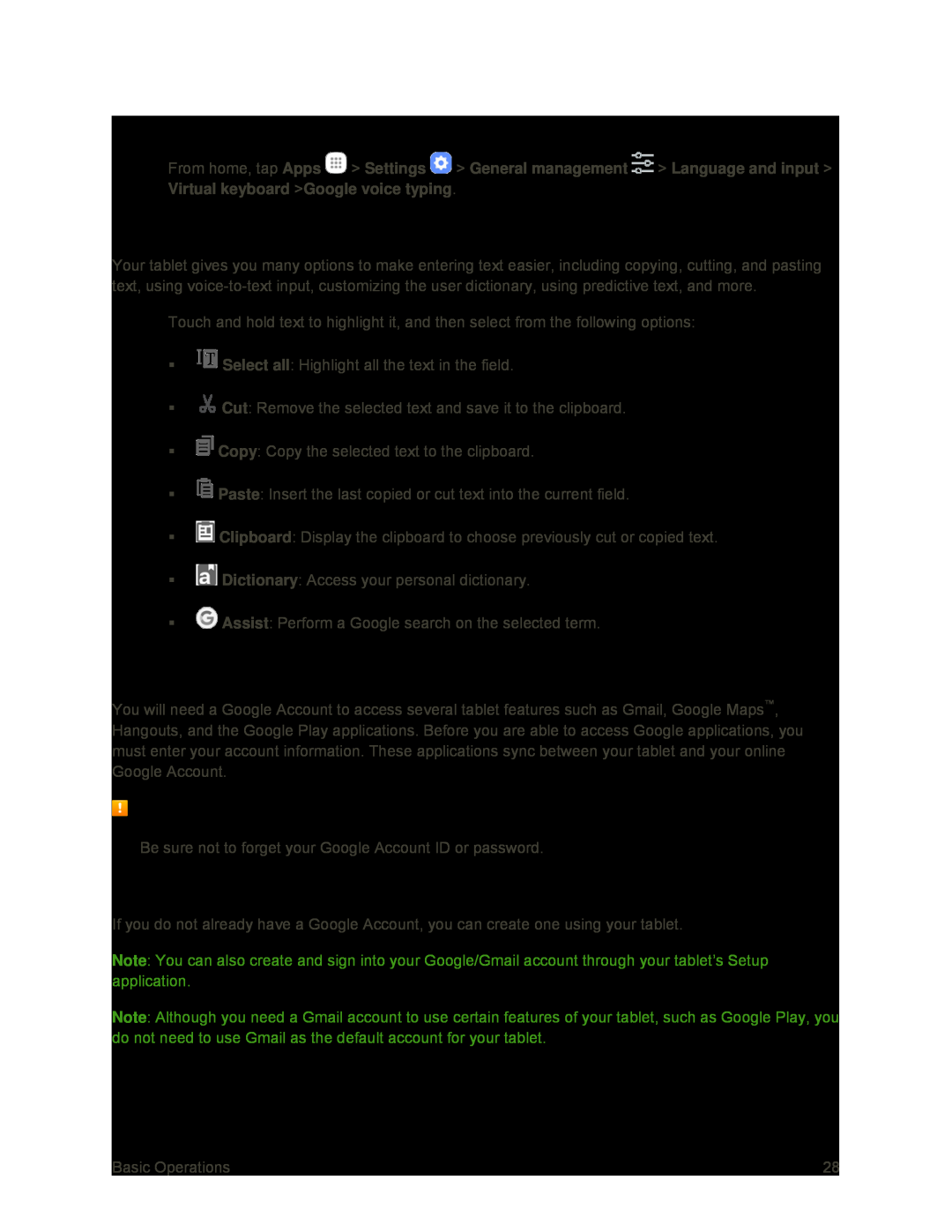 Configure Google Voice Typing
Configure Google Voice TypingTips for Editing Text
Google Account
Google Account Cautions
Create a Google Account
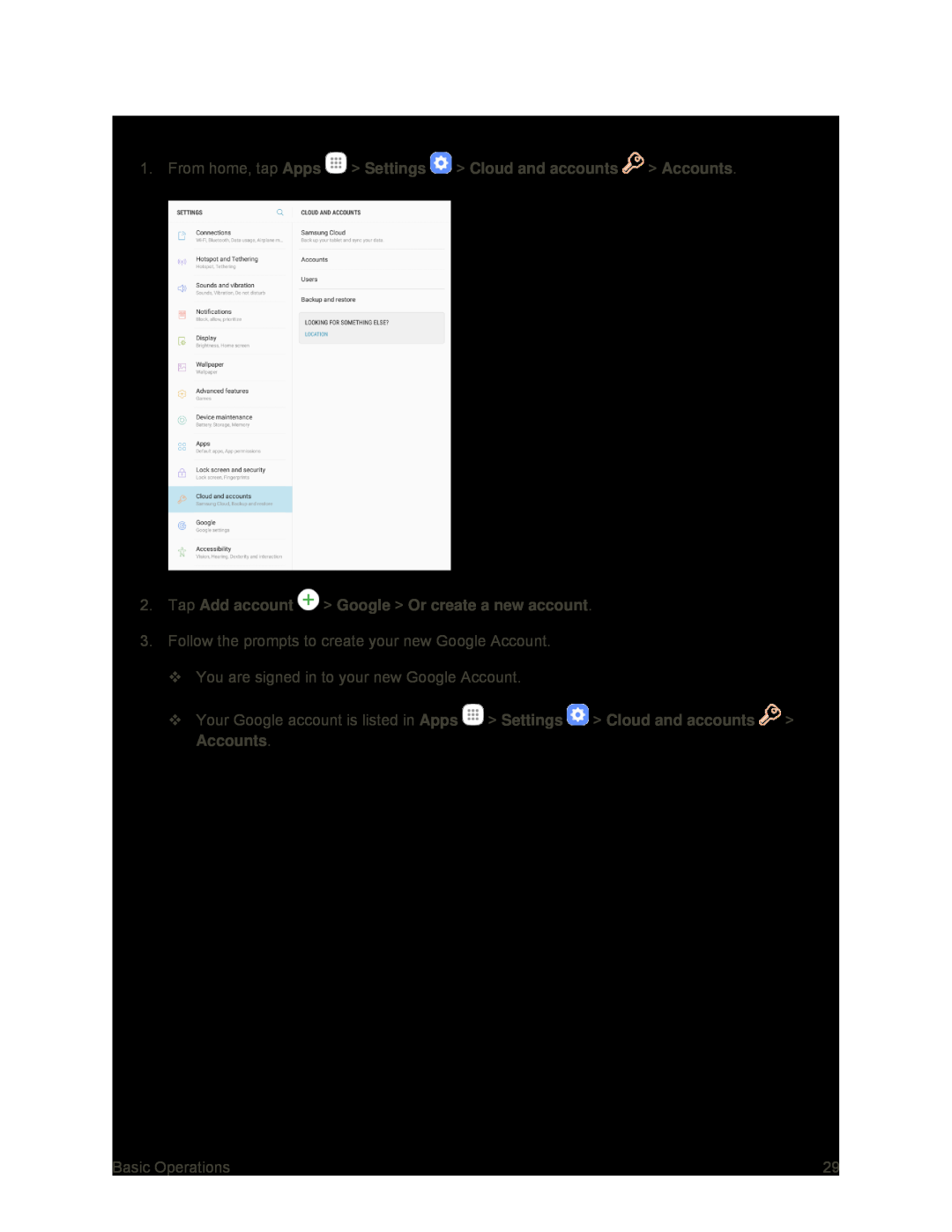 Create a Google Account Using Your Tablet
Create a Google Account Using Your Tablet
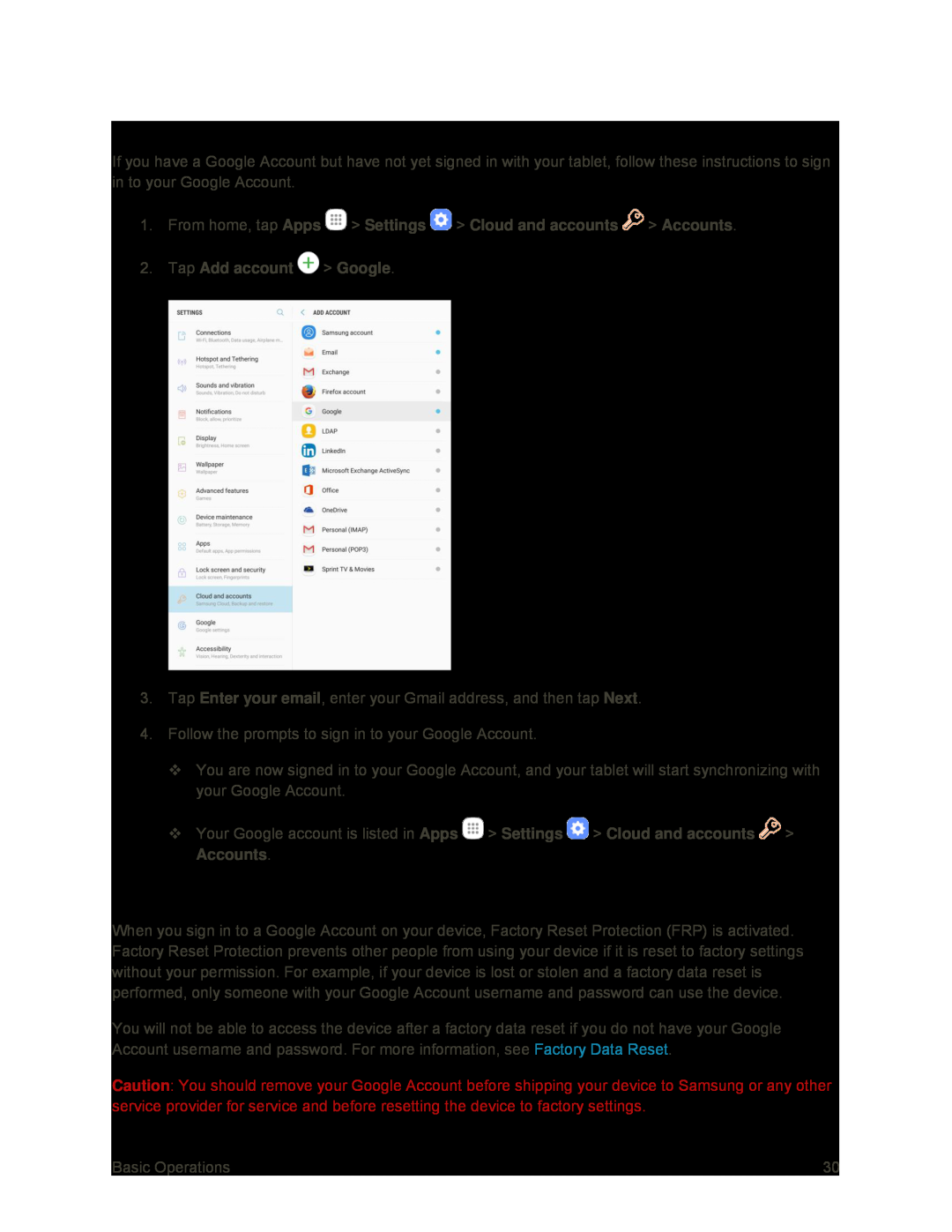 Sign In to Your Google Account
Sign In to Your Google AccountFactory Reset Protection
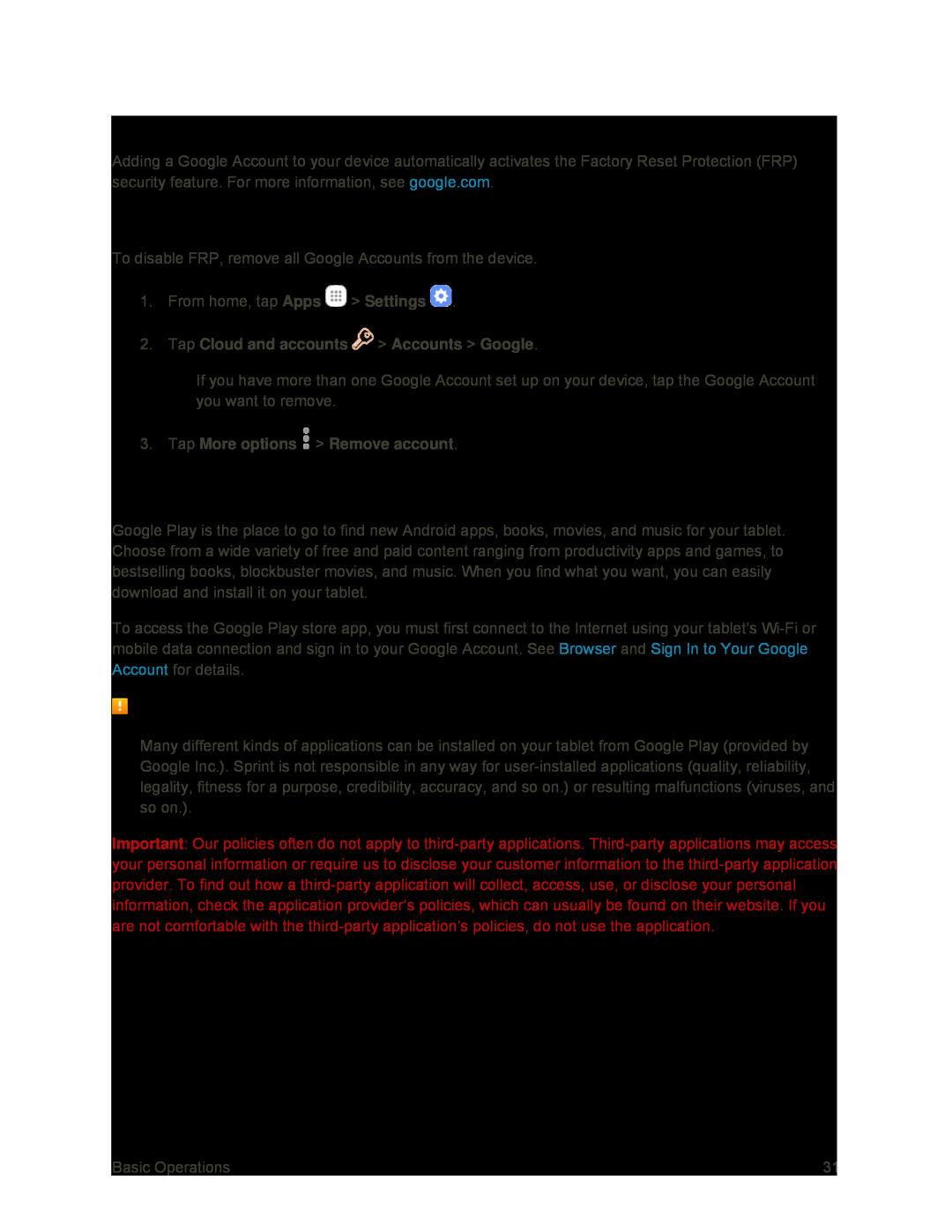 Enable Factory Reset Protection
Enable Factory Reset ProtectionDisable Factory Reset Protection
Google Play Store
Installing Applications
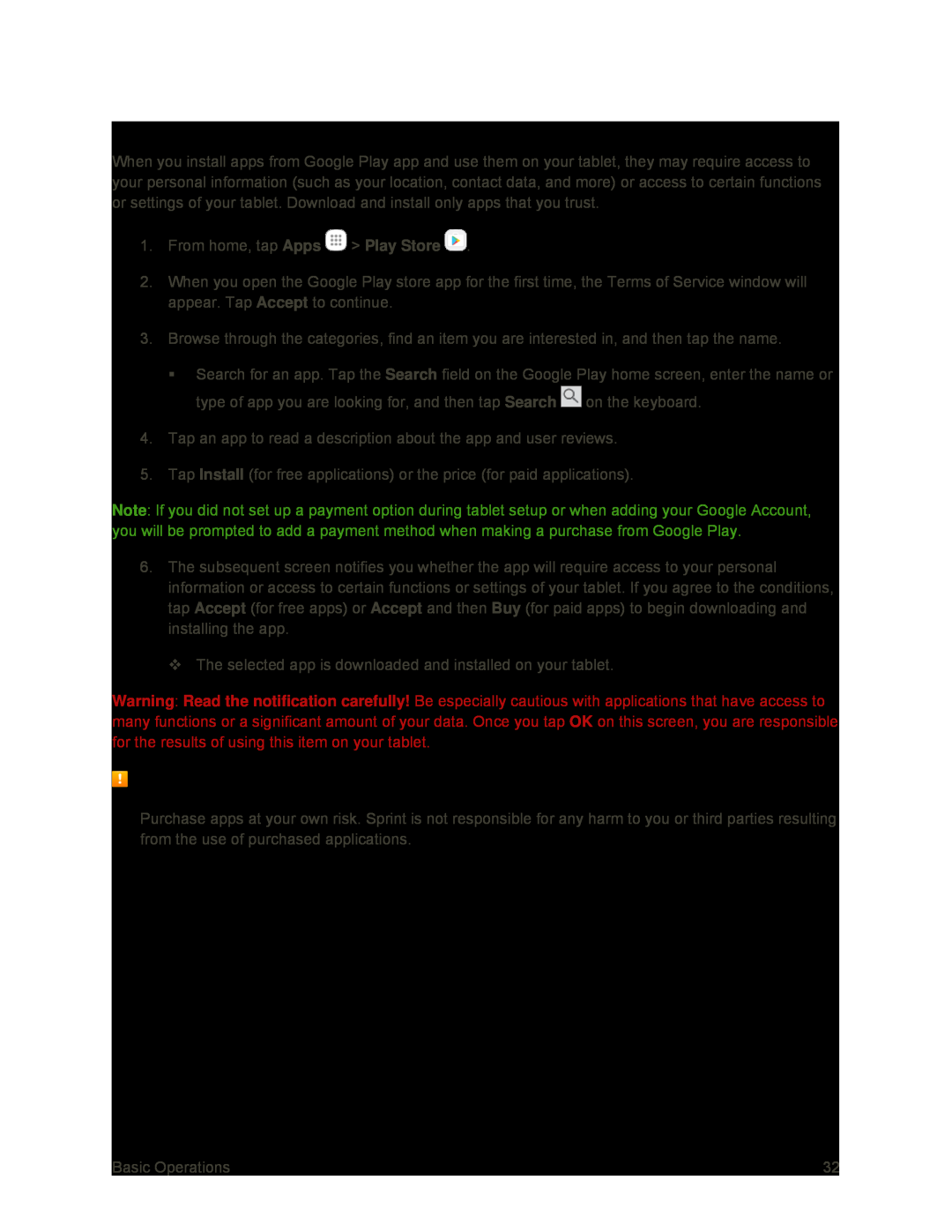 Find and Install an App
Find and Install an AppPurchasing Applications
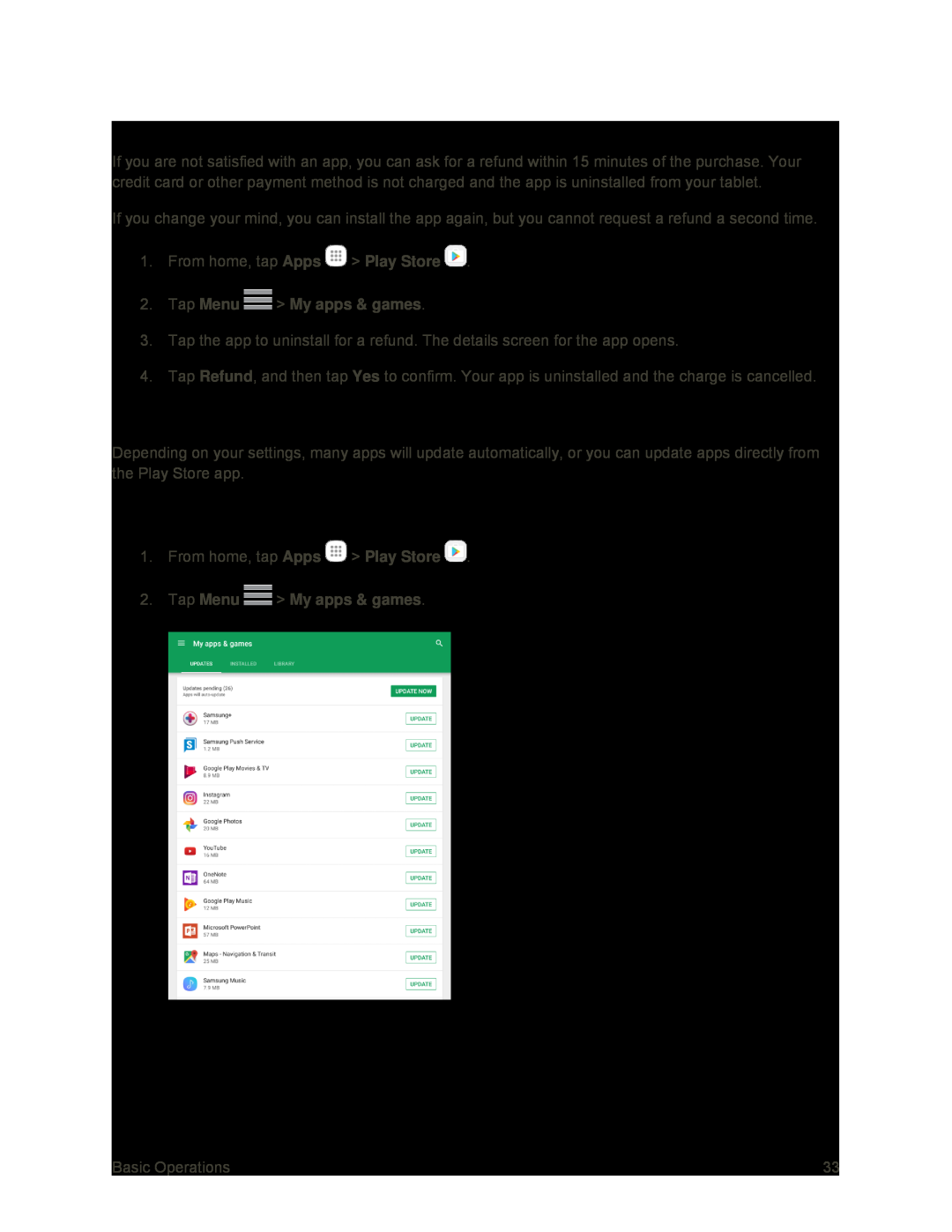 Request a Refund for a Paid App
Request a Refund for a Paid AppUpdate an App
Update an App Directly
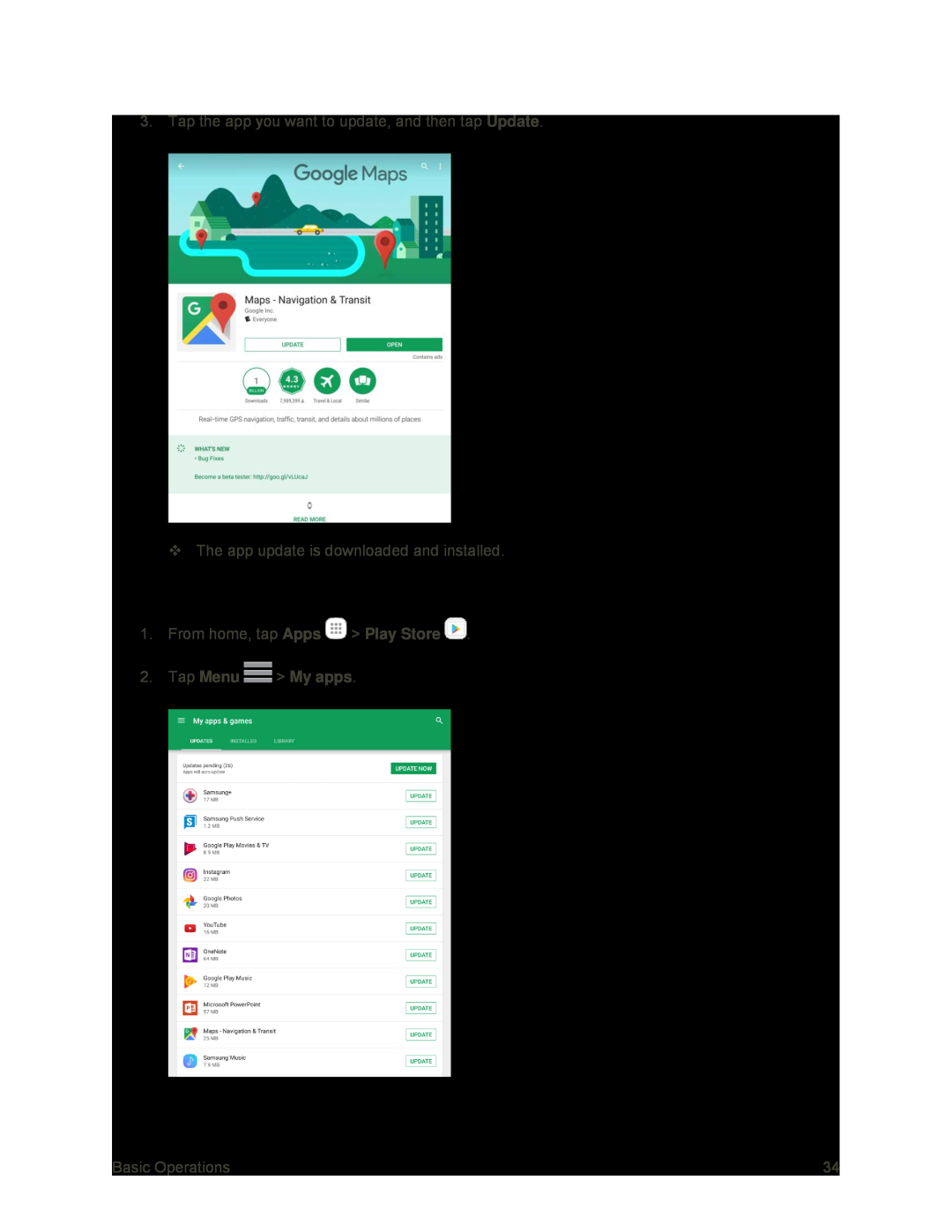 Set Automatic App Updates
Set Automatic App Updates
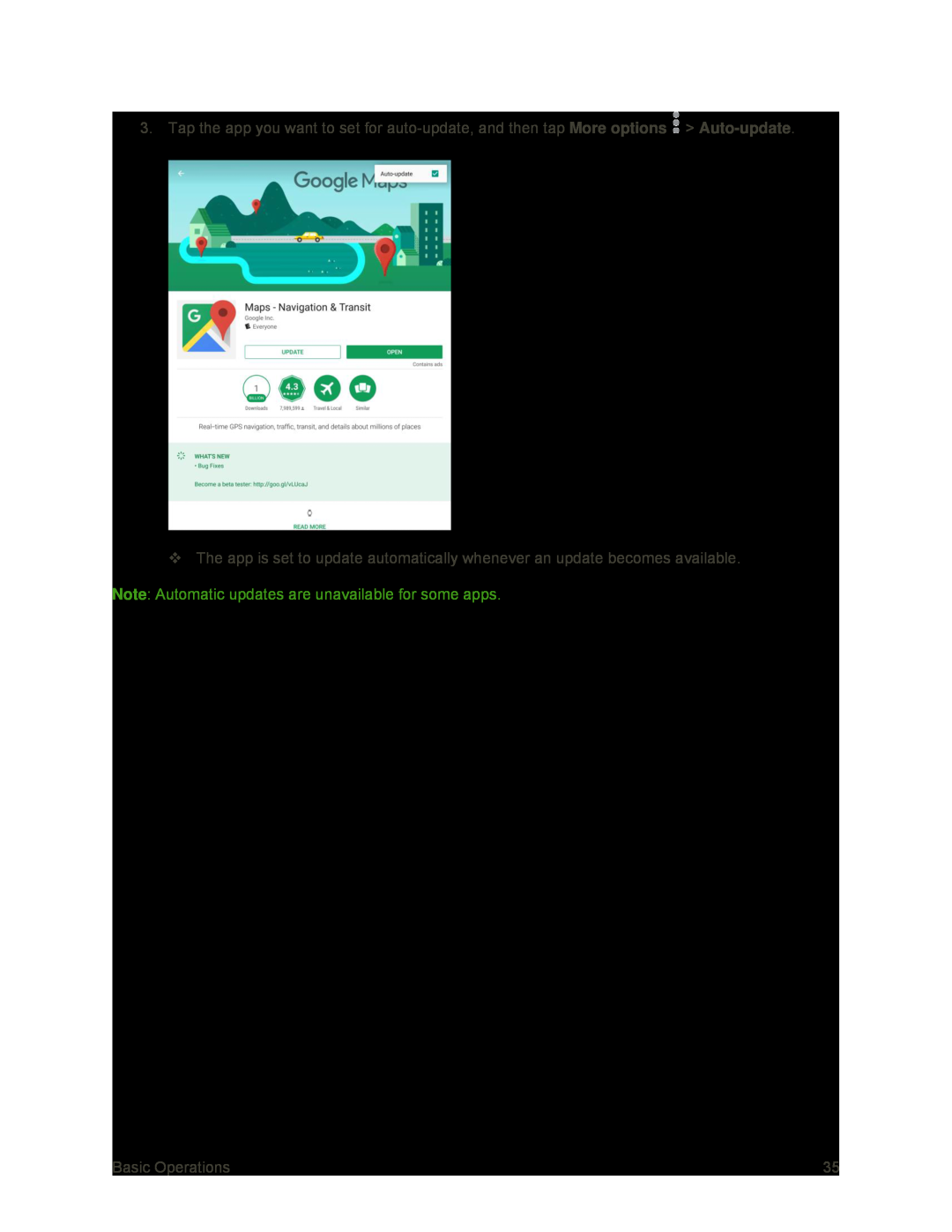 More options
More optionsAuto-update
Note
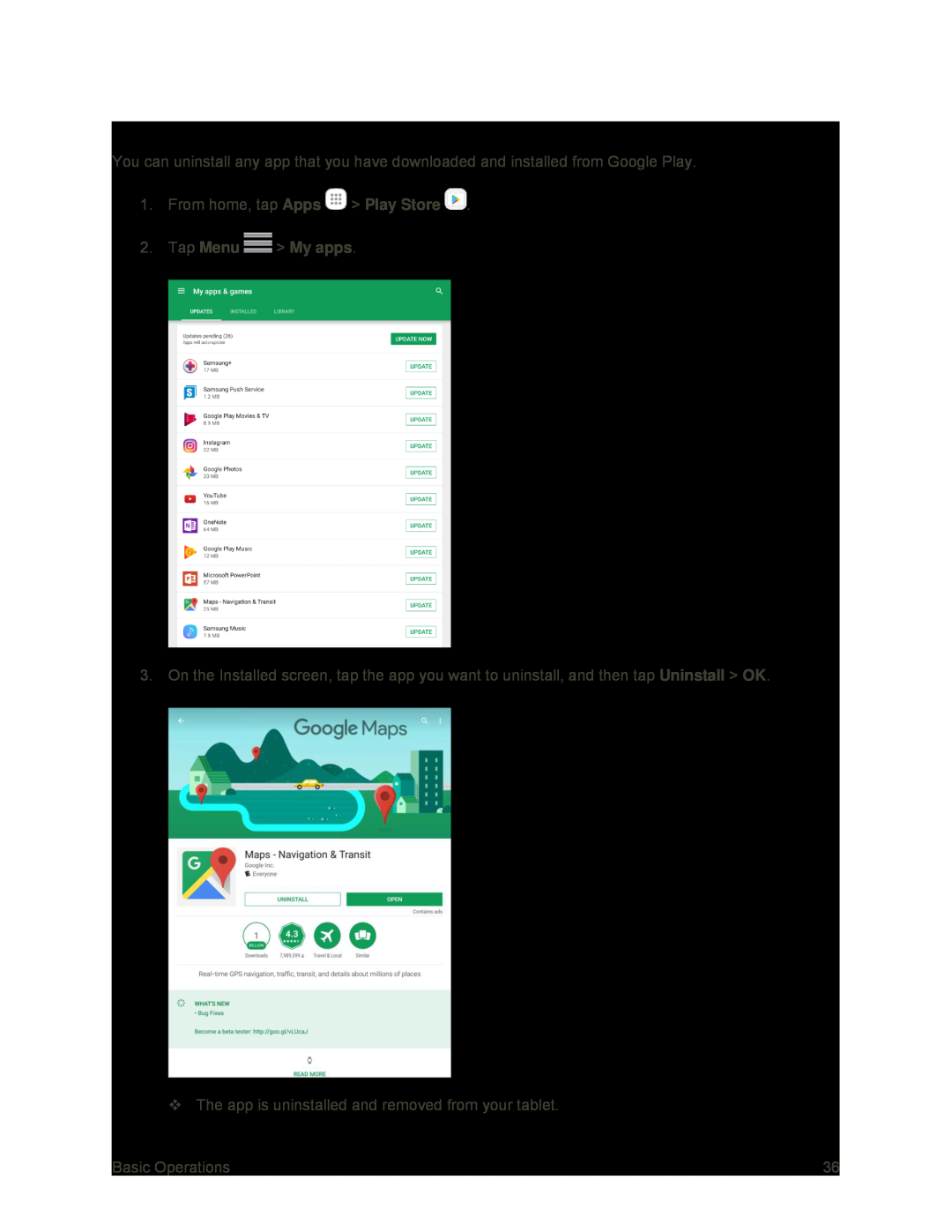 Uninstall an App
Uninstall an App
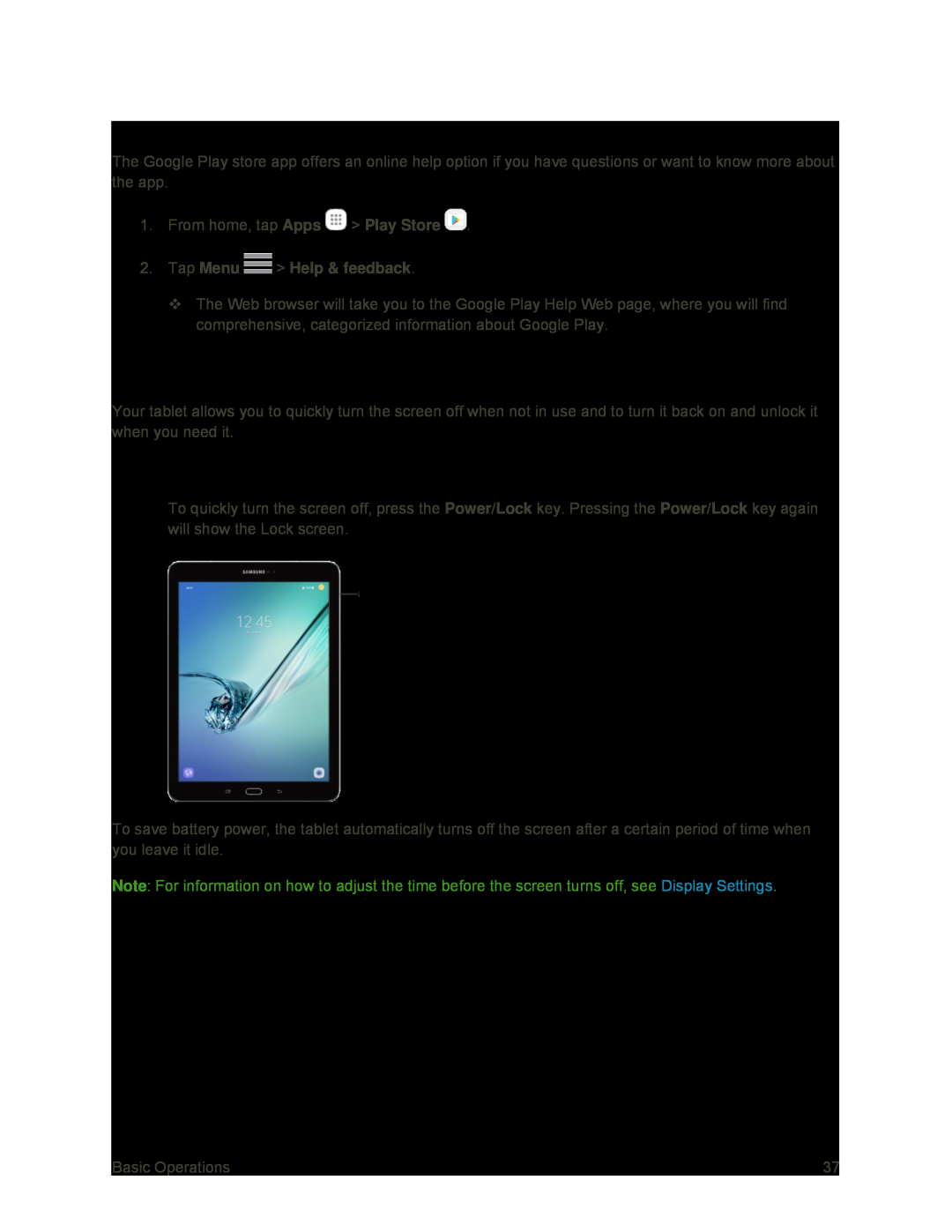 Get Help with Google Play
Get Help with Google PlayLock and Unlock Your Screen
Turn the Screen Off When Not in Use
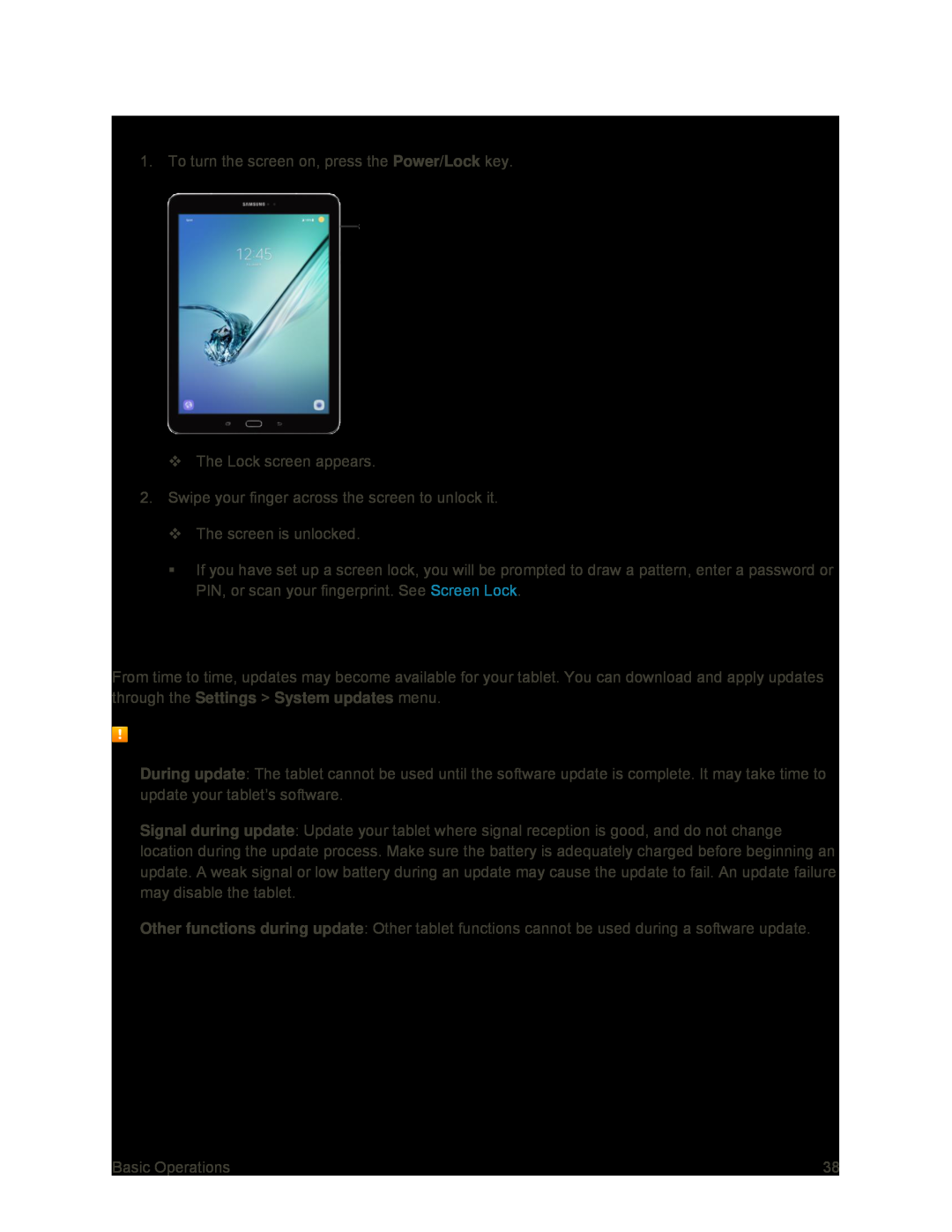 Turn the Screen On and Unlock It
Turn the Screen On and Unlock ItUpdate Your Tablet
Software Update Cautions
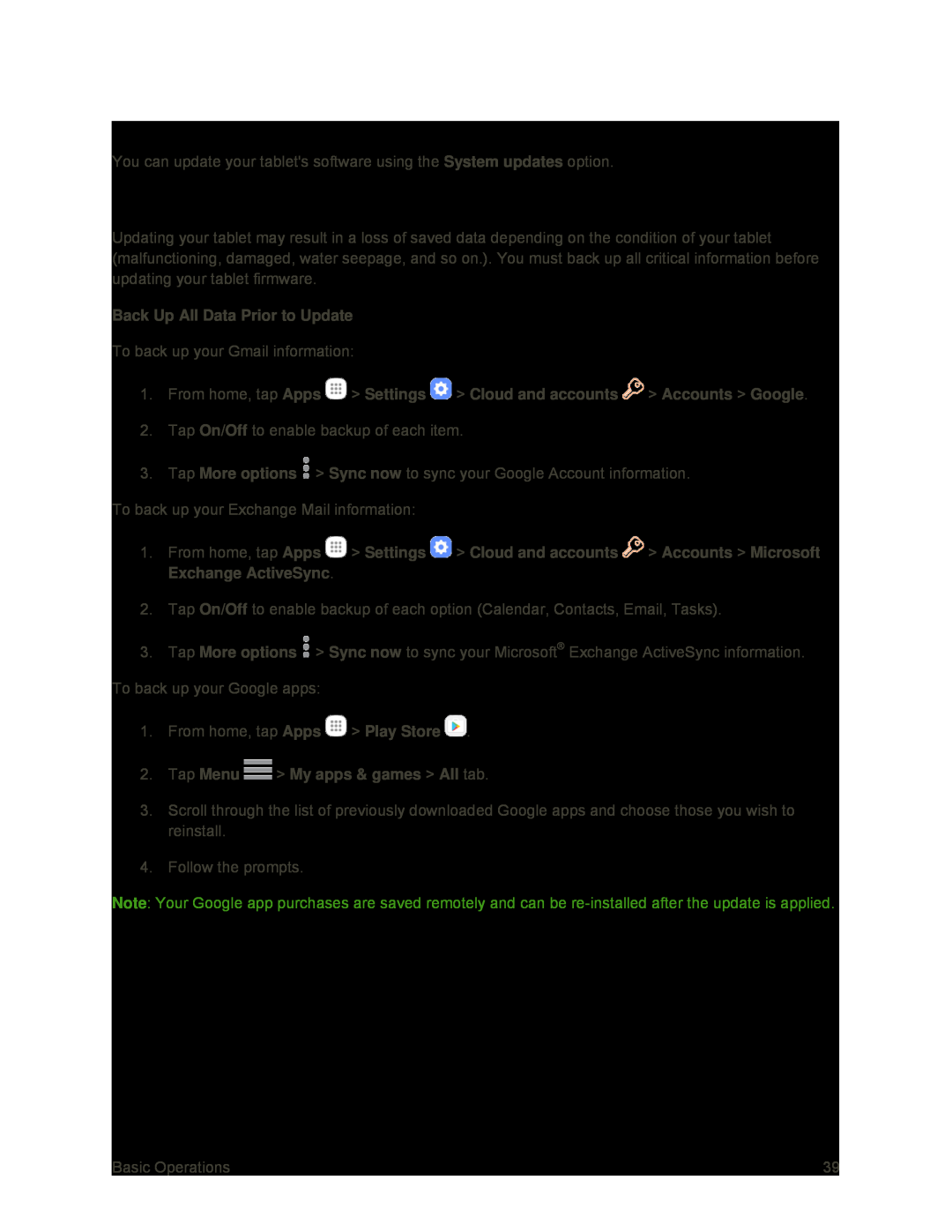 Update Your Tablet Software
Update Your Tablet SoftwareBefore Updating Your Tablet
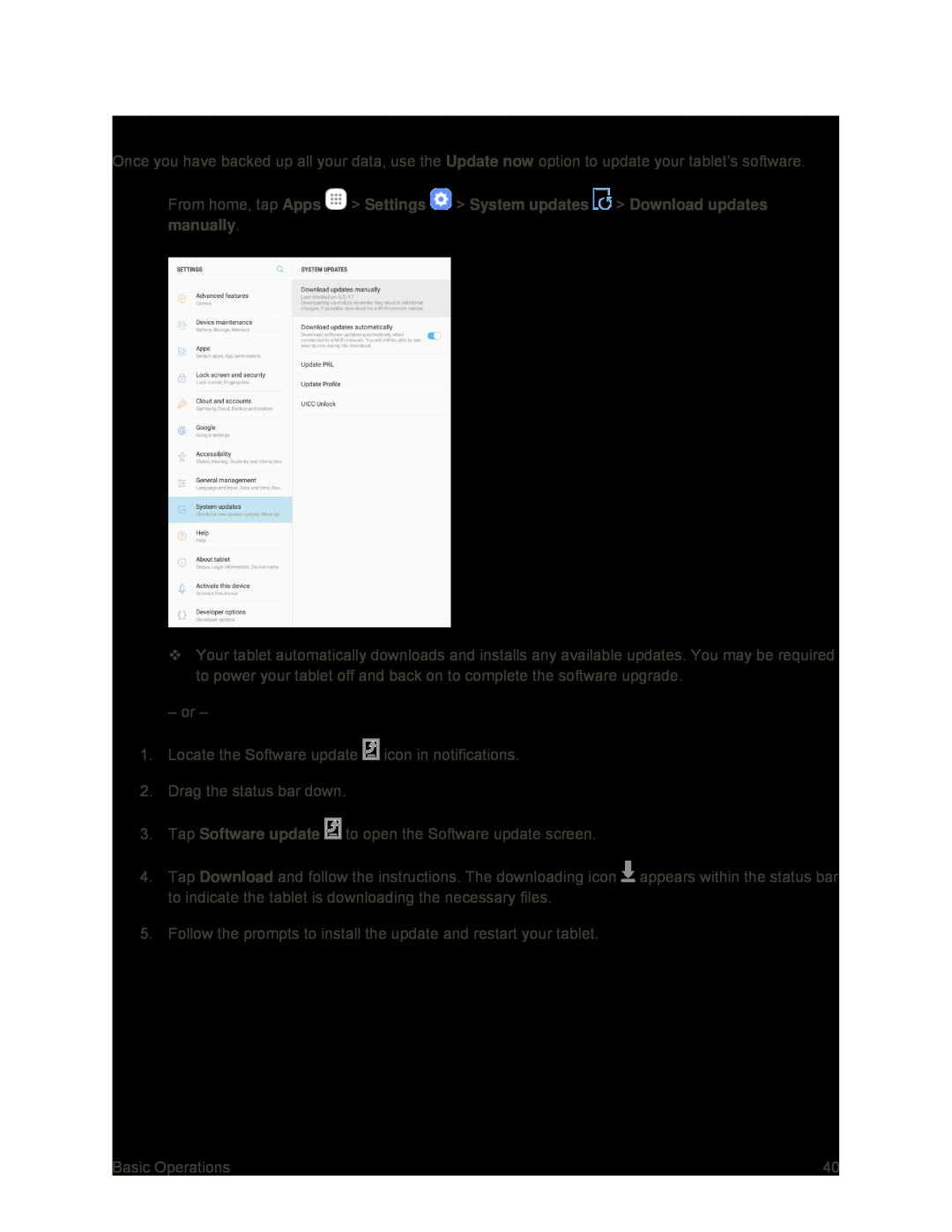 Update Your Tablet’s Software
Update Your Tablet’s Software
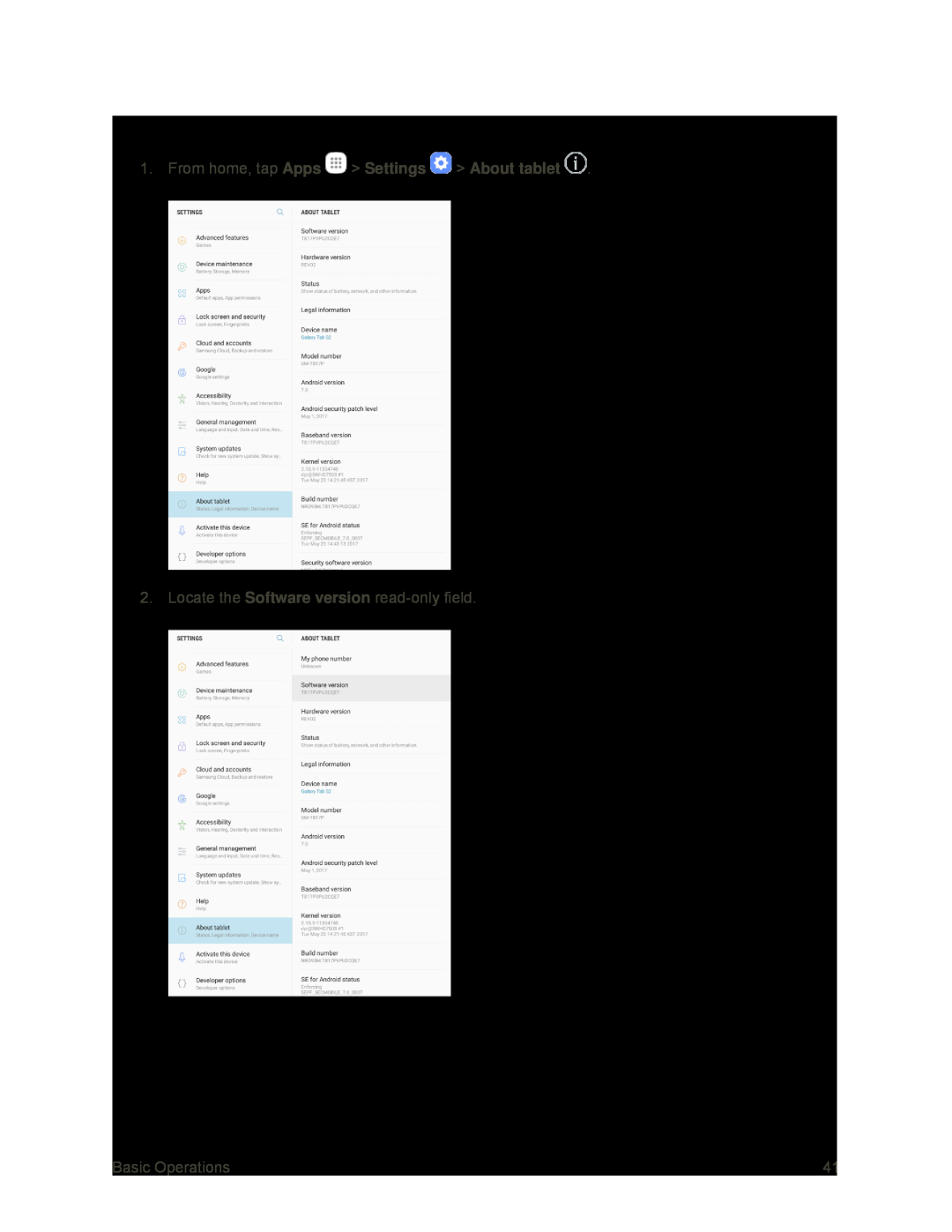 Confirm Your Current Tablet Software
Confirm Your Current Tablet Software
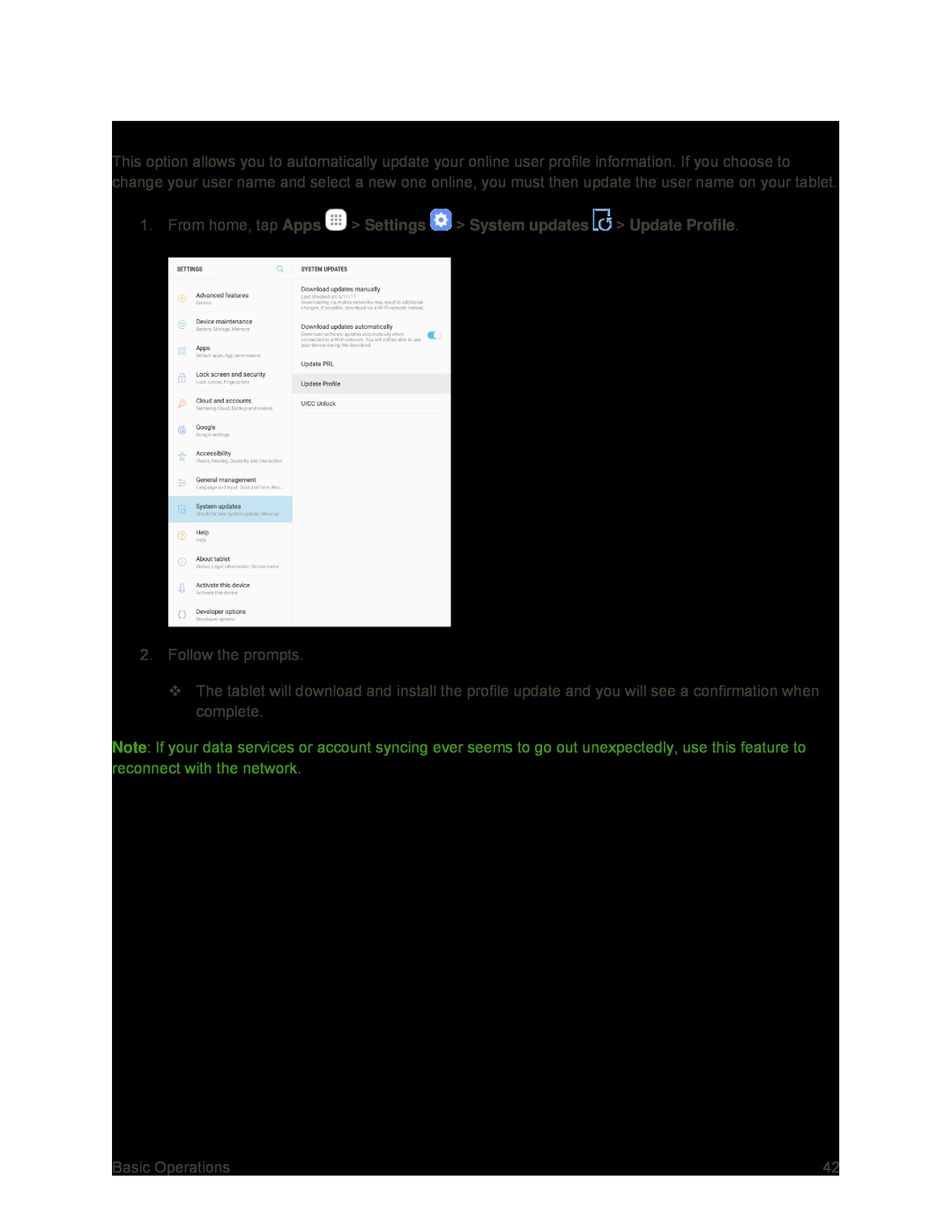 Update Your Profile
Update Your Profile
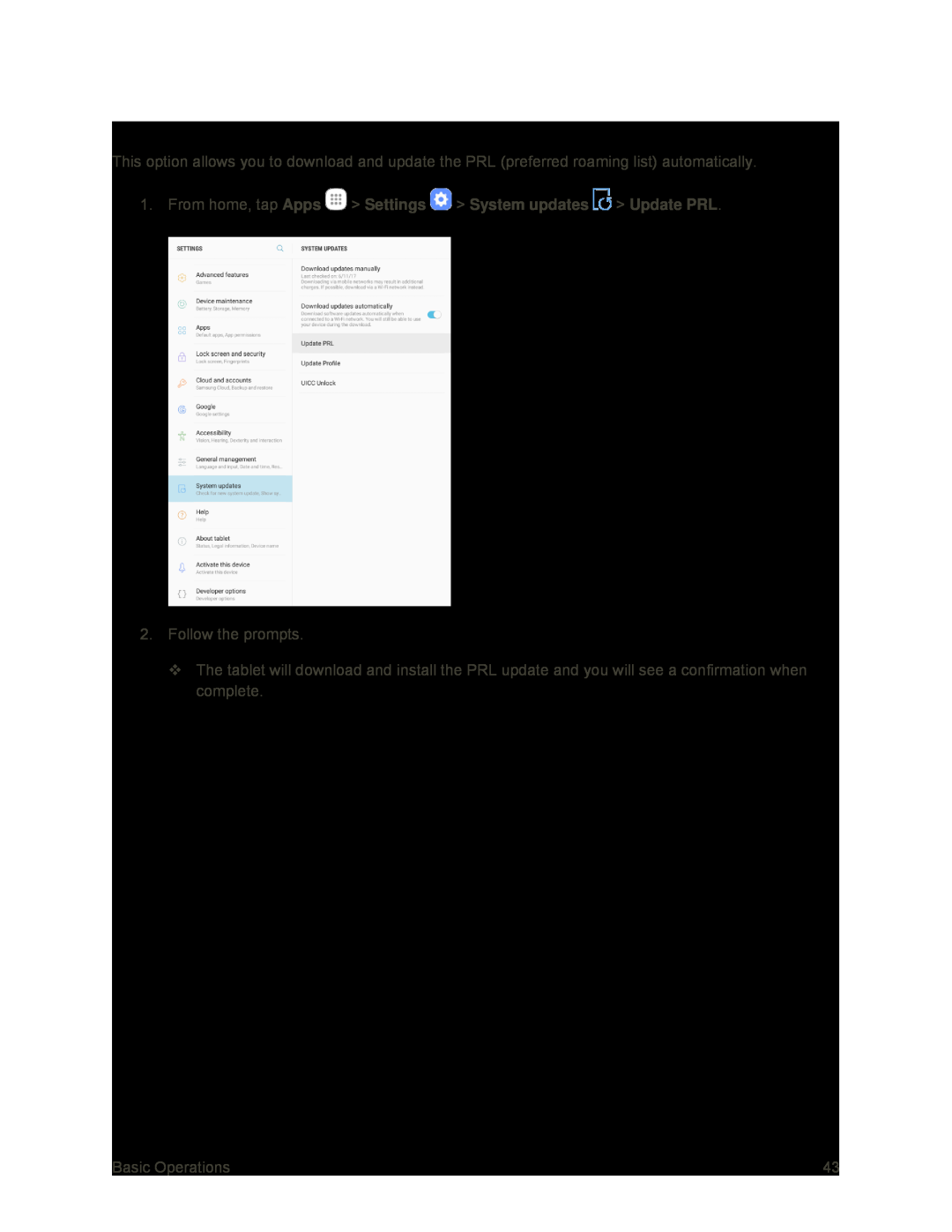 Update Your PRL
Update Your PRL
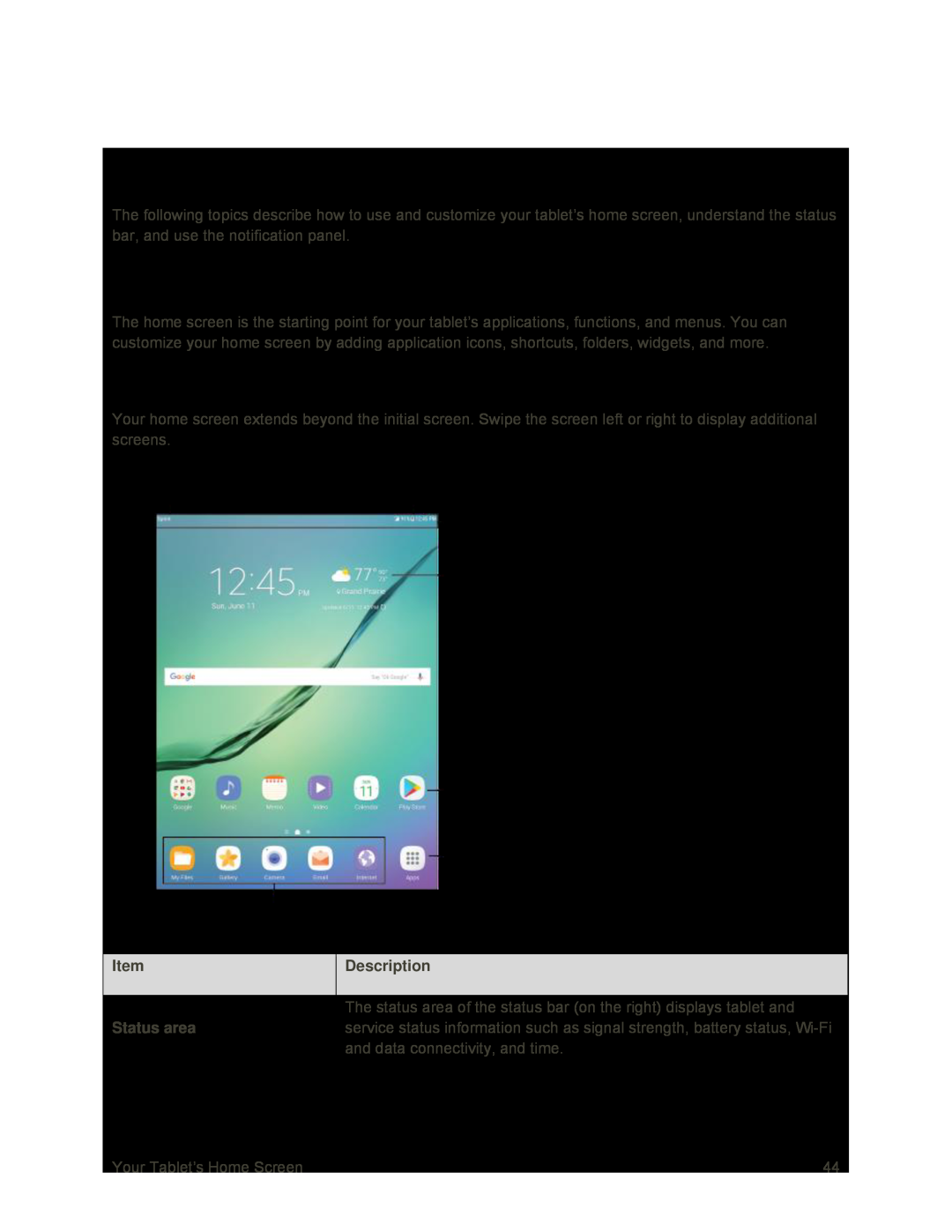 Your Tablet’s Home Screen
Your Tablet’s Home ScreenHome Screen Basics
Home Screen Layout
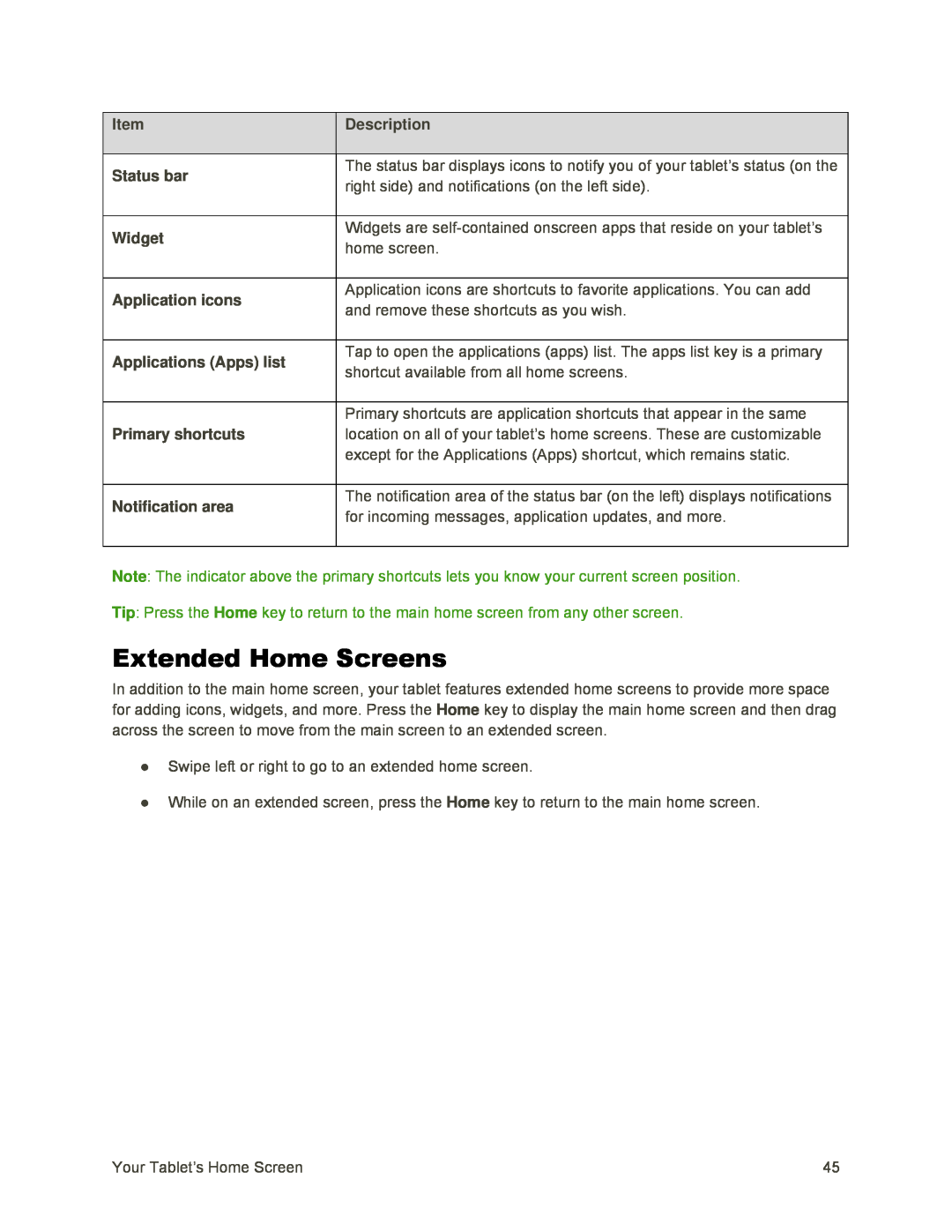 Extended Home Screens
Extended Home Screens
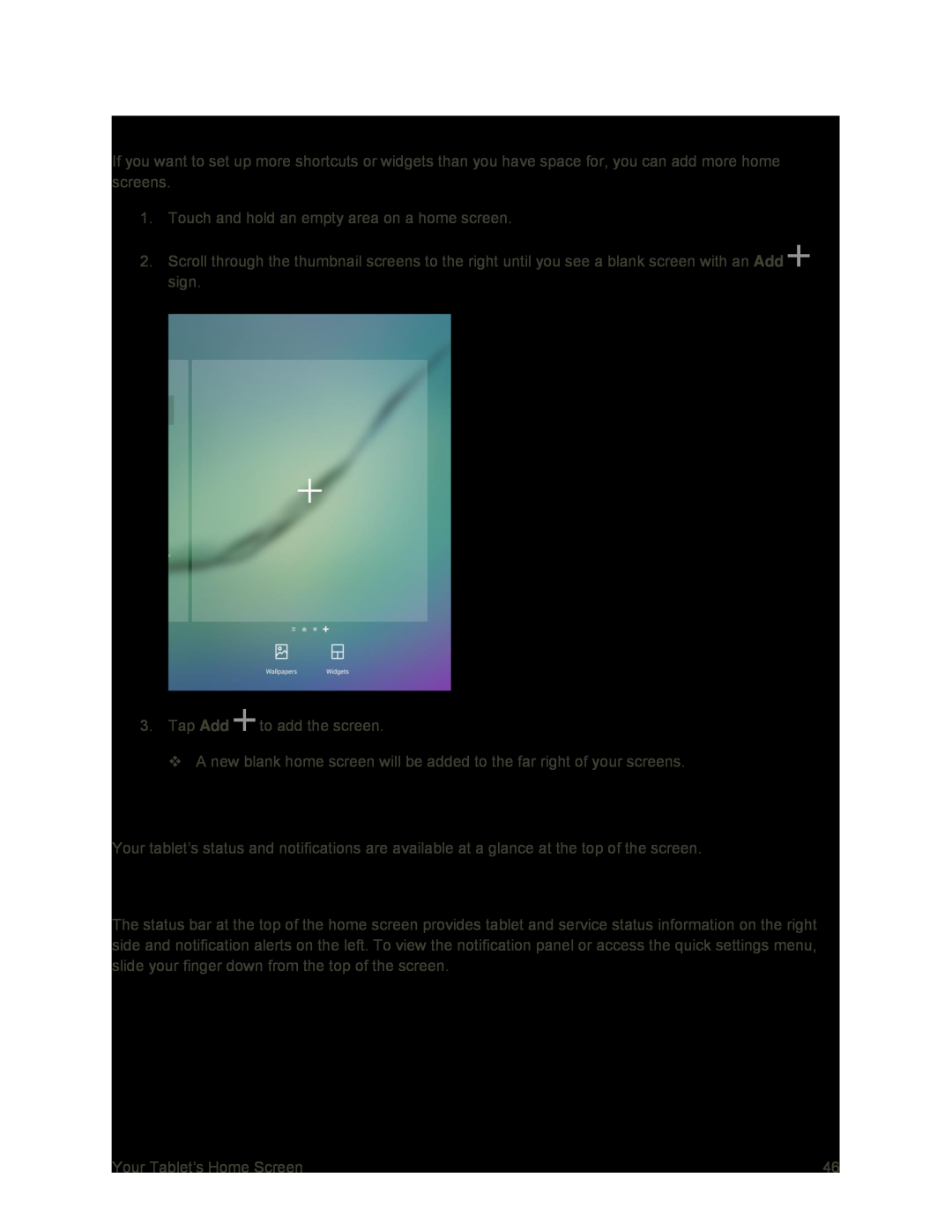 Add Home Screens
Add Home ScreensStatus Bar and Notification Panel
Status Bar
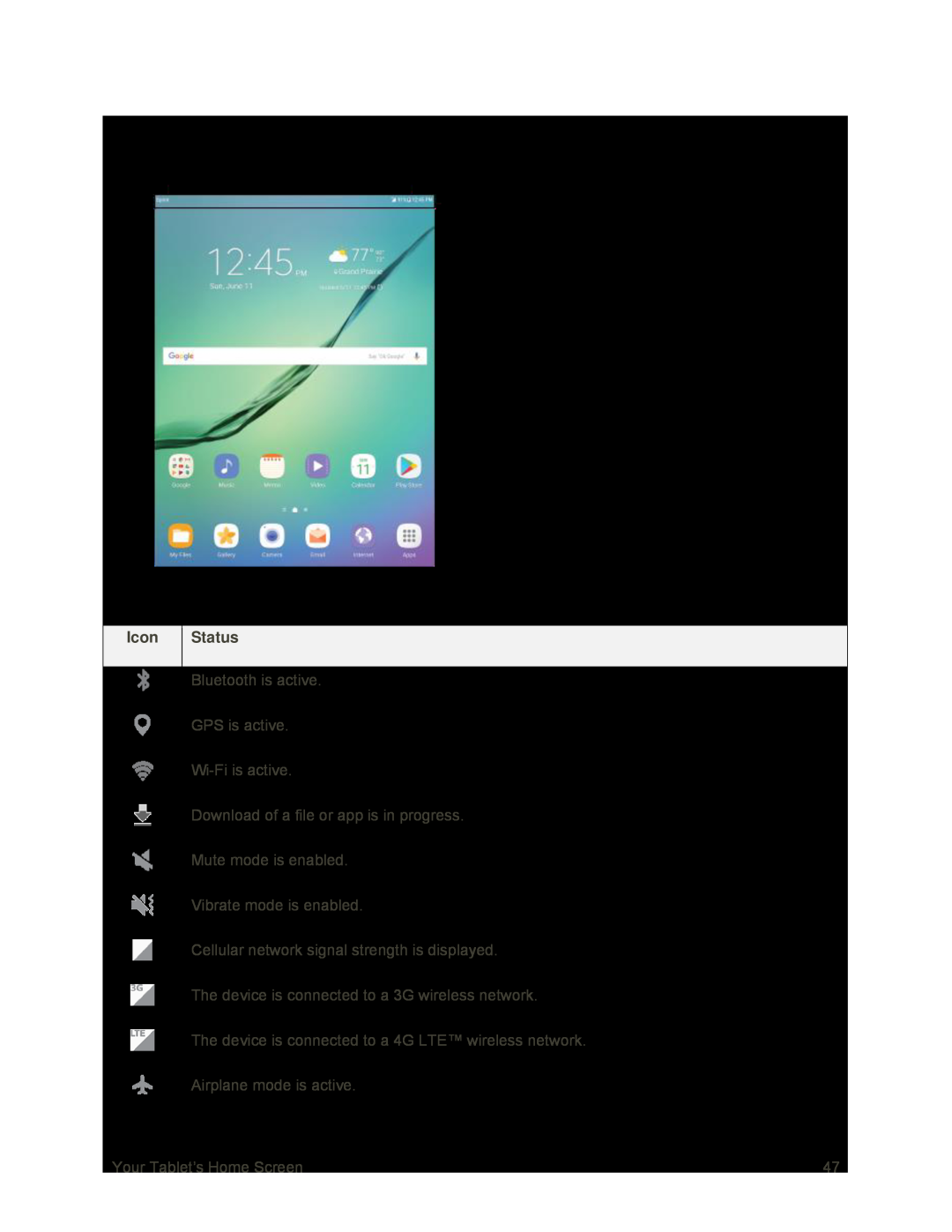 Status Bar Layout
Status Bar LayoutMain Status Icons
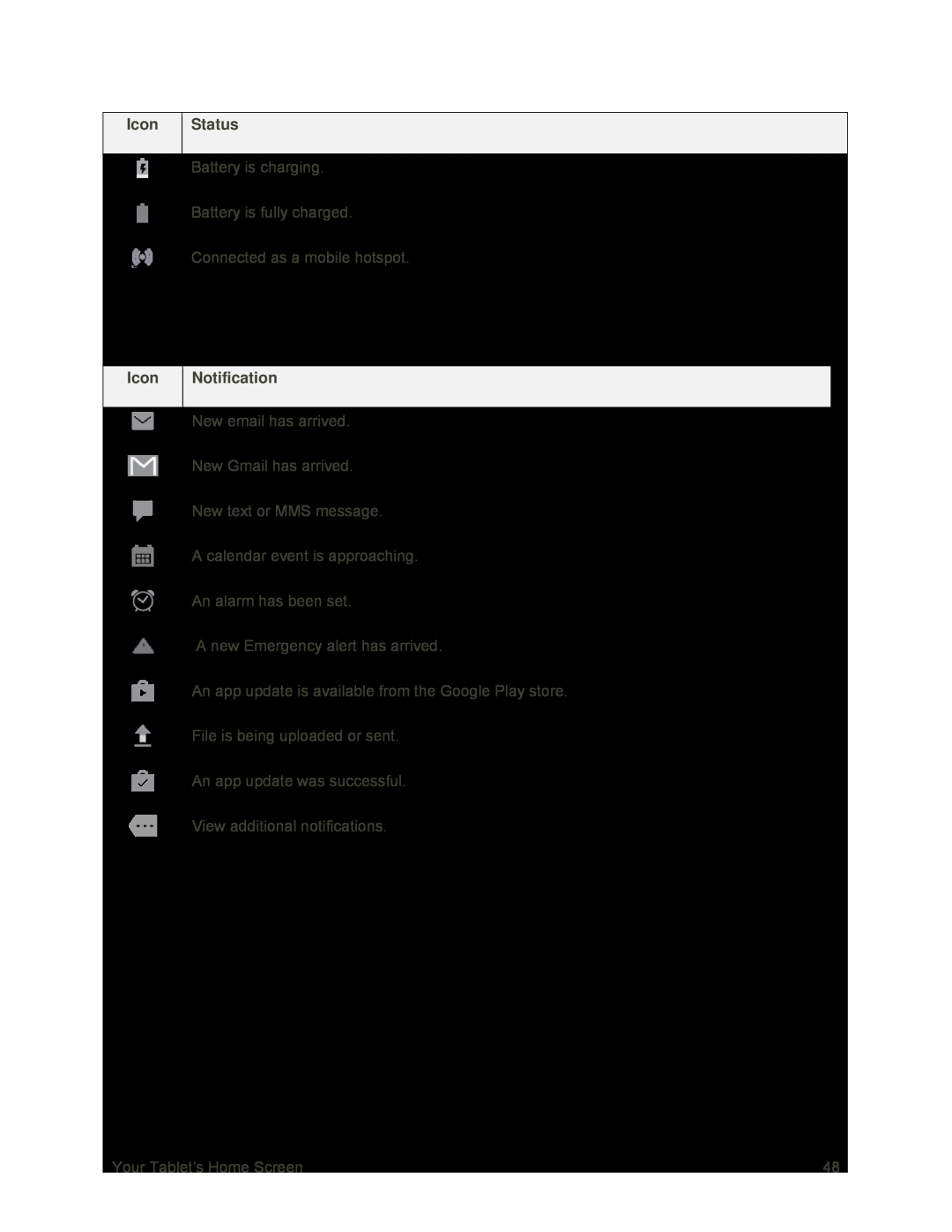 Main Notification Icons
Main Notification Icons
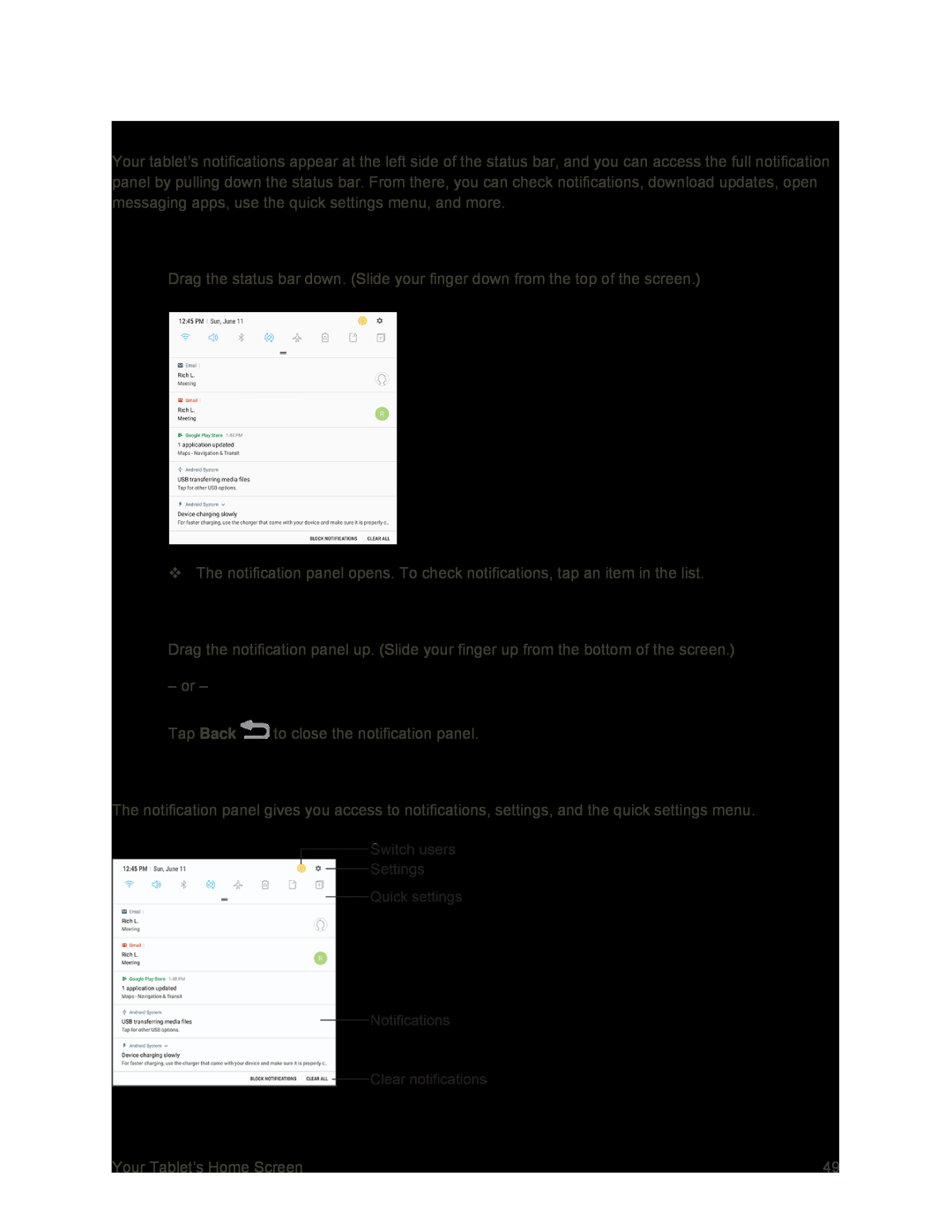 Notification Panel
Notification PanelOpen the Notification Panel
Close the Notification Panel
Notification Panel Layout
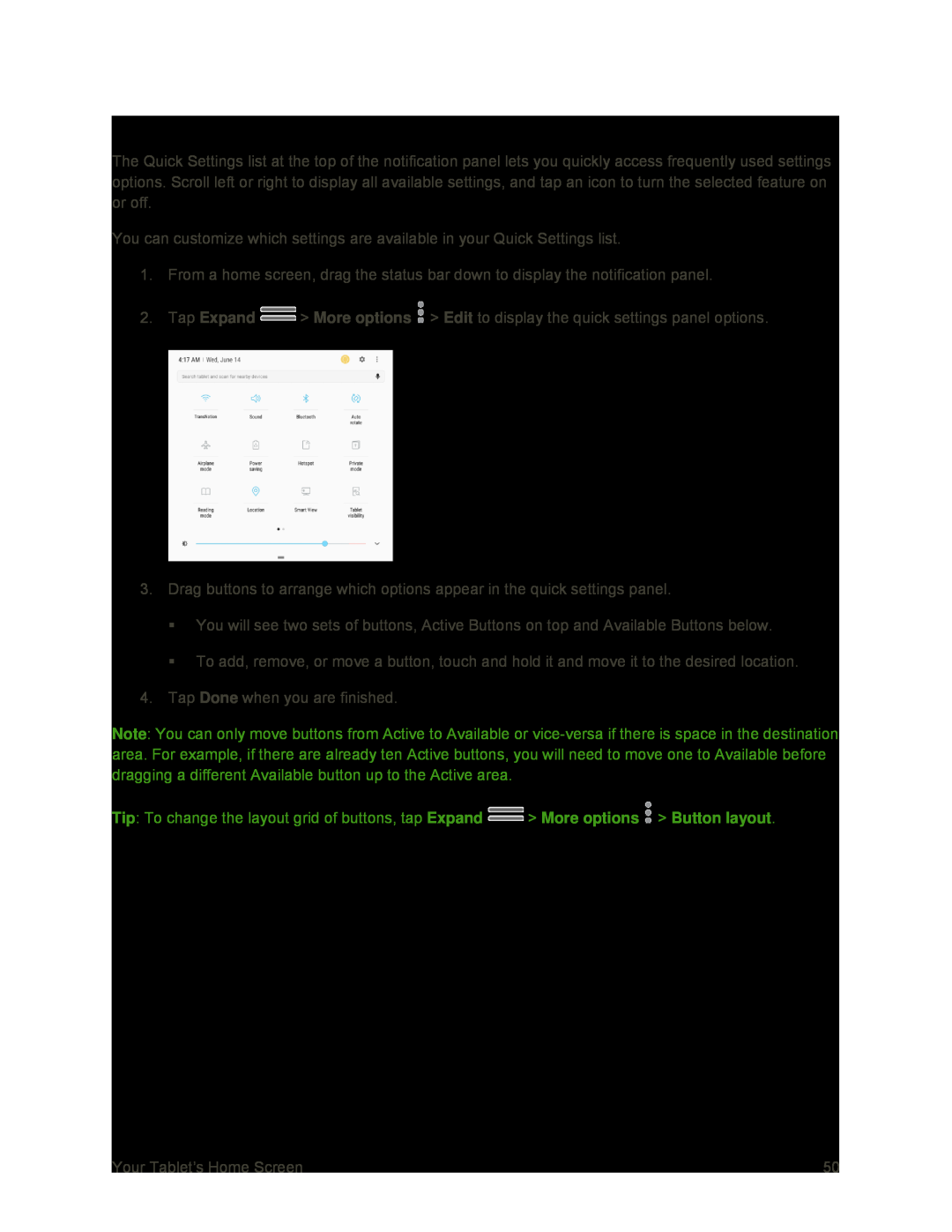 Notification Panel Quick Settings
Notification Panel Quick Settings
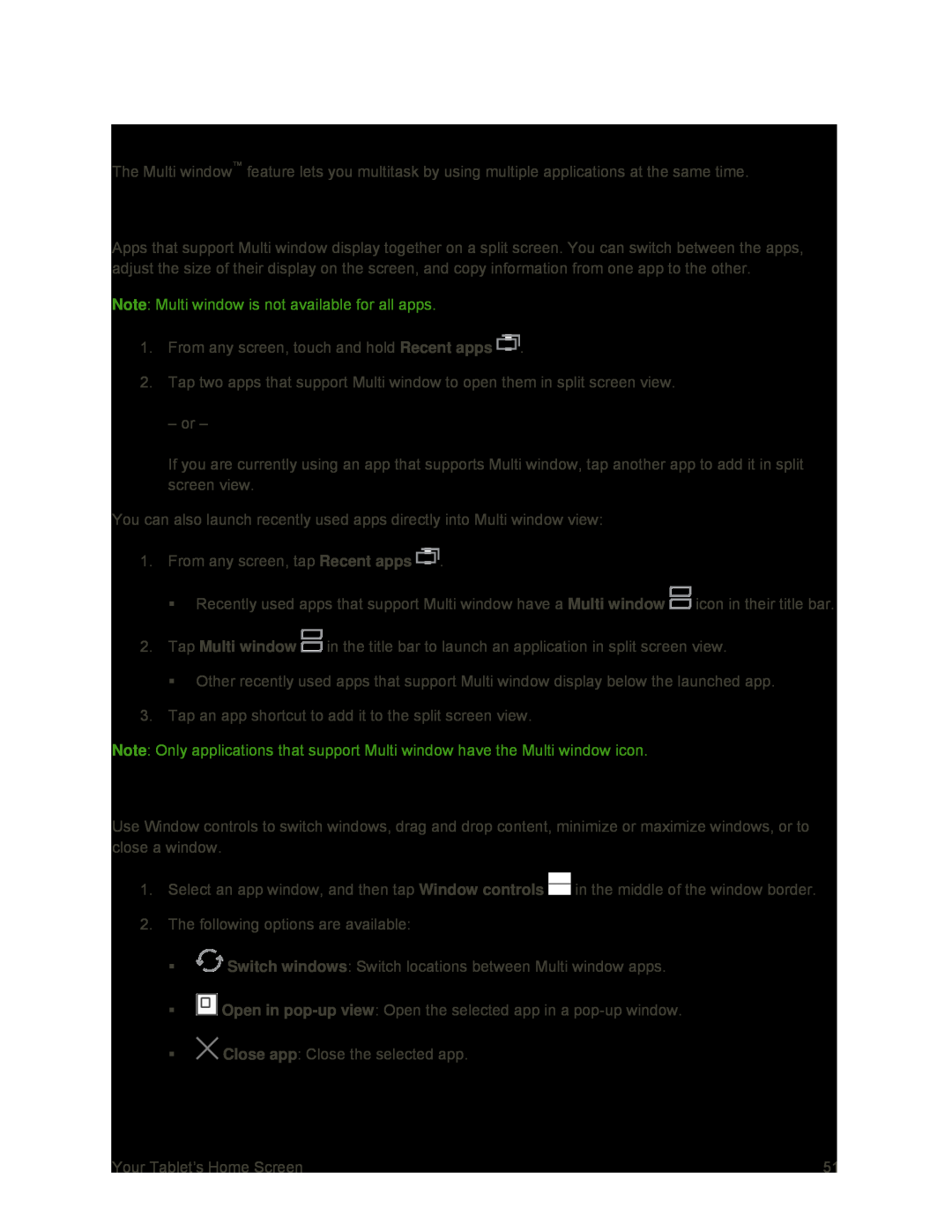 Multi Window
Multi WindowActivate Multi Window
Window Controls
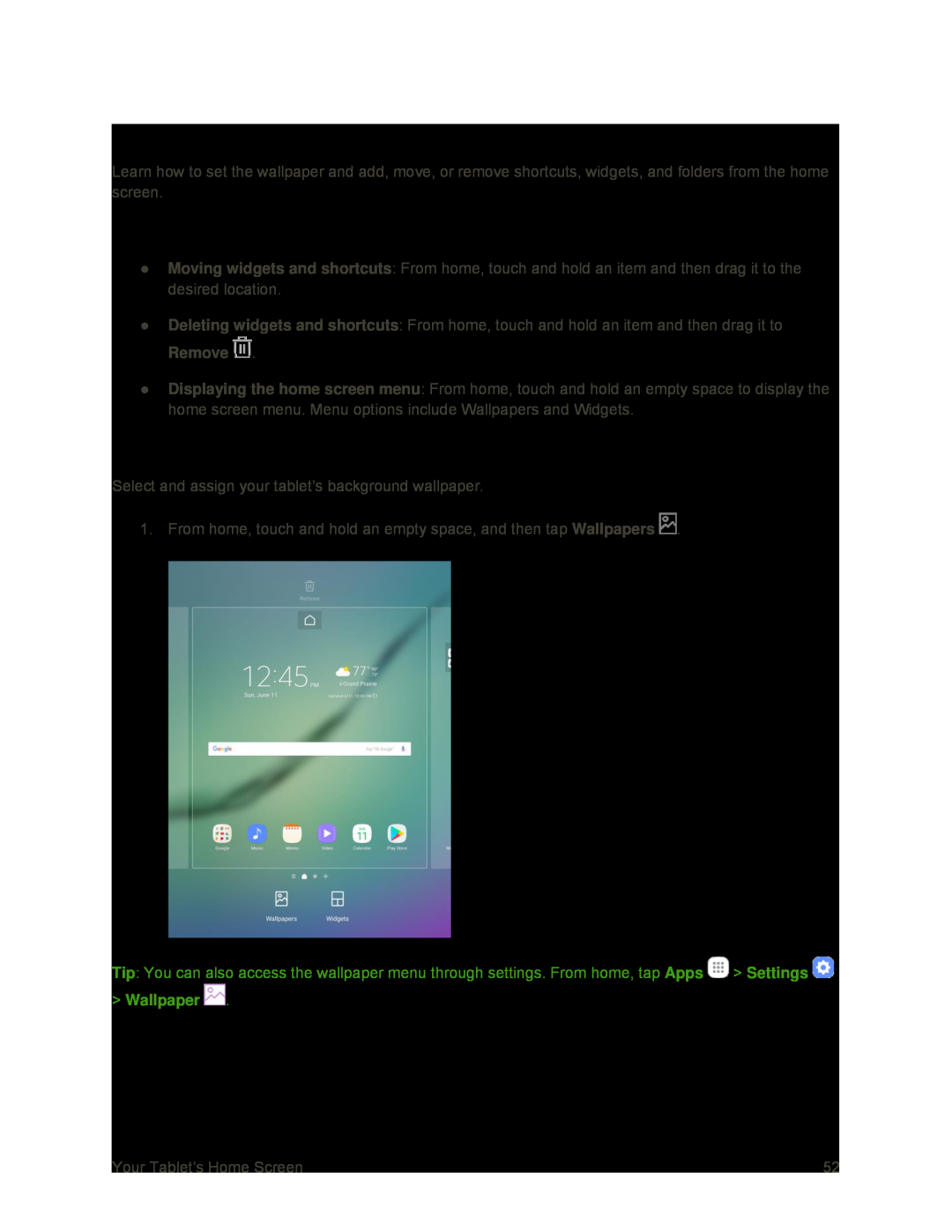 Customize the Home Screen
Customize the Home ScreenOperations for Rearranging the Home Screen
Change the Wallpaper
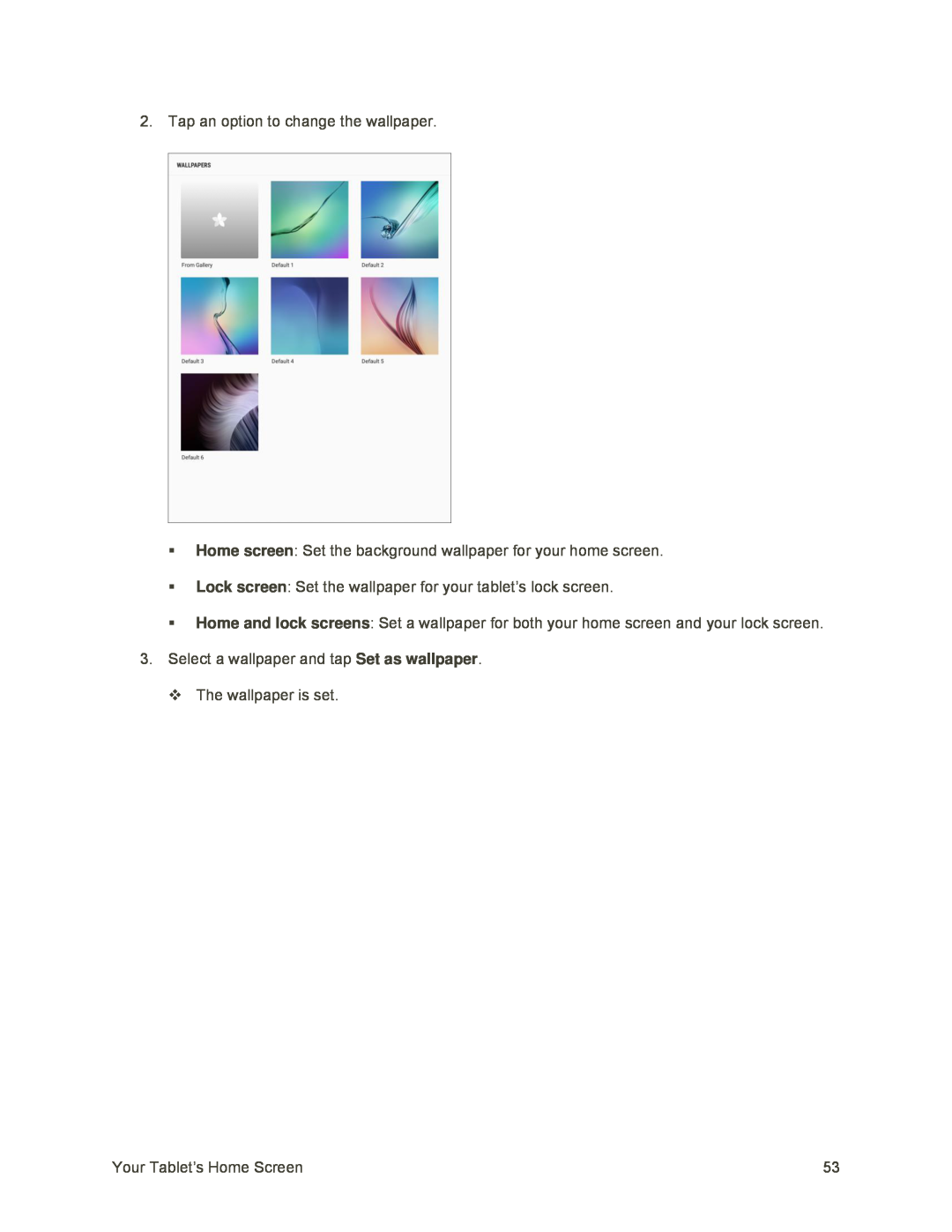 Home screen
Home screenLock screen
Home and lock screens
Set as wallpaper
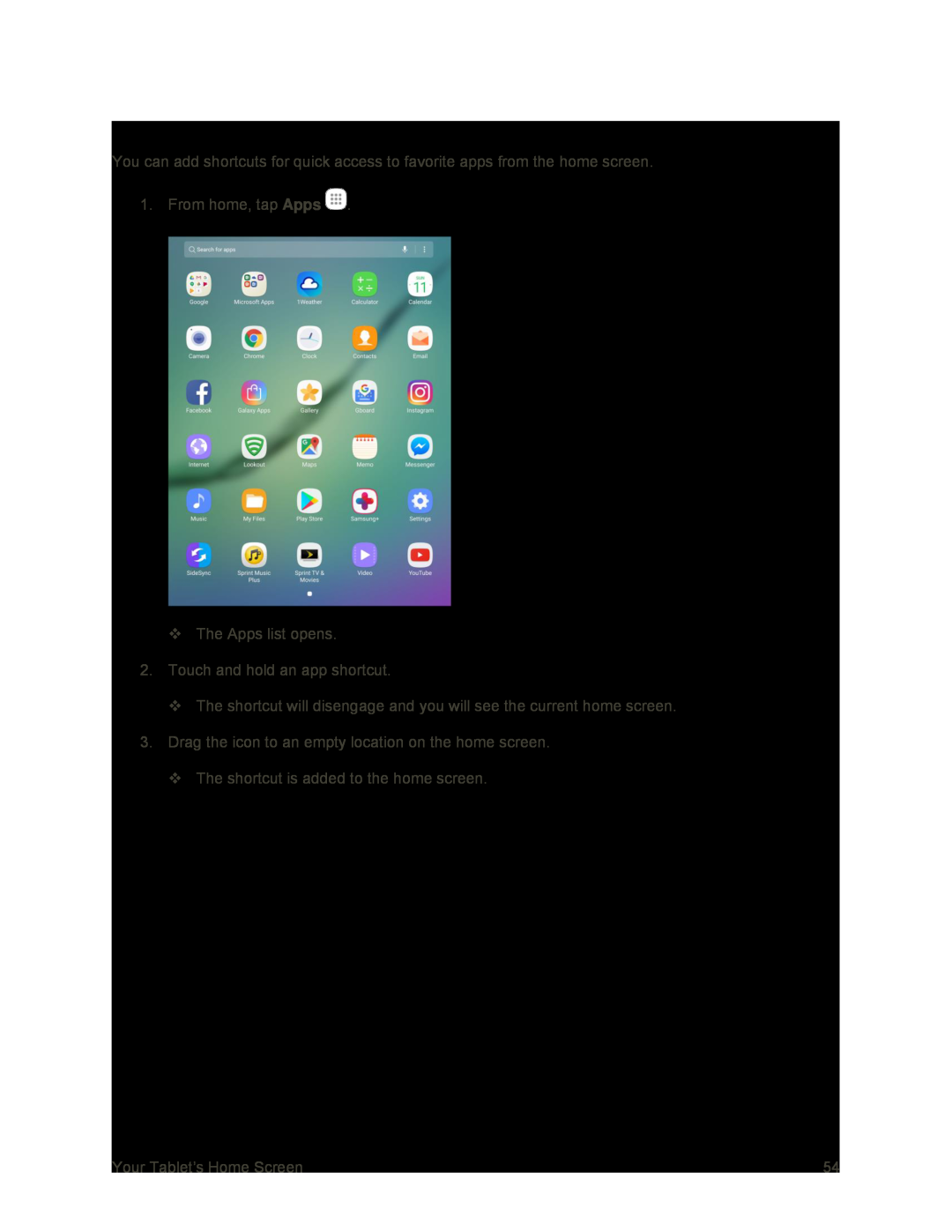 Add Shortcuts to the Home Screen
Add Shortcuts to the Home Screen
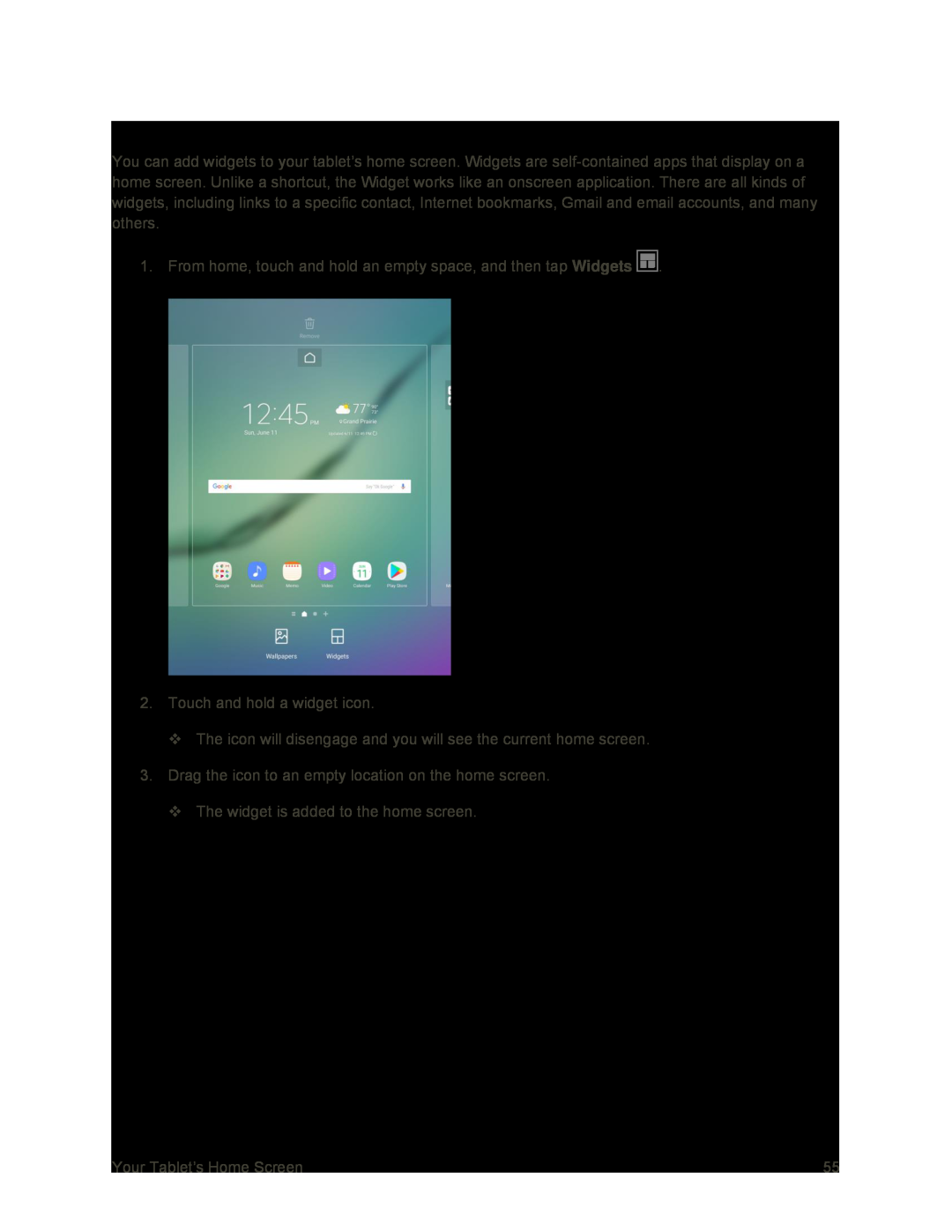 Add Widgets to the Home Screen
Add Widgets to the Home Screen
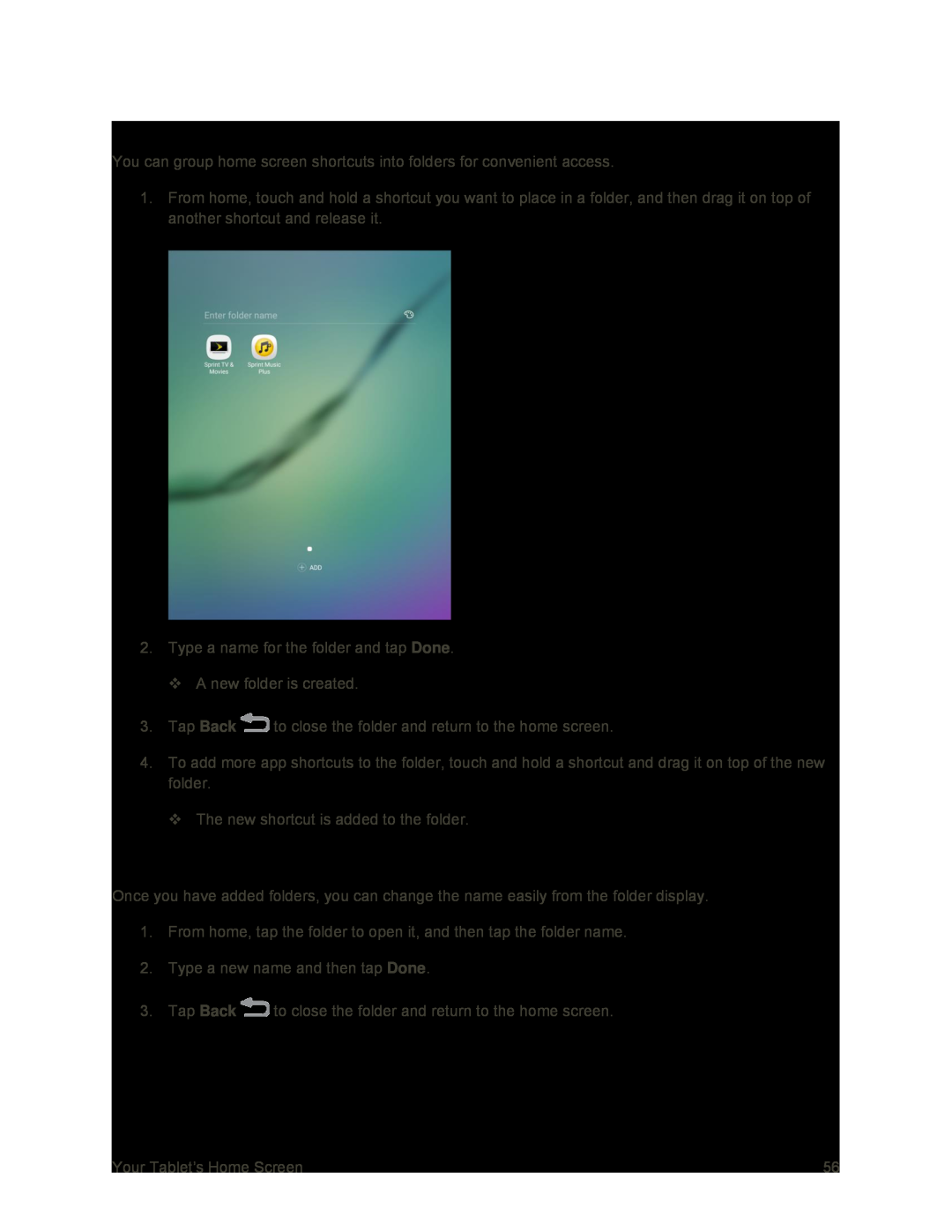 Add Folders to the Home Screen
Add Folders to the Home ScreenChange Folder Names
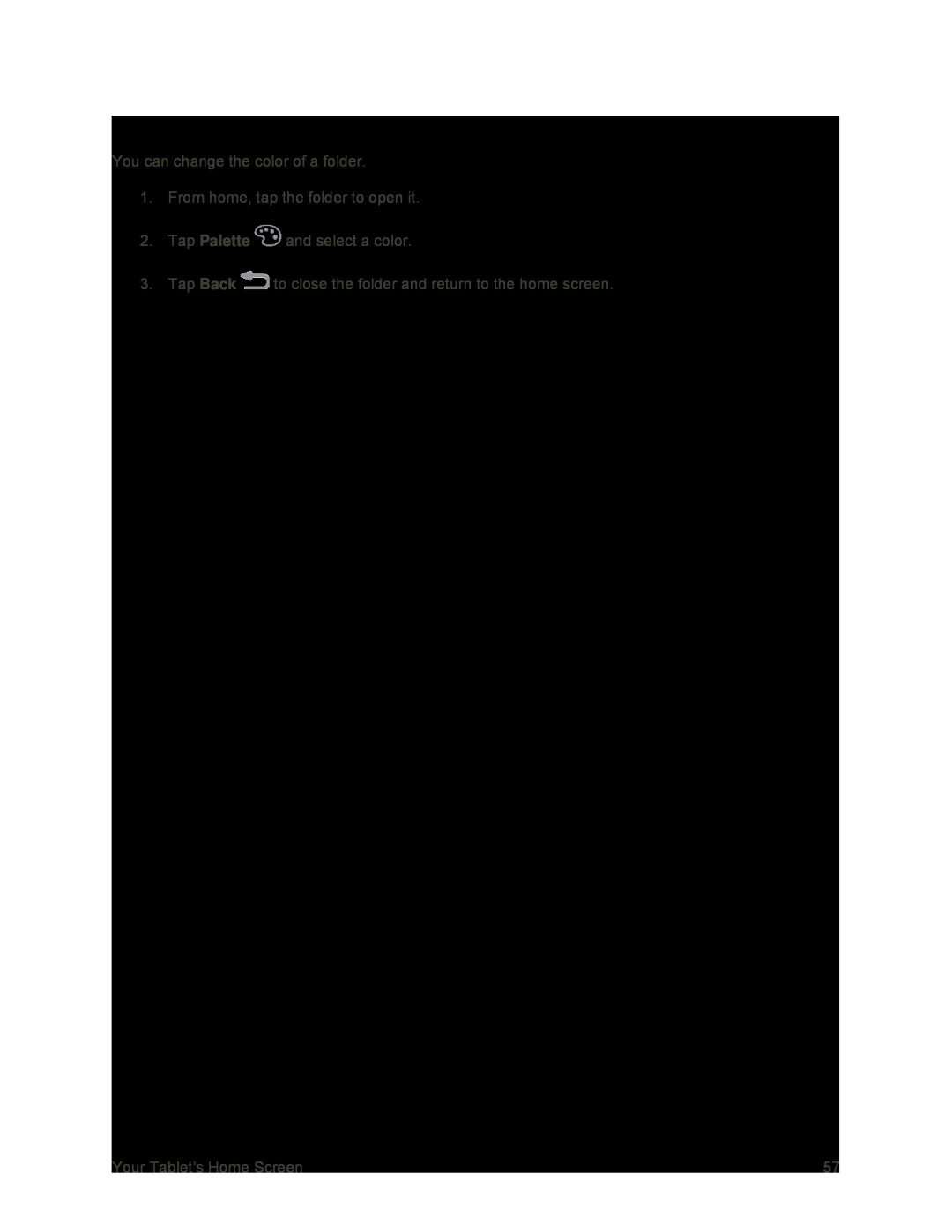 Change the Folder Color
Change the Folder Color
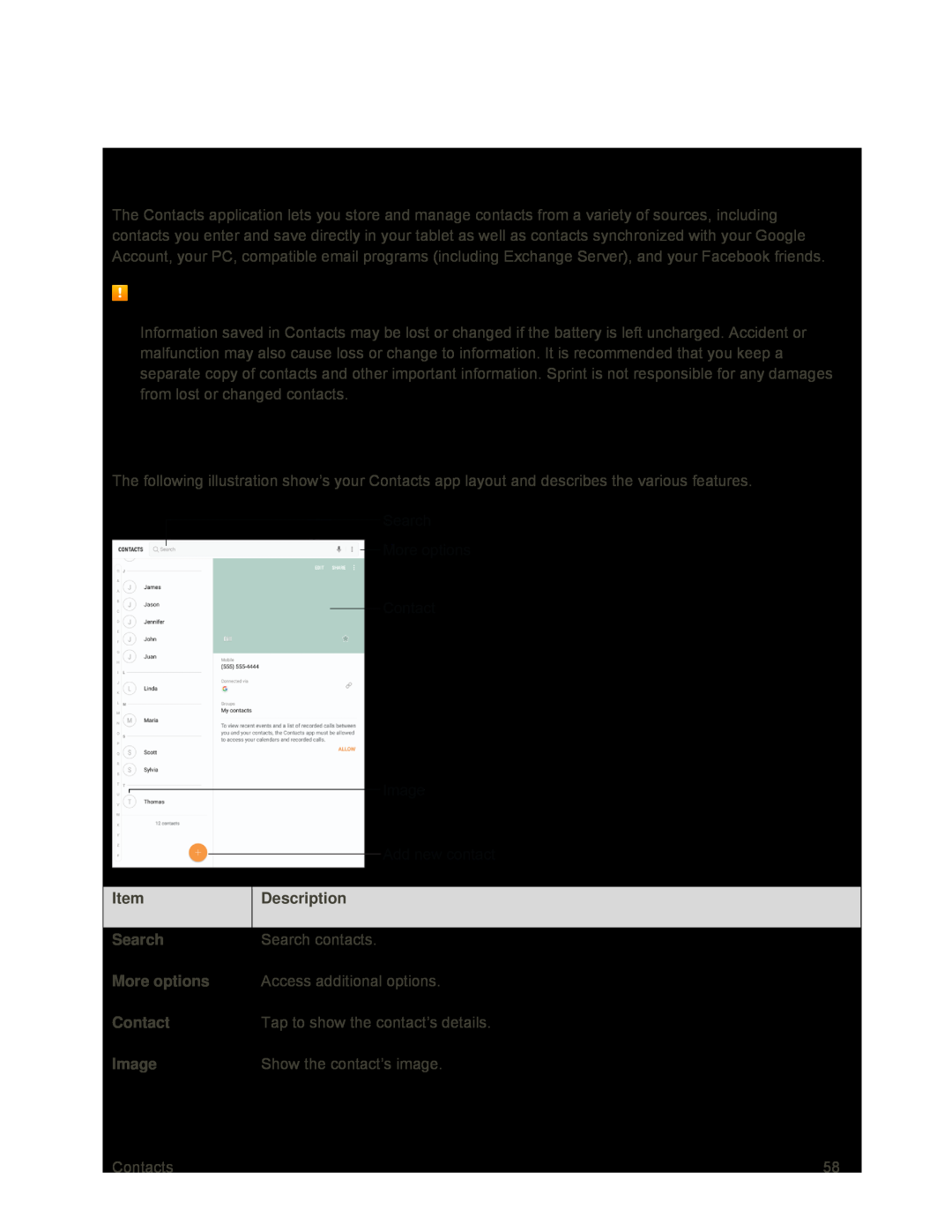 Contacts
ContactsContacts Cautions
Contacts Screen Layout
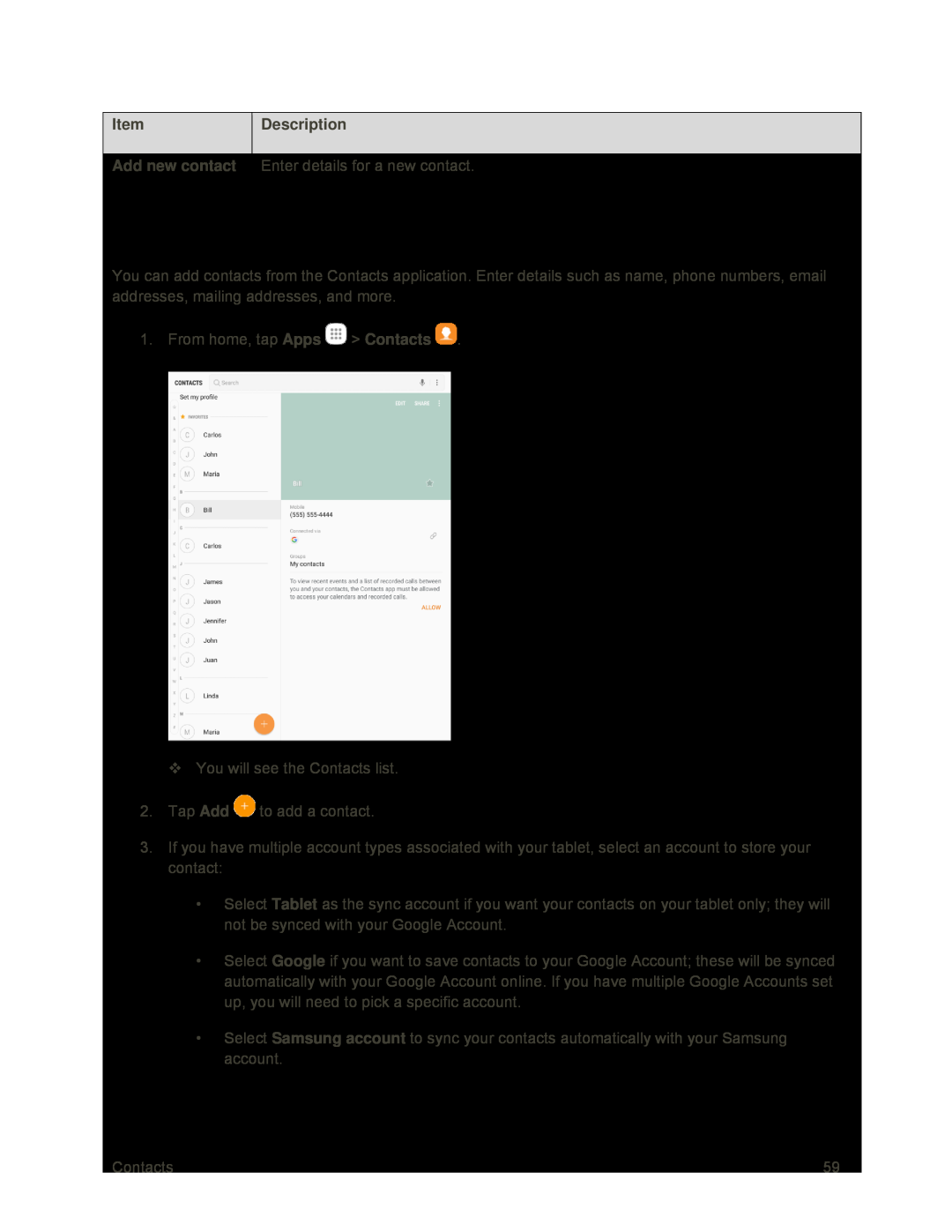 Add a Contact
Add a Contact
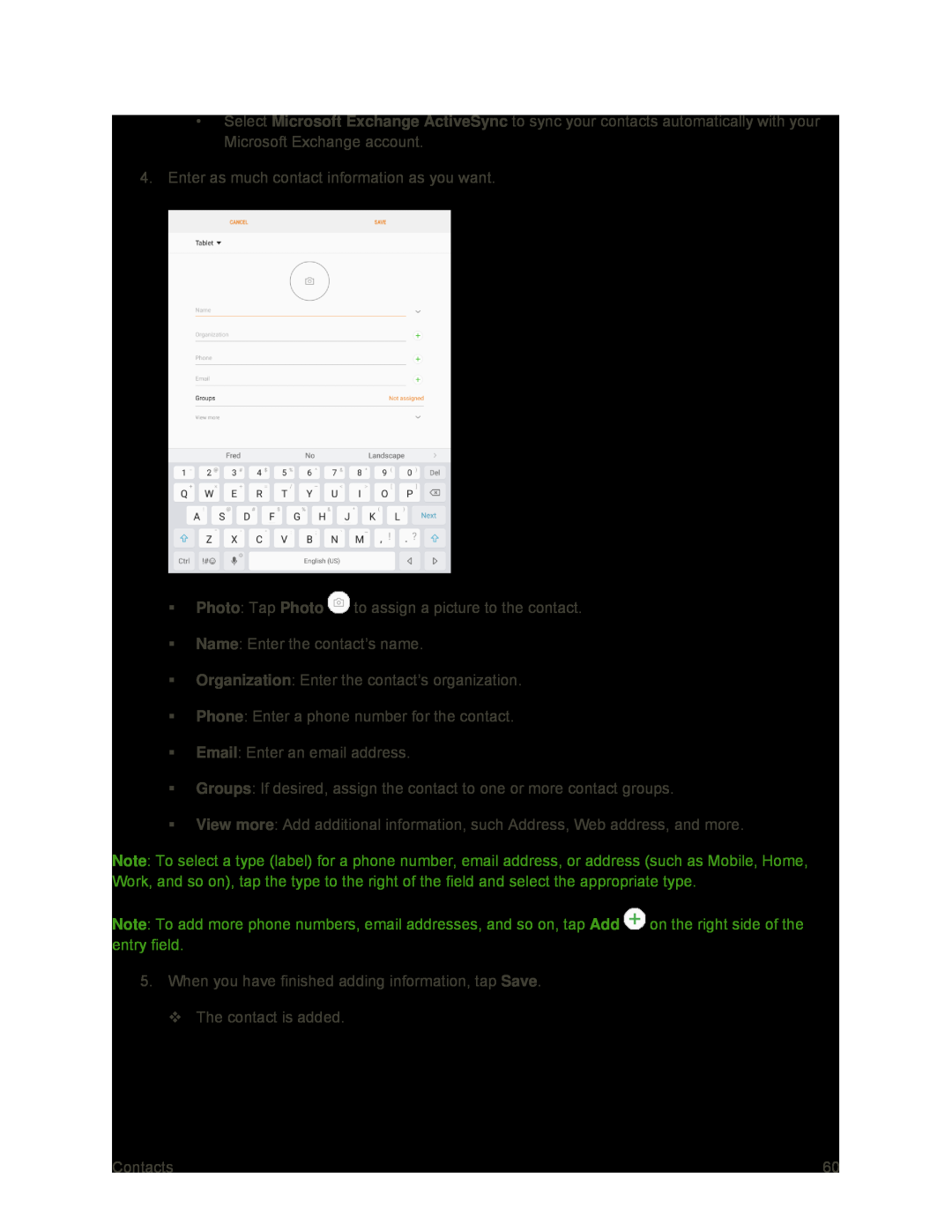 Microsoft Exchange ActiveSync
Microsoft Exchange ActiveSyncPhoto
Photo
Name
Organization
Phone
Groups
View more
Note
Note
Add
Save
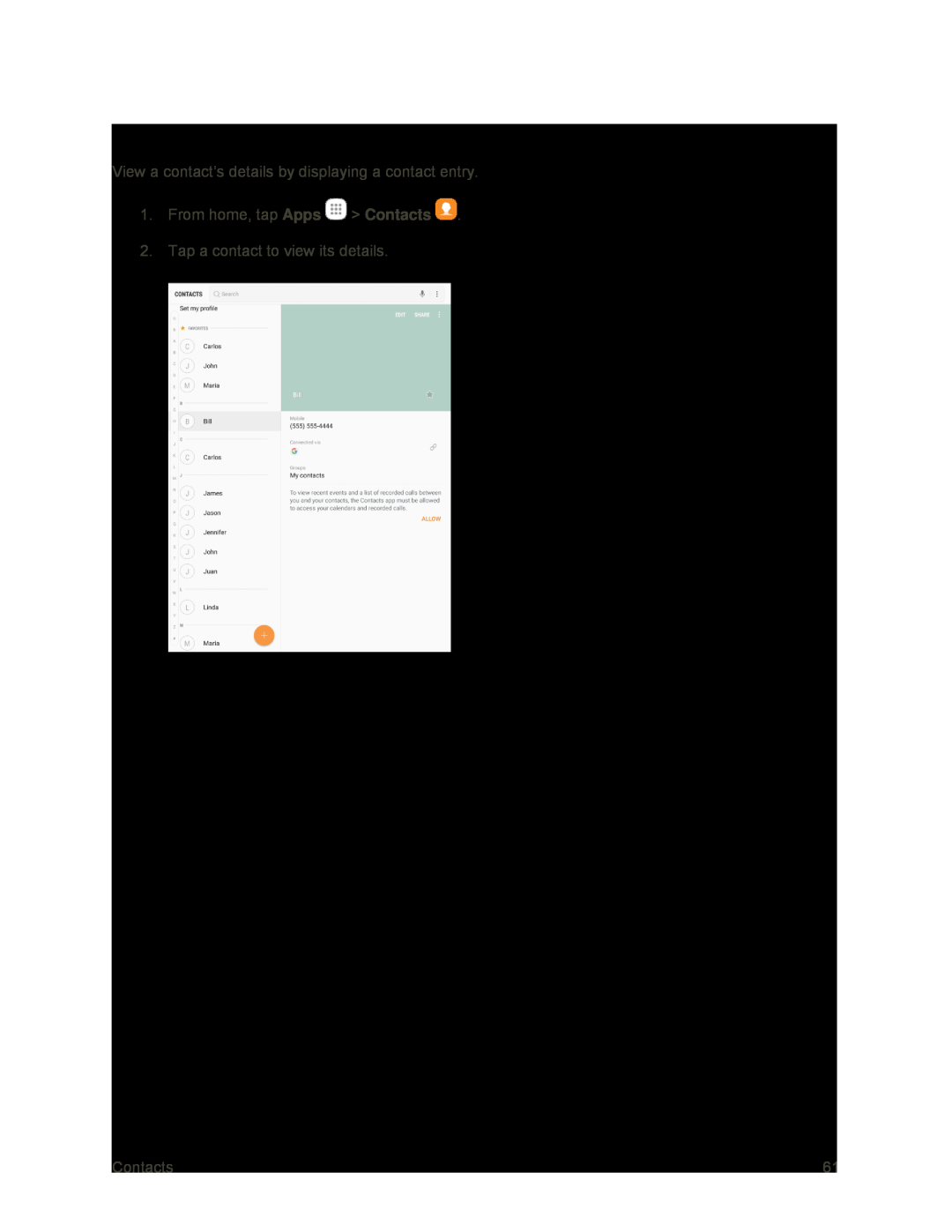 View Contacts
View Contacts
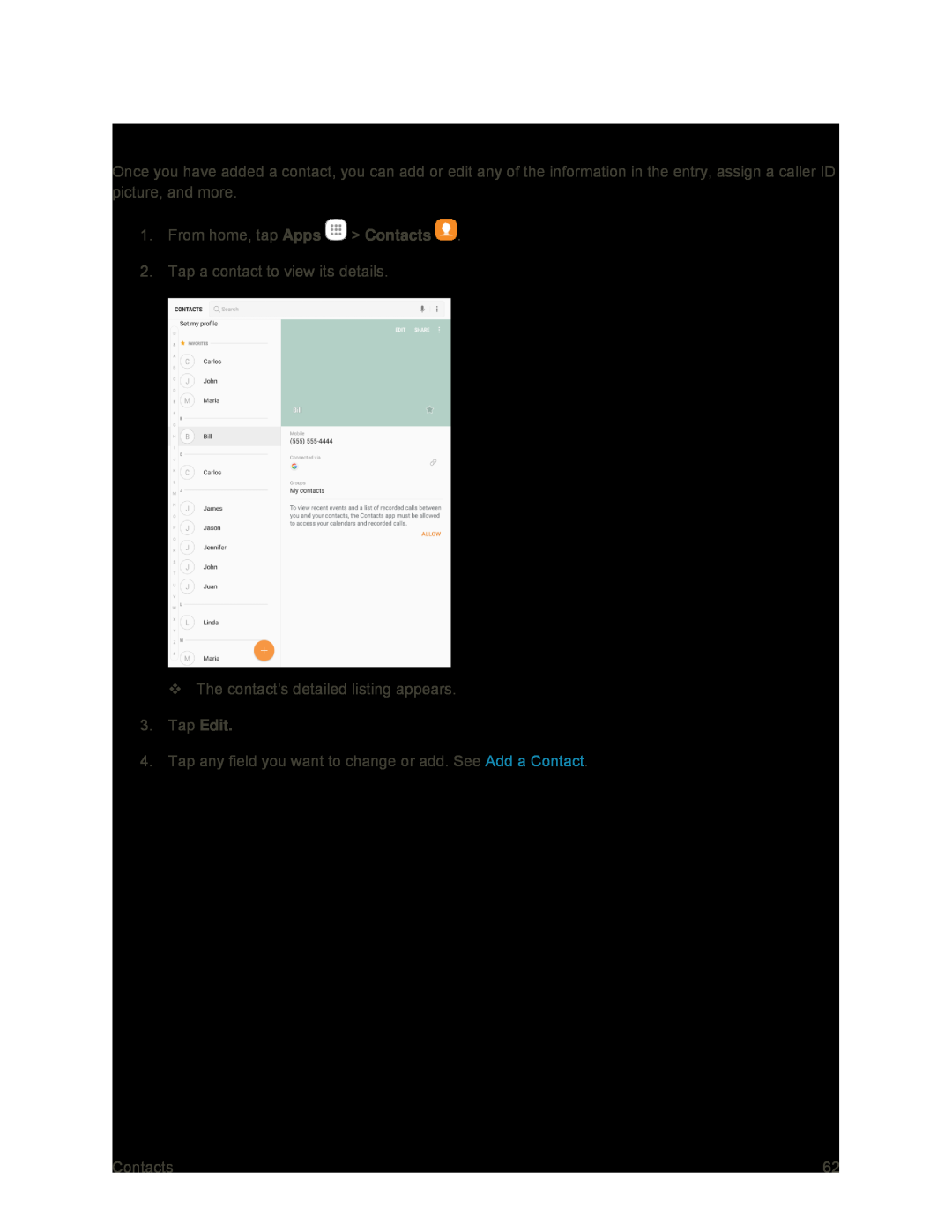 Edit a Contact
Edit a Contact
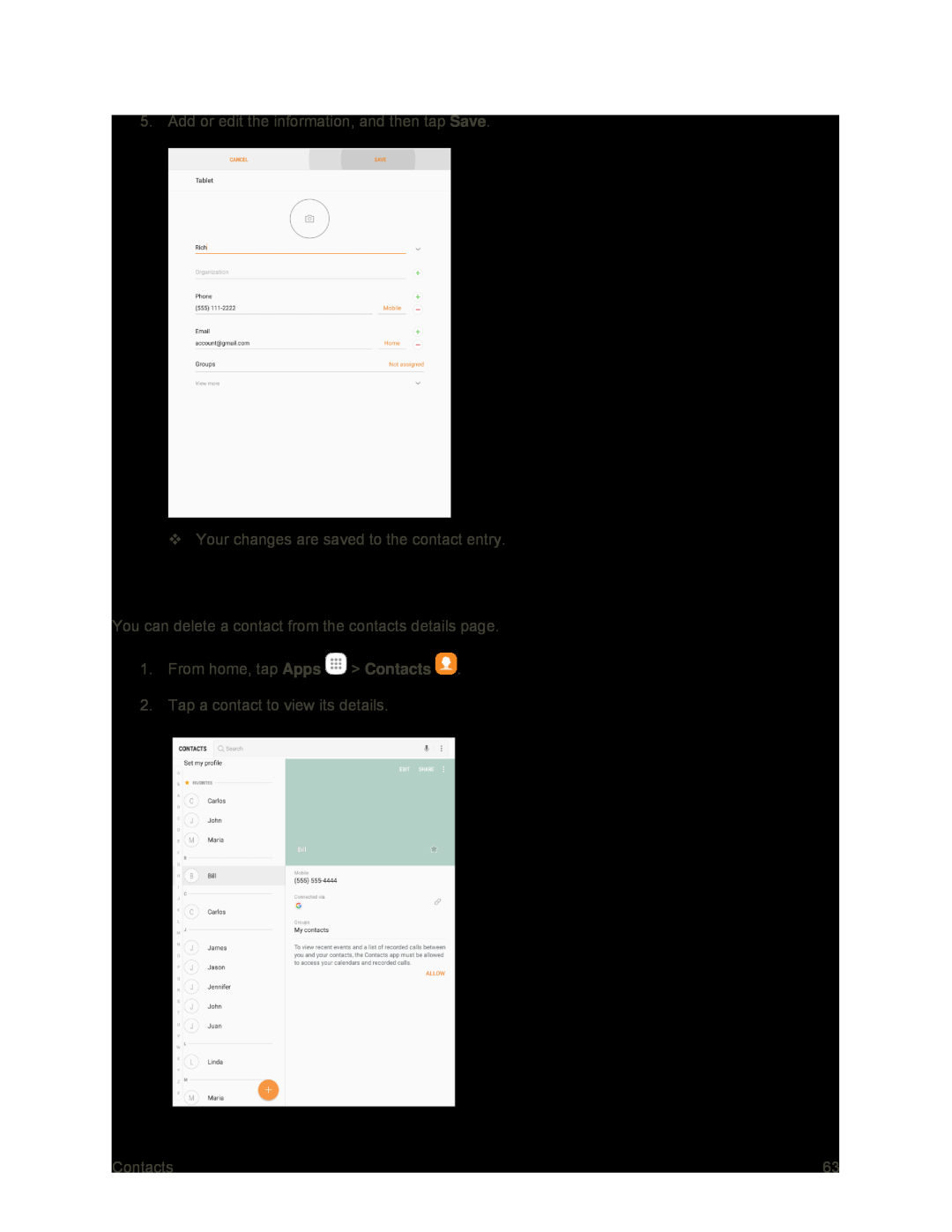 Delete a Contact
Delete a Contact
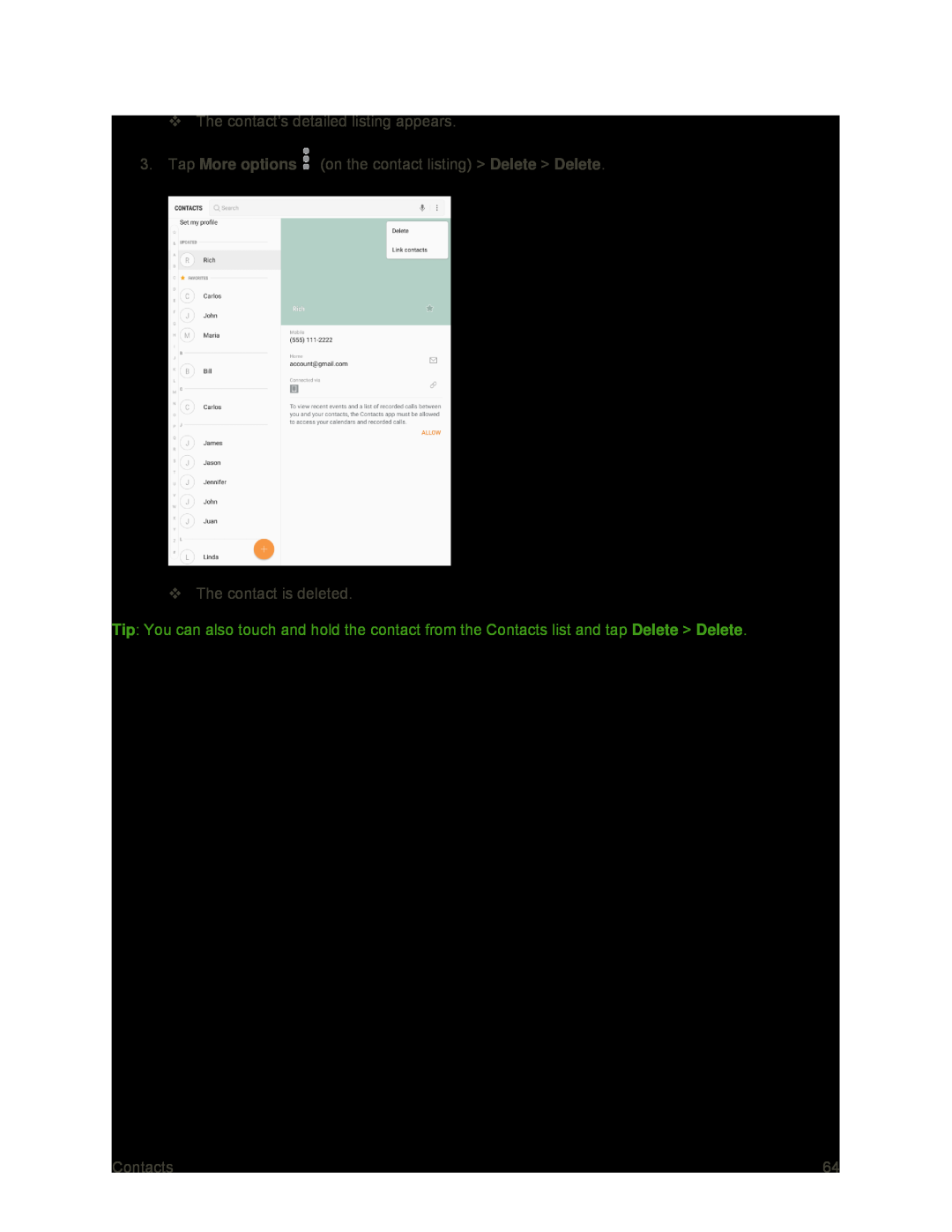
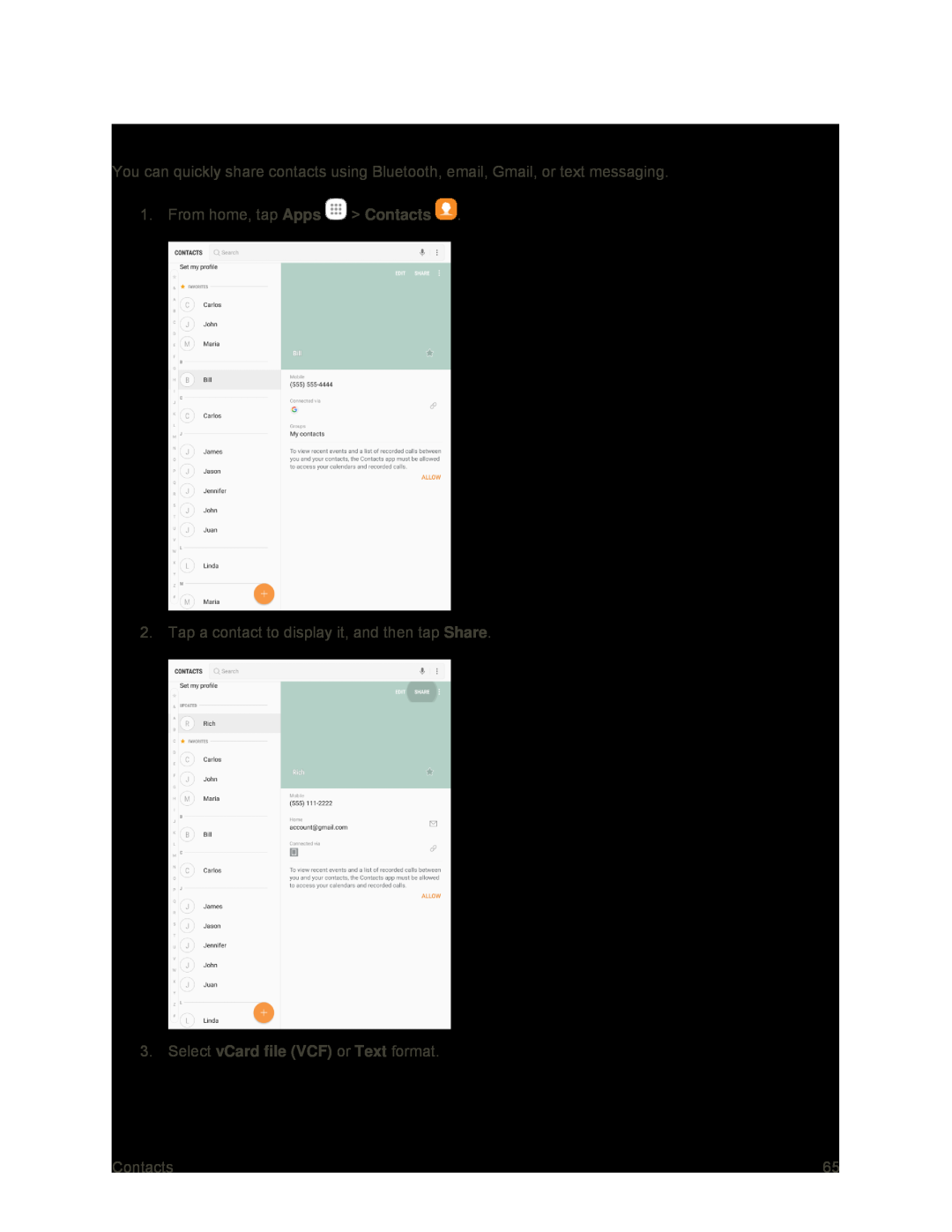 Share a Contact
Share a Contact
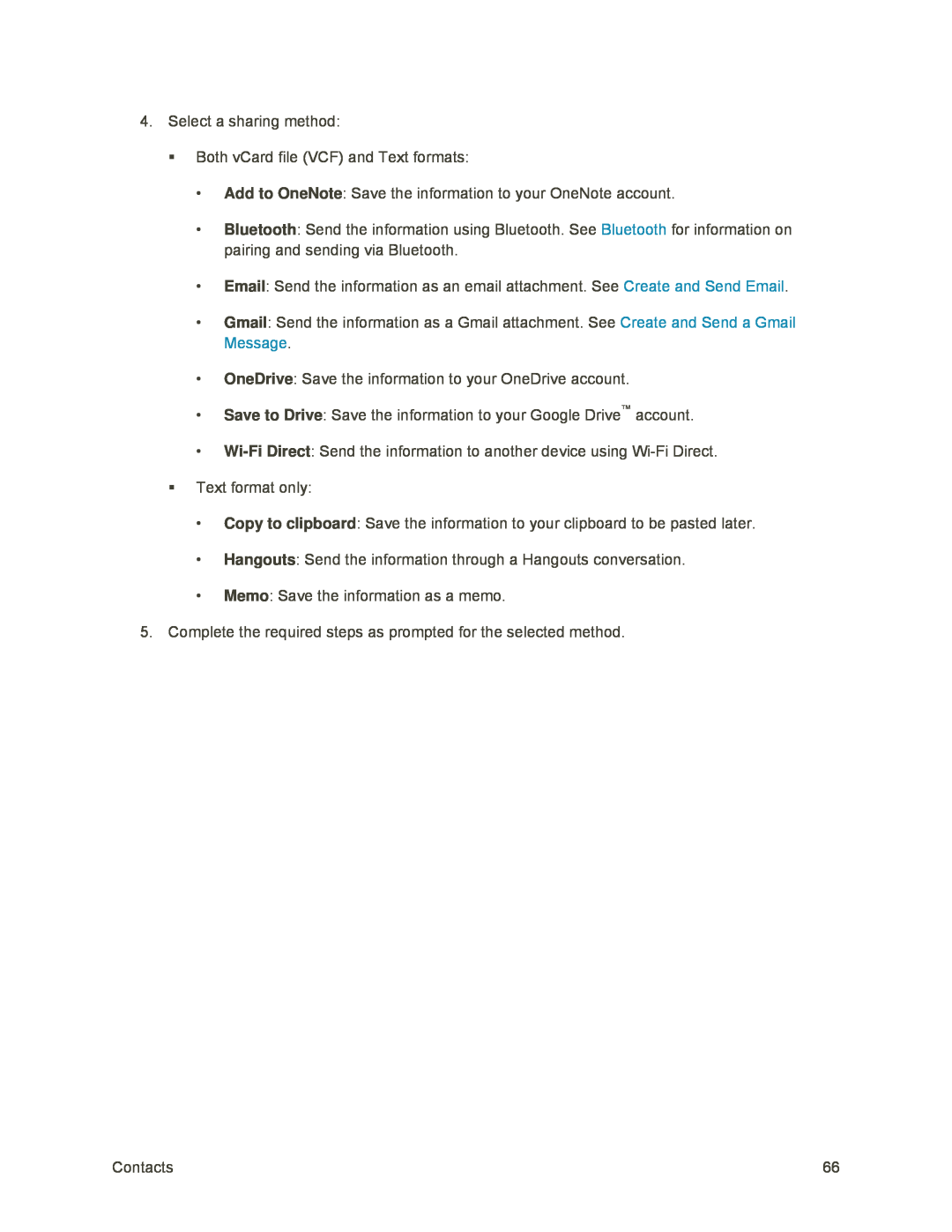 Add to OneNote
Add to OneNoteBluetooth
Gmail
OneDrive
Save to Drive
Wi-Fi
Direct
Copy to clipboard
Hangouts
Memo
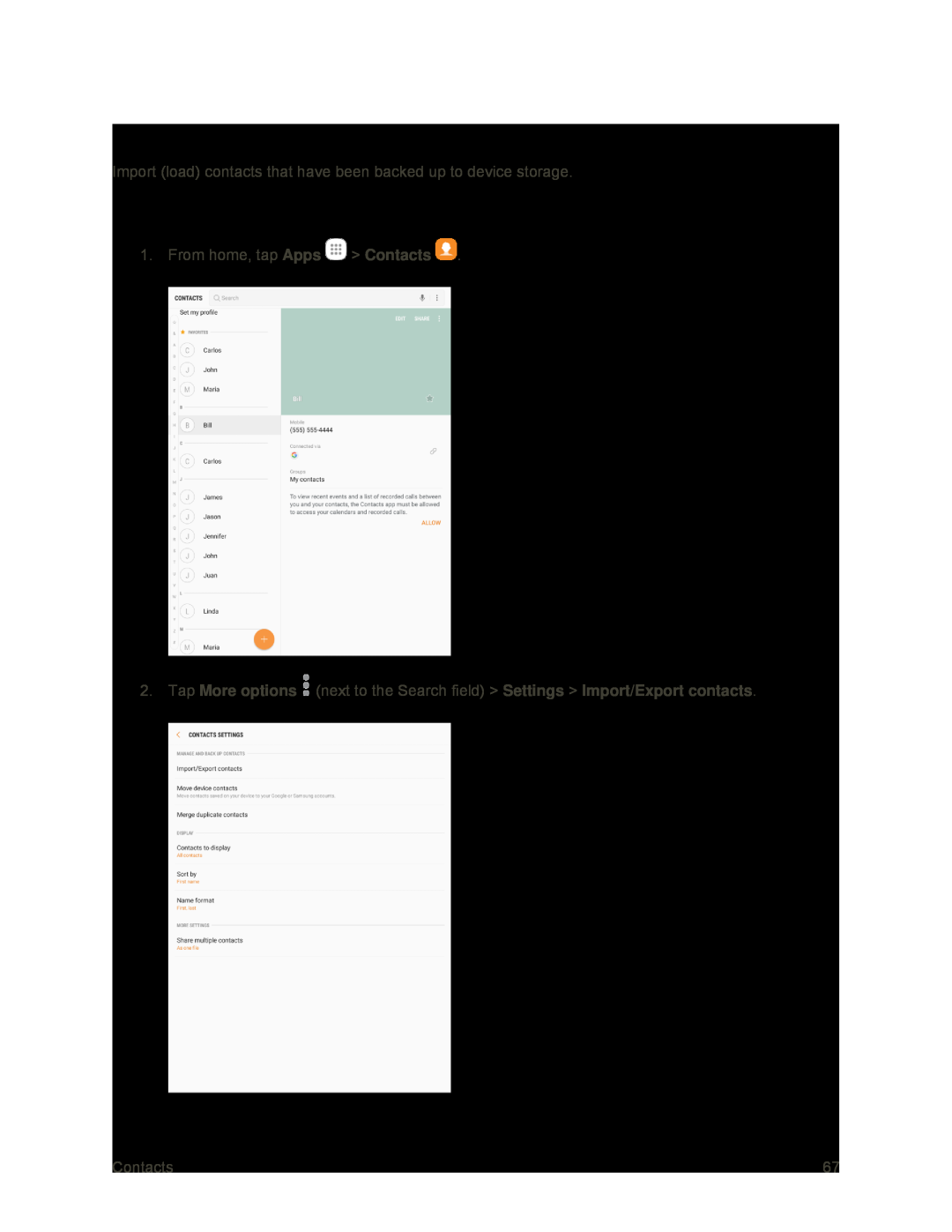 Import Contacts
Import ContactsImport Contacts from Device Storage
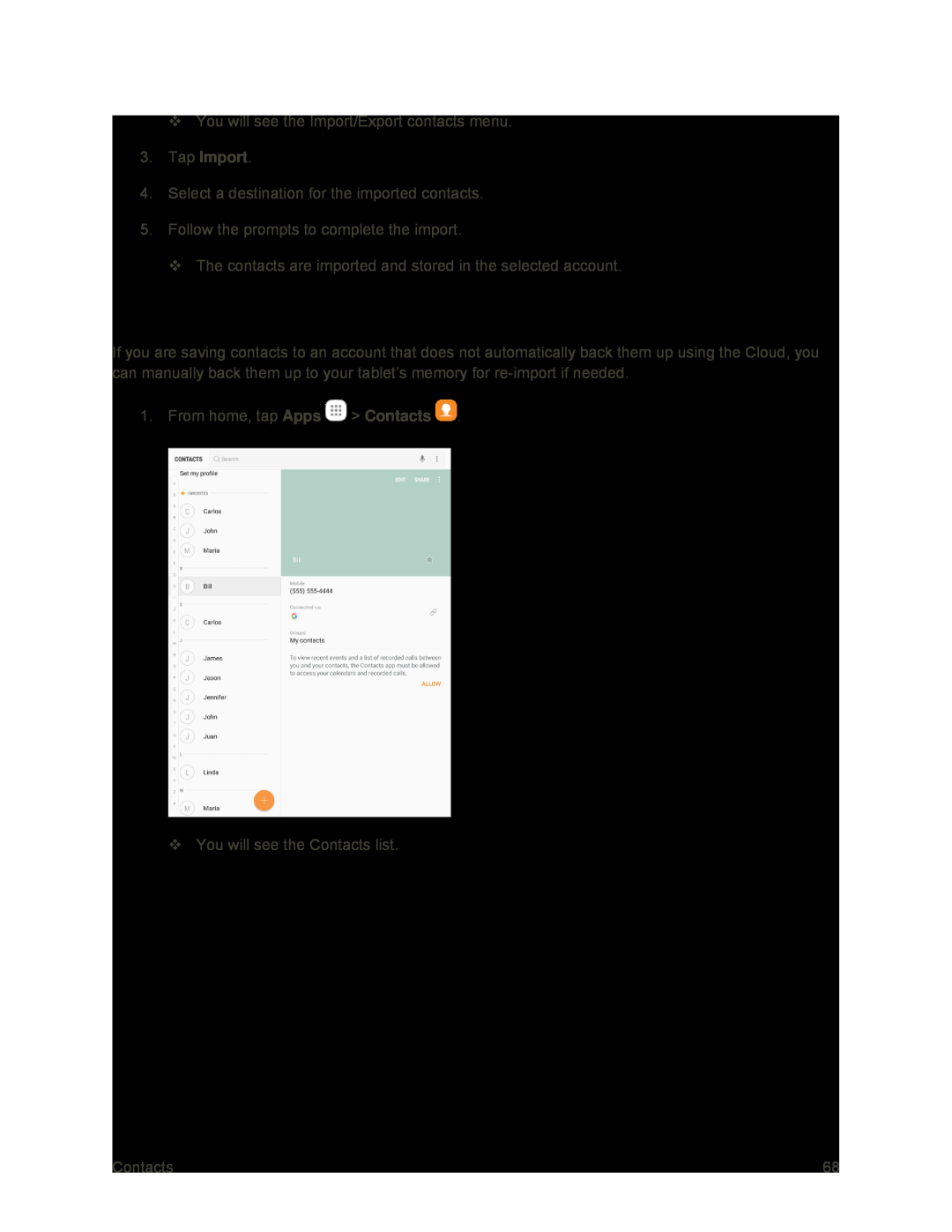 Back Up Contacts
Back Up Contacts
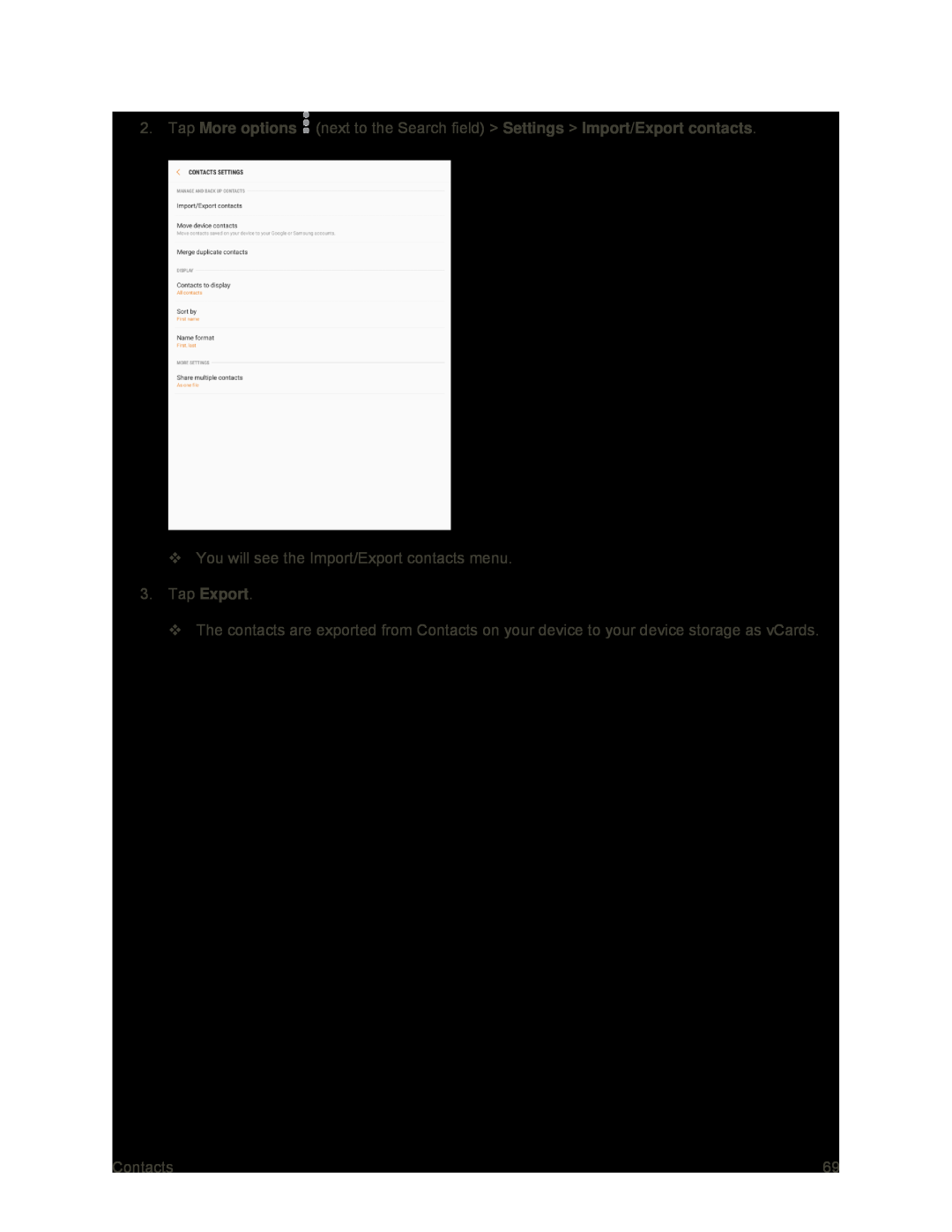 3.Tap Export
3.Tap Export
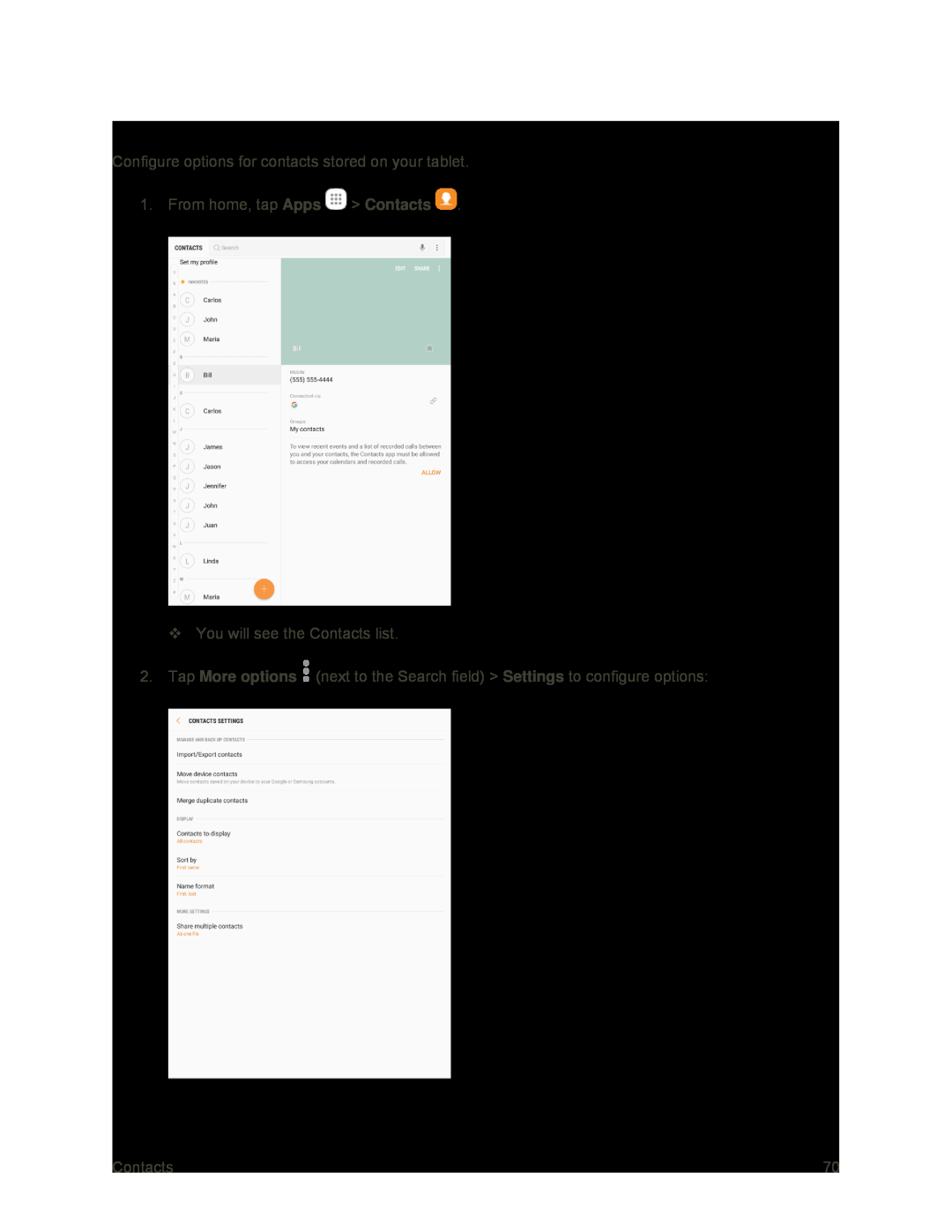 Contacts Settings
Contacts Settings
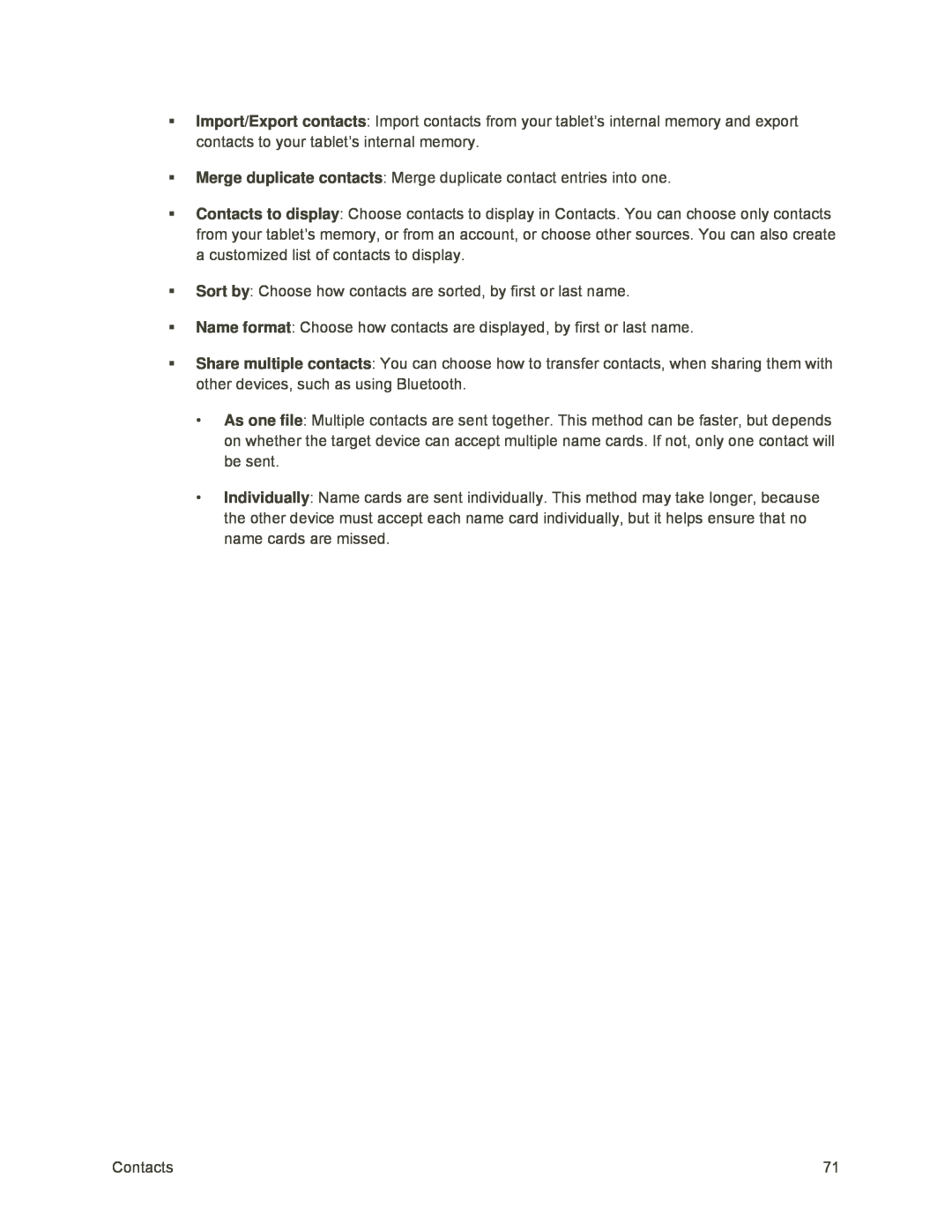 Import/Export contacts
Import/Export contactsMerge duplicate contacts
Contacts to display
Sort by
Name format
Share multiple contacts
As one file
Individually
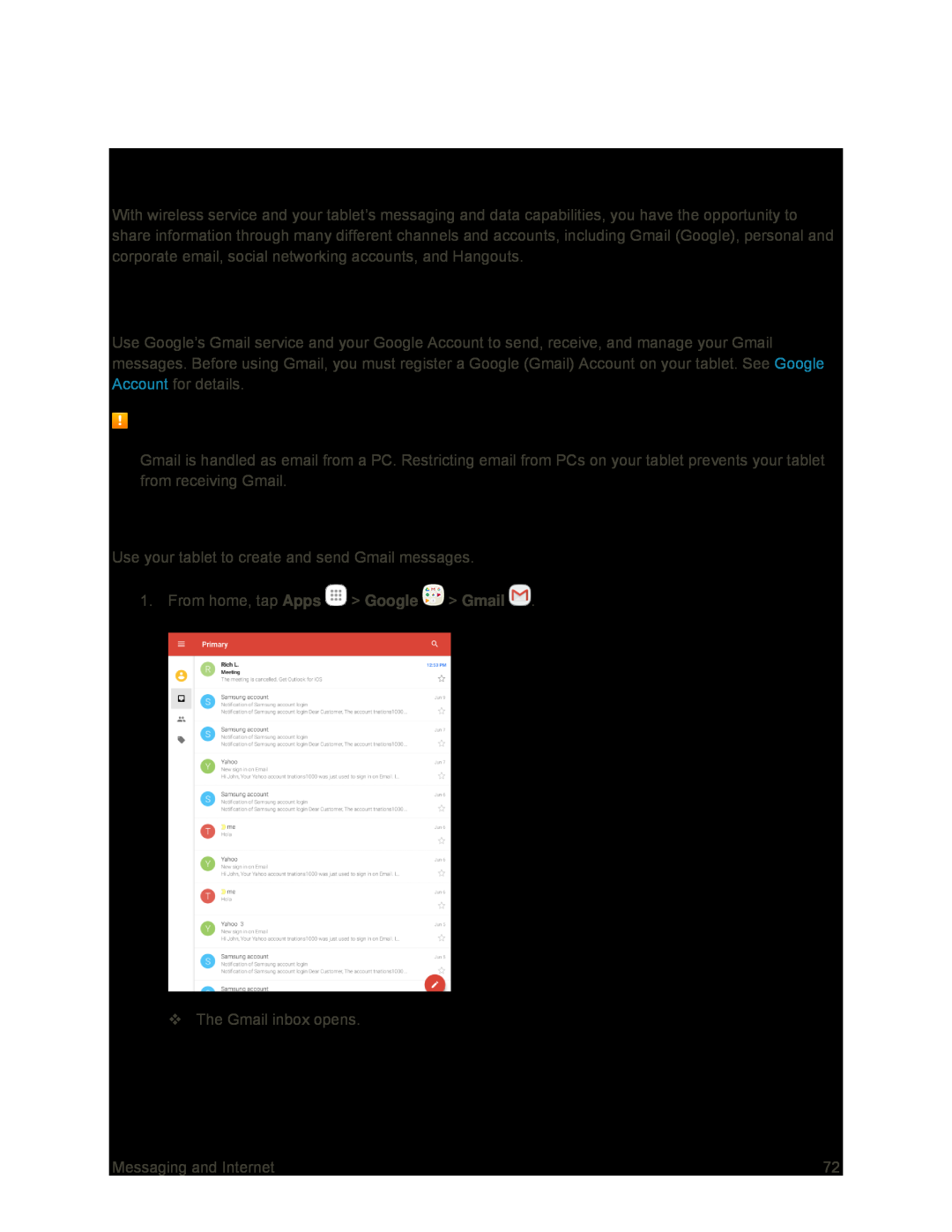 Messaging and Internet
Messaging and InternetGmail
Gmail Cautions
Create and Send a Gmail Message
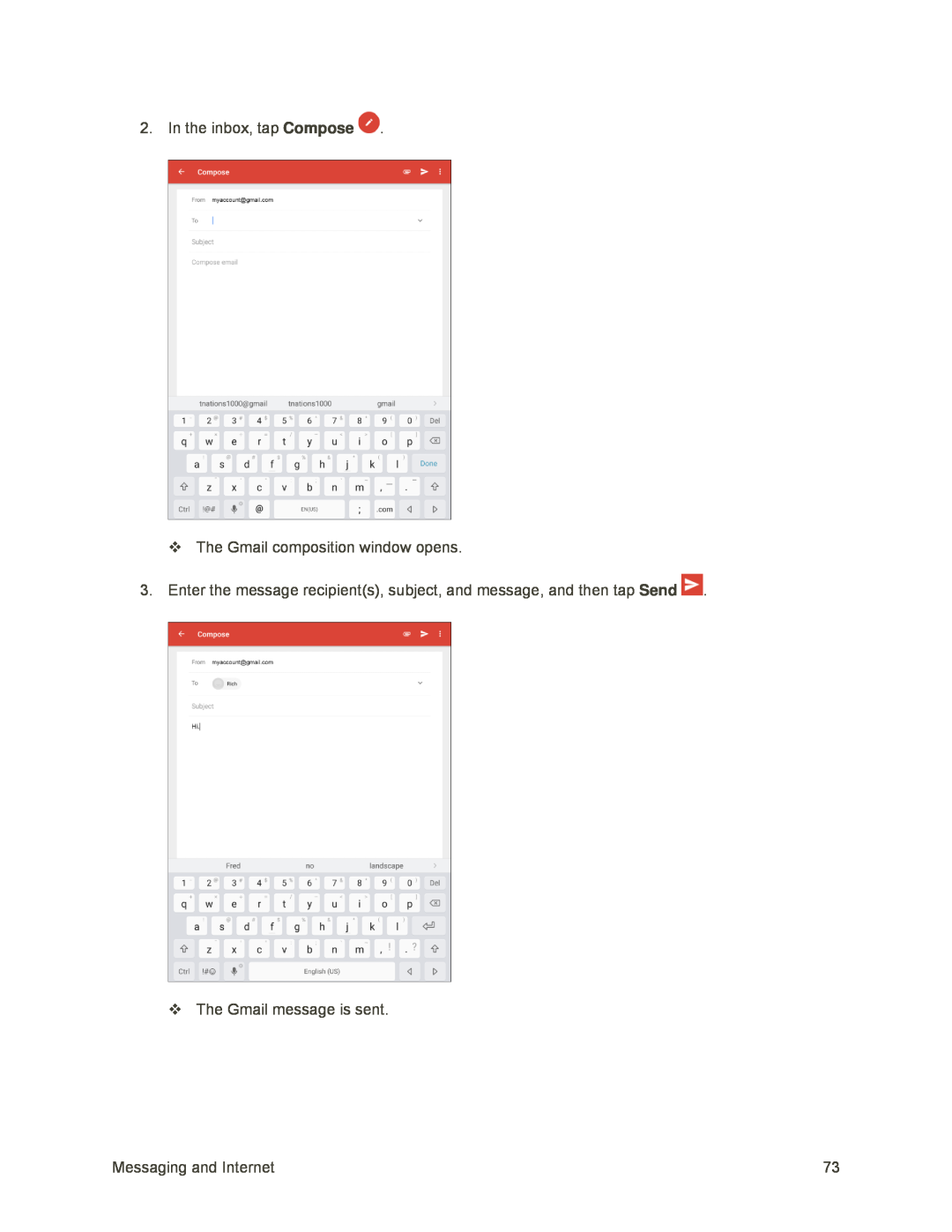 Compose
ComposeSend
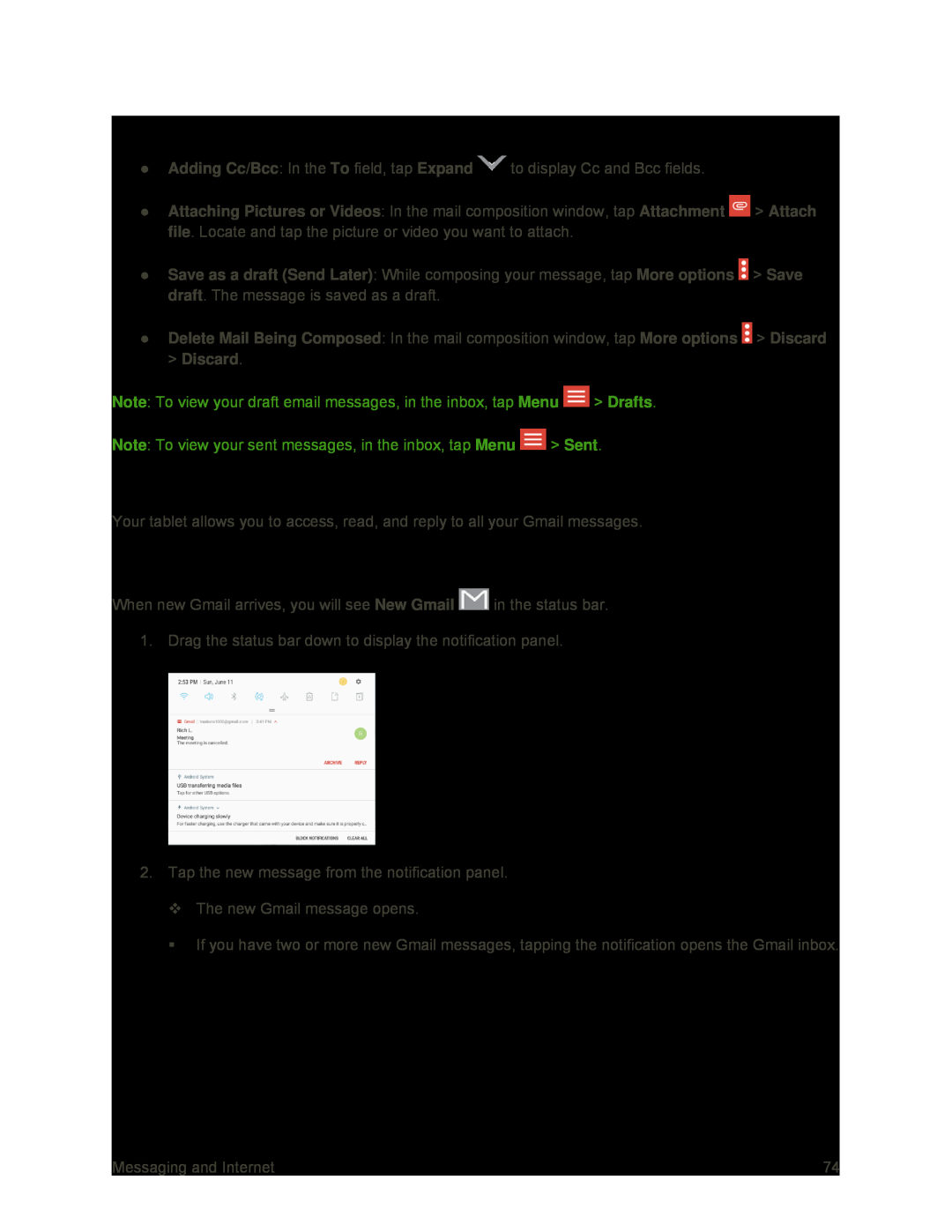 Gmail Composition Options
Gmail Composition OptionsCheck Received Gmail Messages
Open Gmail Messages from Notifications
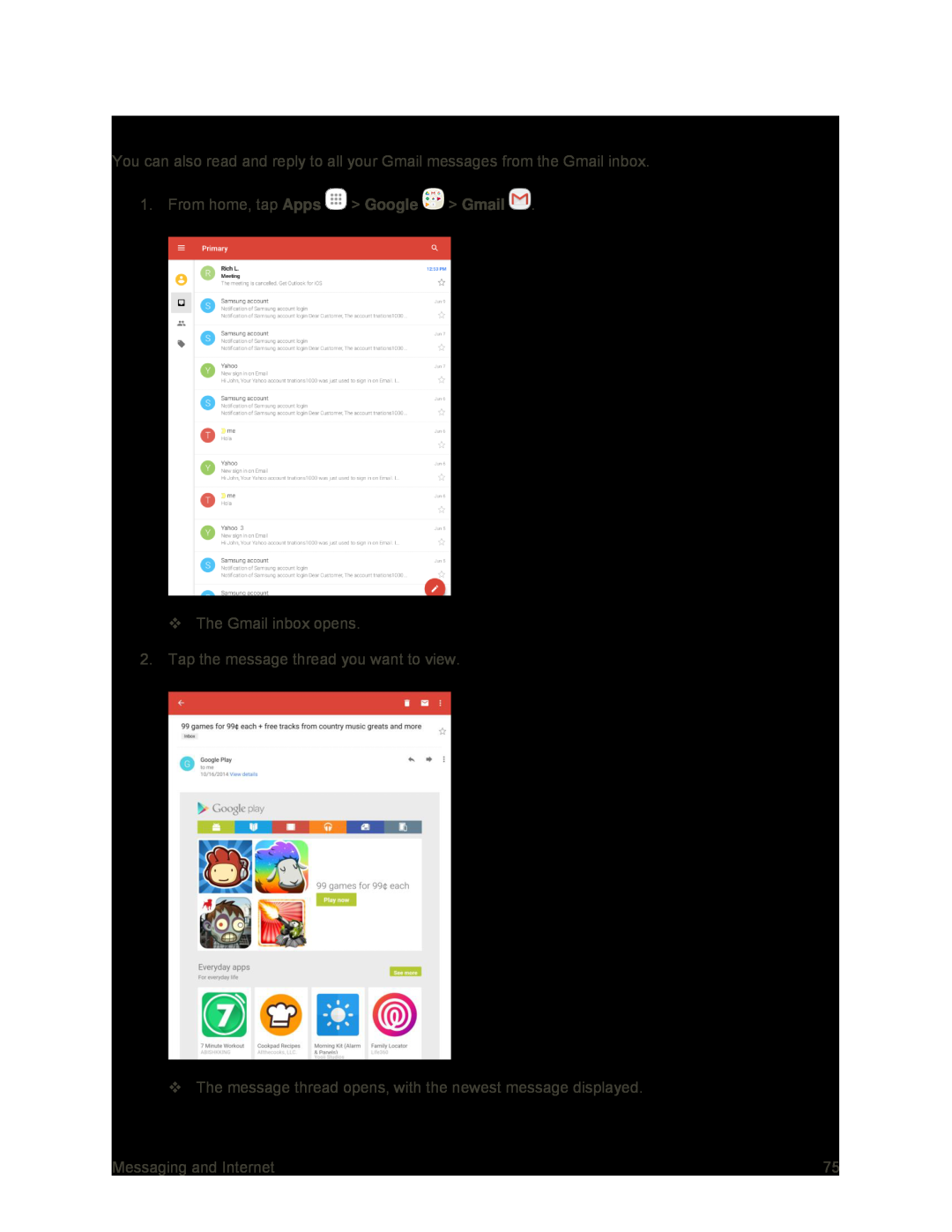 Open Gmail Messages from the Inbox
Open Gmail Messages from the Inbox
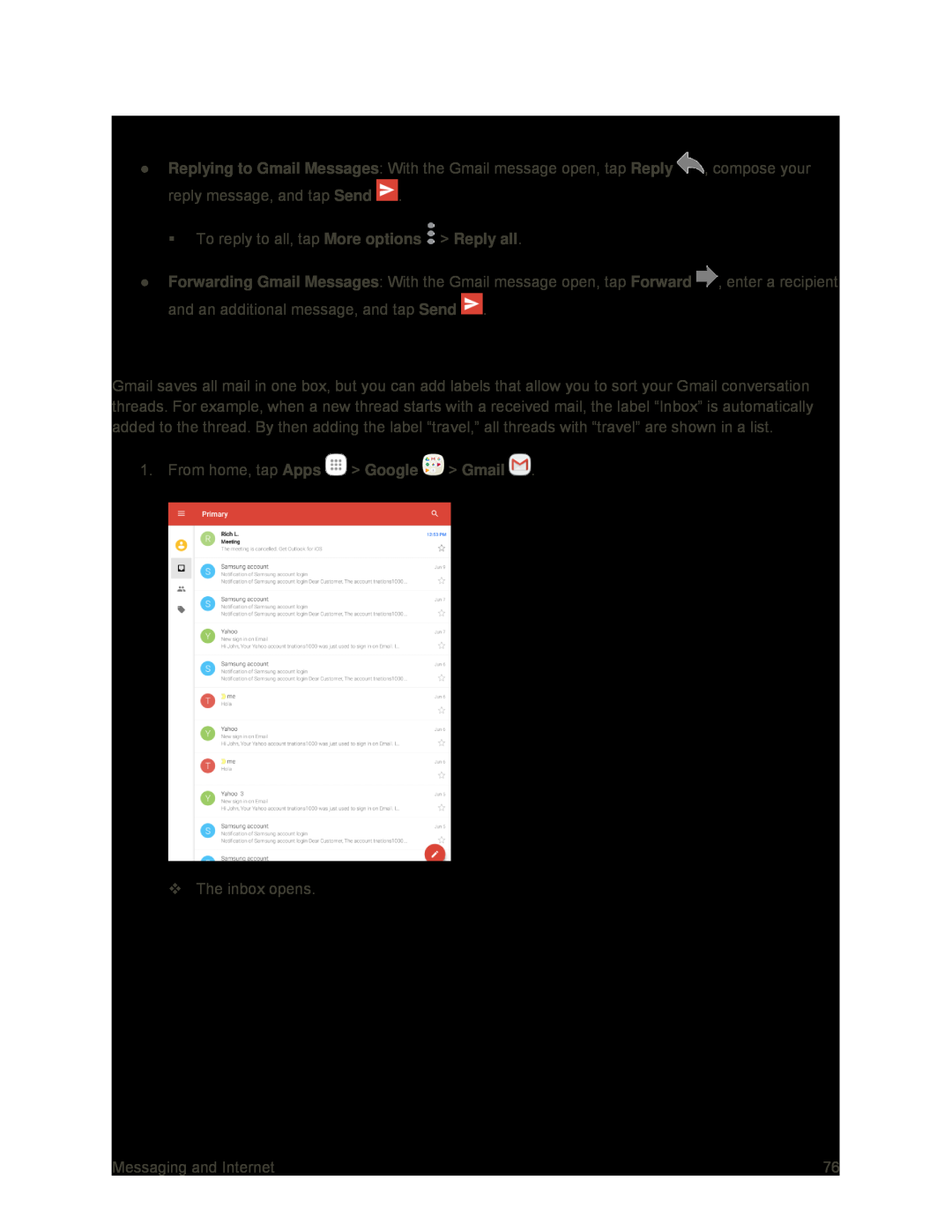 Options when Reviewing Gmail Messages
Options when Reviewing Gmail MessagesUse Gmail Labels
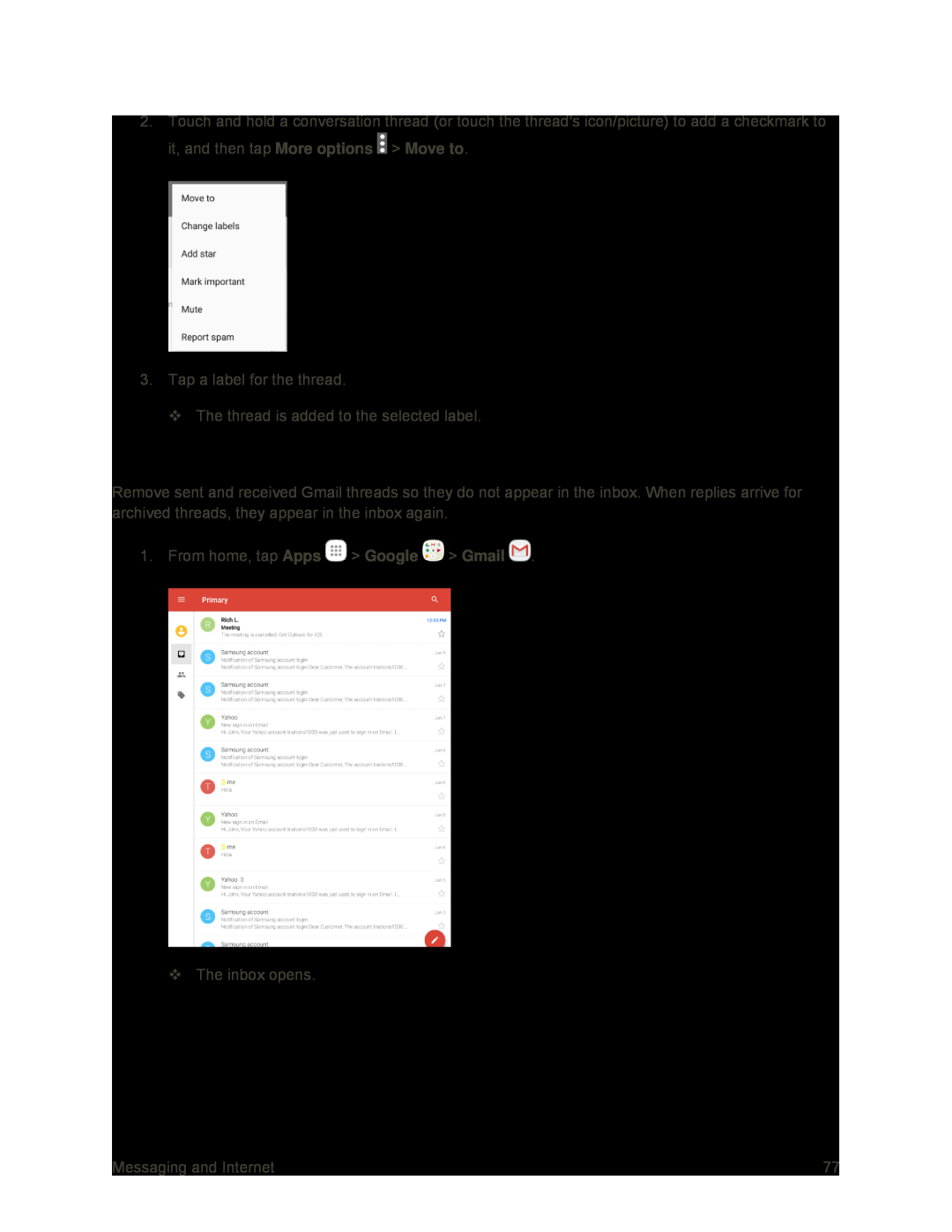 Archive Gmail Threads
Archive Gmail Threads
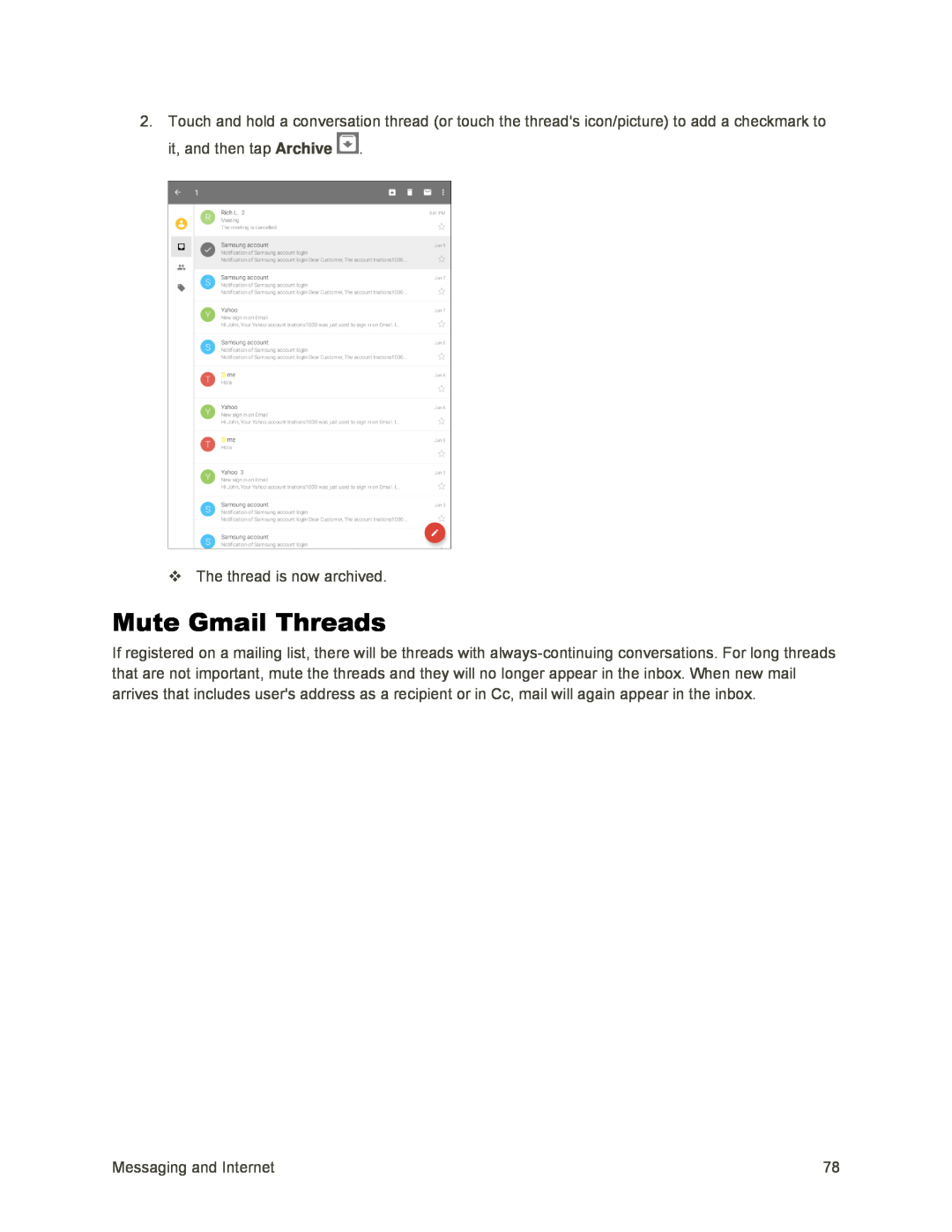 Mute Gmail Threads
Mute Gmail Threads
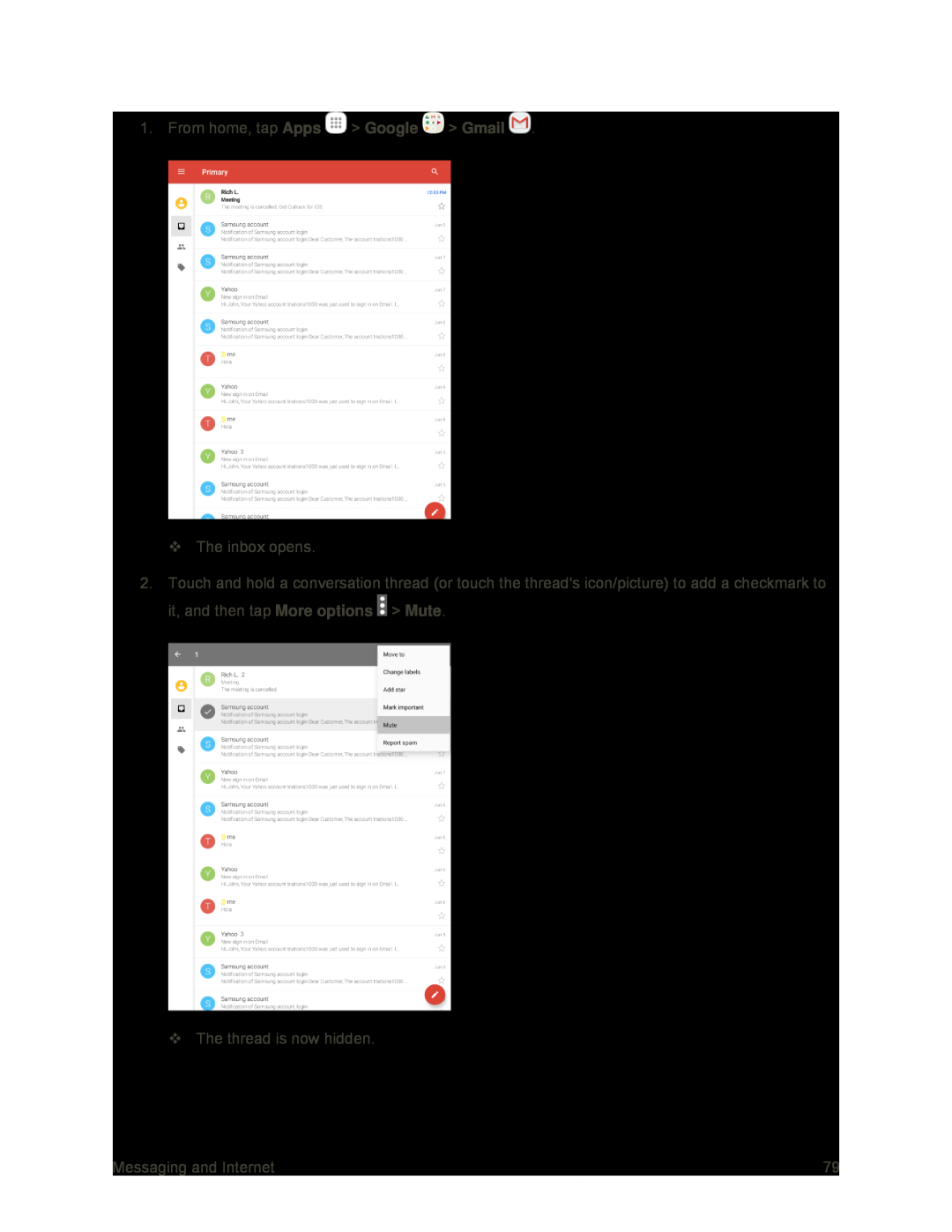 Apps
AppsGmail
More options
Mute
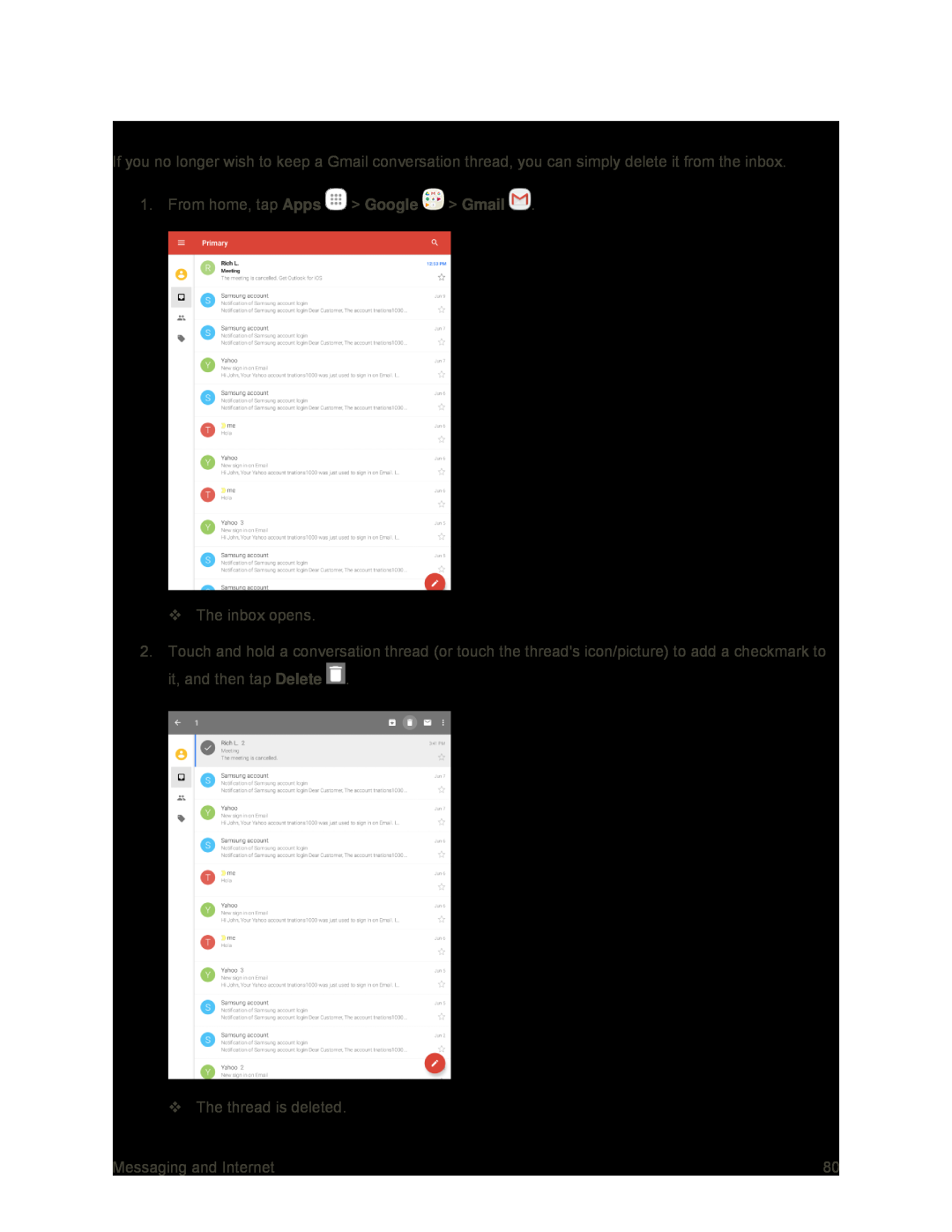 Delete Gmail Threads
Delete Gmail Threads
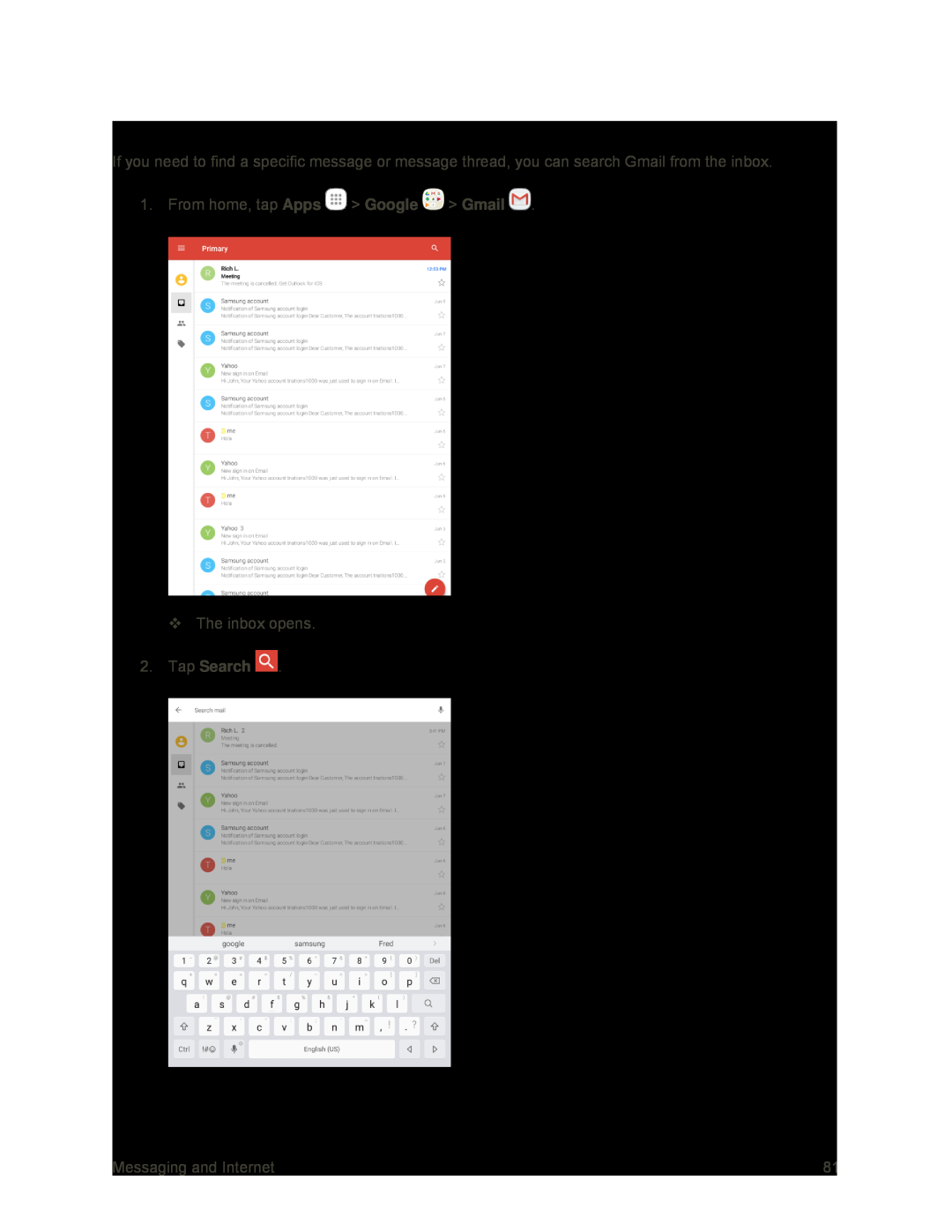 Search Gmail Messages
Search Gmail Messages
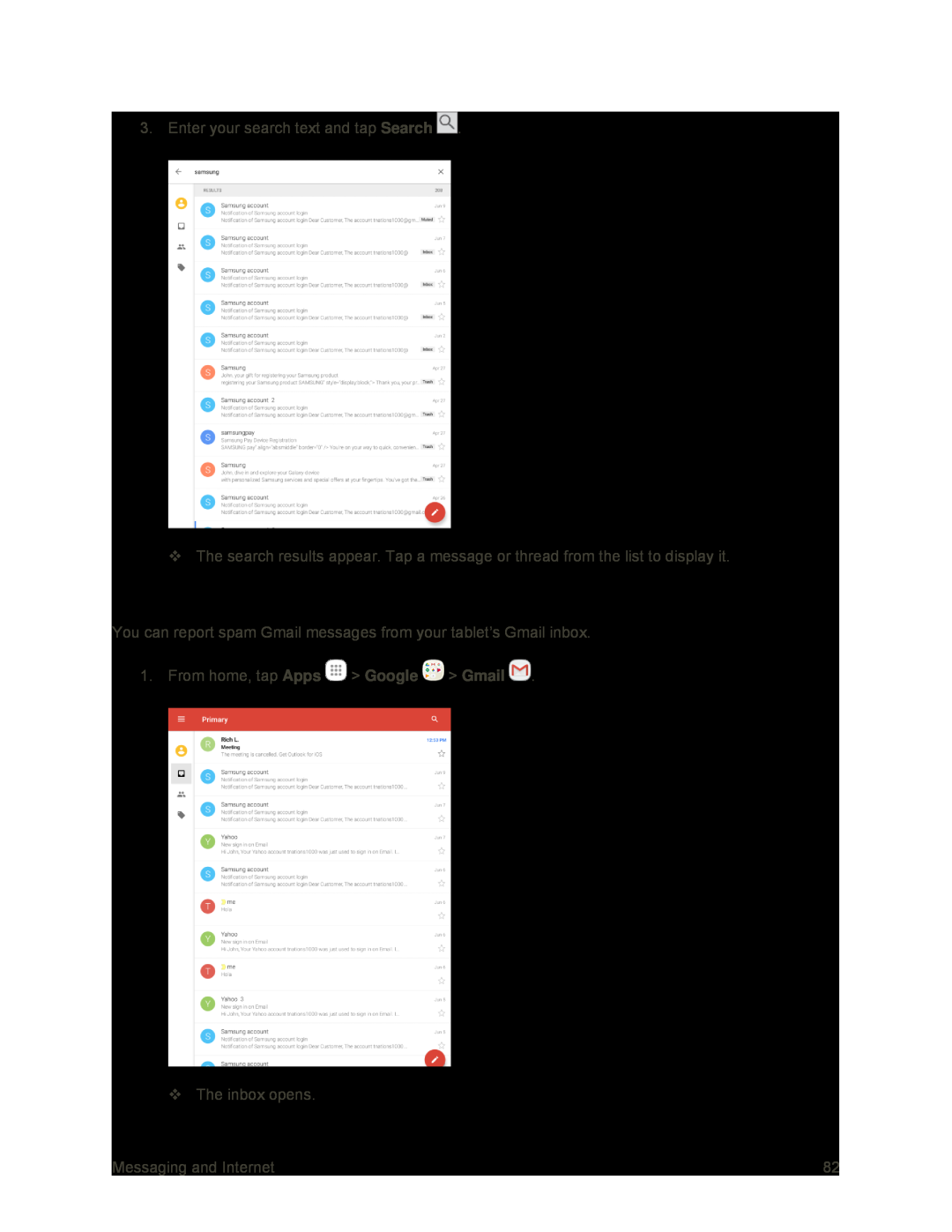 Report Spam Gmail
Report Spam Gmail
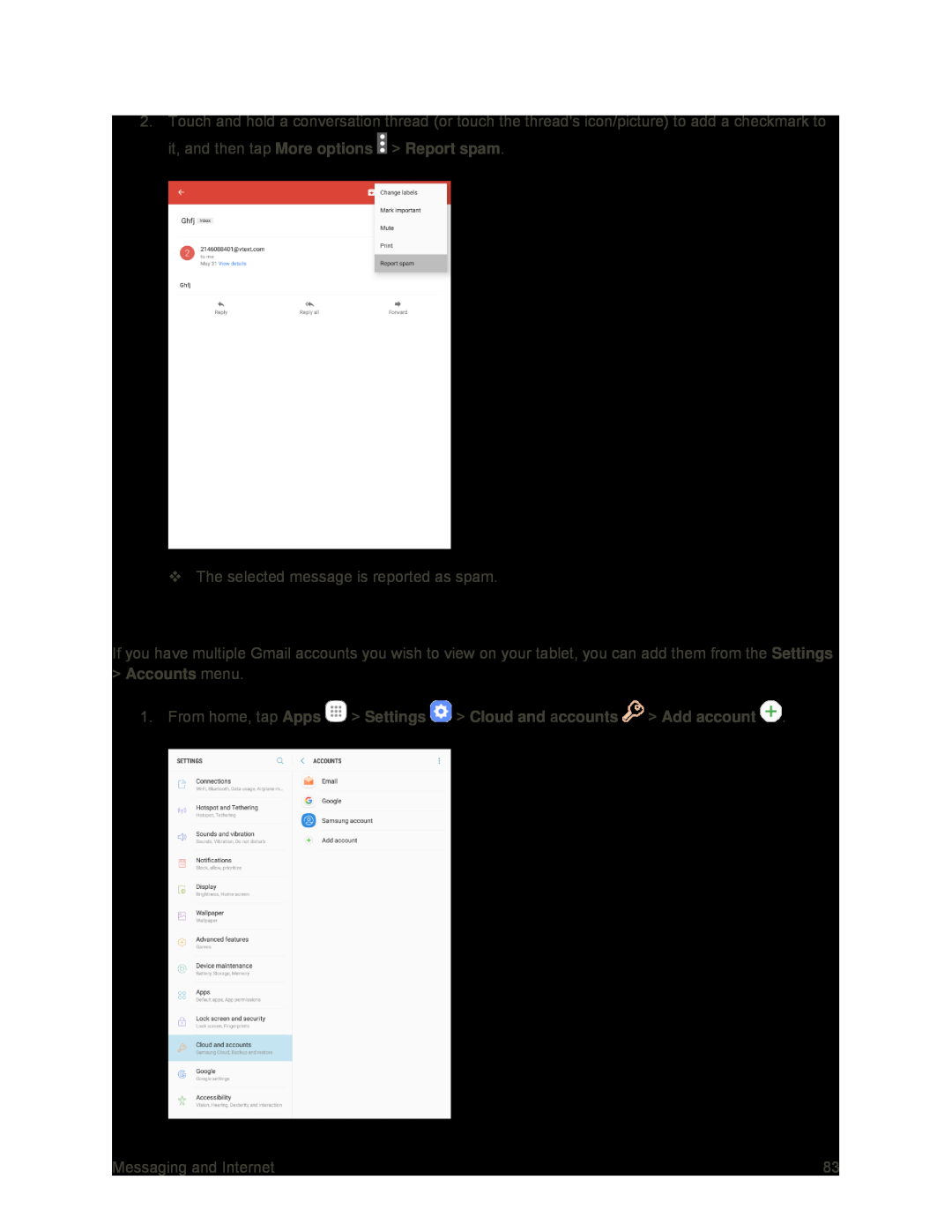 Add Another Google (Gmail) Account
Add Another Google (Gmail) Account
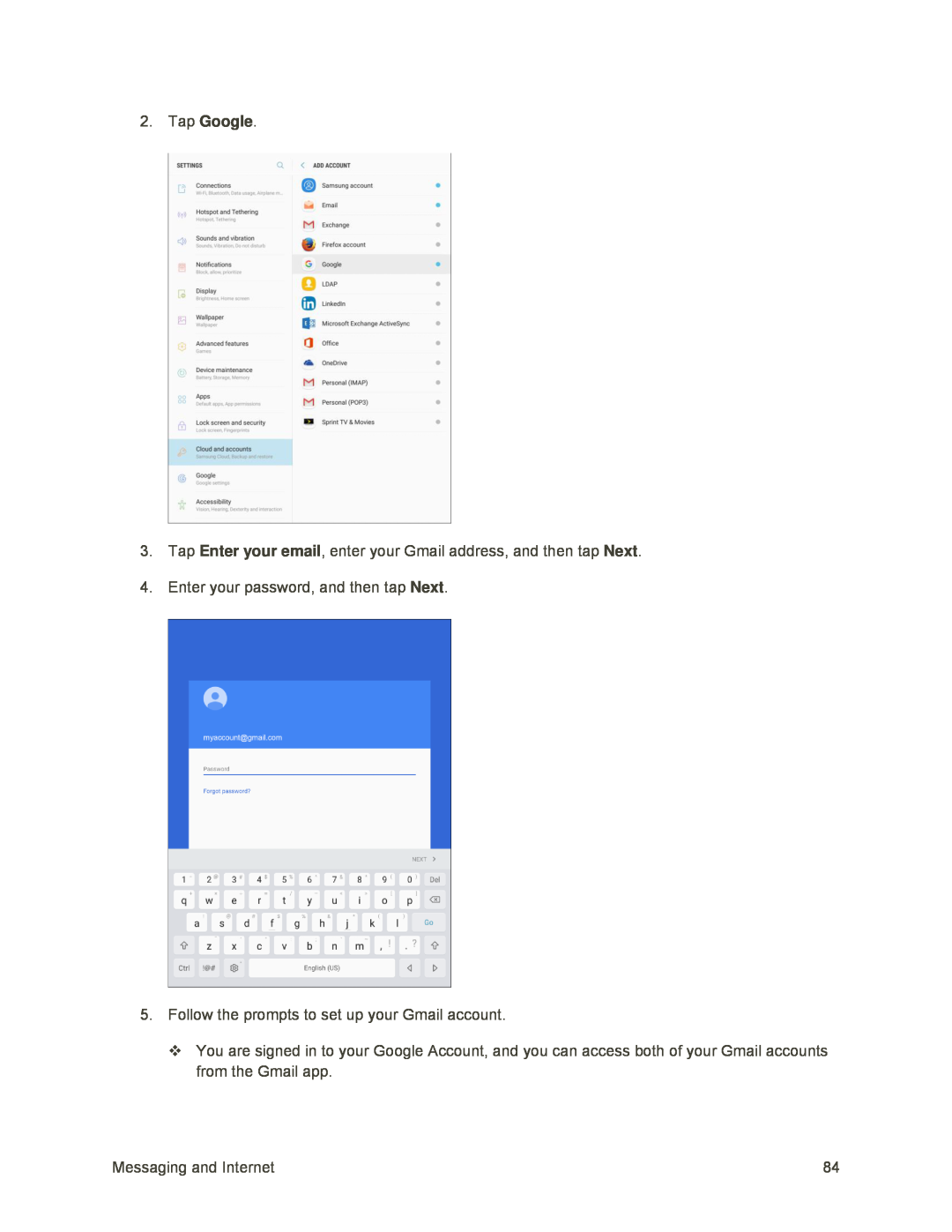 2.Tap Google
2.Tap GoogleEnter your email
Next
Next
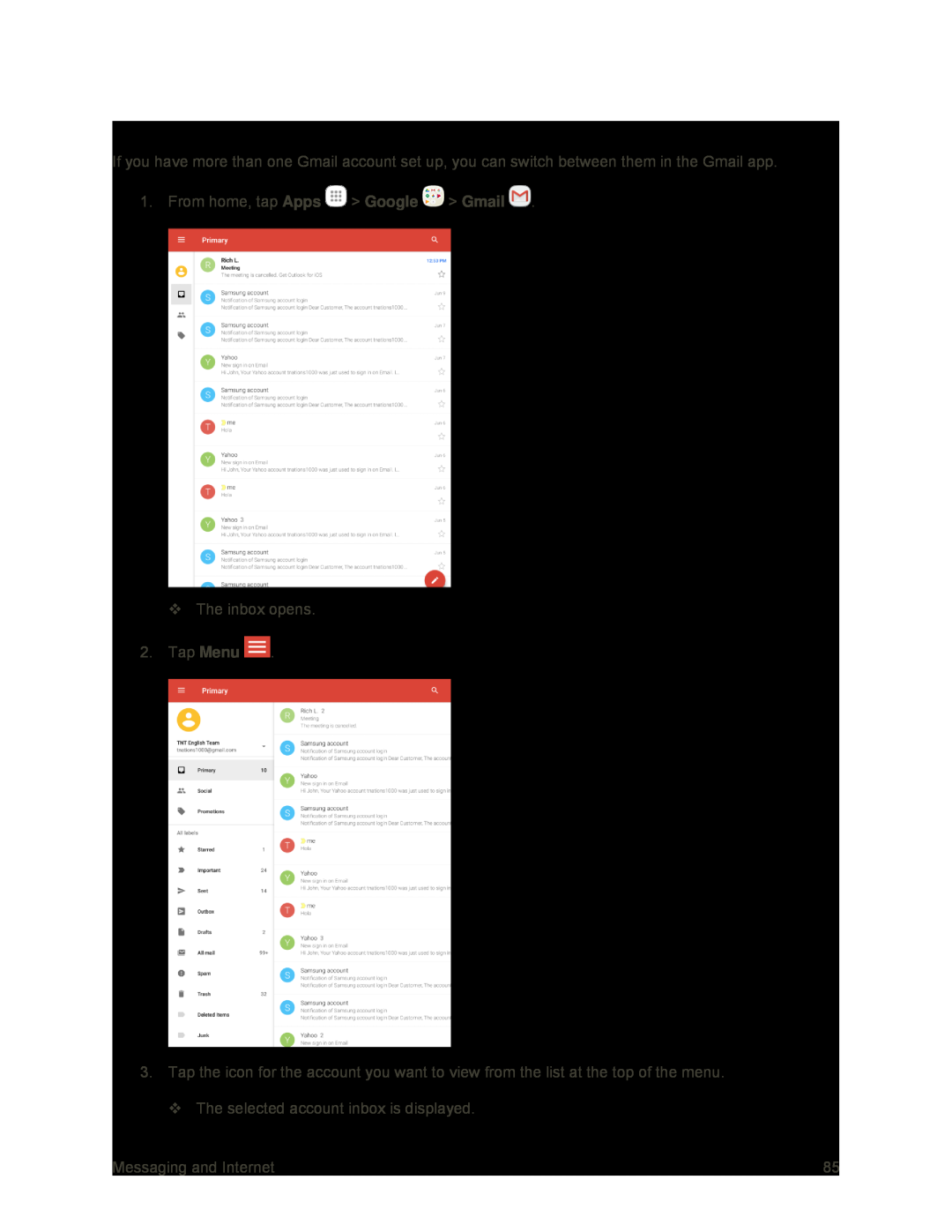 Switching Between Gmail Accounts
Switching Between Gmail Accounts
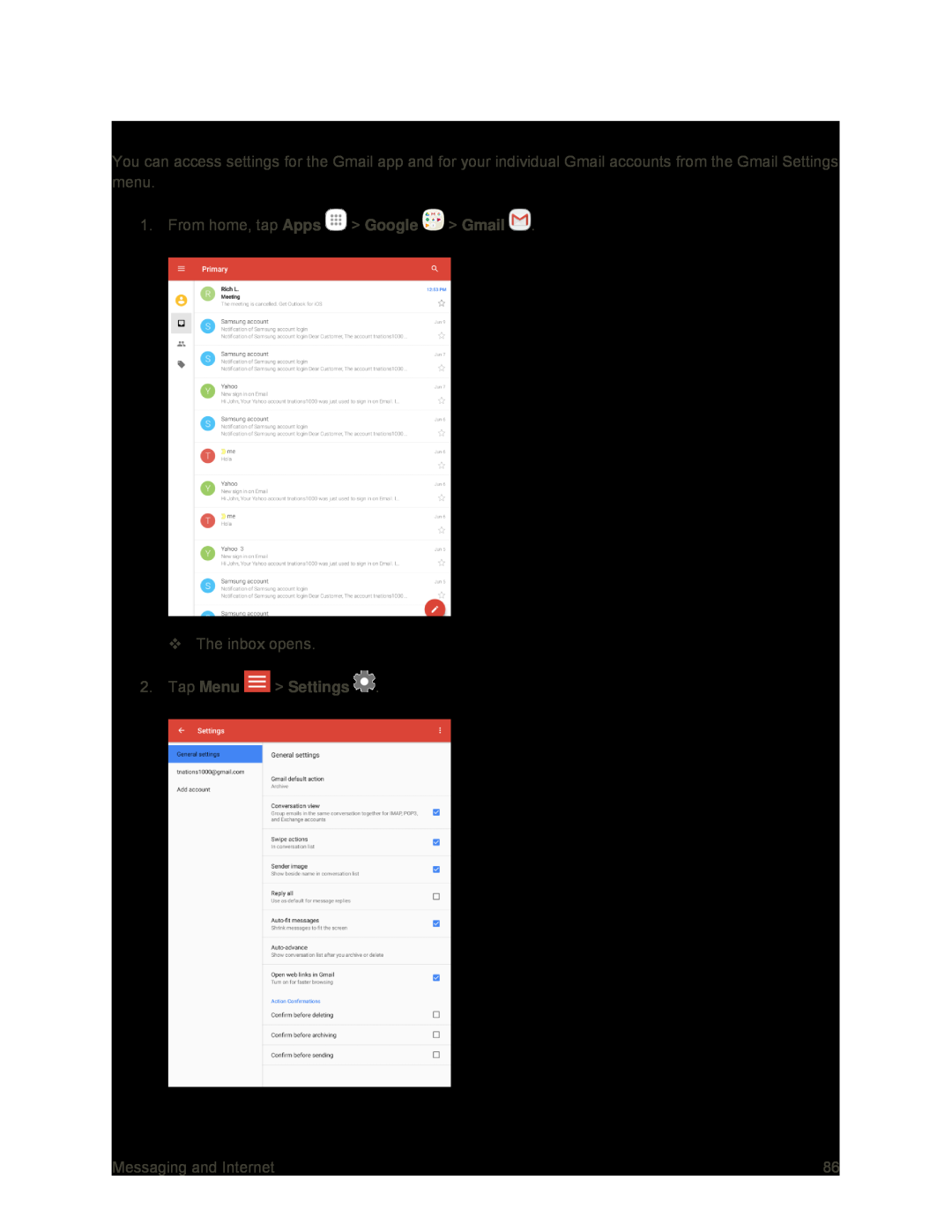 Gmail Settings
Gmail Settings
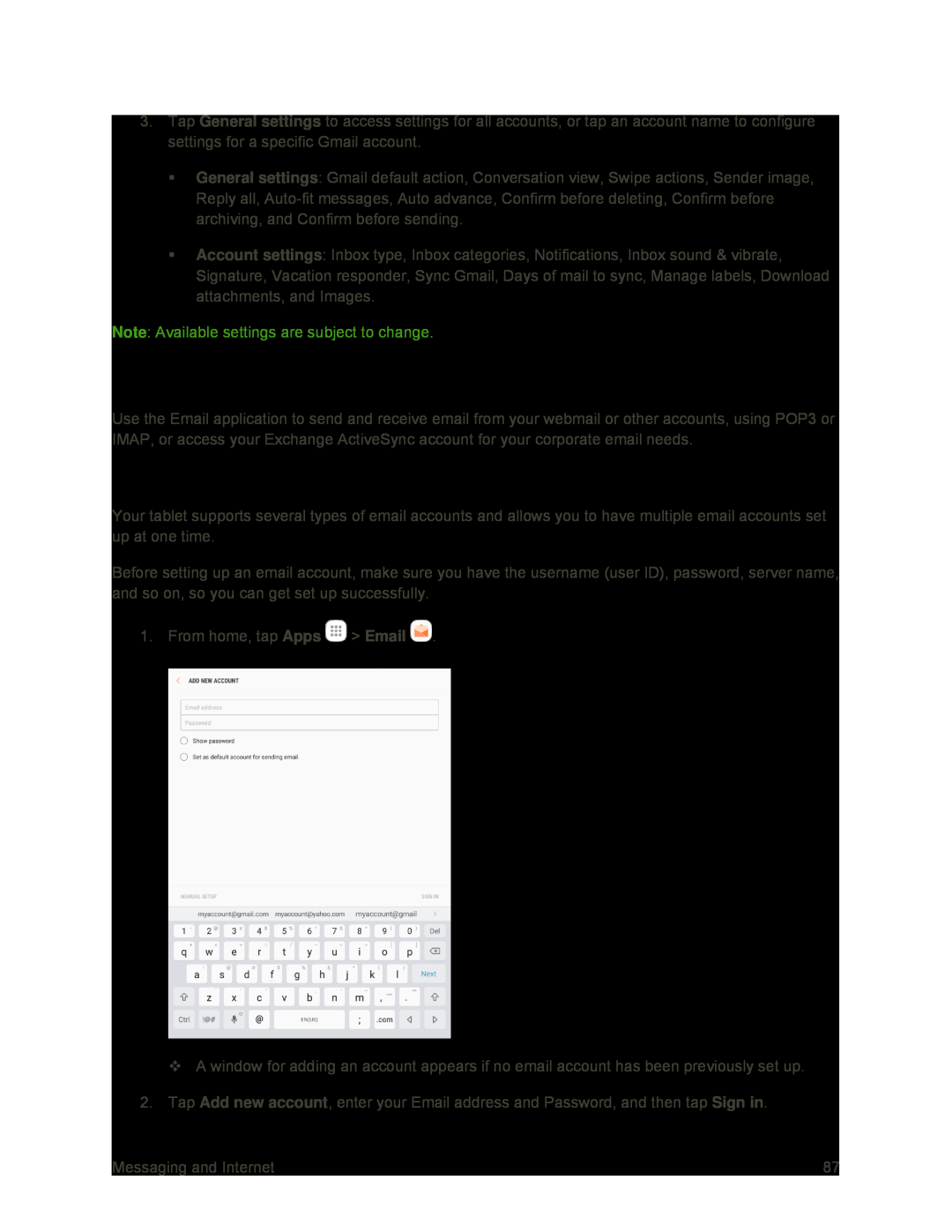 Email
EmailSet Up an Email Account
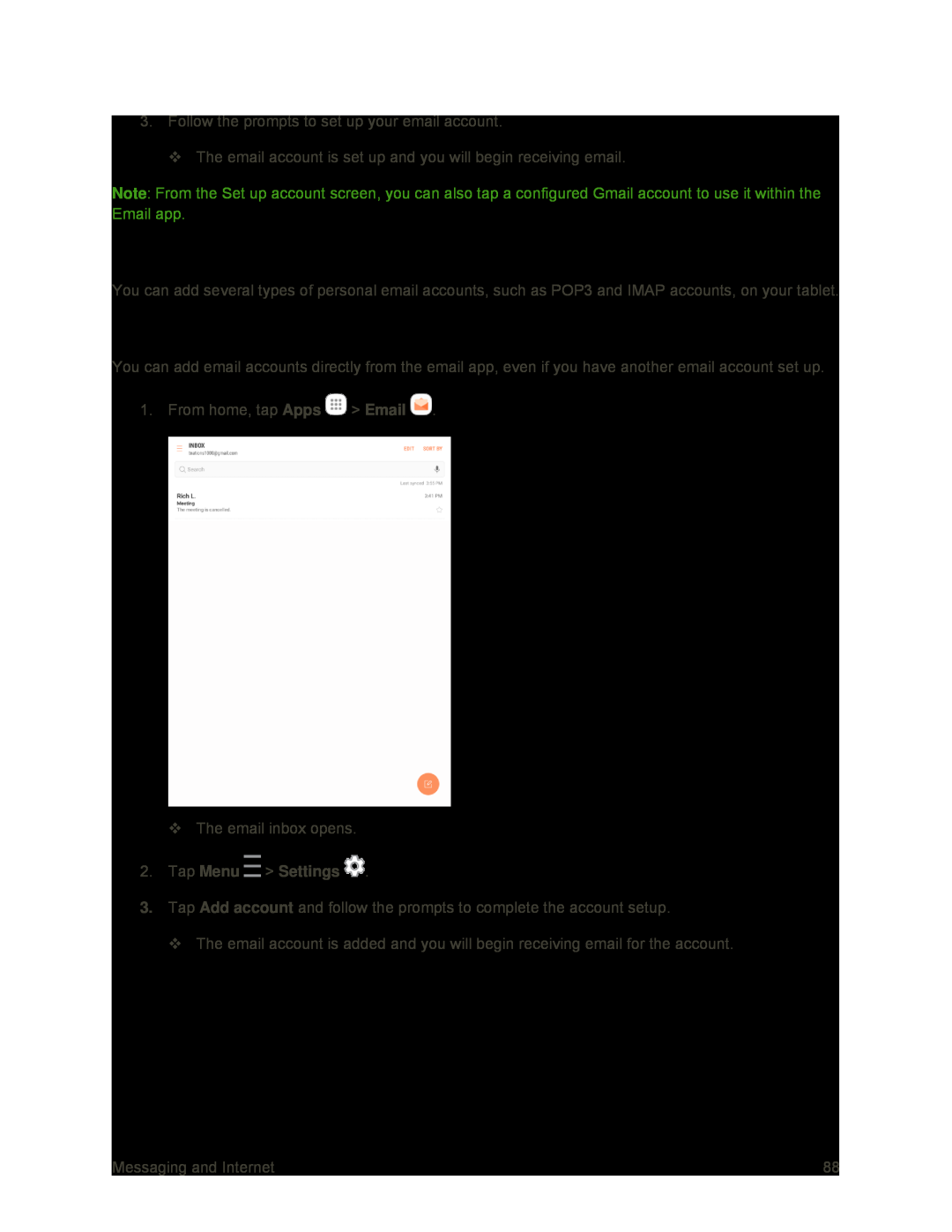 Add an Email Account
Add an Email AccountAdd an Email Account from the Email App
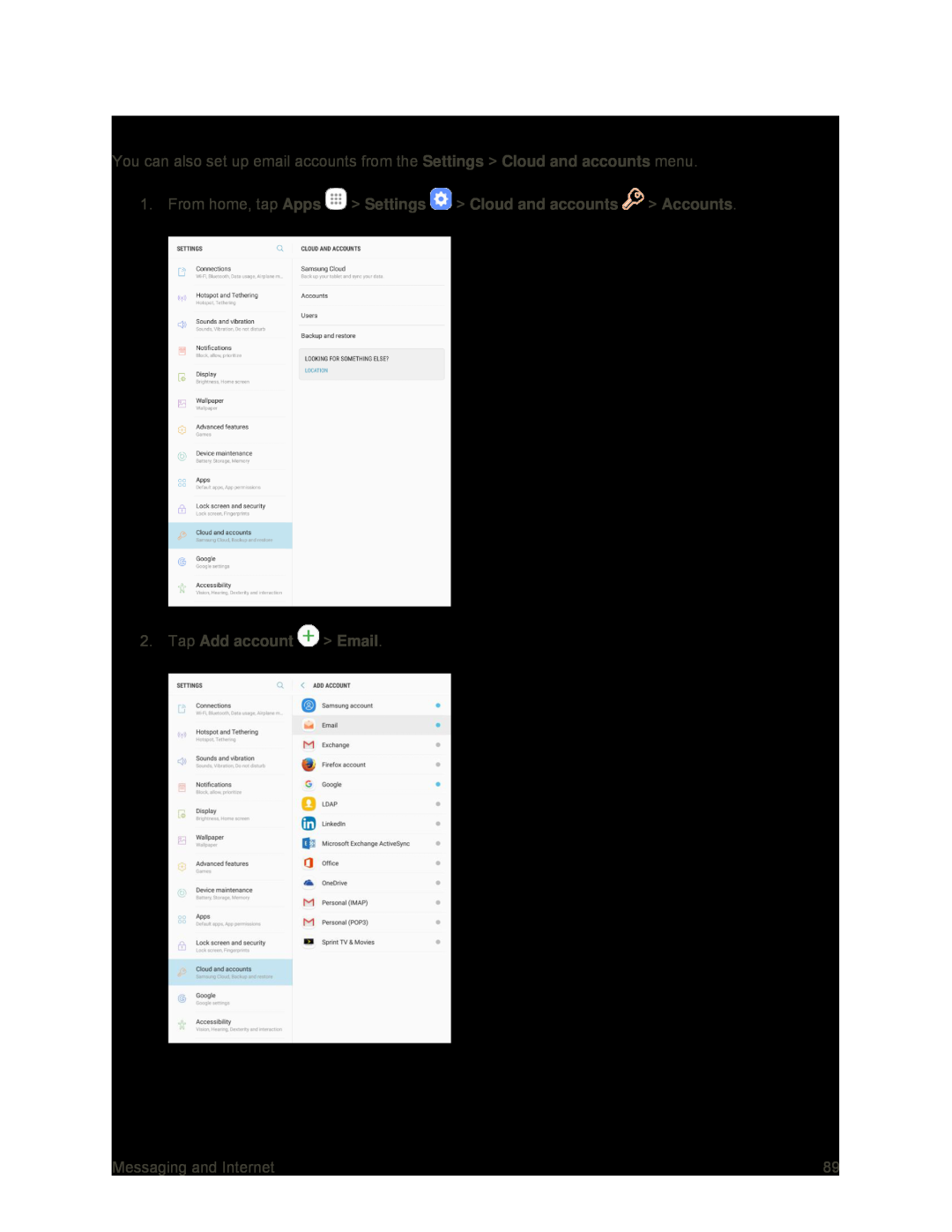 Add an Email Account from the Settings Menu
Add an Email Account from the Settings Menu
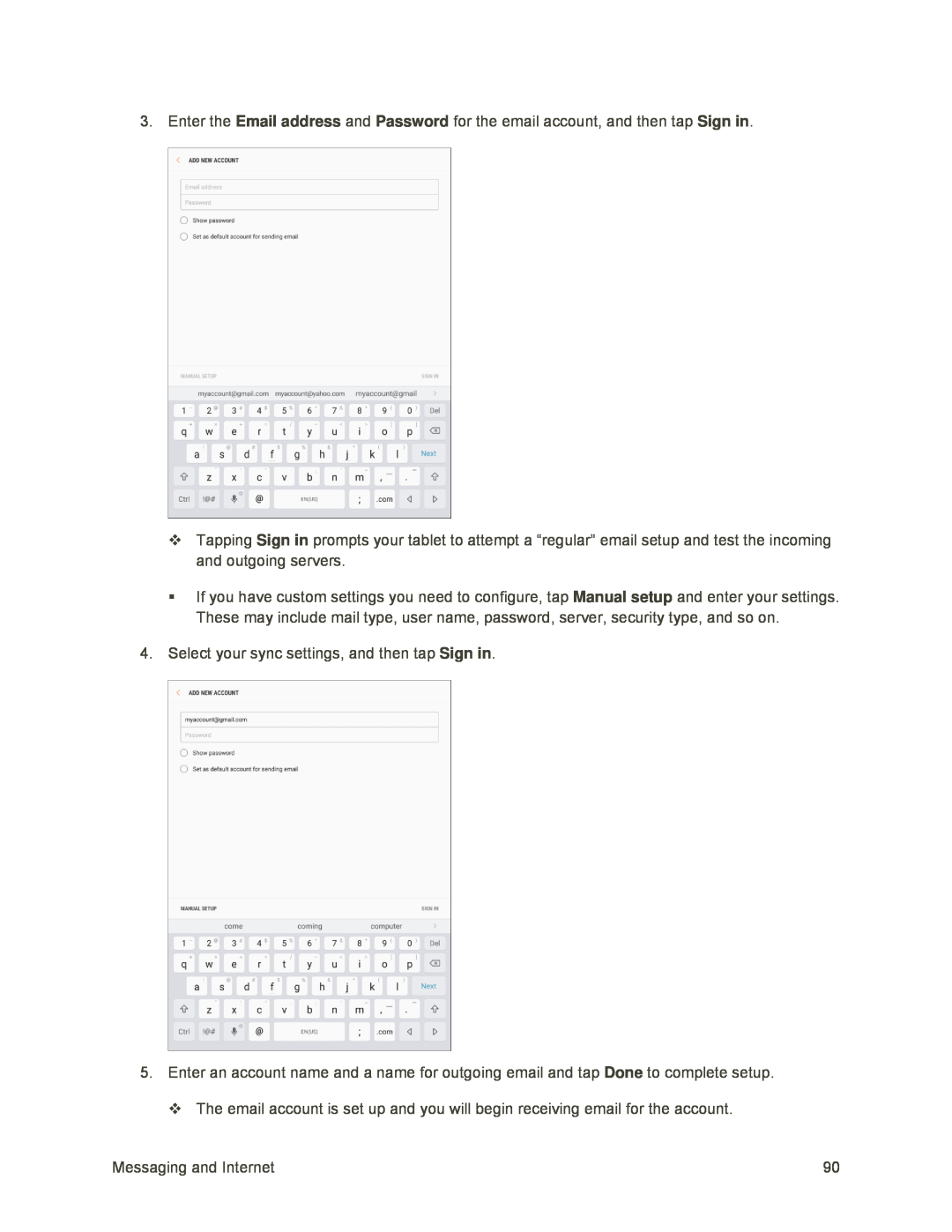 Email address
Email addressPassword
Sign in
Sign in
Manual setup
Sign in
Done
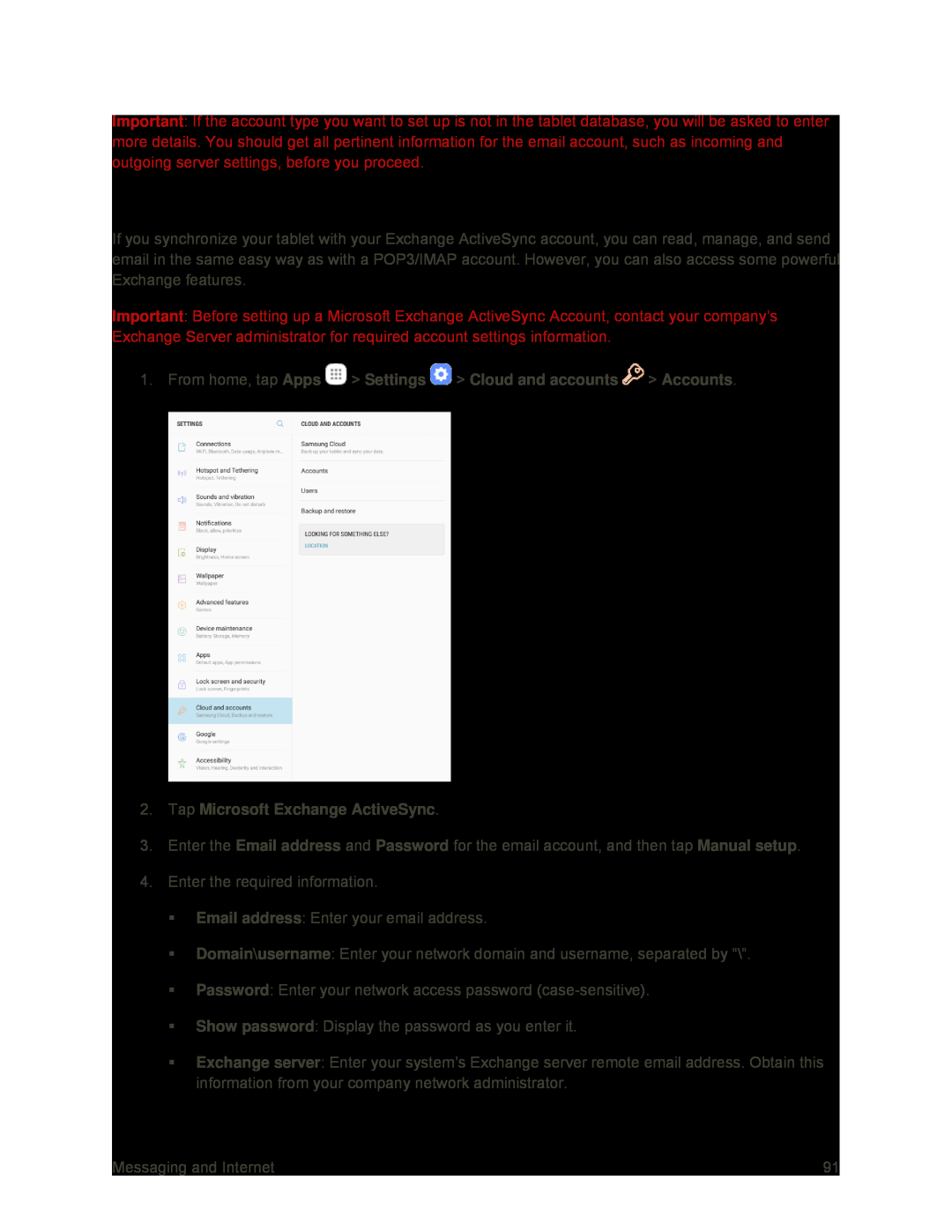 Add an Exchange ActiveSync Account
Add an Exchange ActiveSync Account
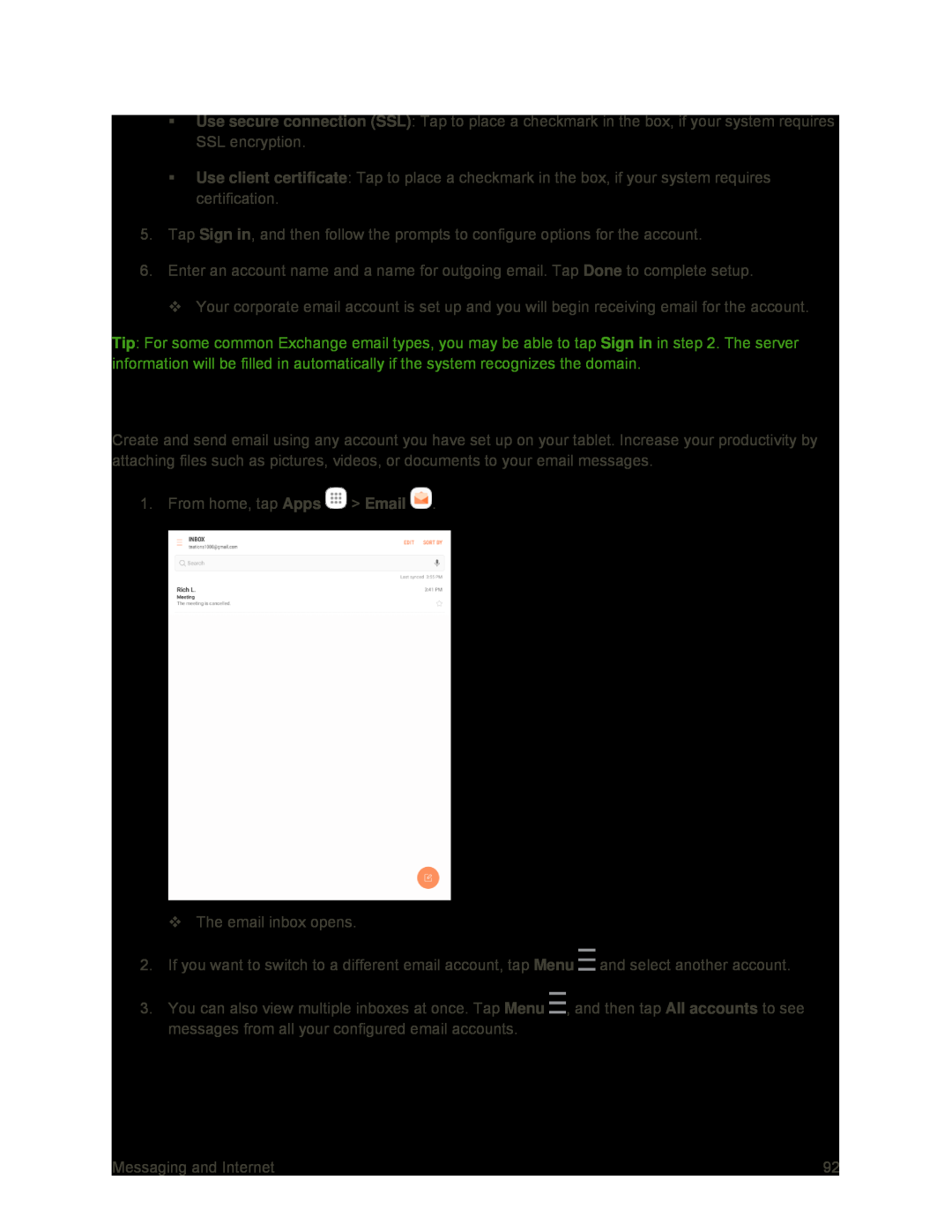 Create and Send Email
Create and Send Email
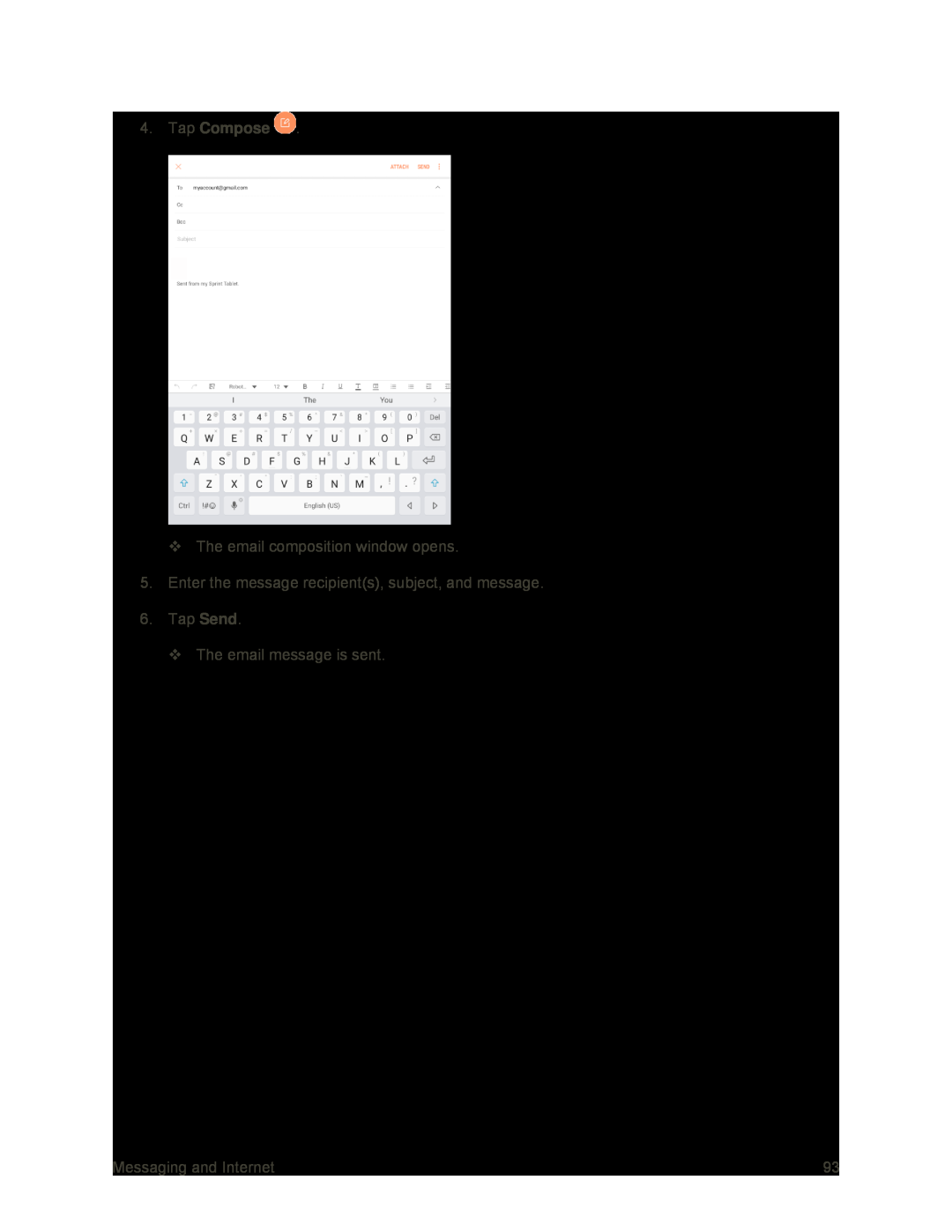 4.Tap Compose
4.Tap ComposeSend
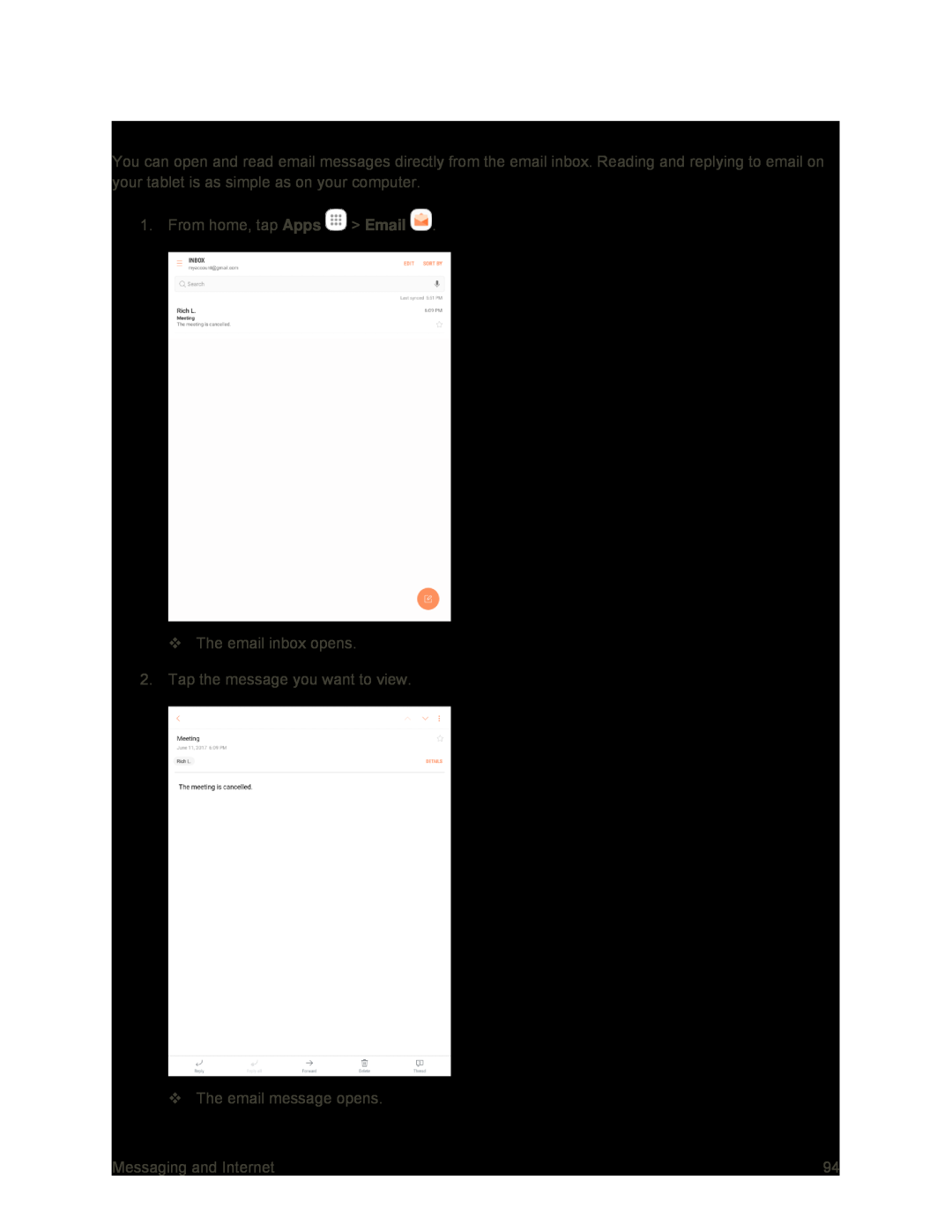 Open Email Messages
Open Email Messages
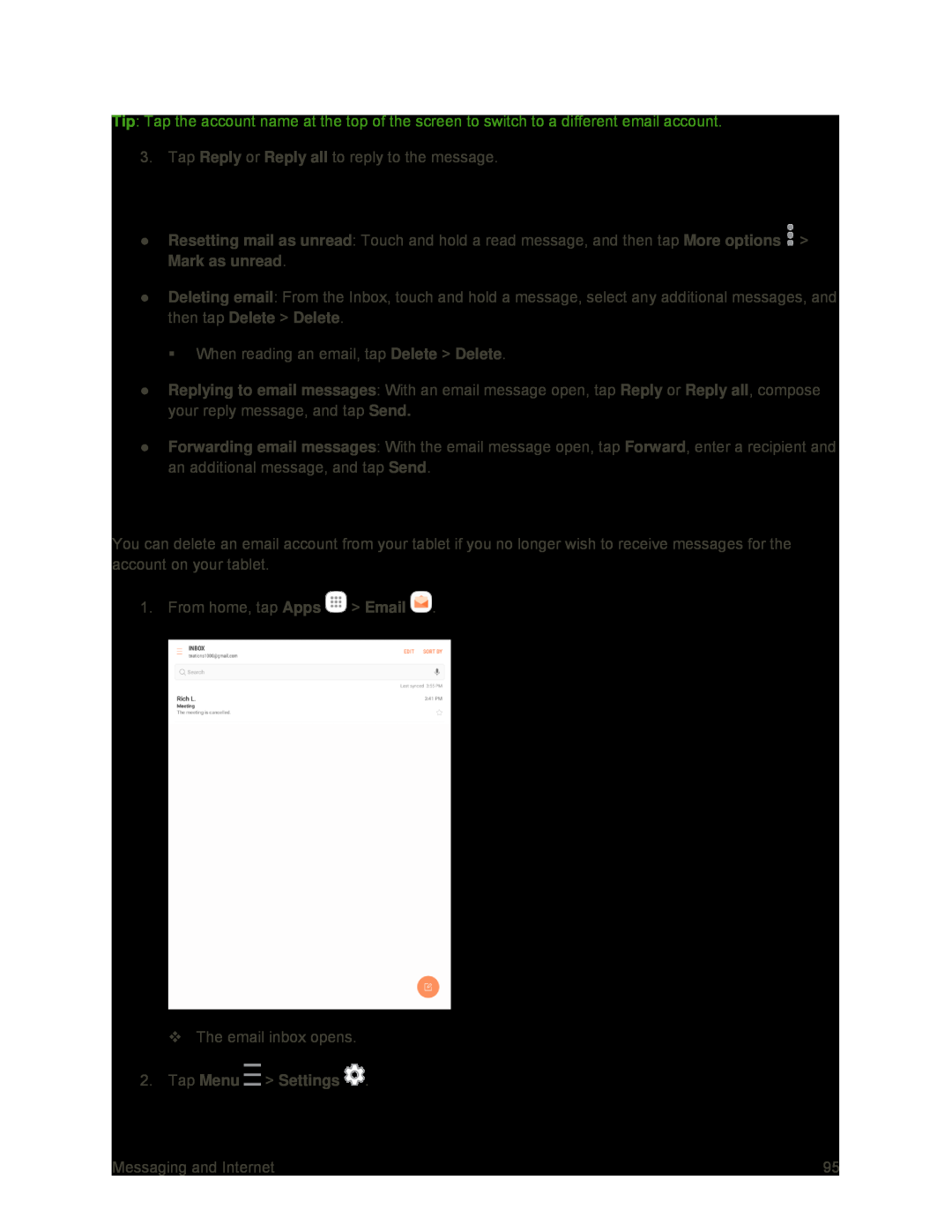 Options When Reviewing Email Messages
Options When Reviewing Email MessagesDelete an Email Account
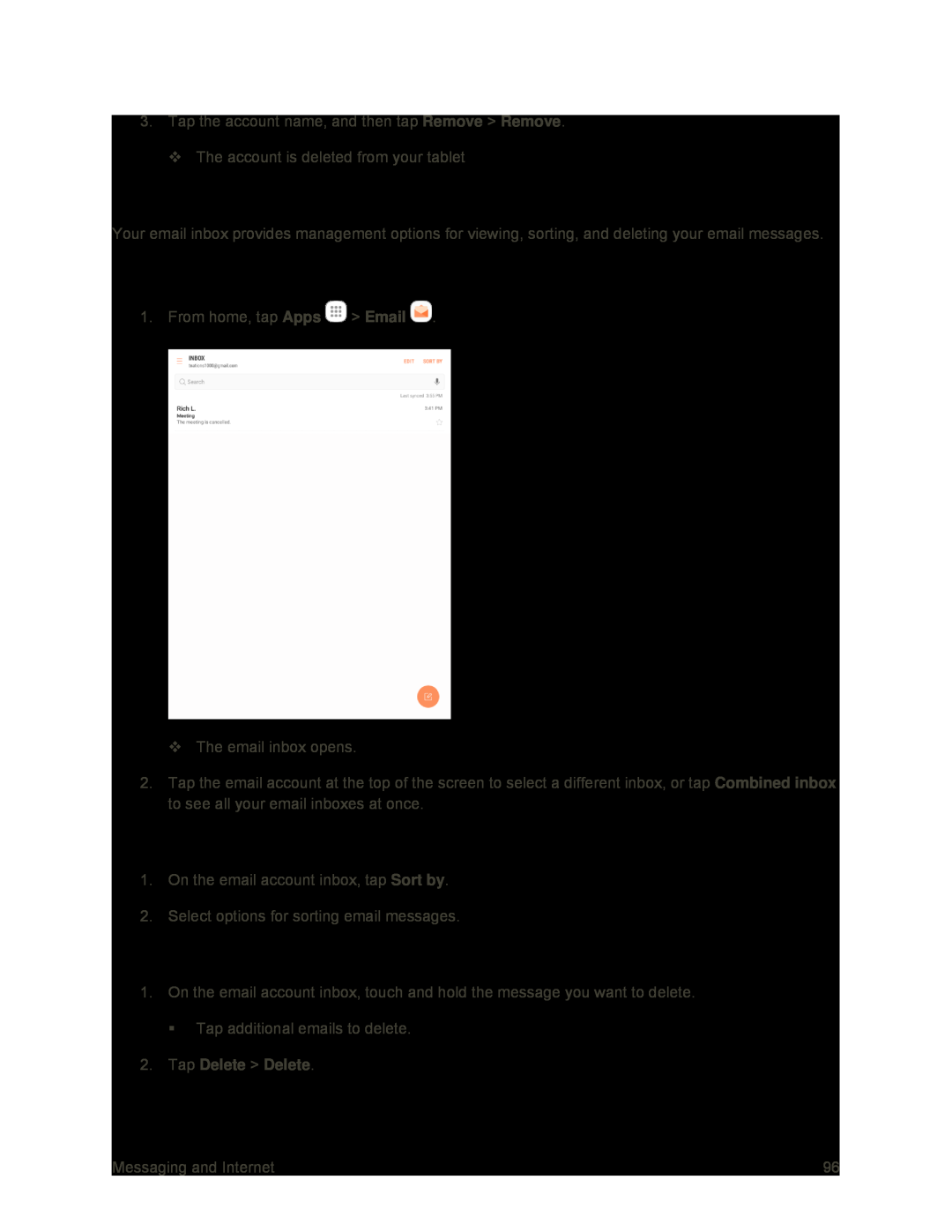 Manage Your Email Inbox
Manage Your Email InboxView Your Email Inbox
Sort Email Messages
Delete Email Messages
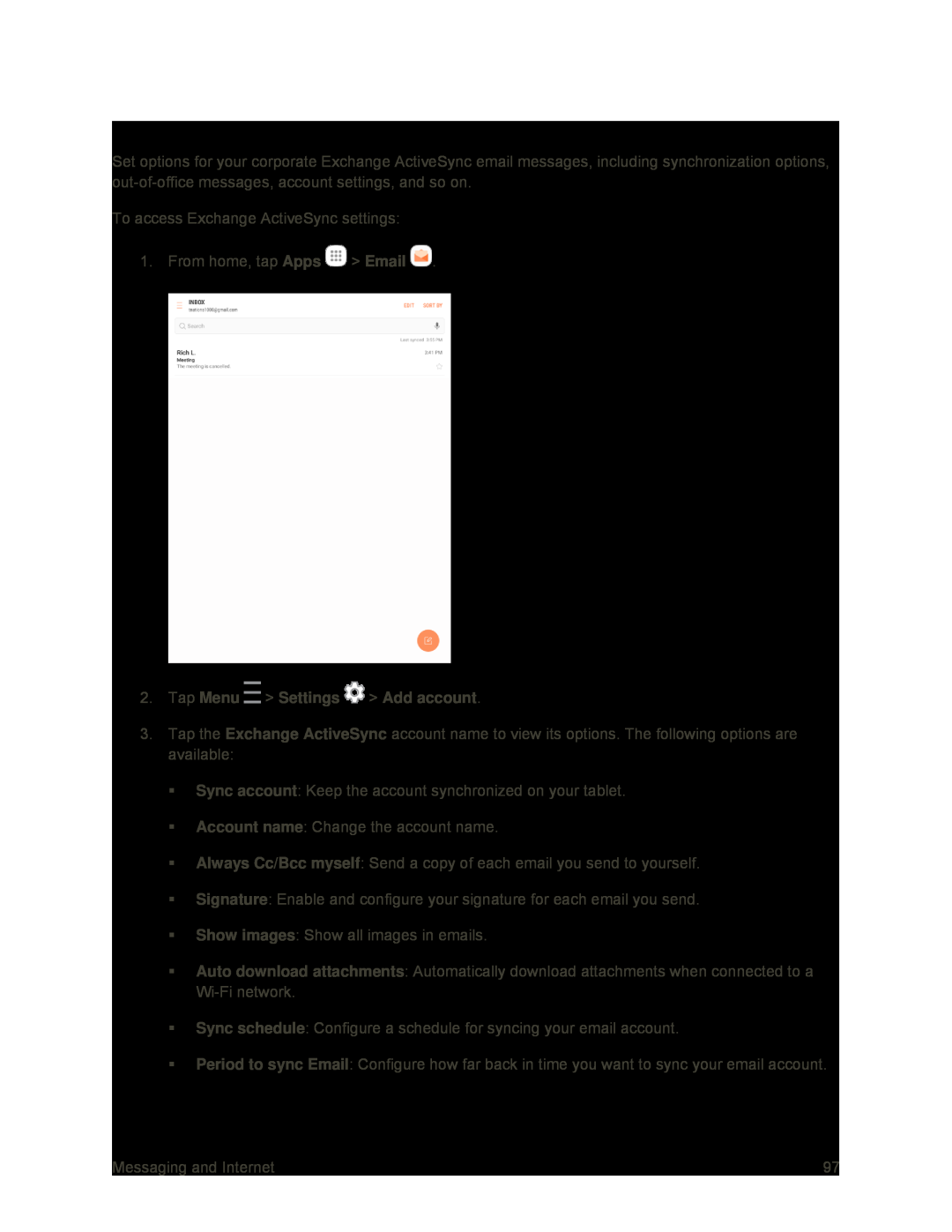 Exchange ActiveSync Email Features
Exchange ActiveSync Email Features
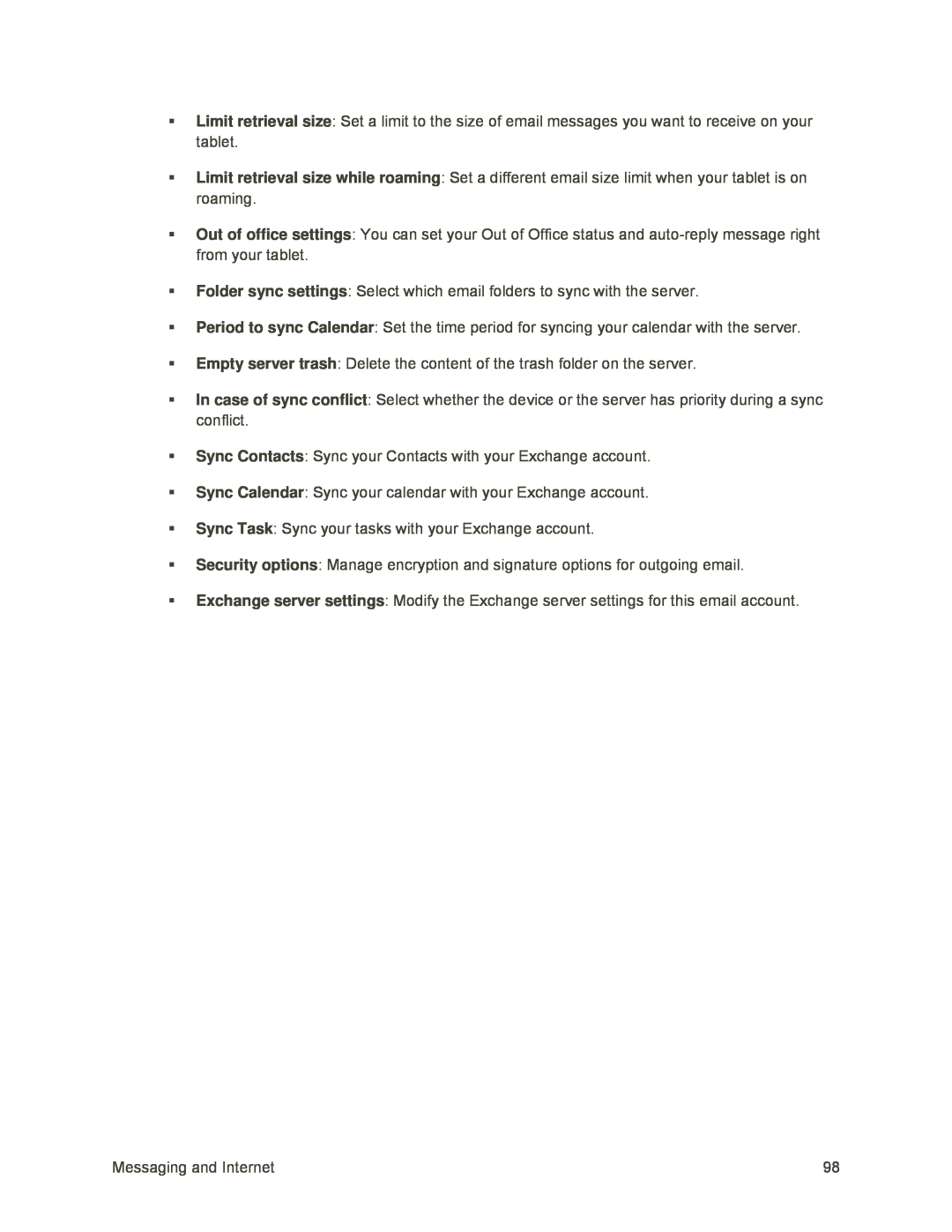 Limit retrieval size
Limit retrieval sizeLimit retrieval size while roaming
Out of office settings
Folder sync settings
Period to sync Calendar
Empty server trash
In case of sync conflict
Sync Contacts
Sync Calendar
Sync Task
Security options
Exchange server settings
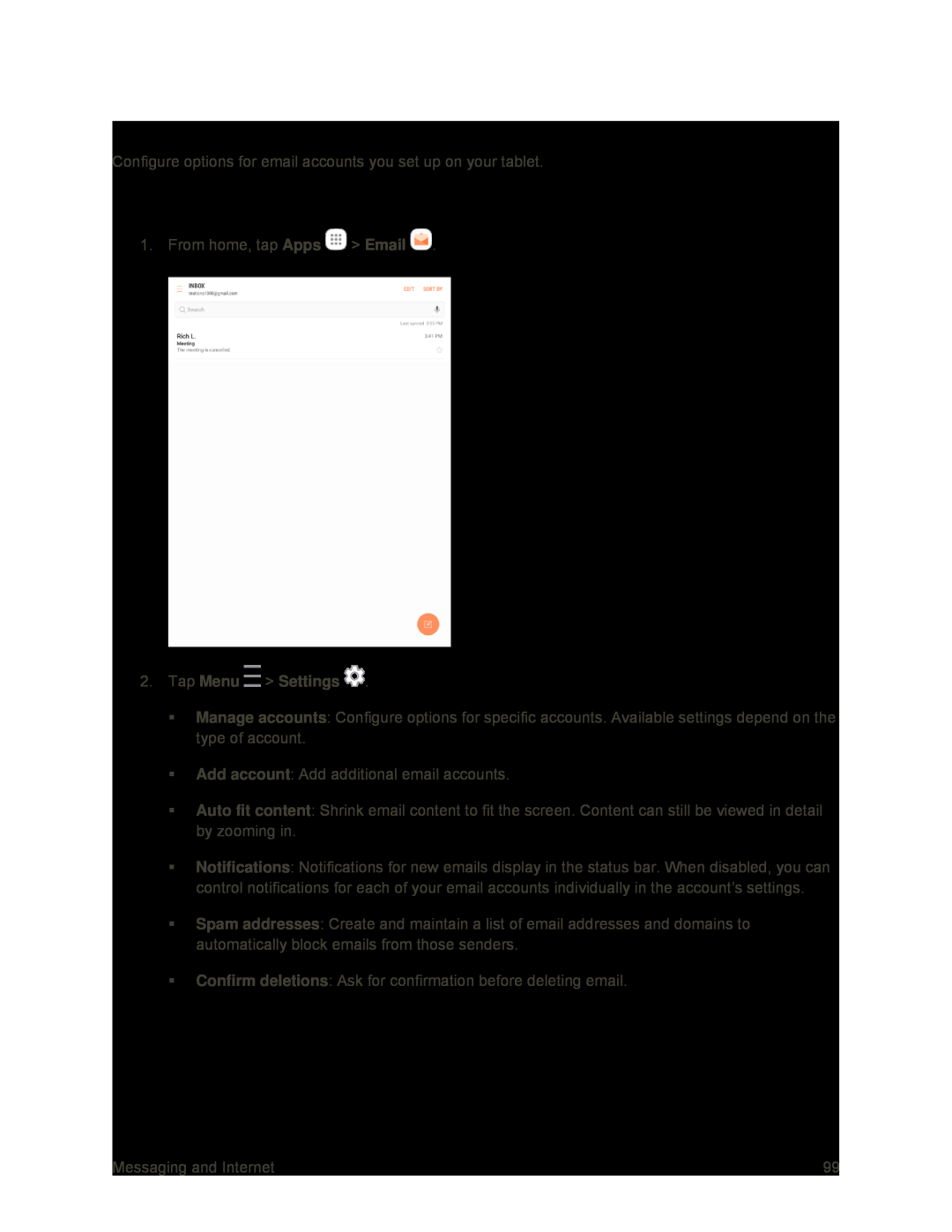 Email Settings
Email SettingsGeneral Email Preferences
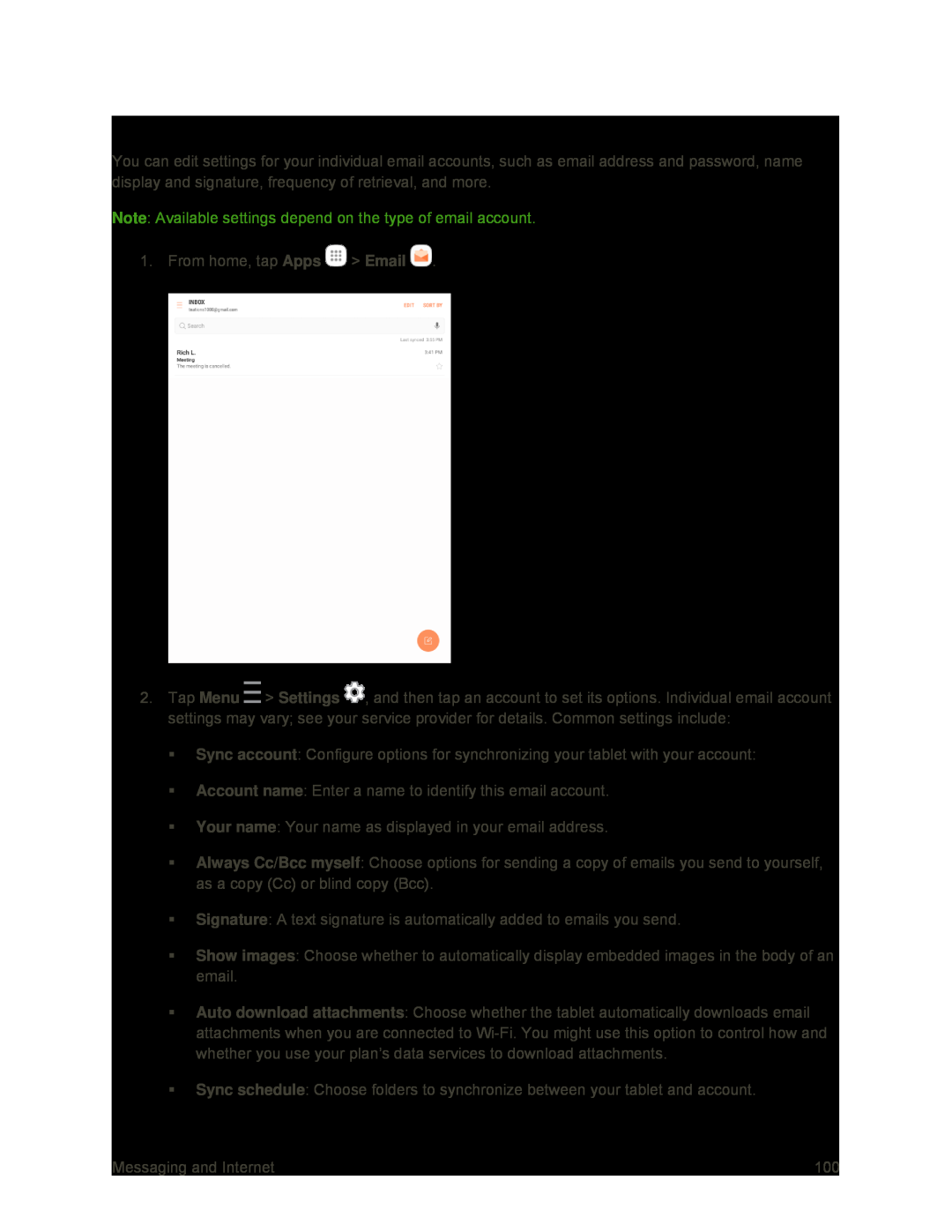 Manage Email Account Settings
Manage Email Account Settings
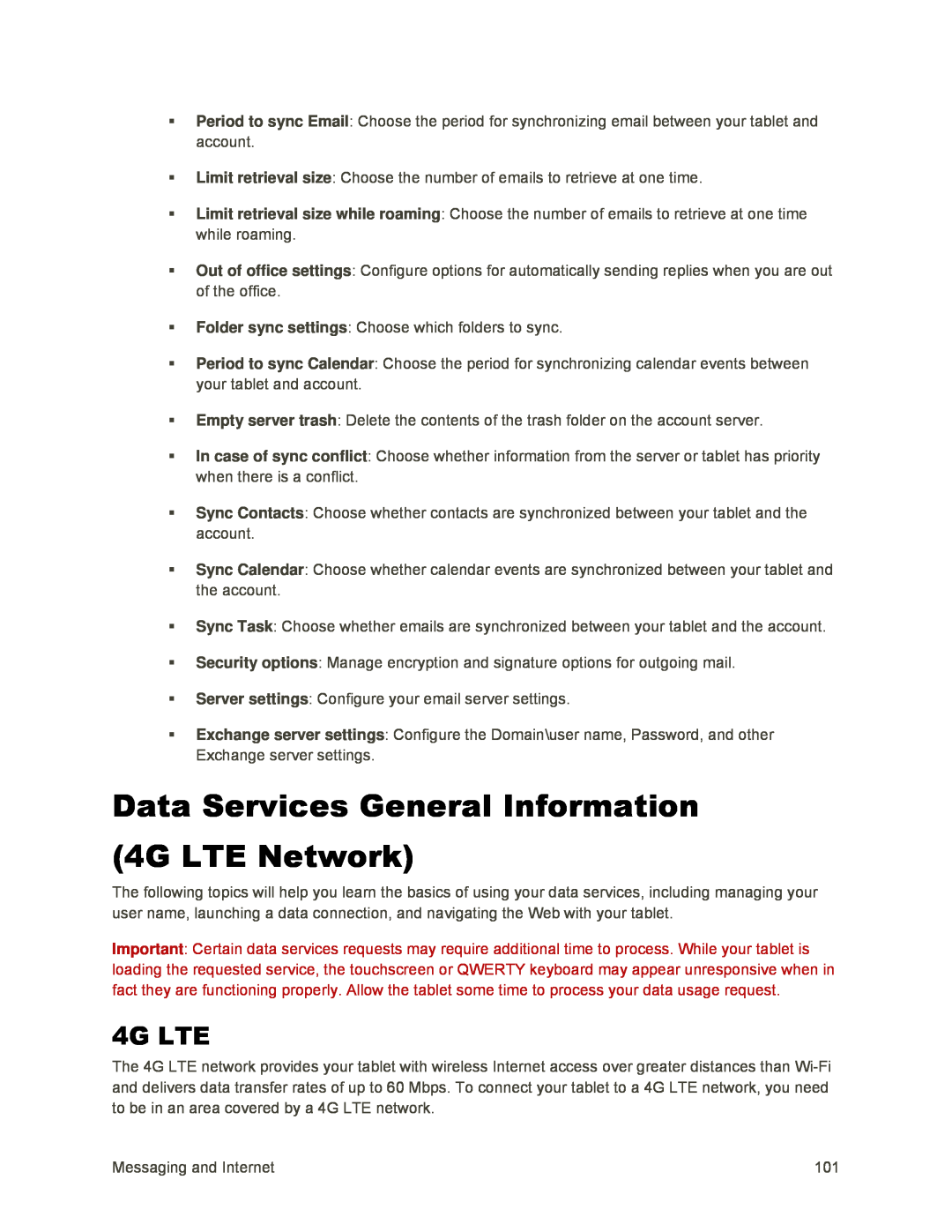 Data Services General Information (4G LTE Network)
Data Services General Information (4G LTE Network)4G LTE
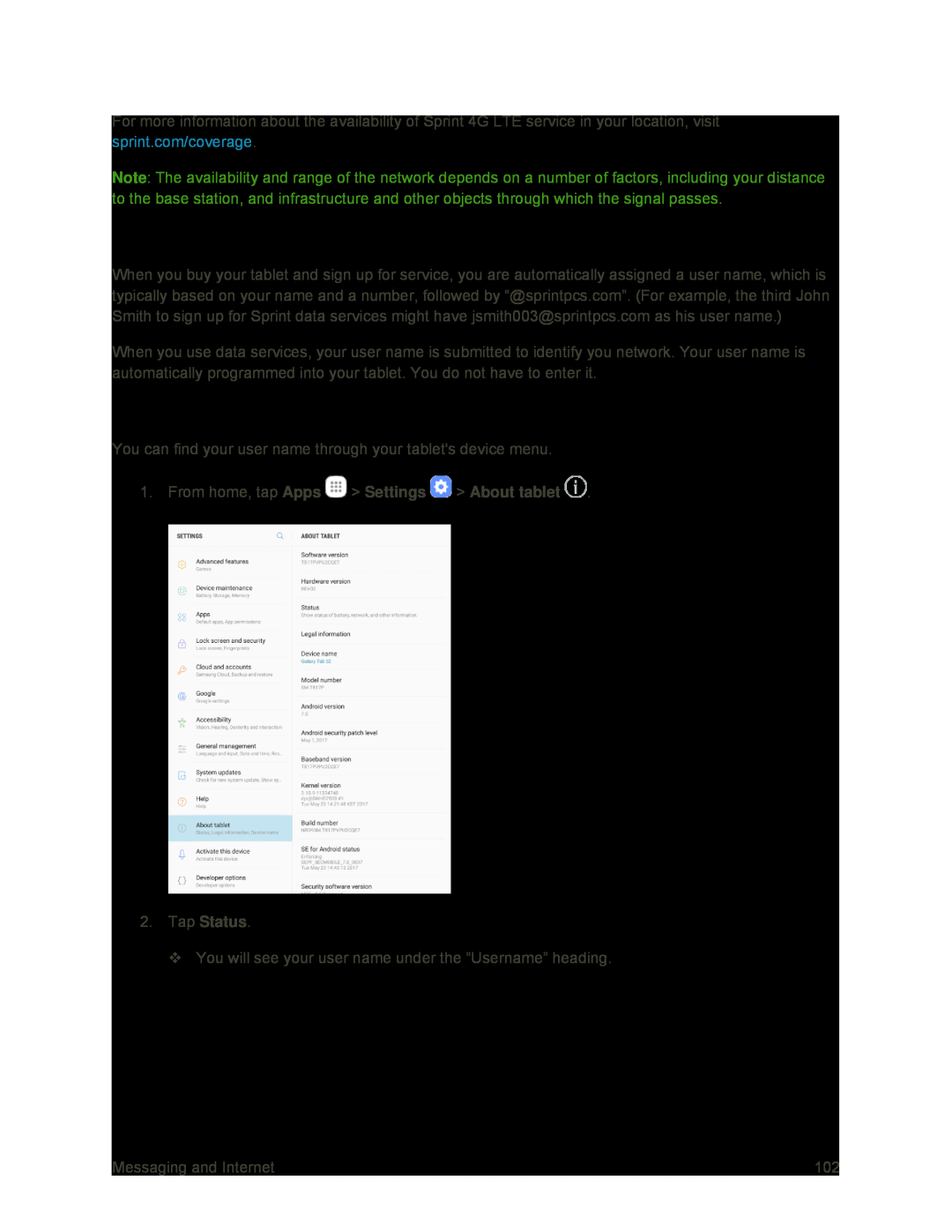 Your User Name
Your User NameFind Your User Name
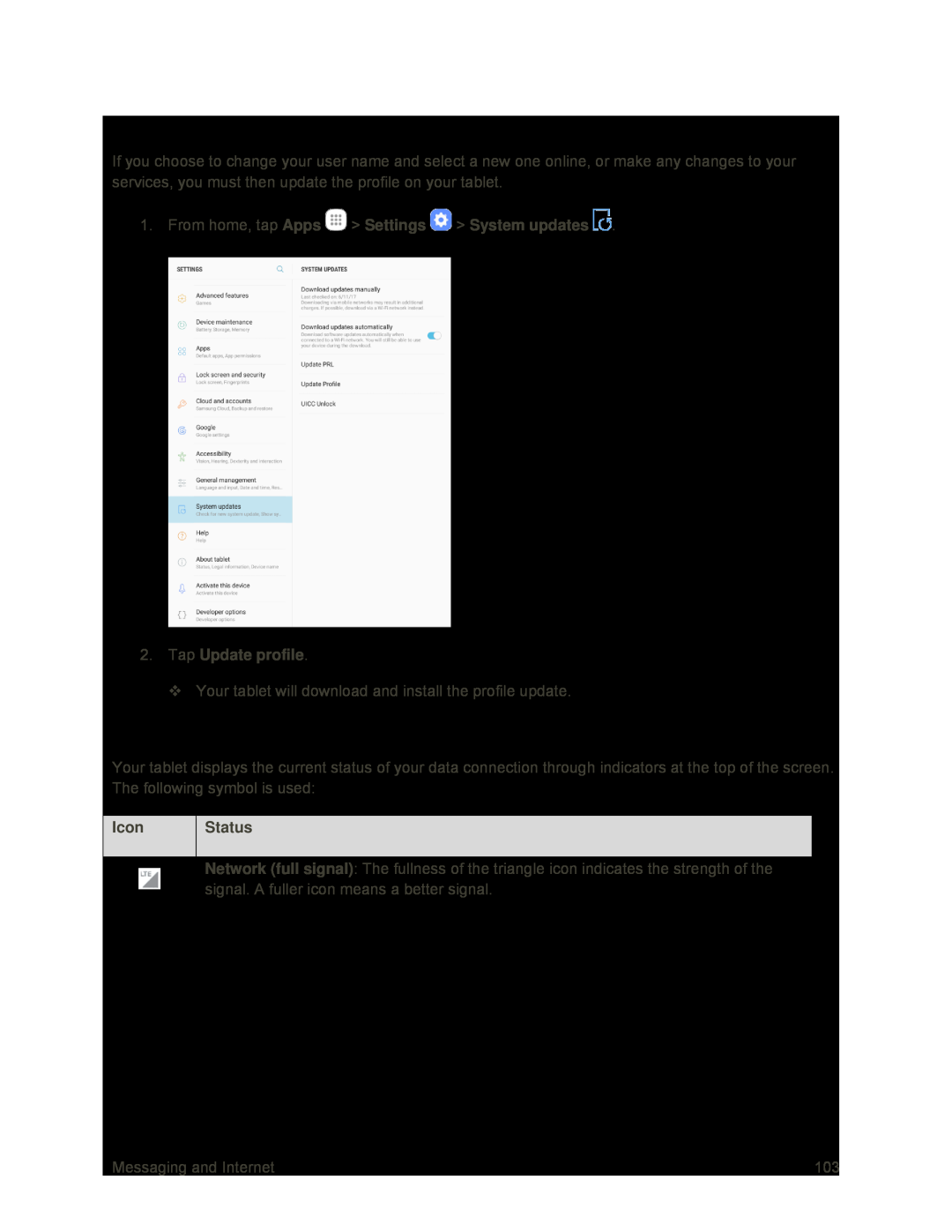 Update Your User Name
Update Your User NameData Connection Status and Indicators
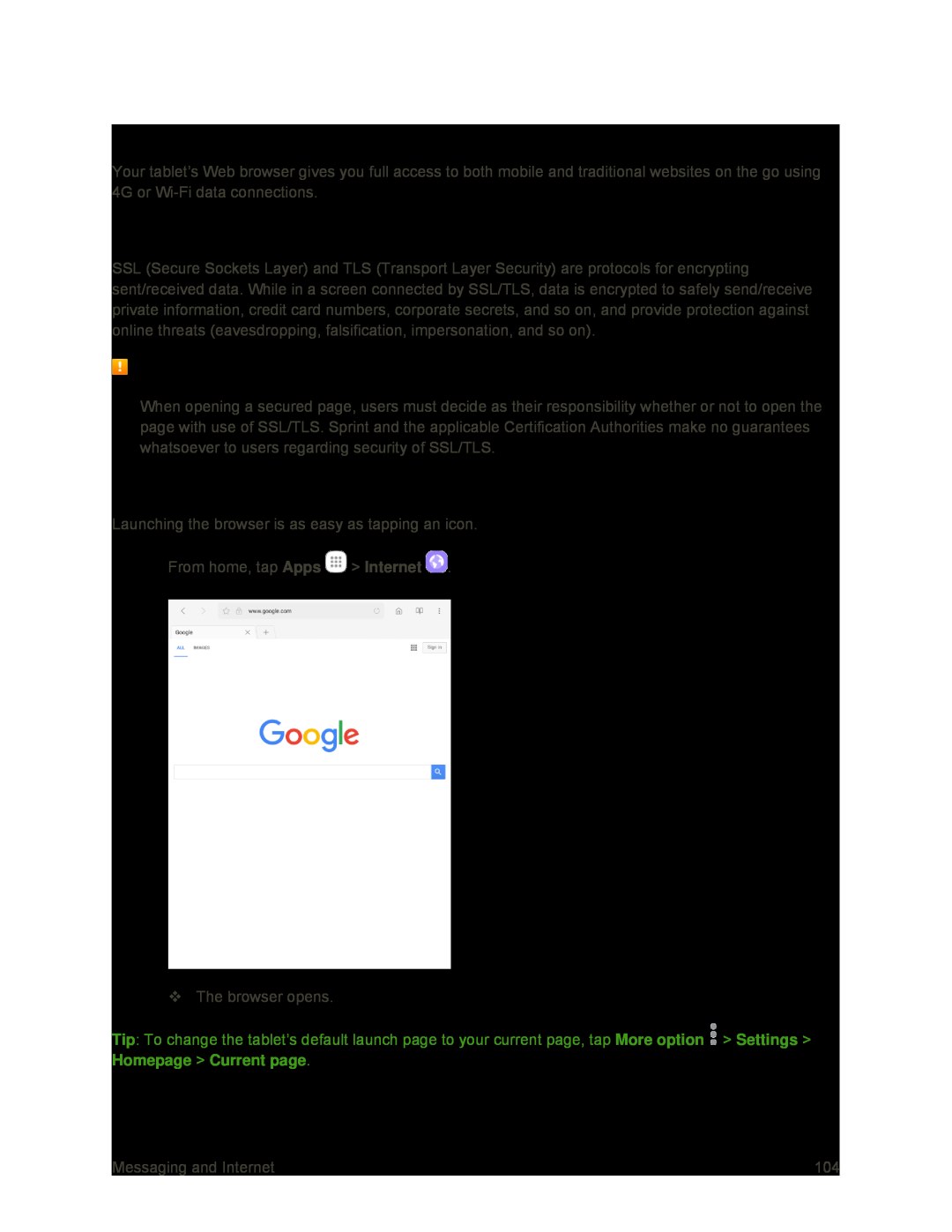 Browser
BrowserSSL/TLS
SSL/TLS Cautions
Use the Browser
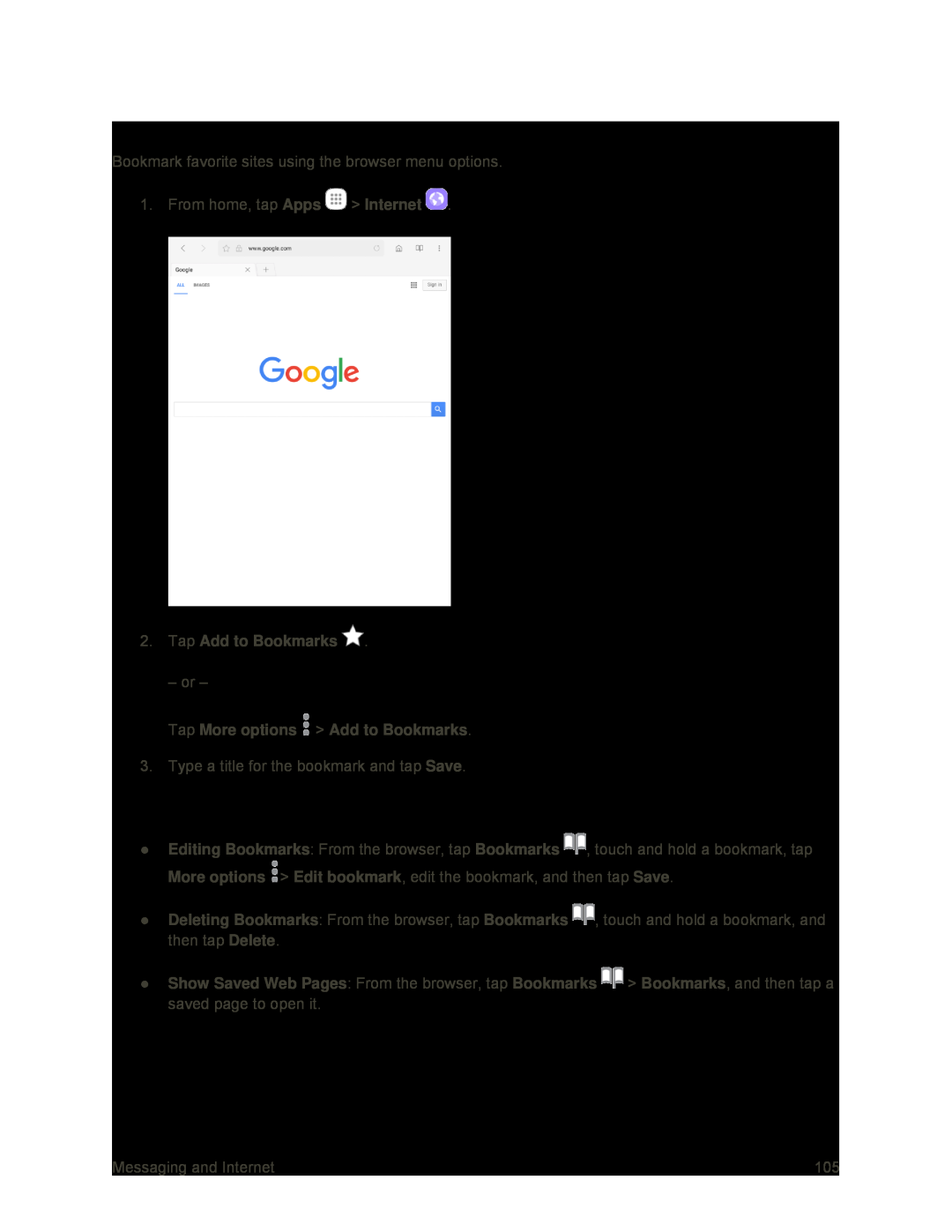 Add a Bookmark
Add a BookmarkBookmark Options
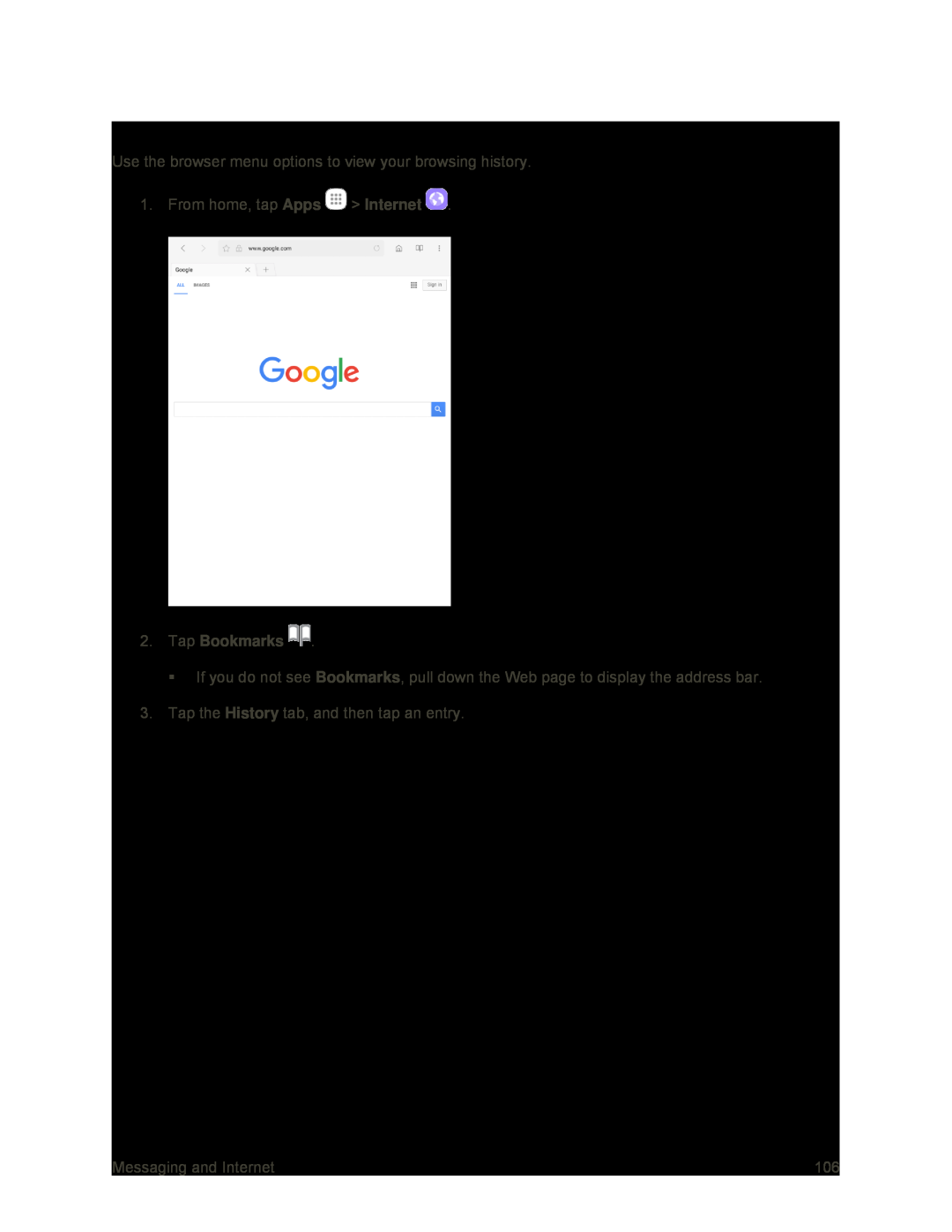 View Browser History
View Browser History
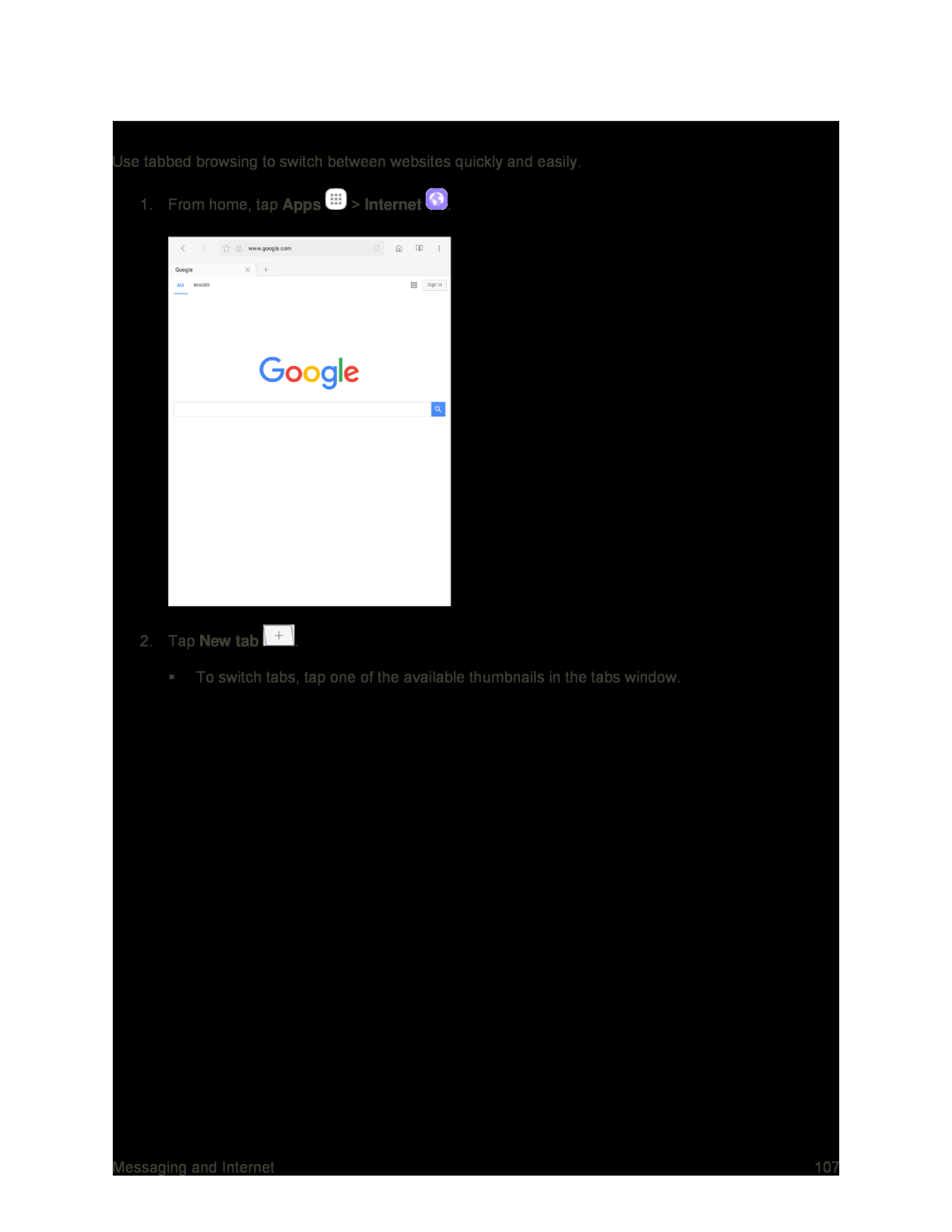 Open New Browser Tabs
Open New Browser Tabs
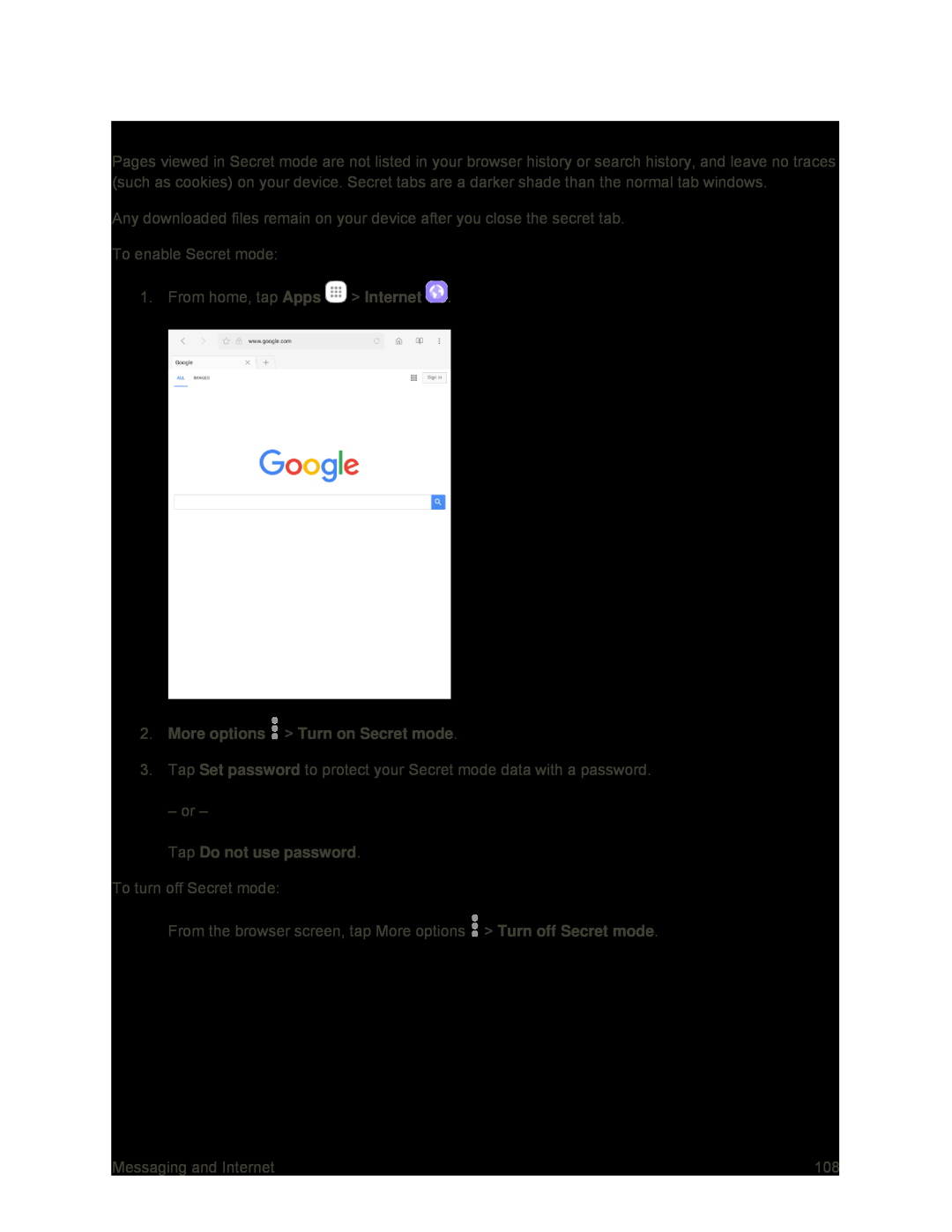 Secret Mode
Secret Mode
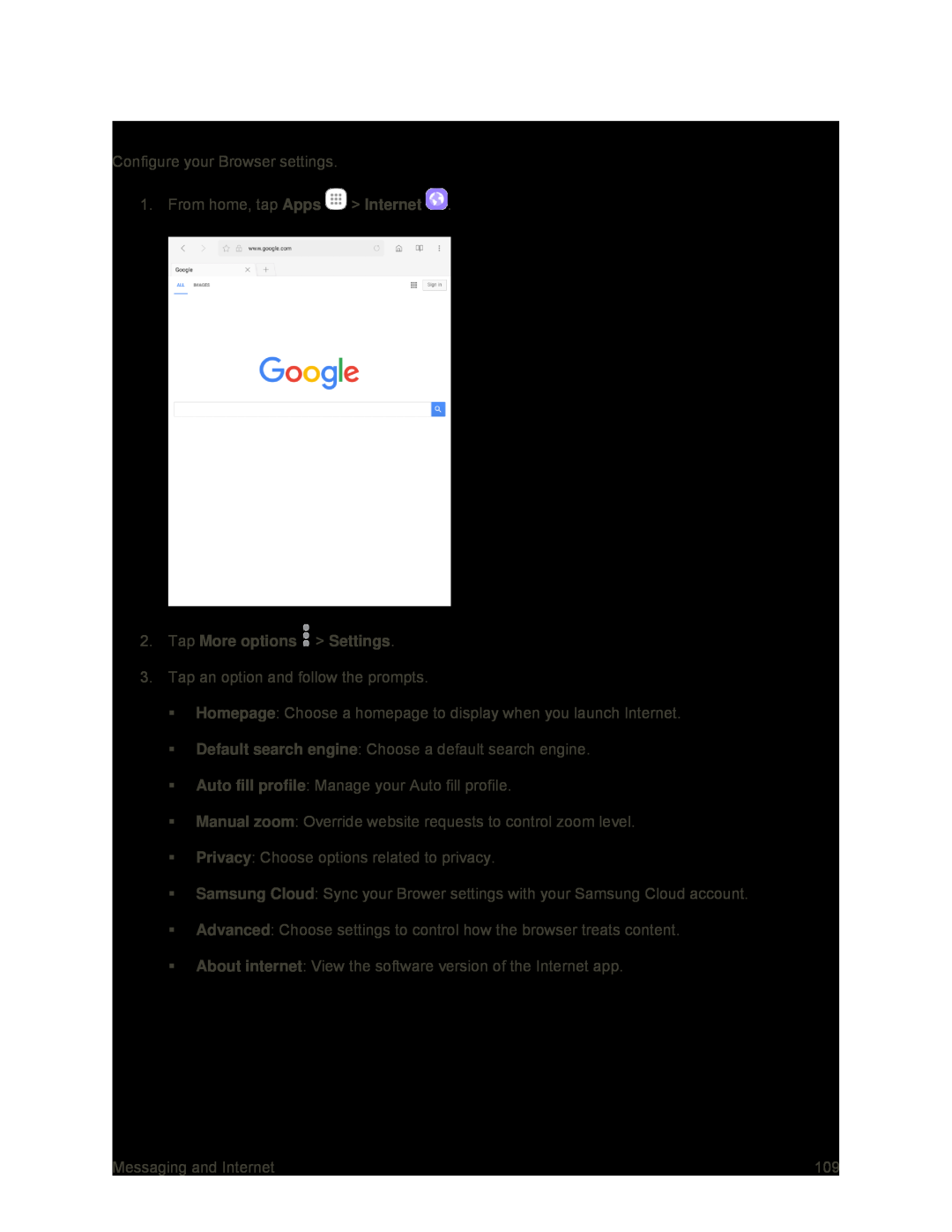 Browser Settings
Browser Settings
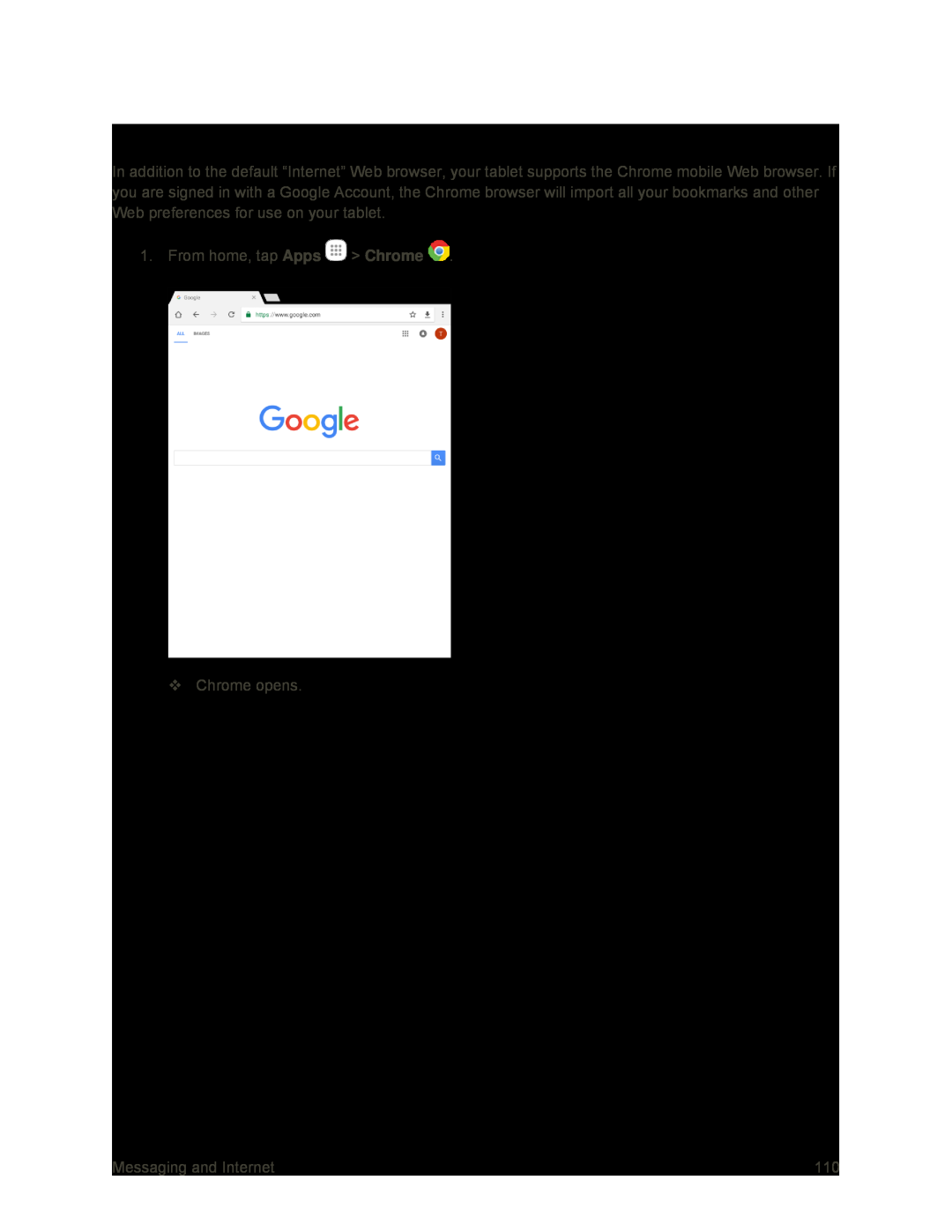 Chrome Browser
Chrome Browser
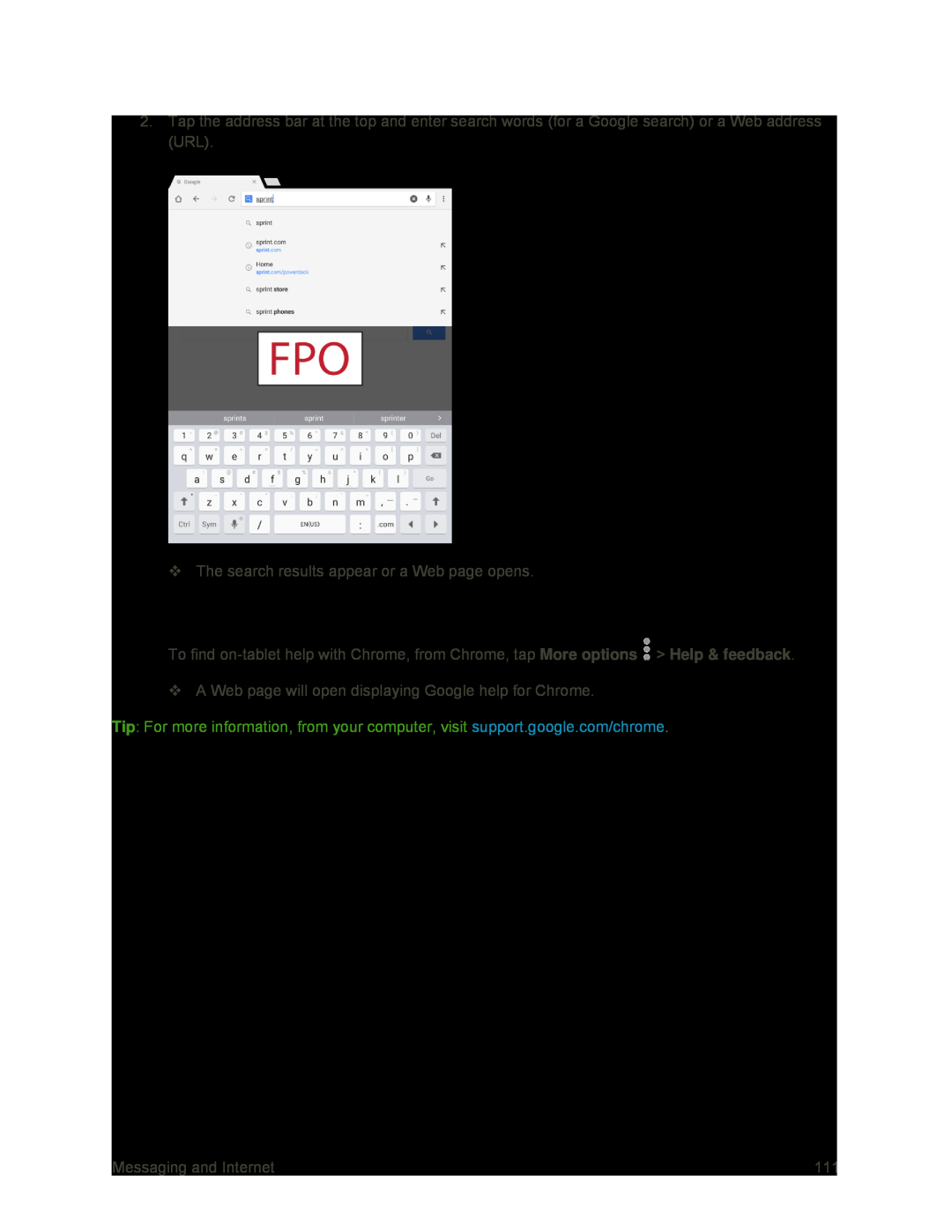 Chrome Support
Chrome Support
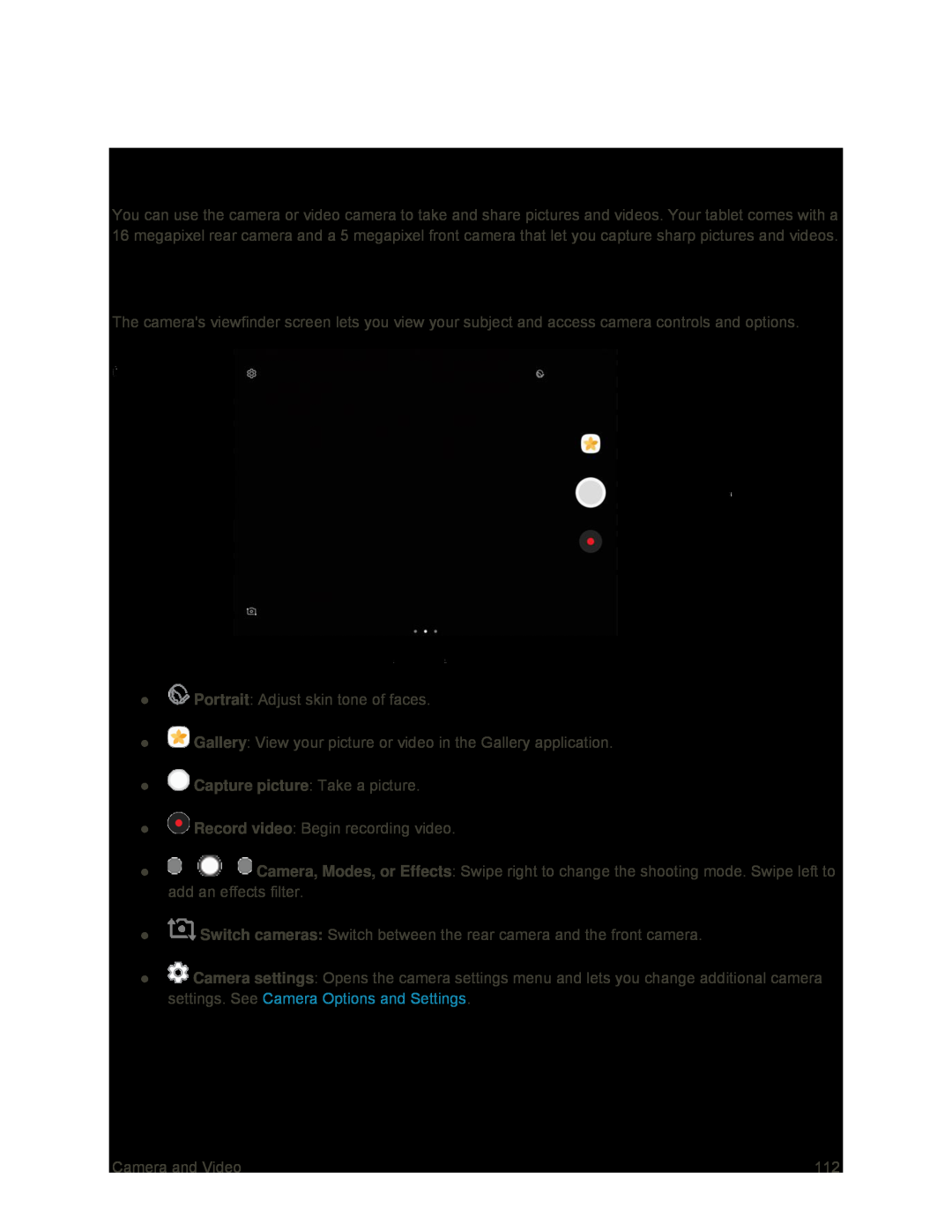 Camera and Video
Camera and VideoCamera Overview
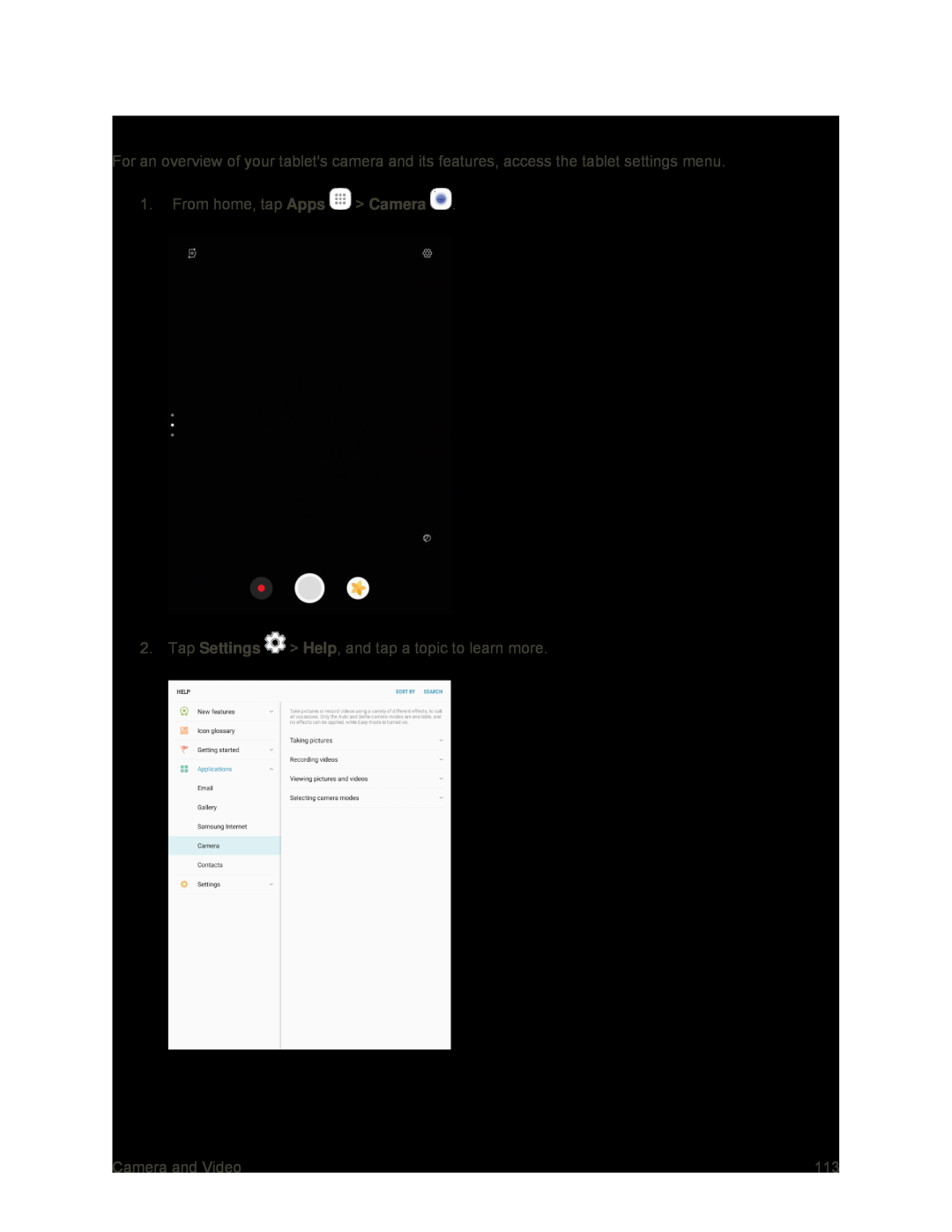 Learn About Your Tablet's Camera
Learn About Your Tablet's Camera
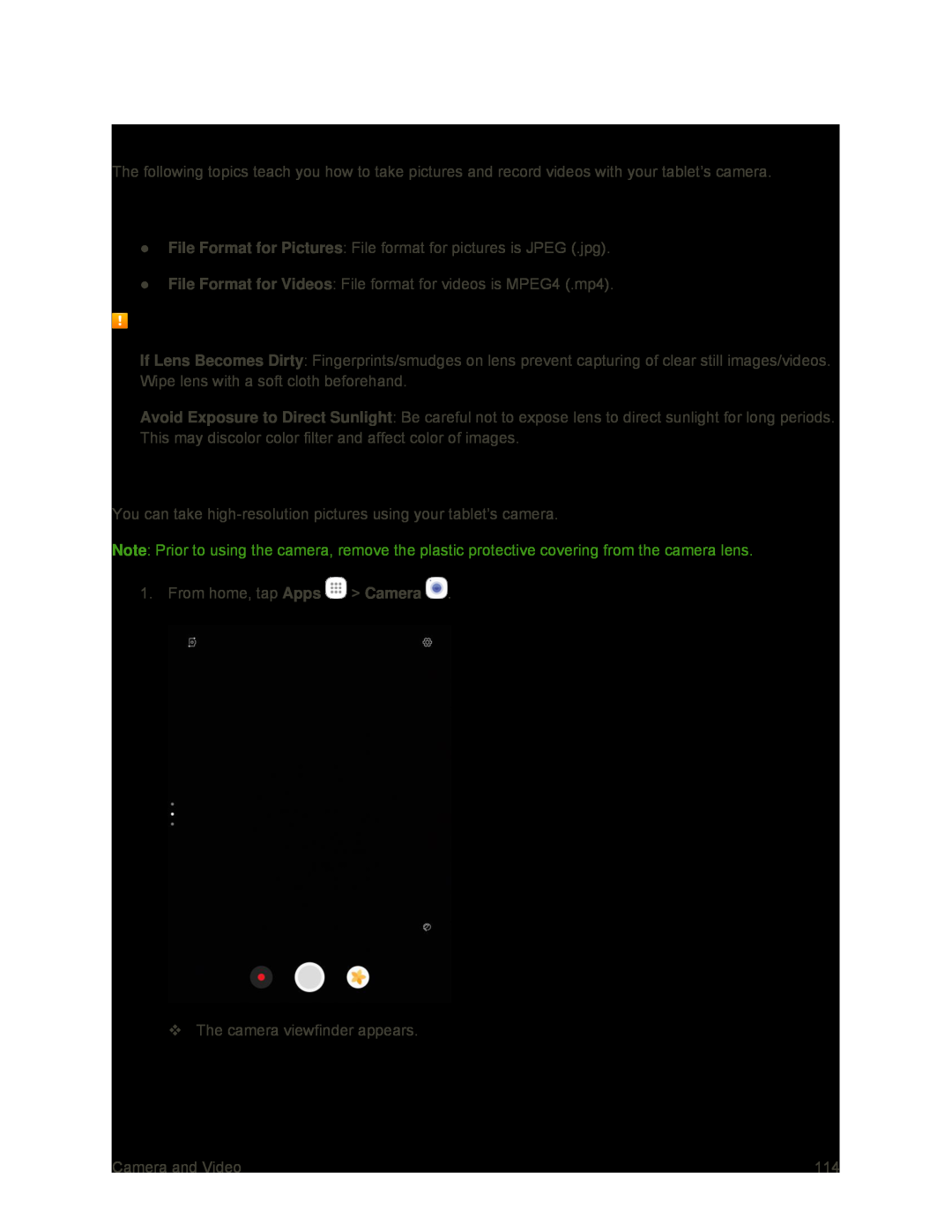 Take Pictures and Record Videos
Take Pictures and Record VideosCapturing Pictures/Videos
Camera Cautions
Take a Picture
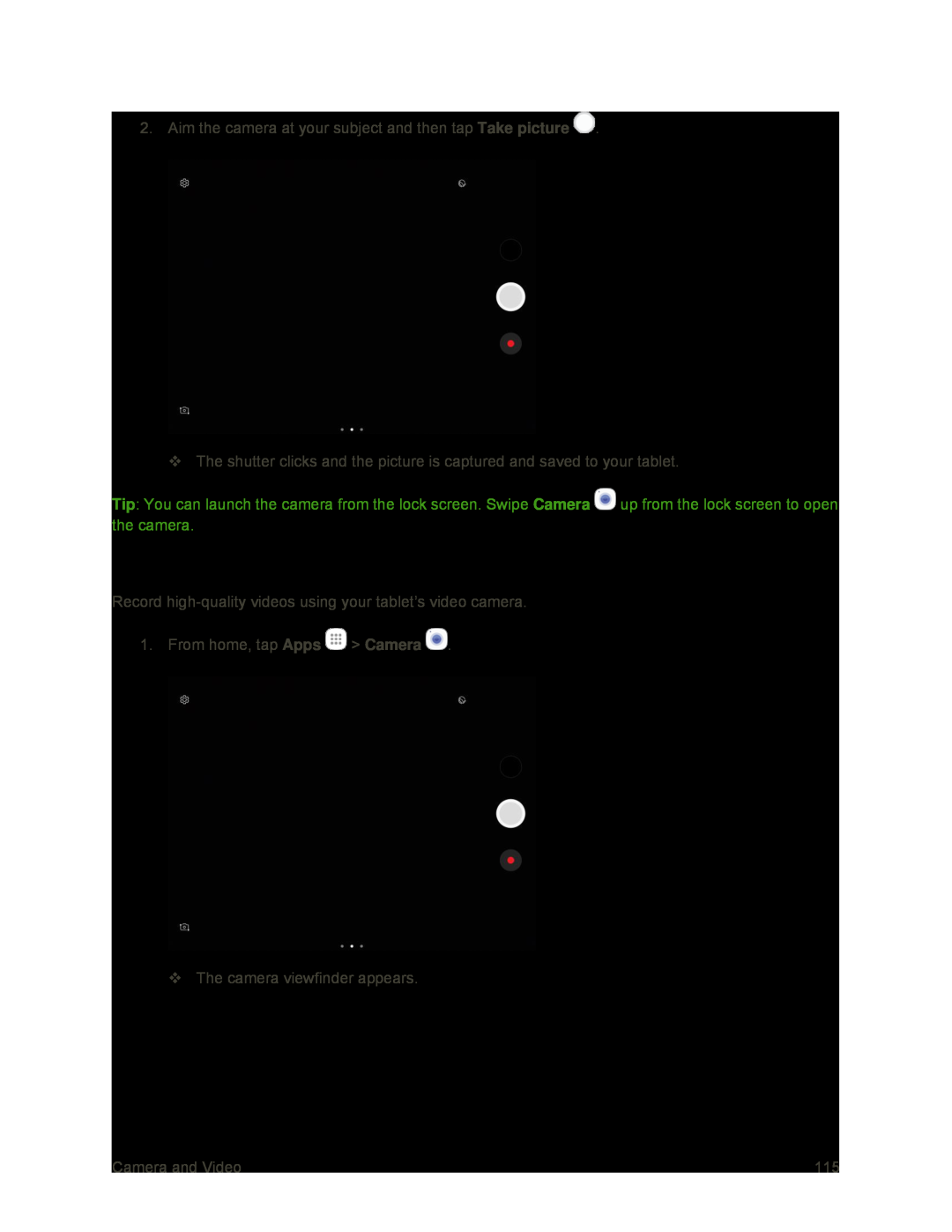 Record Videos
Record Videos
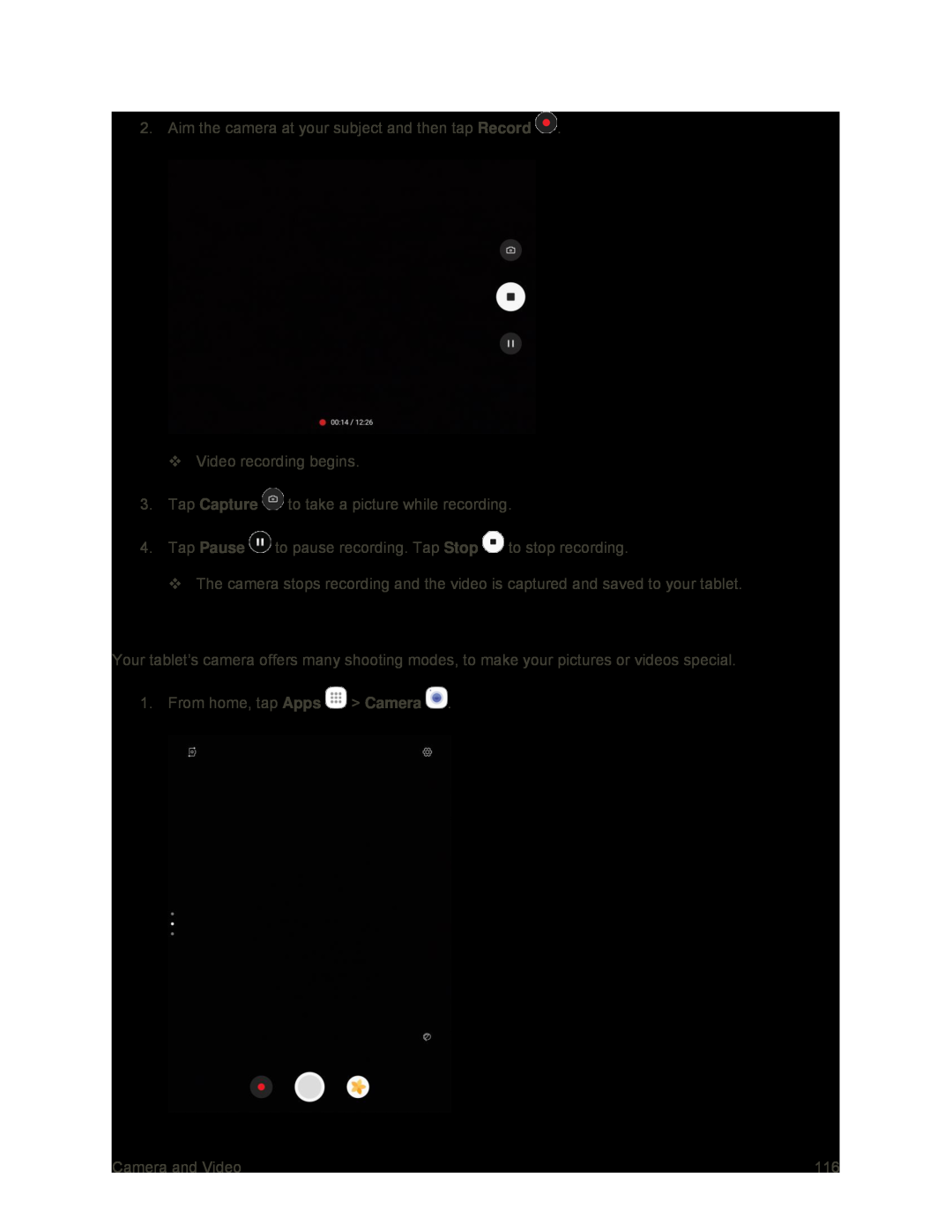 Shooting Modes
Shooting Modes
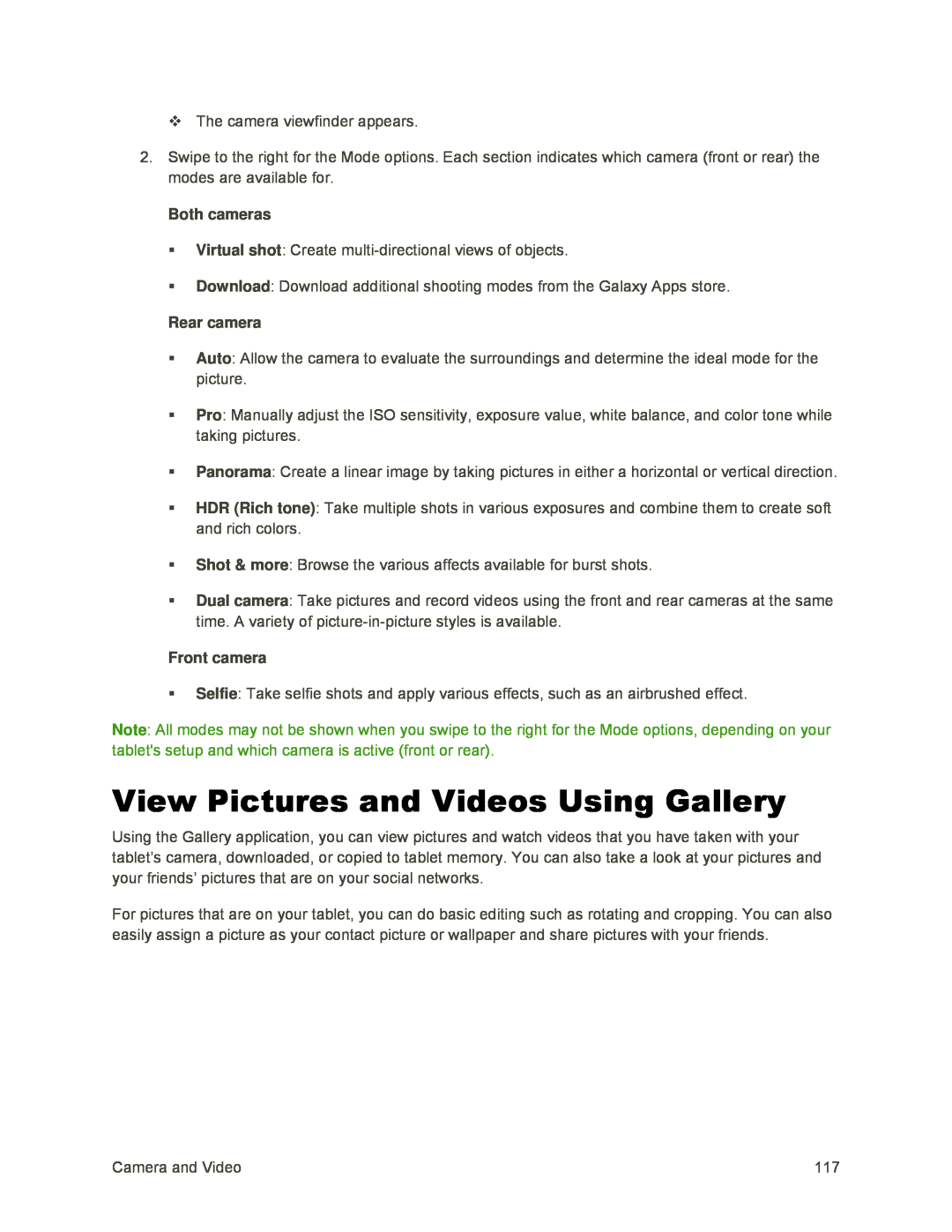 View Pictures and Videos Using Gallery
View Pictures and Videos Using Gallery
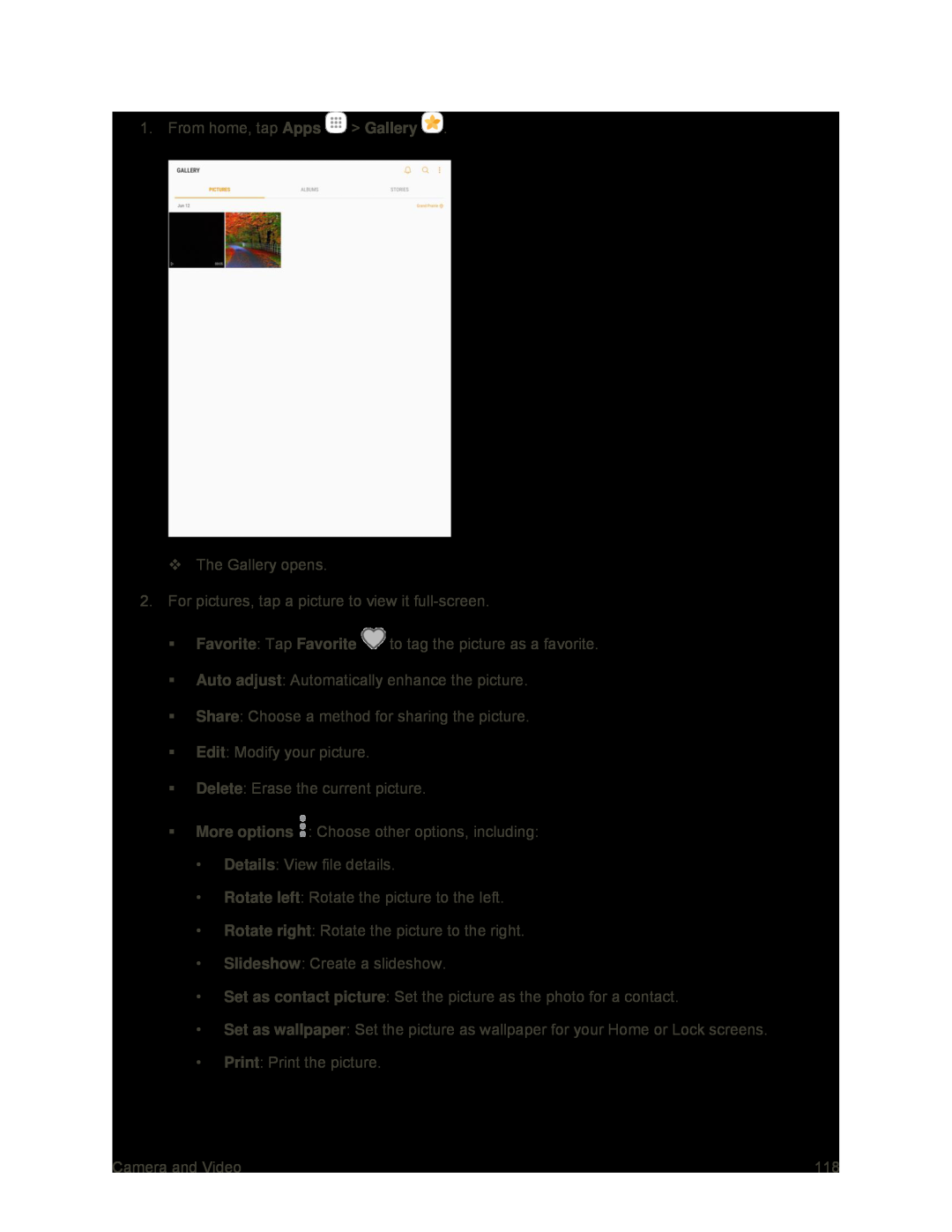 Apps
AppsGallery
Favorite
Favorite
Auto adjust
Share
Edit
Delete
More options
Details
Rotate left
Rotate right
Slideshow
Set as contact picture
Set as wallpaper
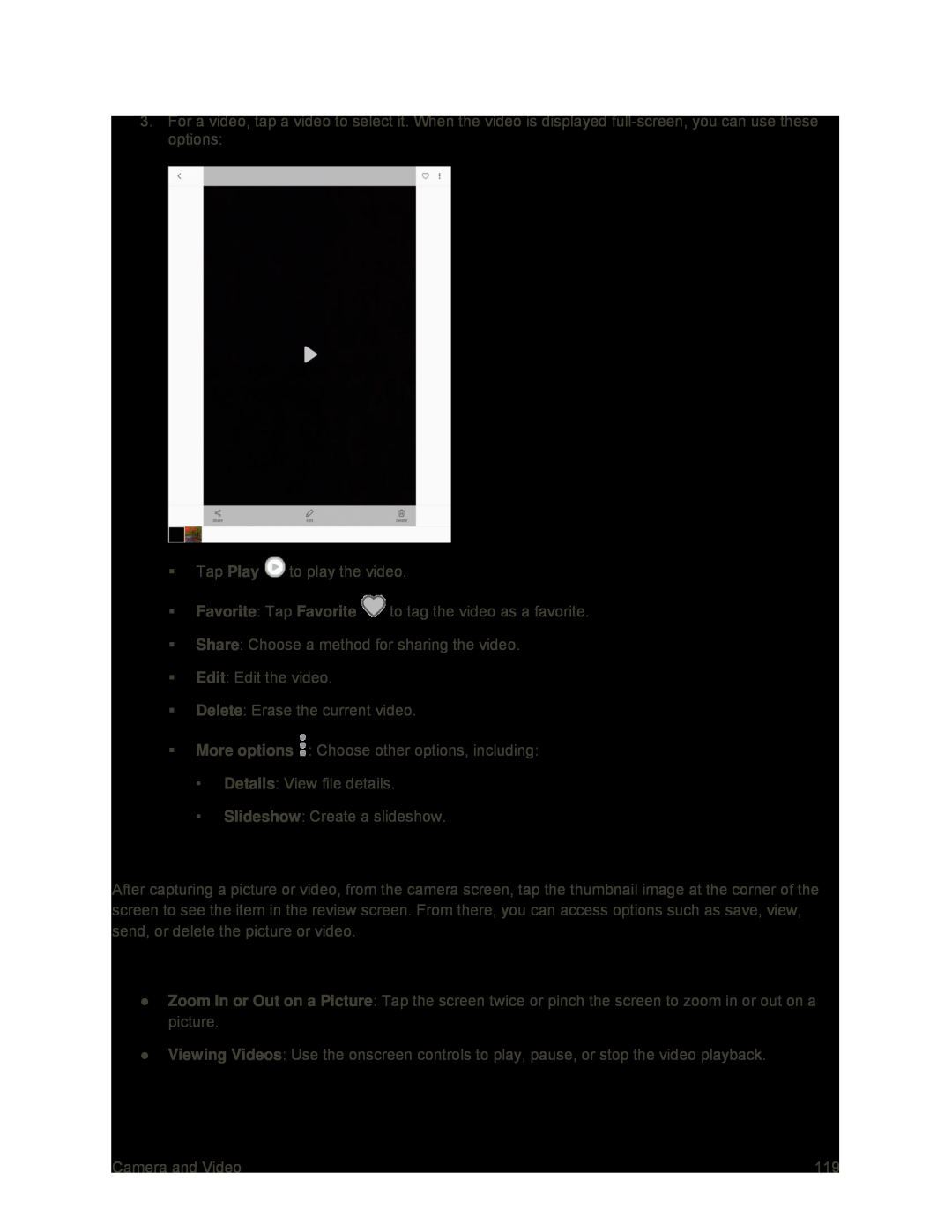 Pictures and Videos: Review Screen
Pictures and Videos: Review ScreenPictures and Videos: Options While Viewing
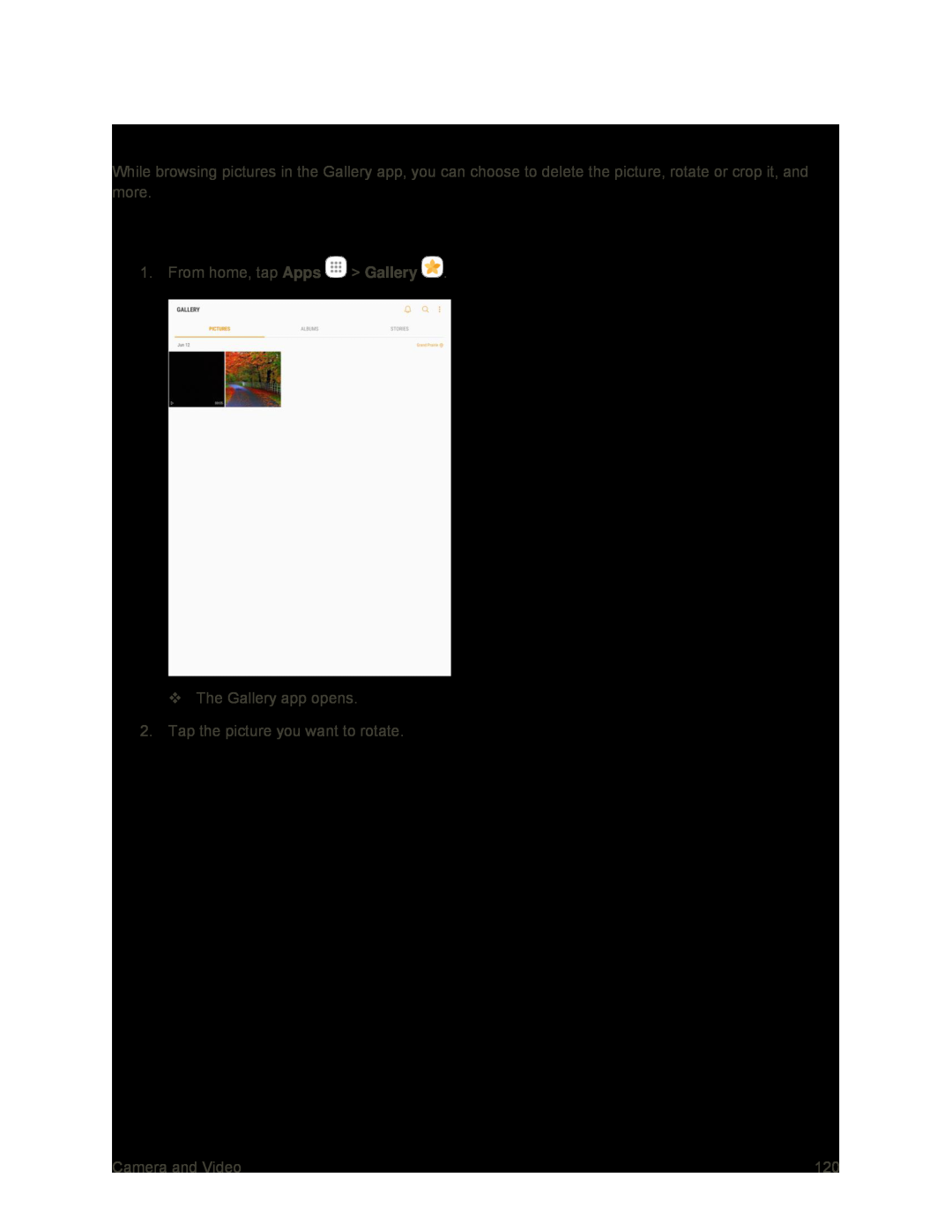 Edit Pictures
Edit PicturesRotate and Save a Picture
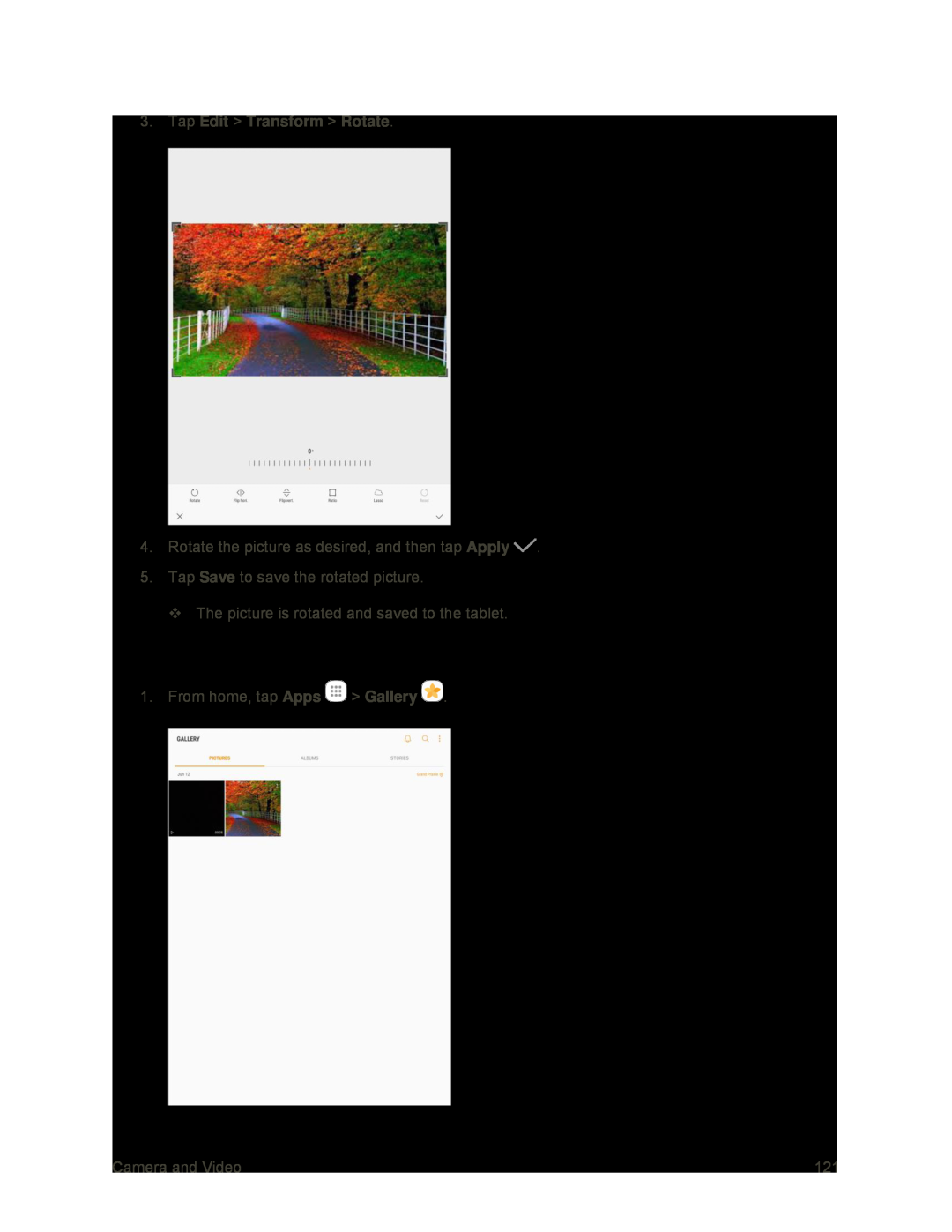 Crop a Picture
Crop a Picture
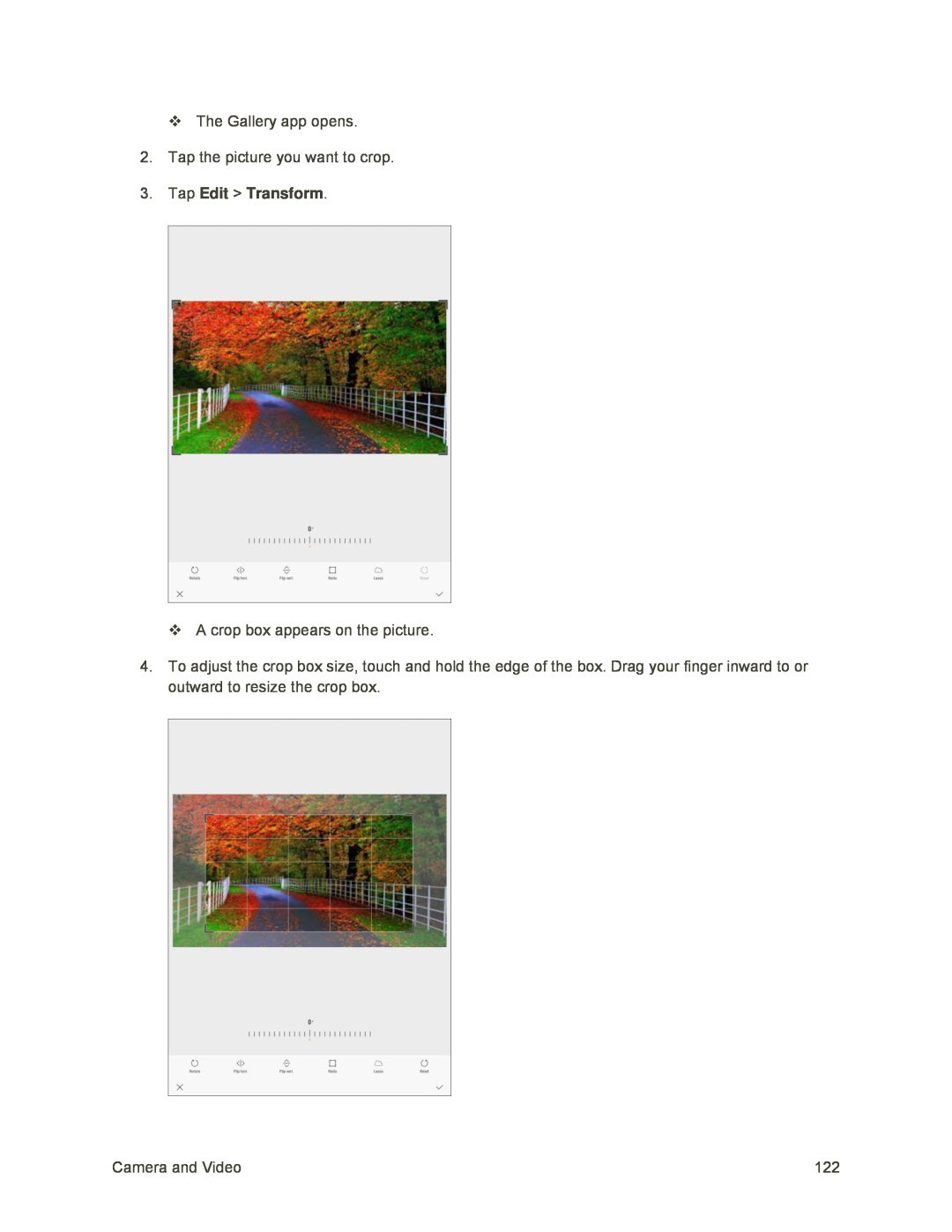 3.Tap Edit > Transform
3.Tap Edit > Transform
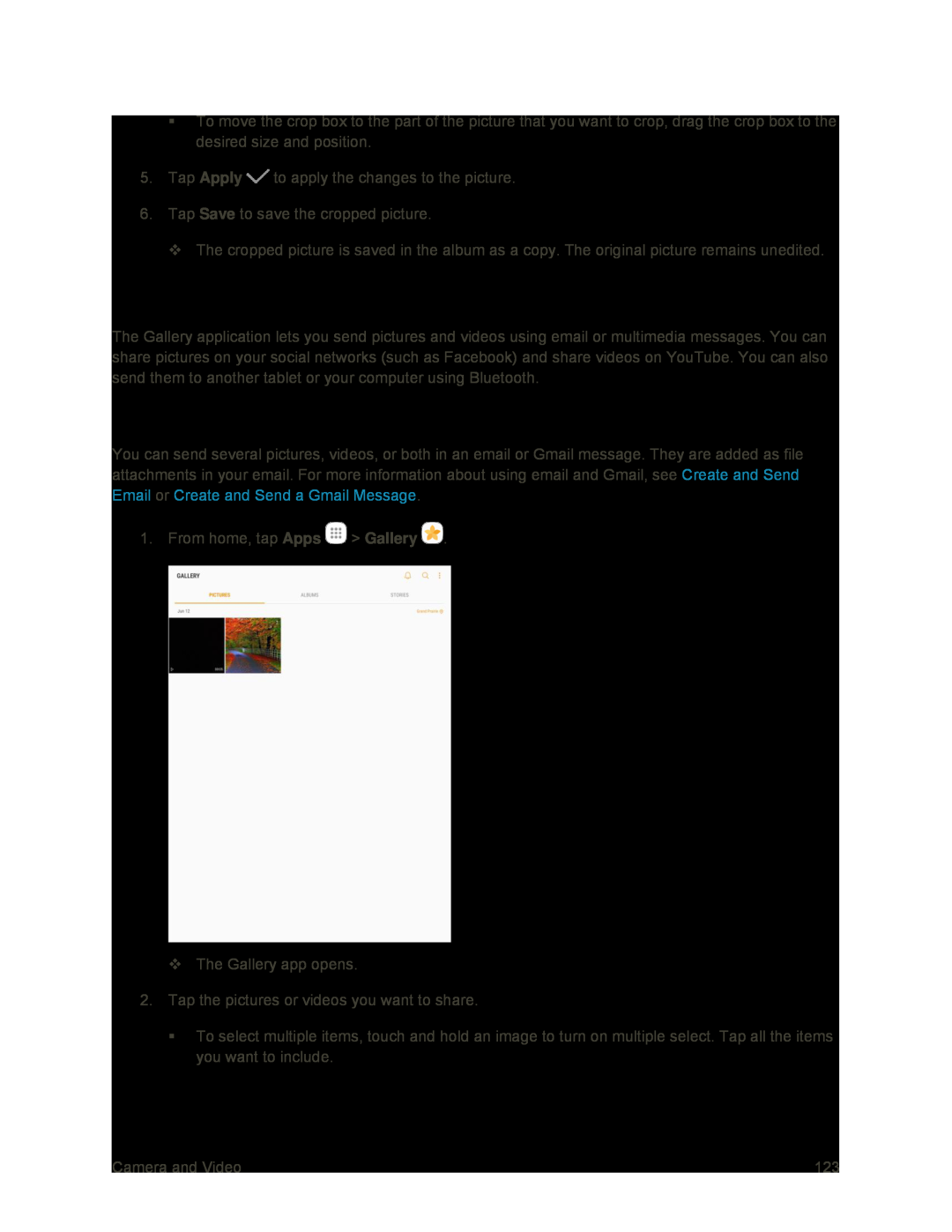 Share Pictures and Videos
Share Pictures and VideosSend Pictures or Videos by Email or Gmail
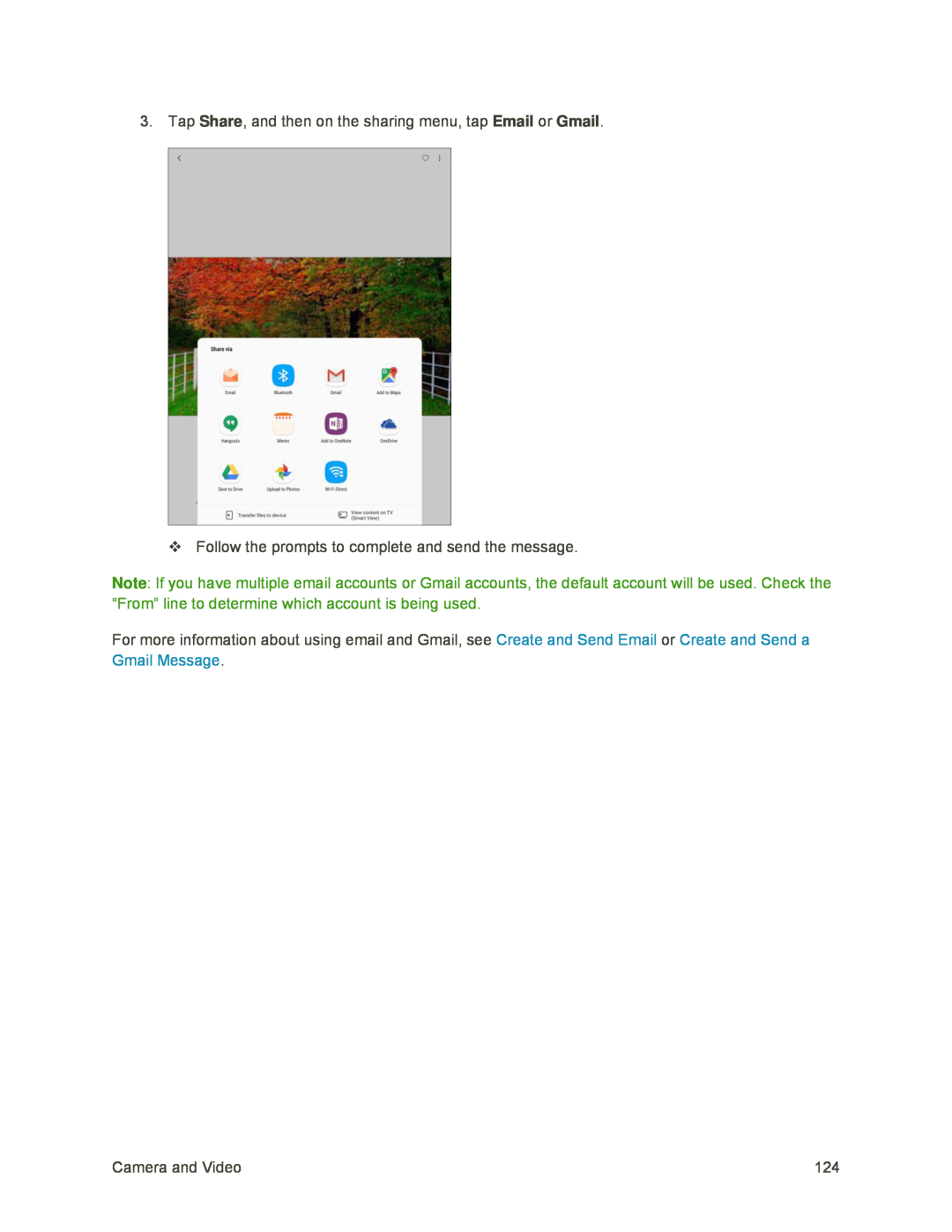
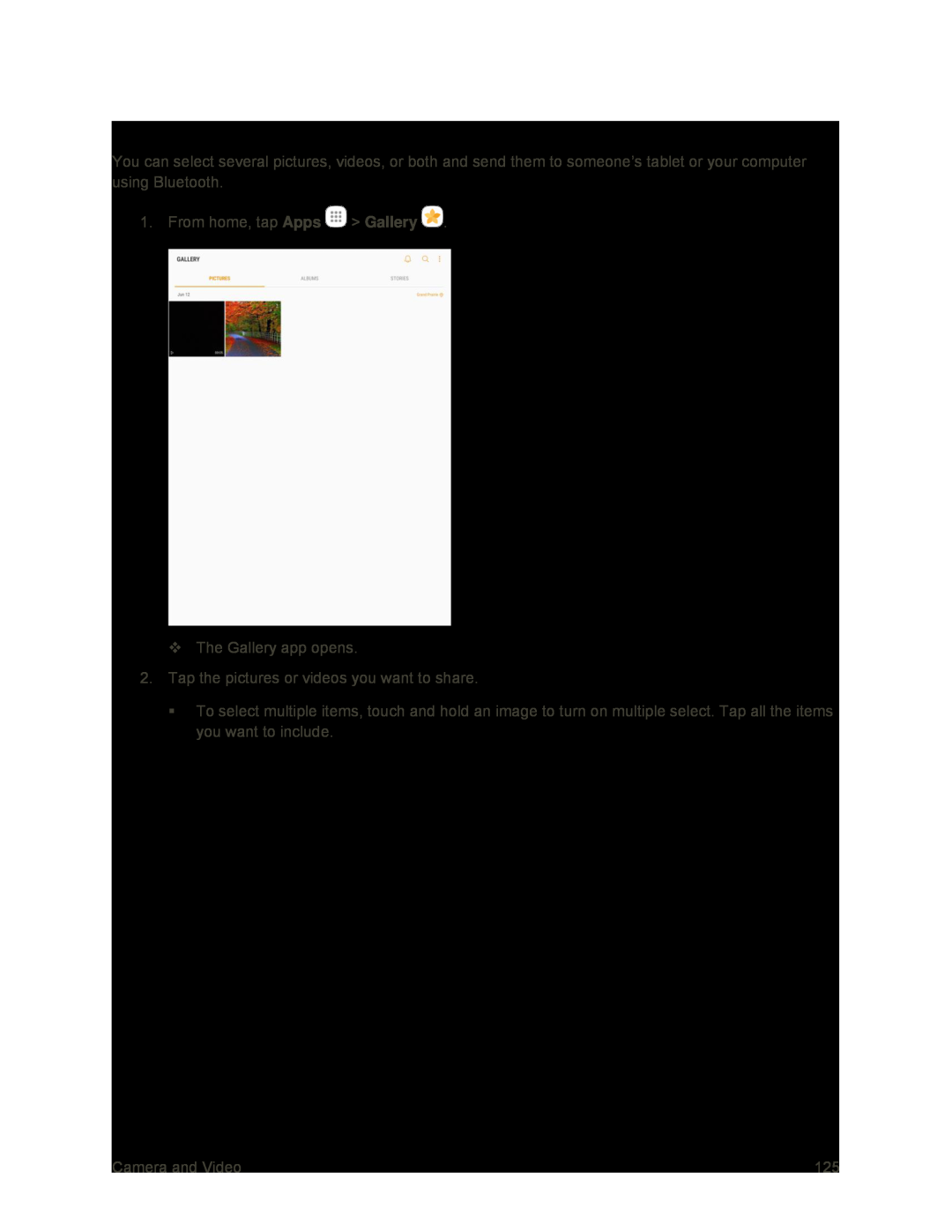 Send Pictures or Videos Using Bluetooth
Send Pictures or Videos Using Bluetooth
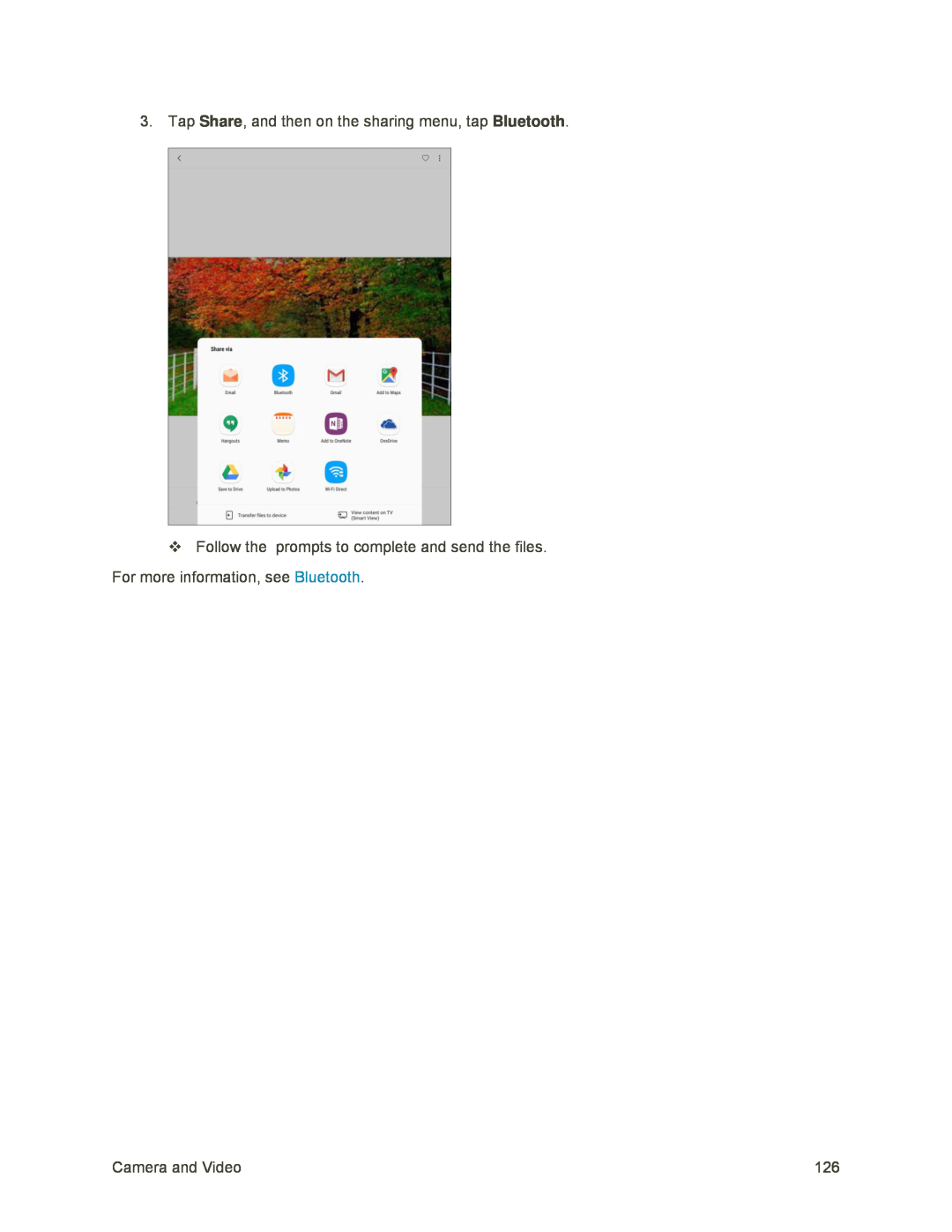
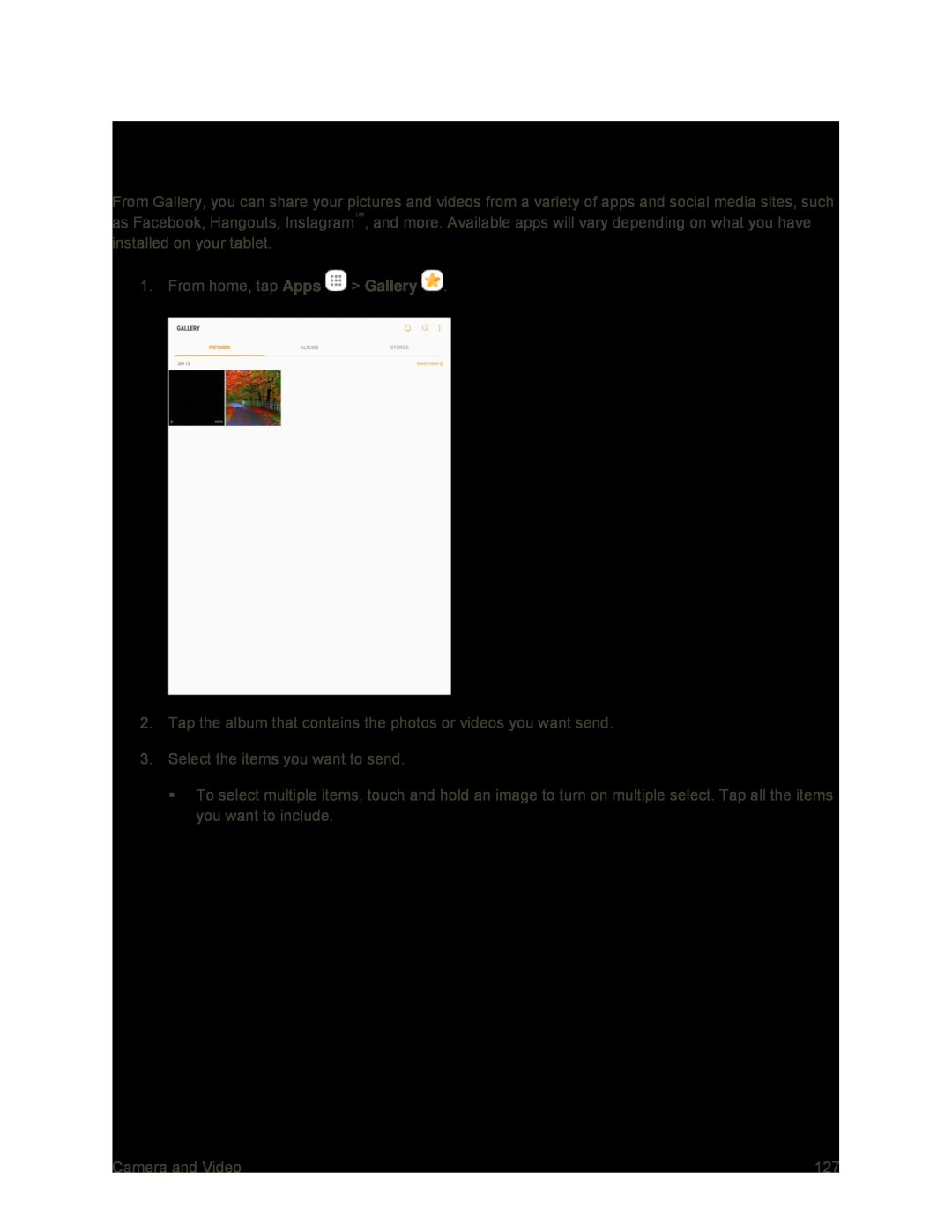 Share Pictures or Videos Using Additional Apps or Social Media
Share Pictures or Videos Using Additional Apps or Social Media
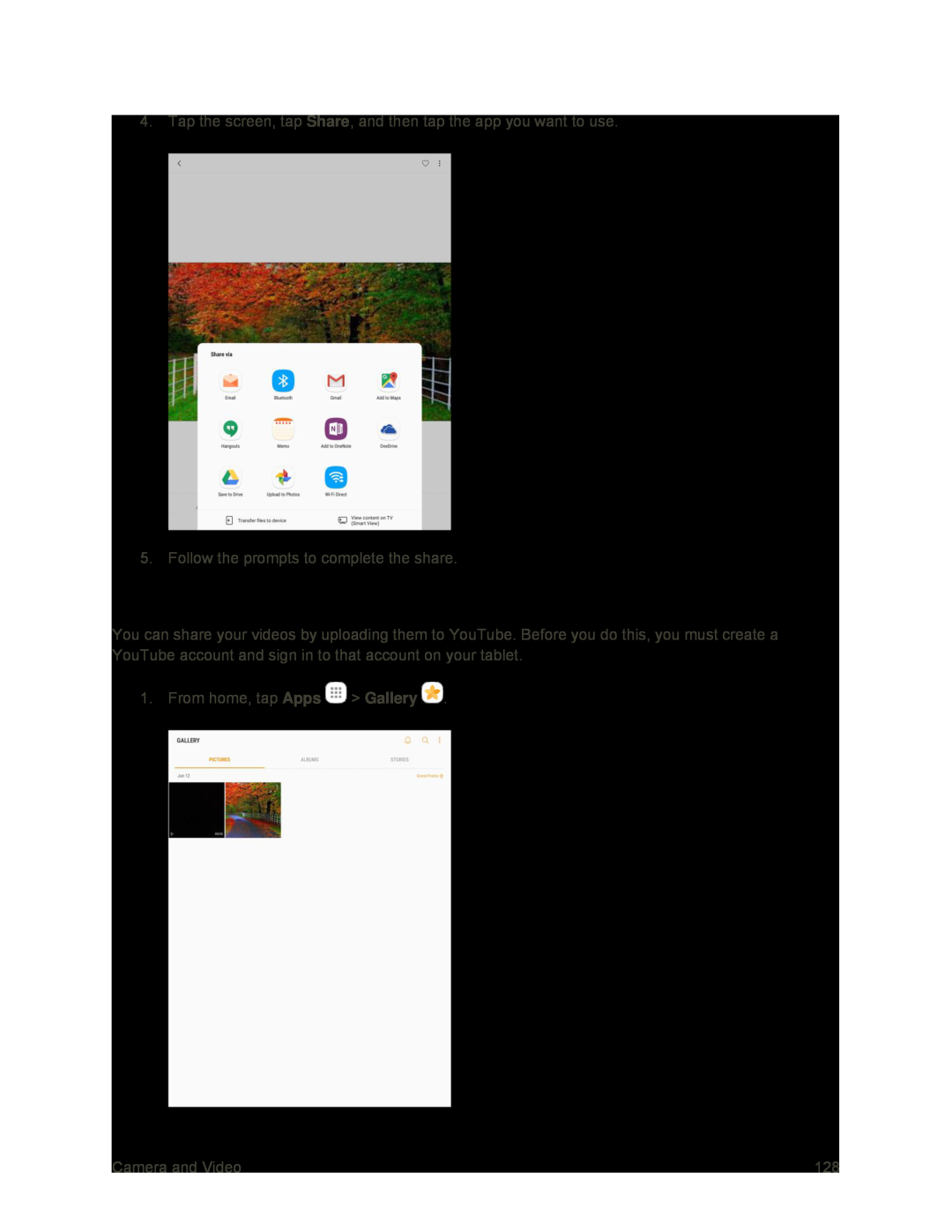 Share Videos on YouTube
Share Videos on YouTube
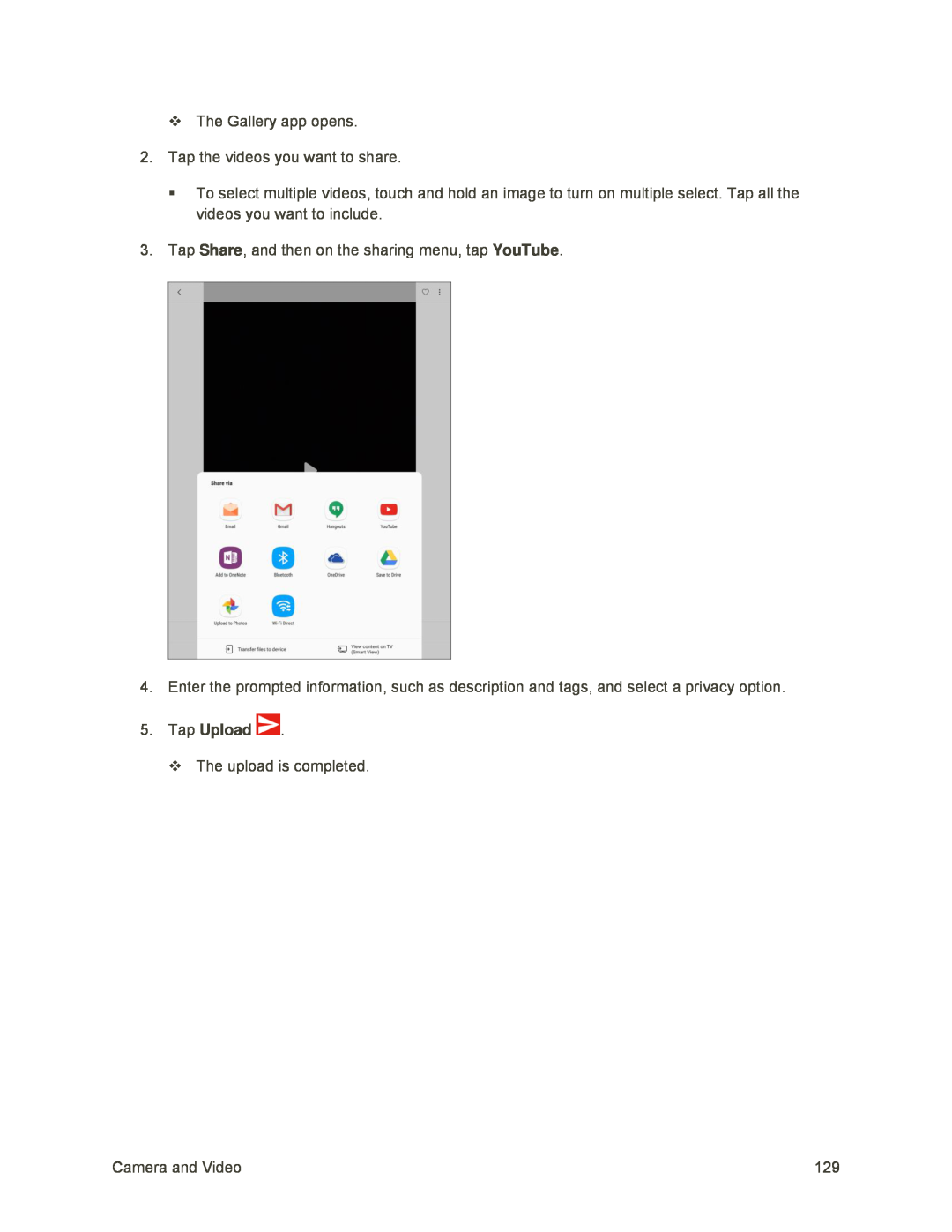 Share
ShareYouTube
5.Tap Upload
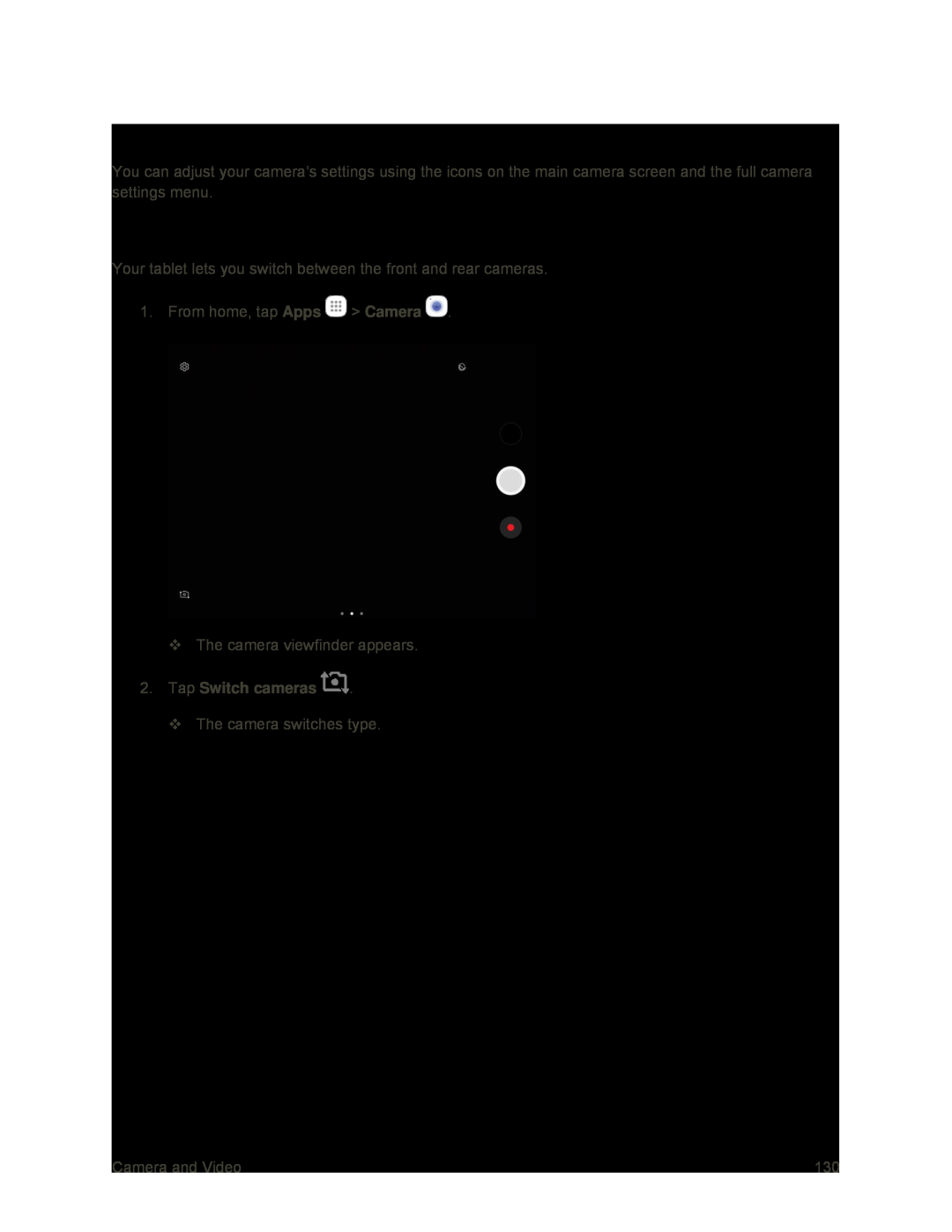 Camera Options and Settings
Camera Options and SettingsSwitch Cameras
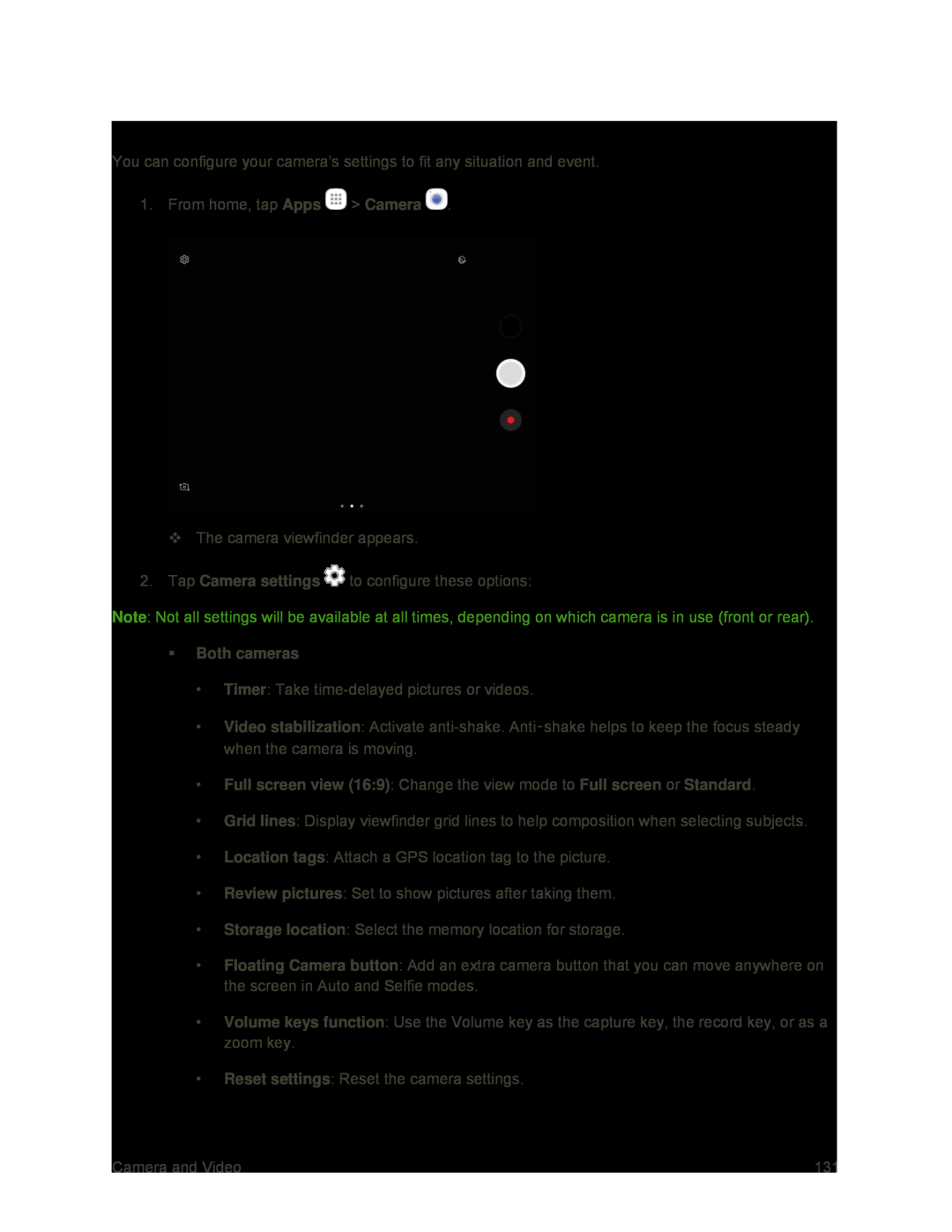 Set Camera Options
Set Camera Options
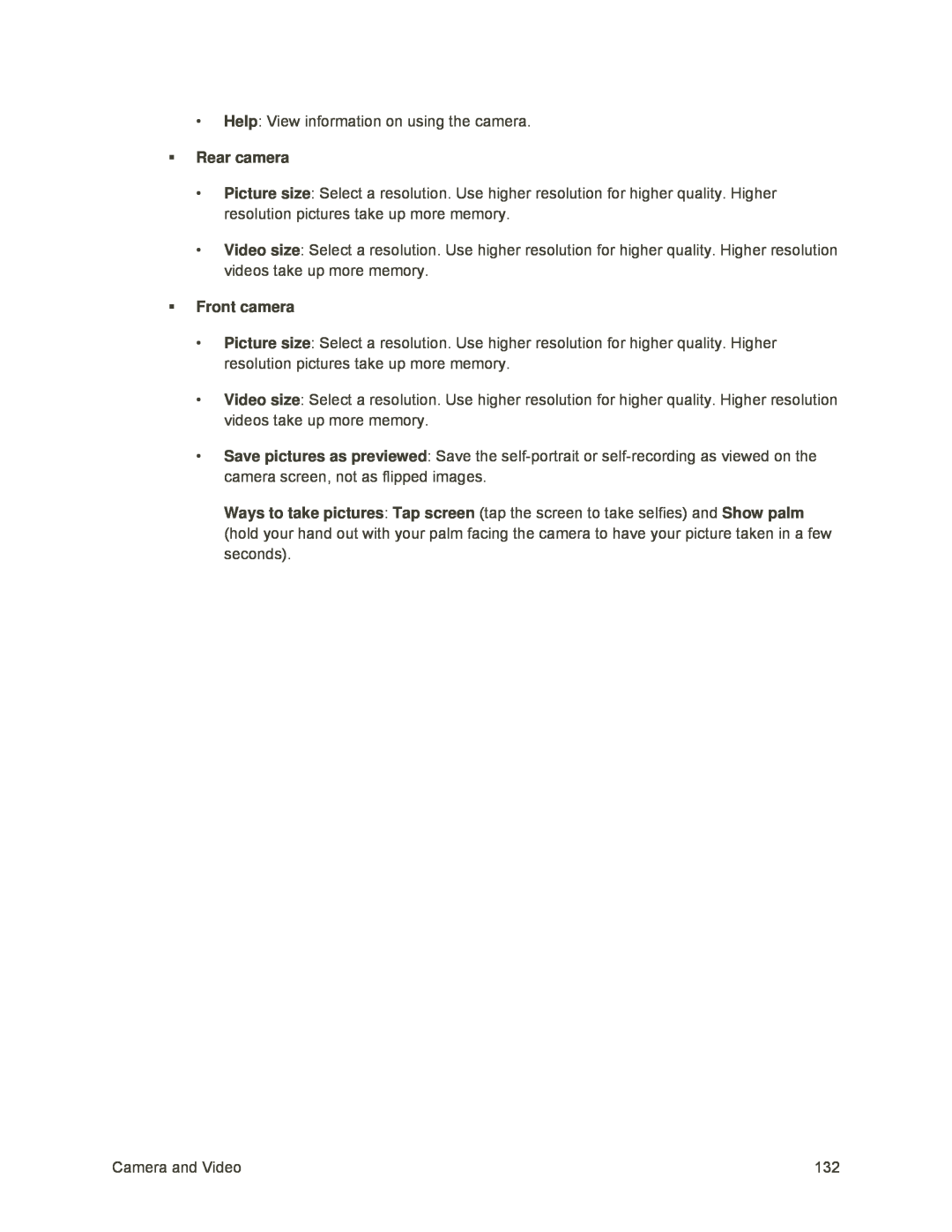 Help
HelpRear camera
Picture size
Video size
Front camera
Picture size
Video size
Save pictures as previewed
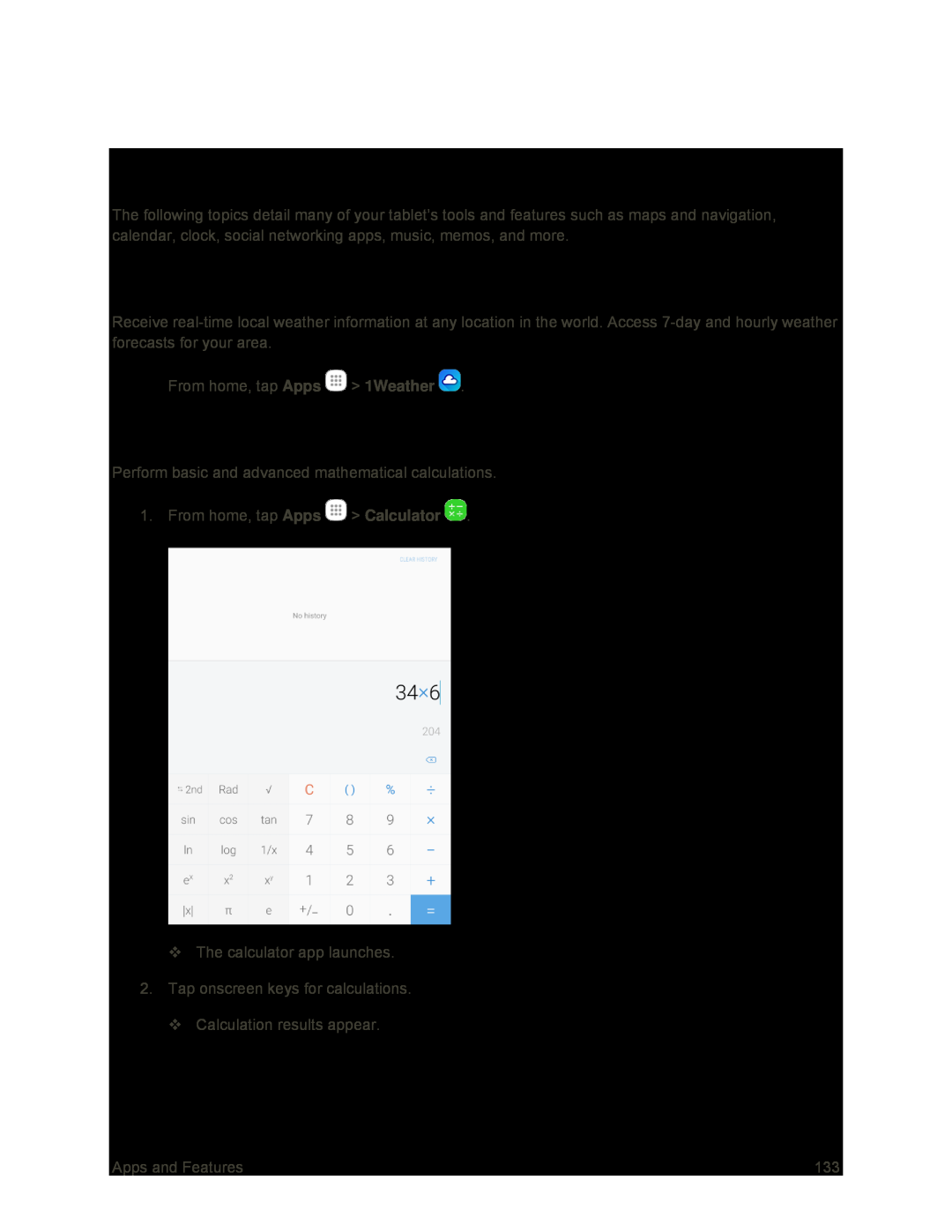 Apps and Features
Apps and Features1Weather
Calculator
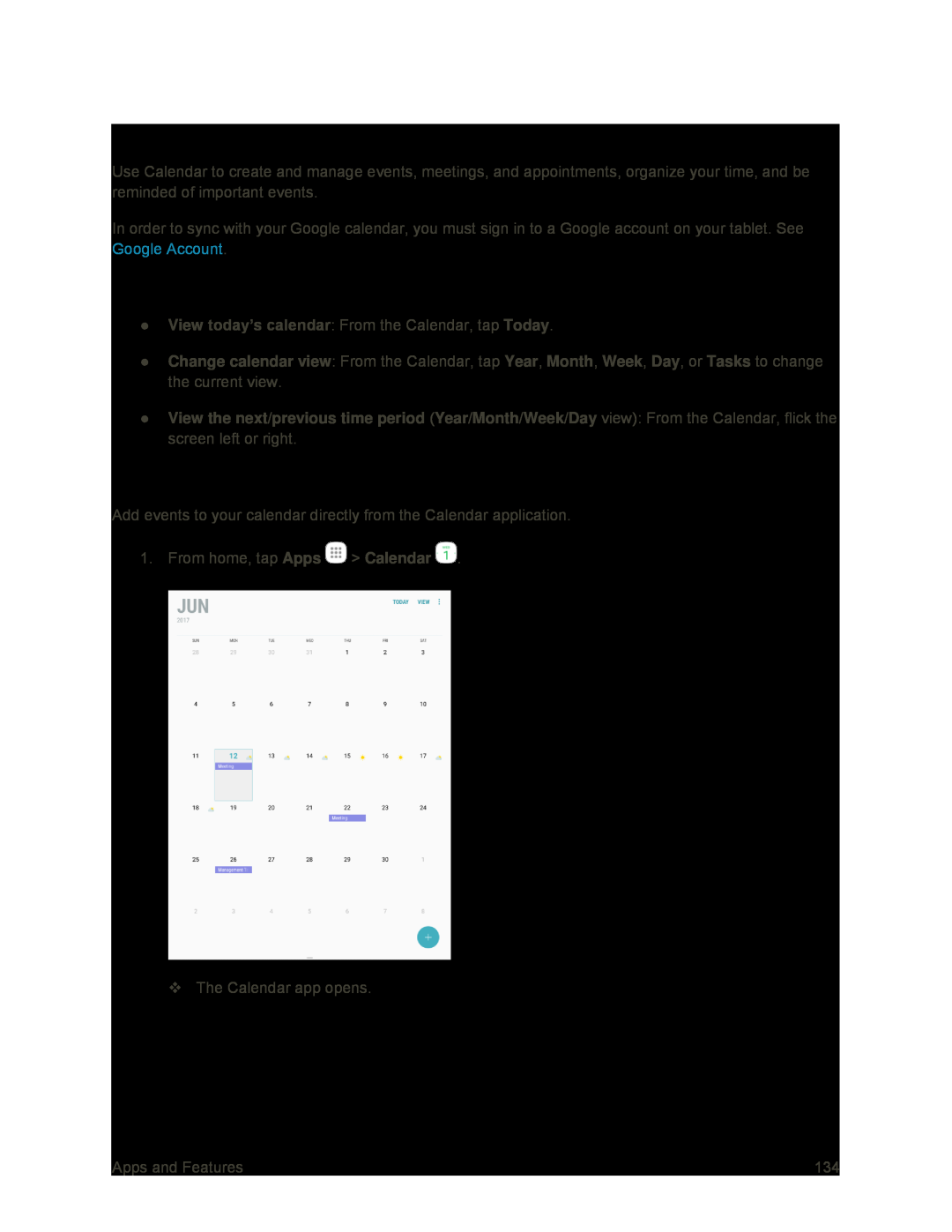 Calendar
CalendarCalendar Operations
Add an Event to the Calendar
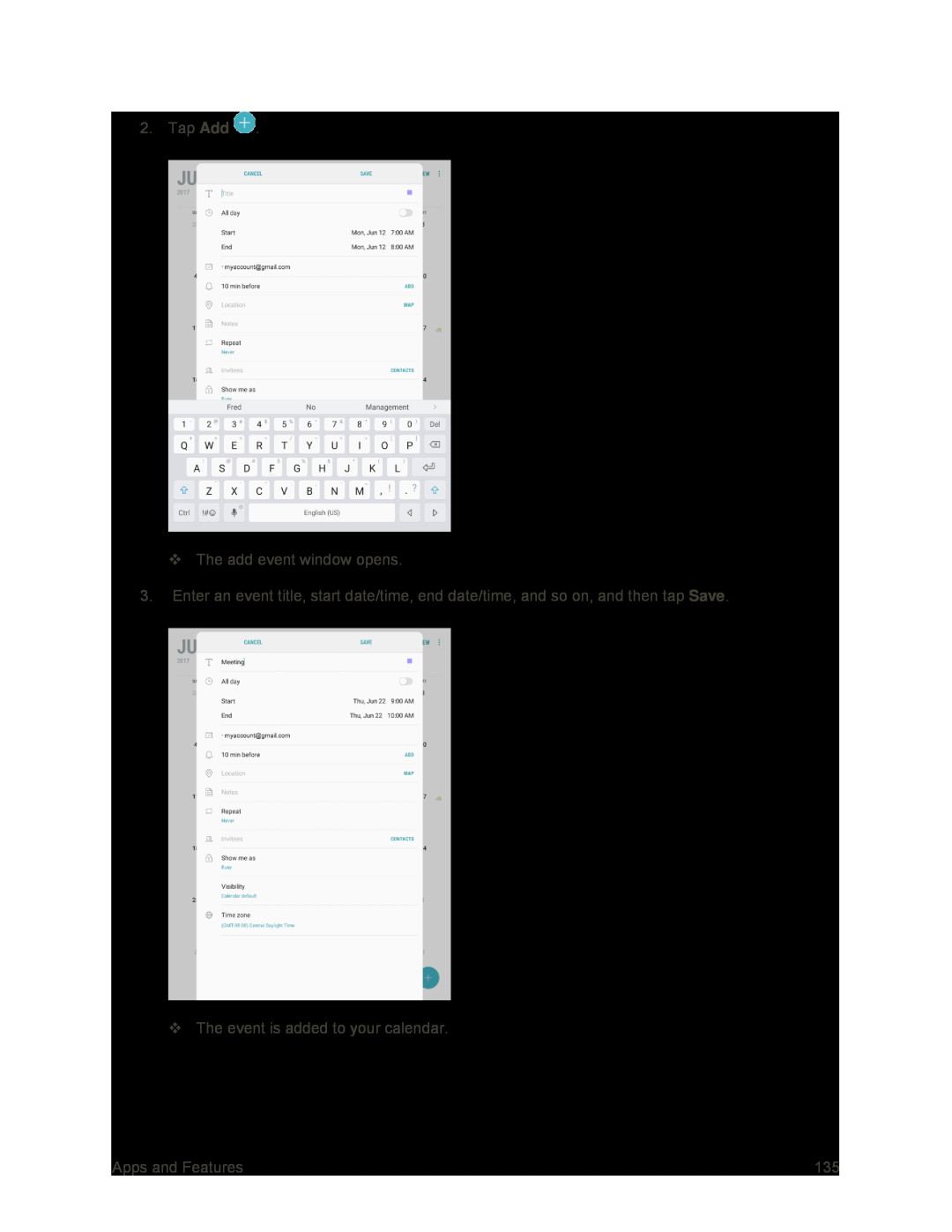
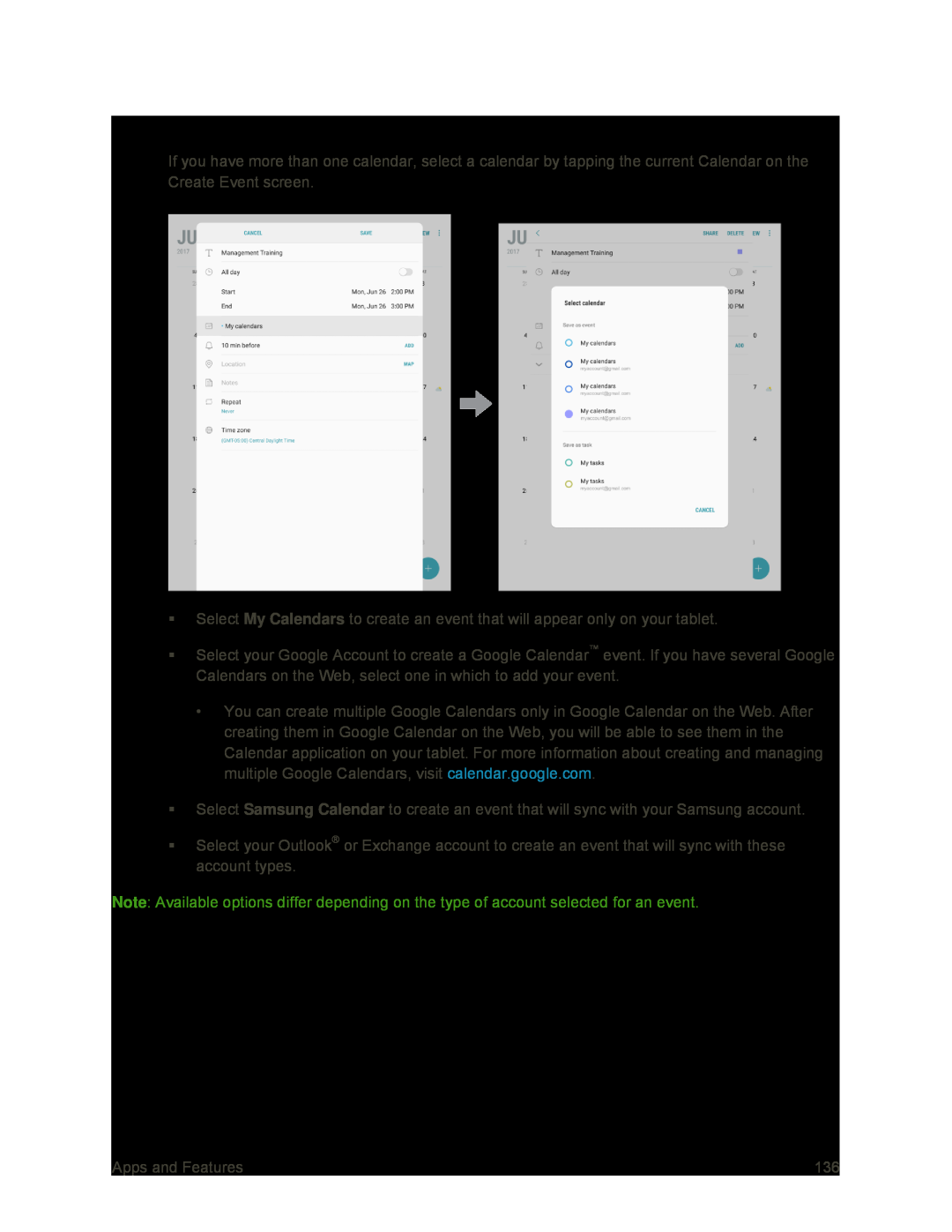 Selecting a Calendar
Selecting a Calendar
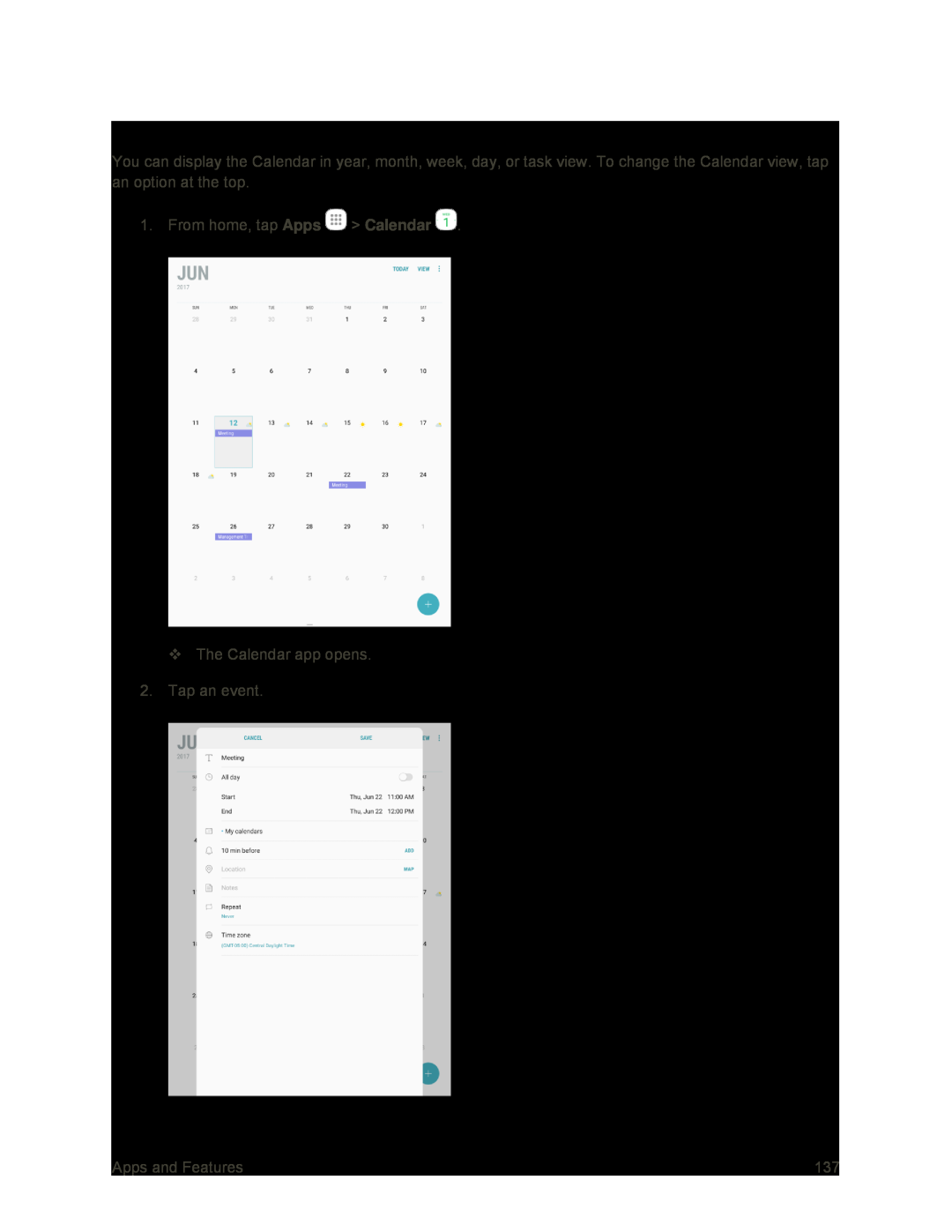 View Calendar Events
View Calendar Events
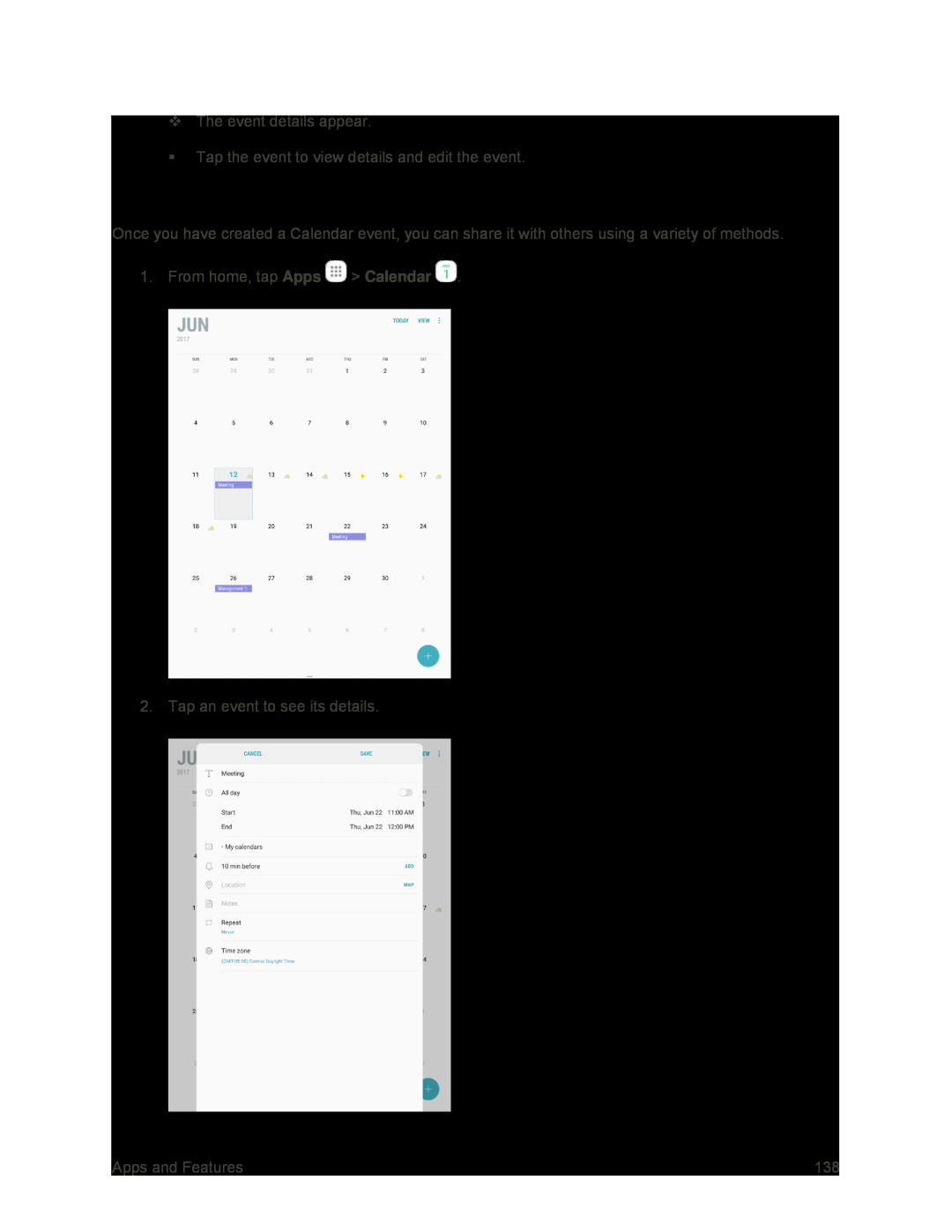 Share Calendar Events
Share Calendar Events
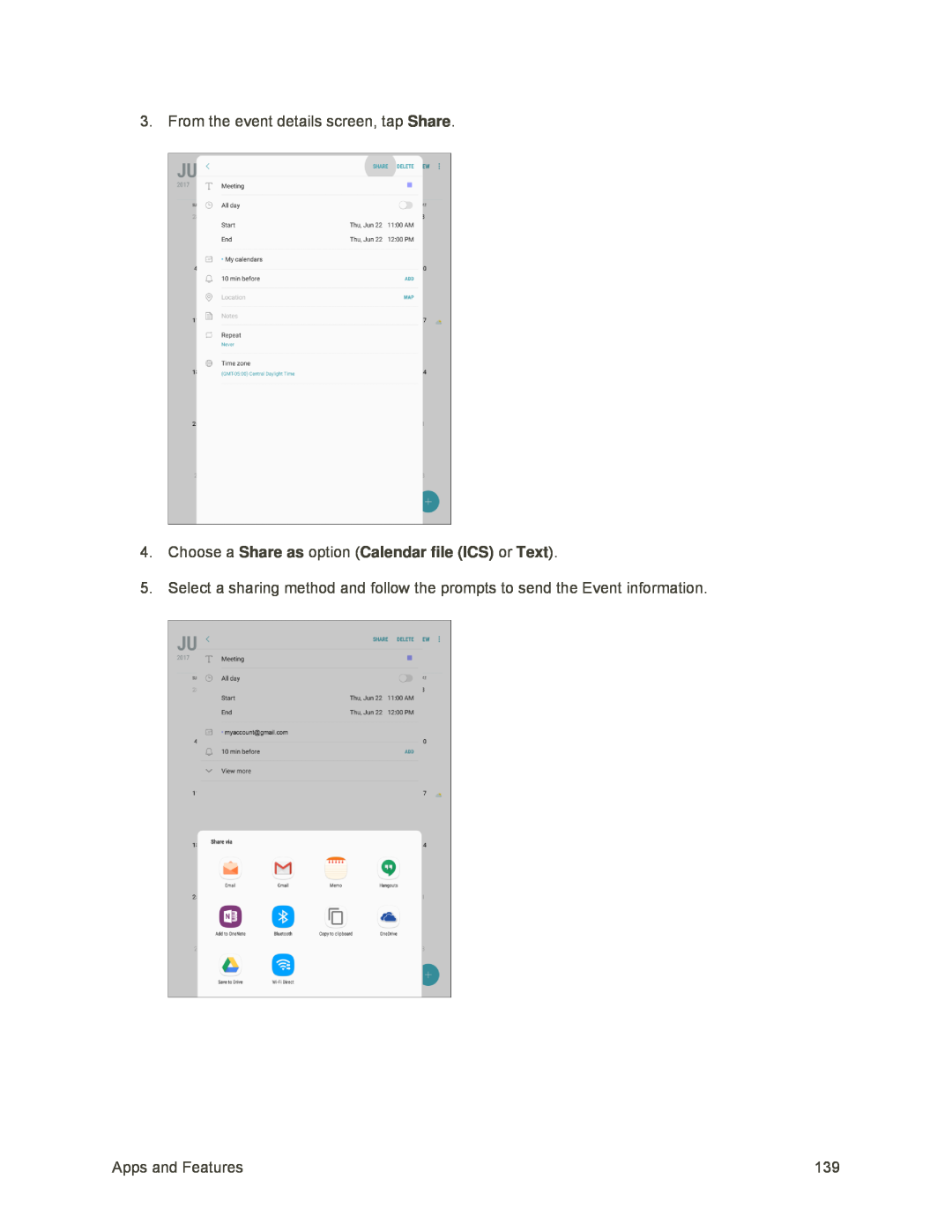 Share
Share4.Choose a Share as option (Calendar file (ICS) or Text)
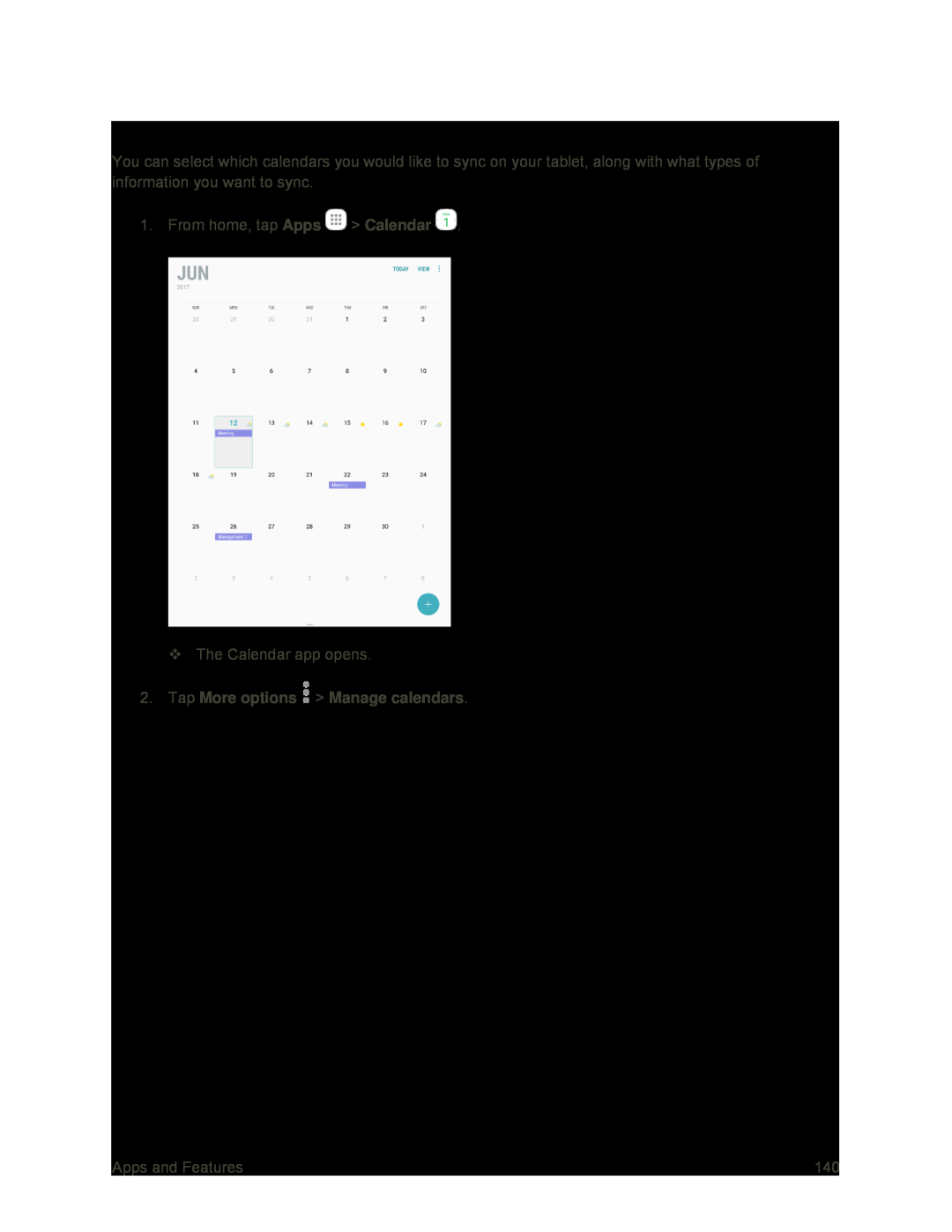 Sync Calendars
Sync Calendars
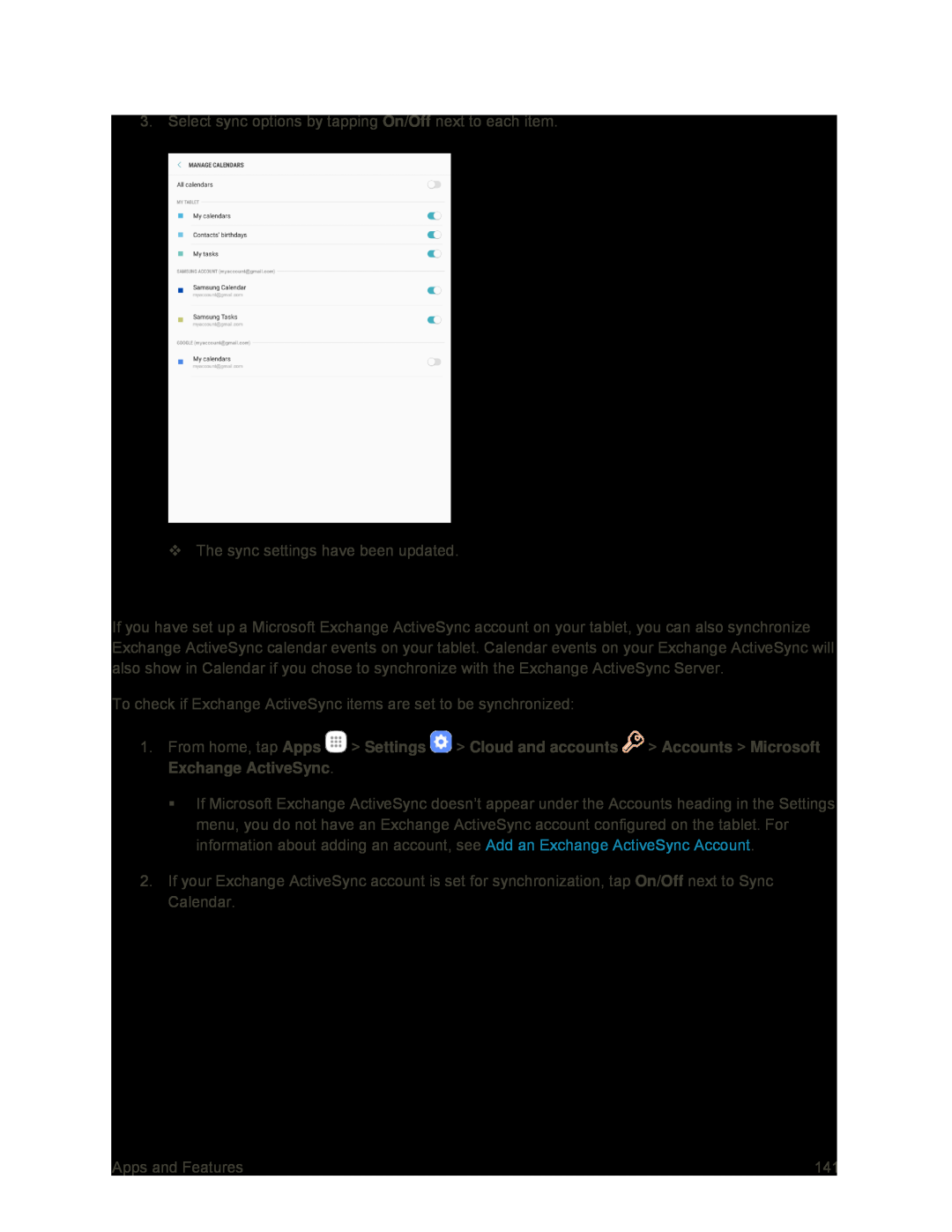 Synchronize an Exchange ActiveSync Calendar
Synchronize an Exchange ActiveSync Calendar
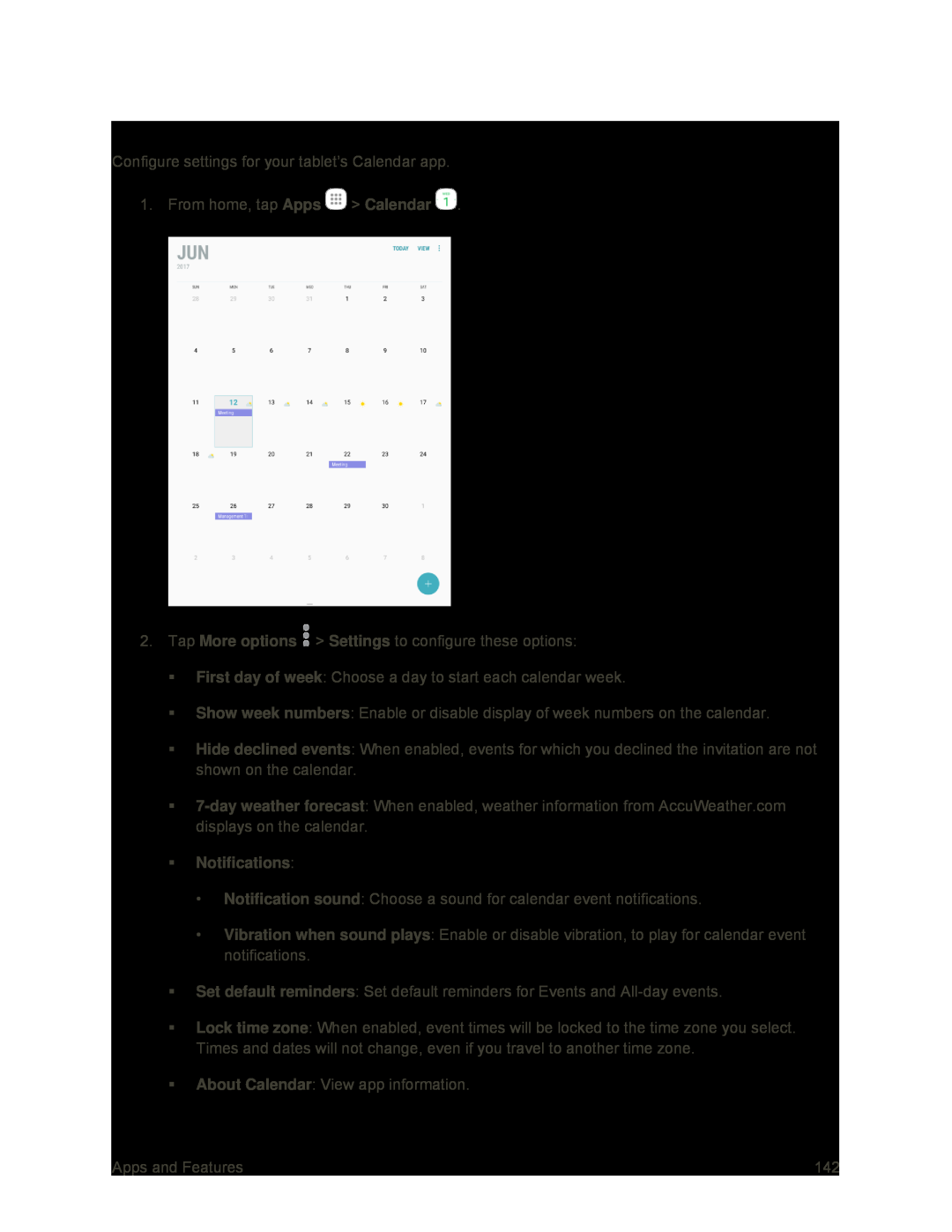 Calendar Settings
Calendar Settings
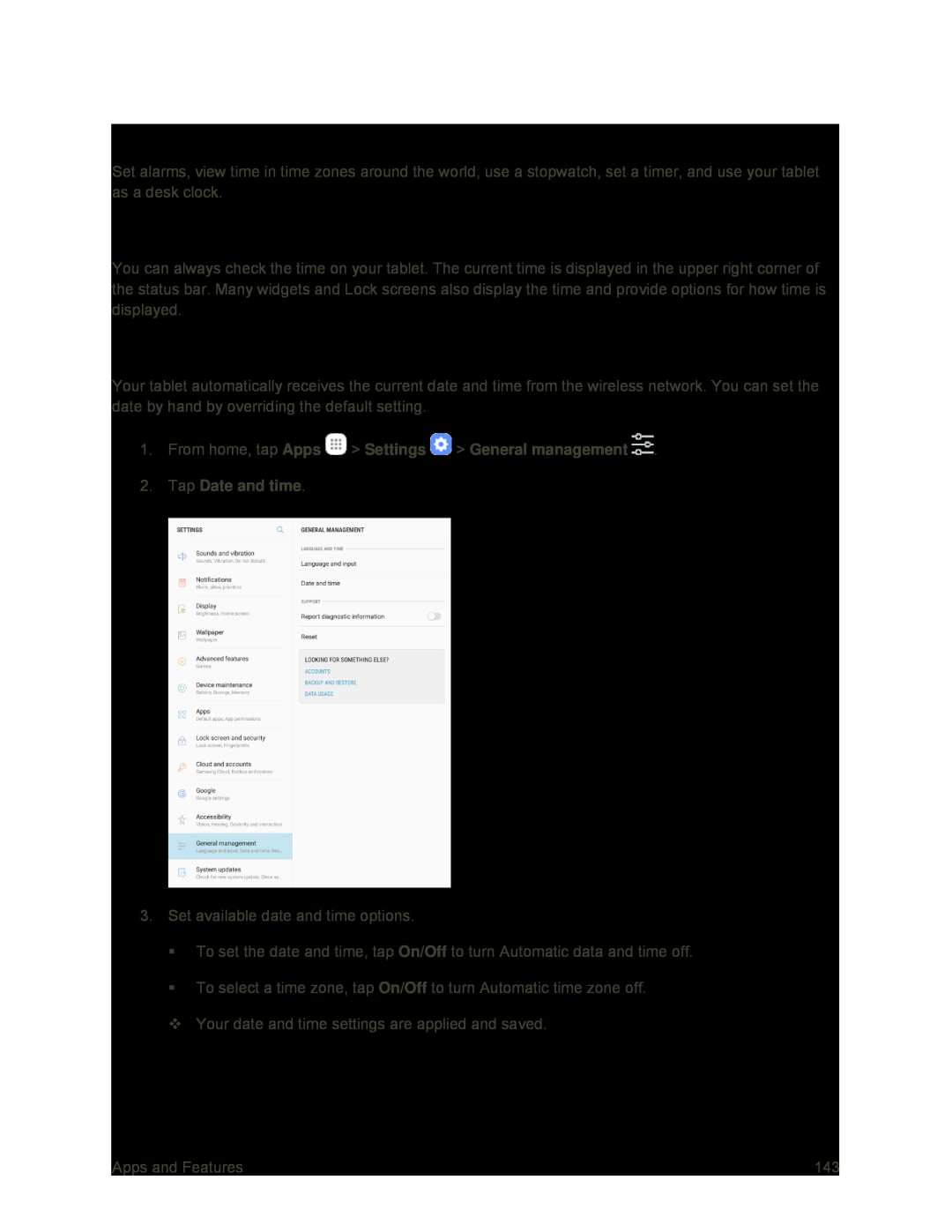 Clock
ClockChecking the Time
Setting Date and Time
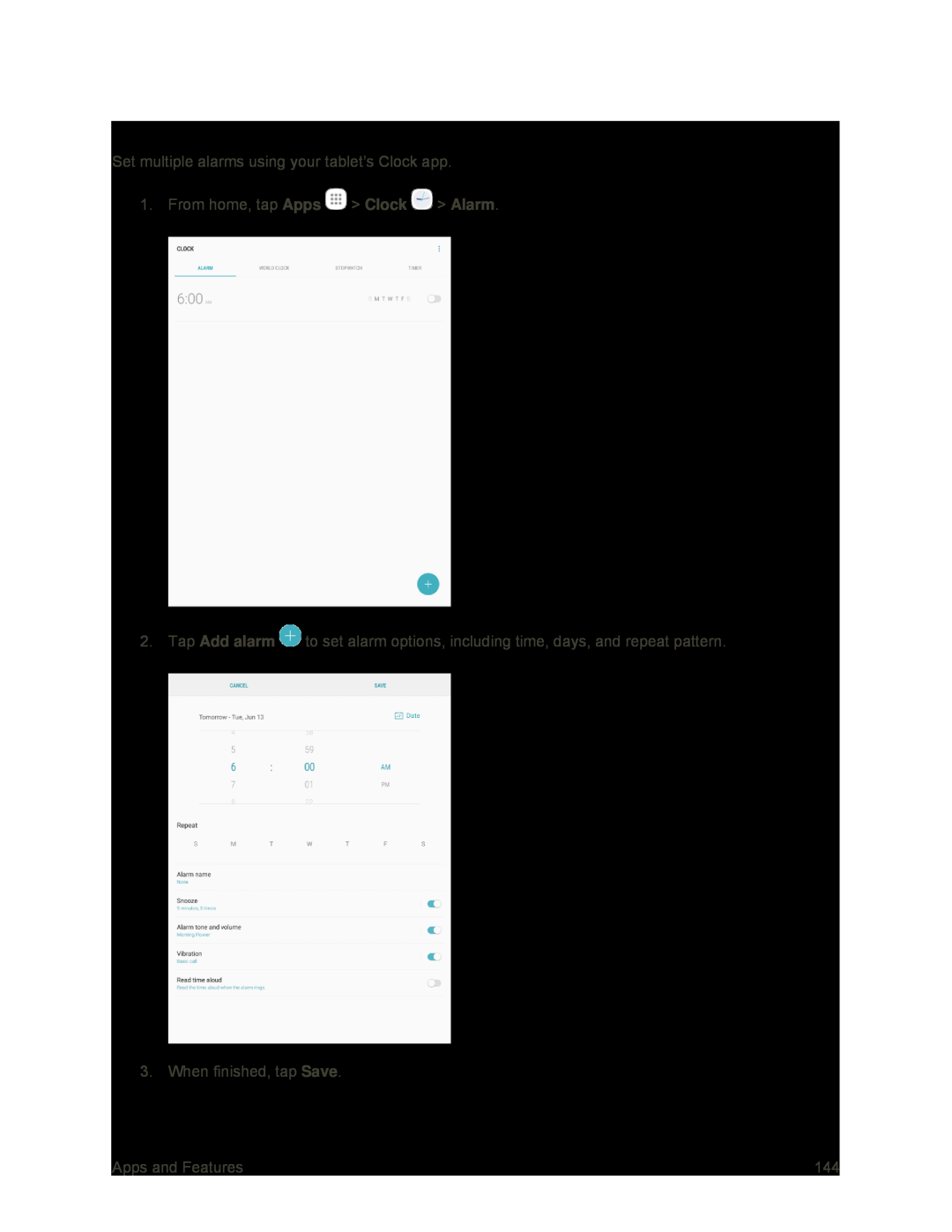 Set Alarms
Set Alarms
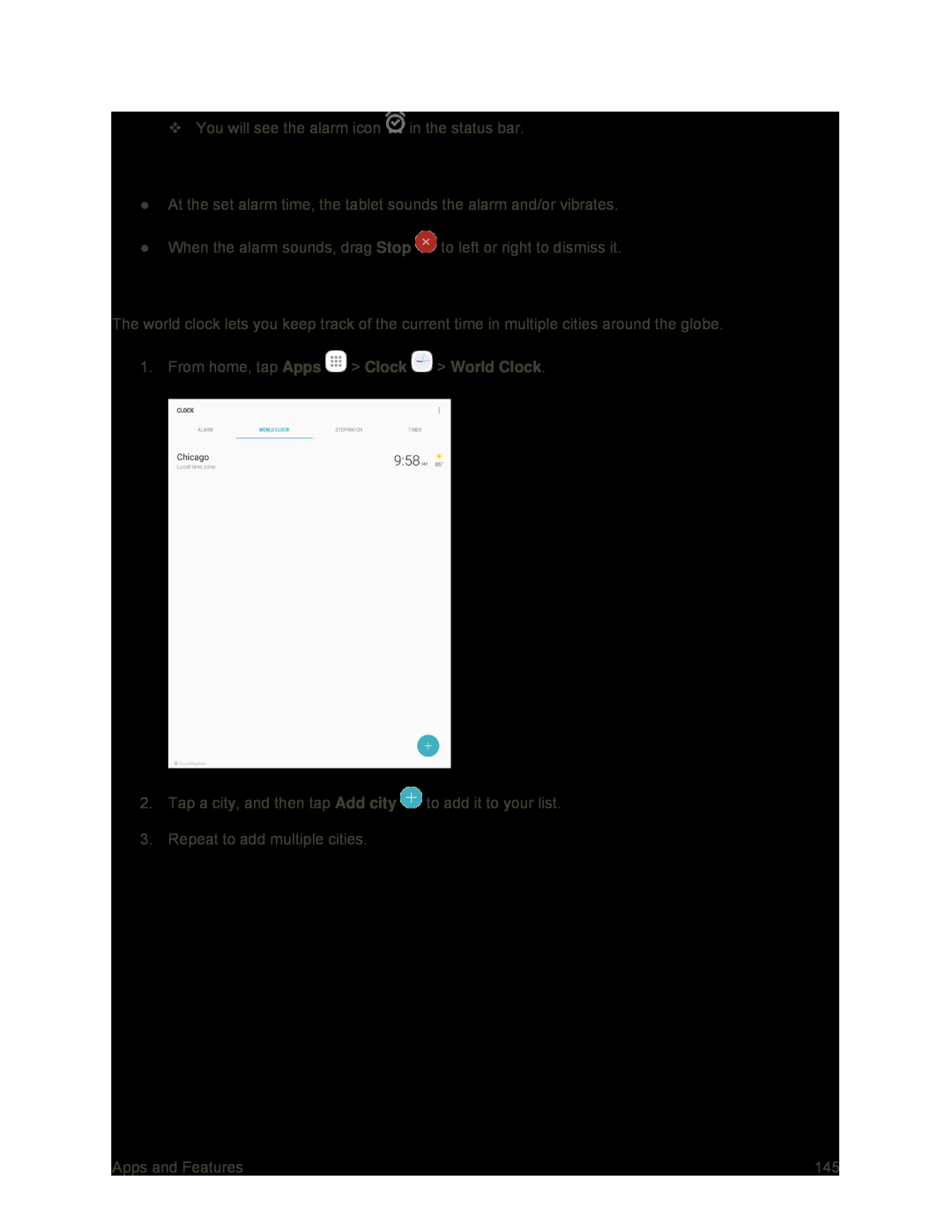 Tablet at Alarm Time
Tablet at Alarm TimeWorld Clock
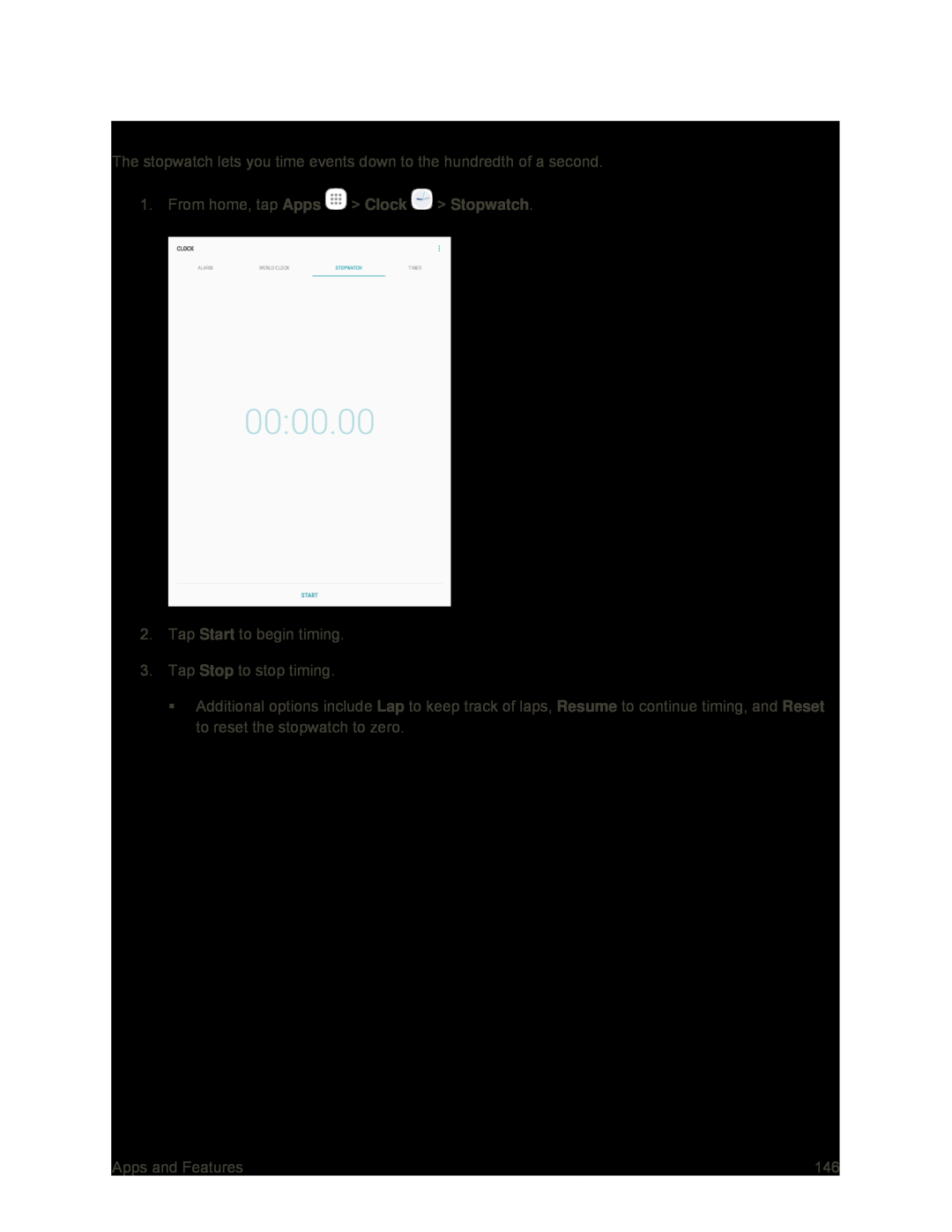 Stopwatch
Stopwatch
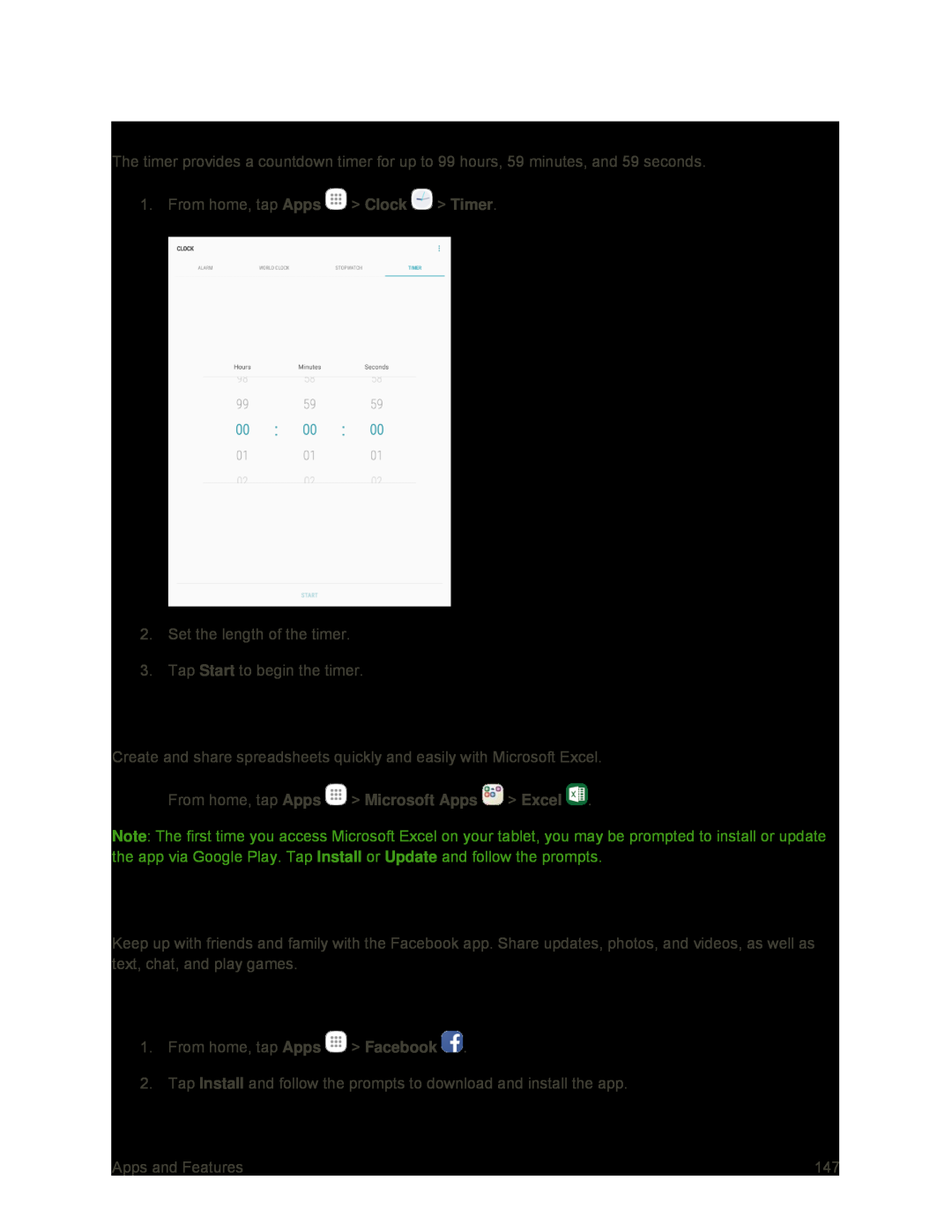 Timer
TimerExcel
Sign In to Facebook
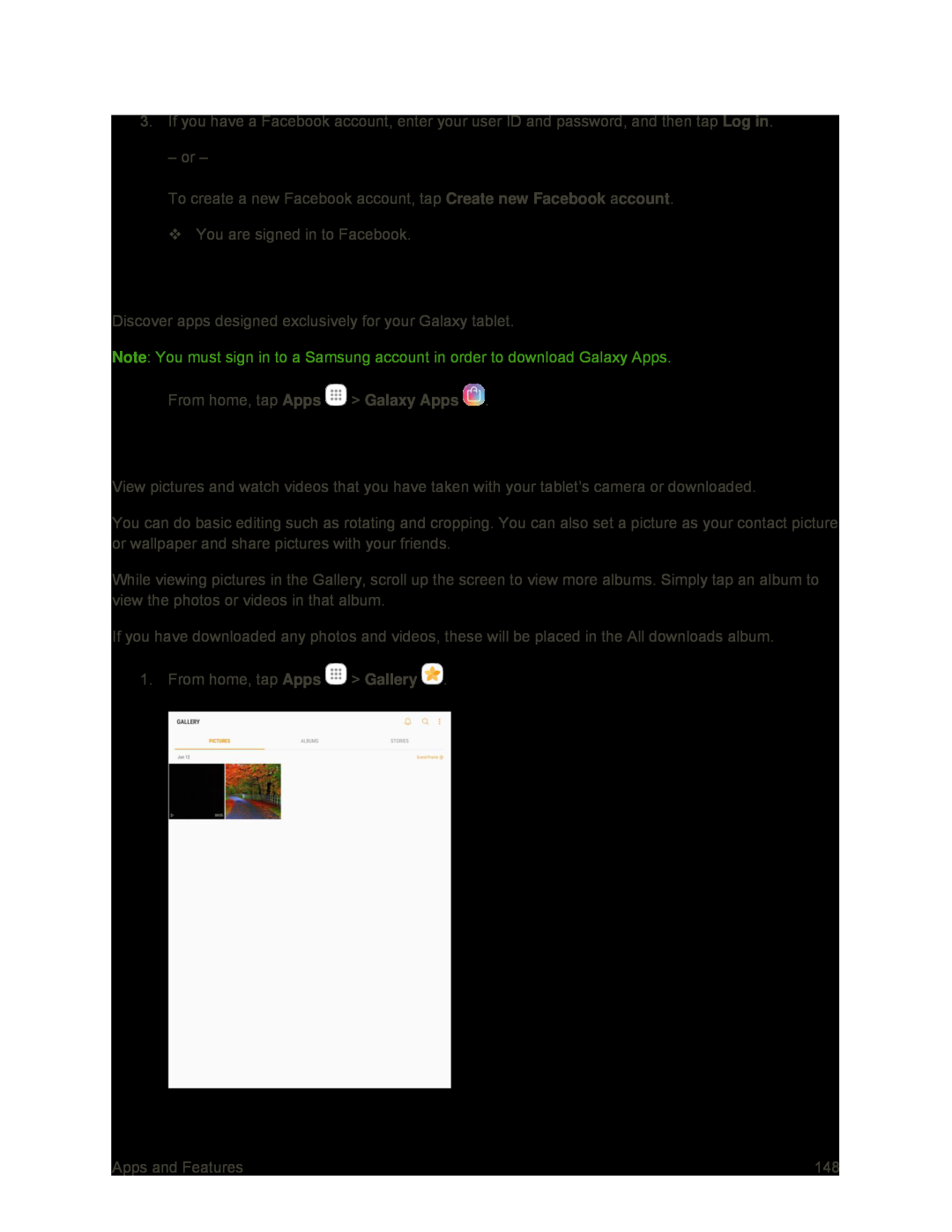 Galaxy Apps
Galaxy AppsGallery
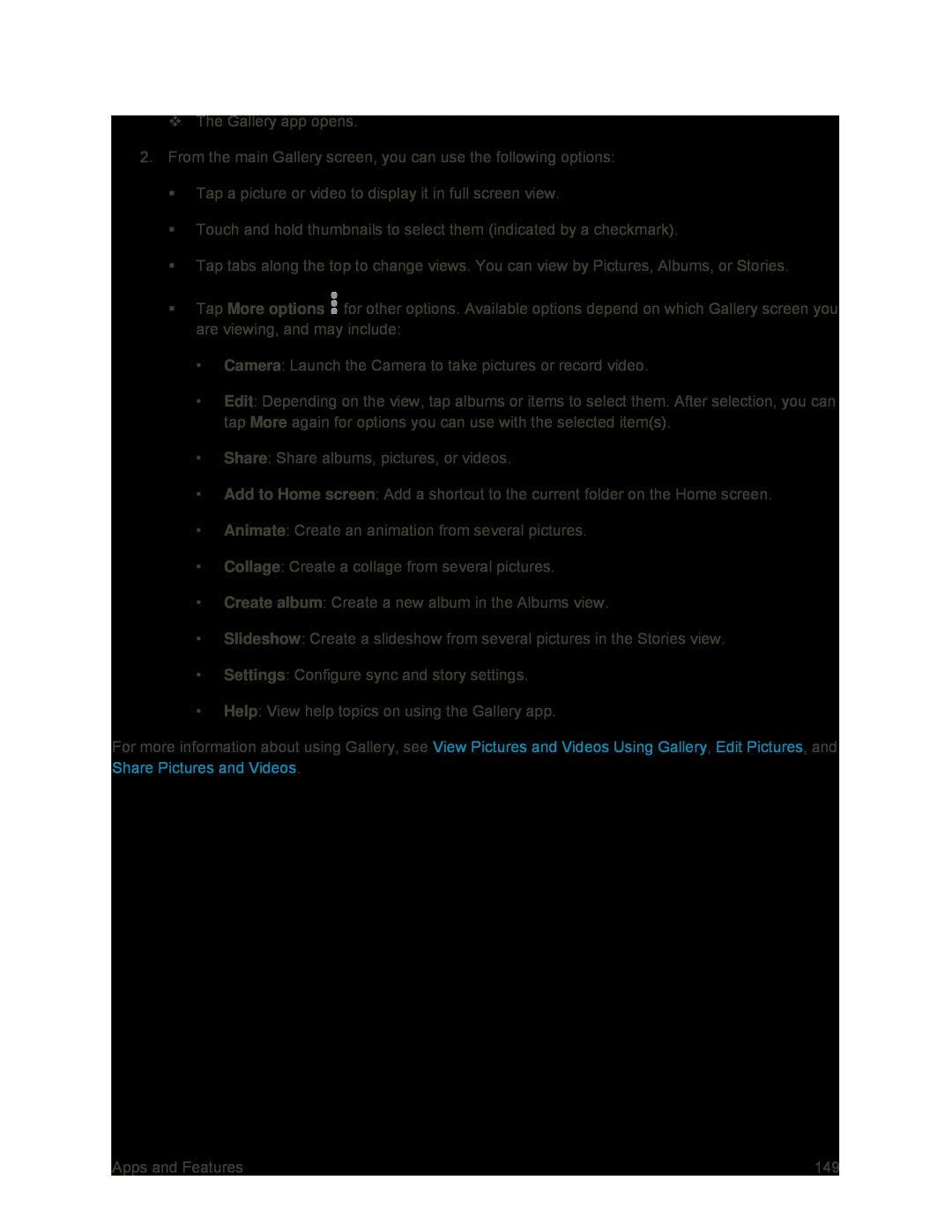 More options
More optionsCamera
Edit
More
Share
Add to Home screen
Animate
Collage
Create album
Slideshow
Settings
Help
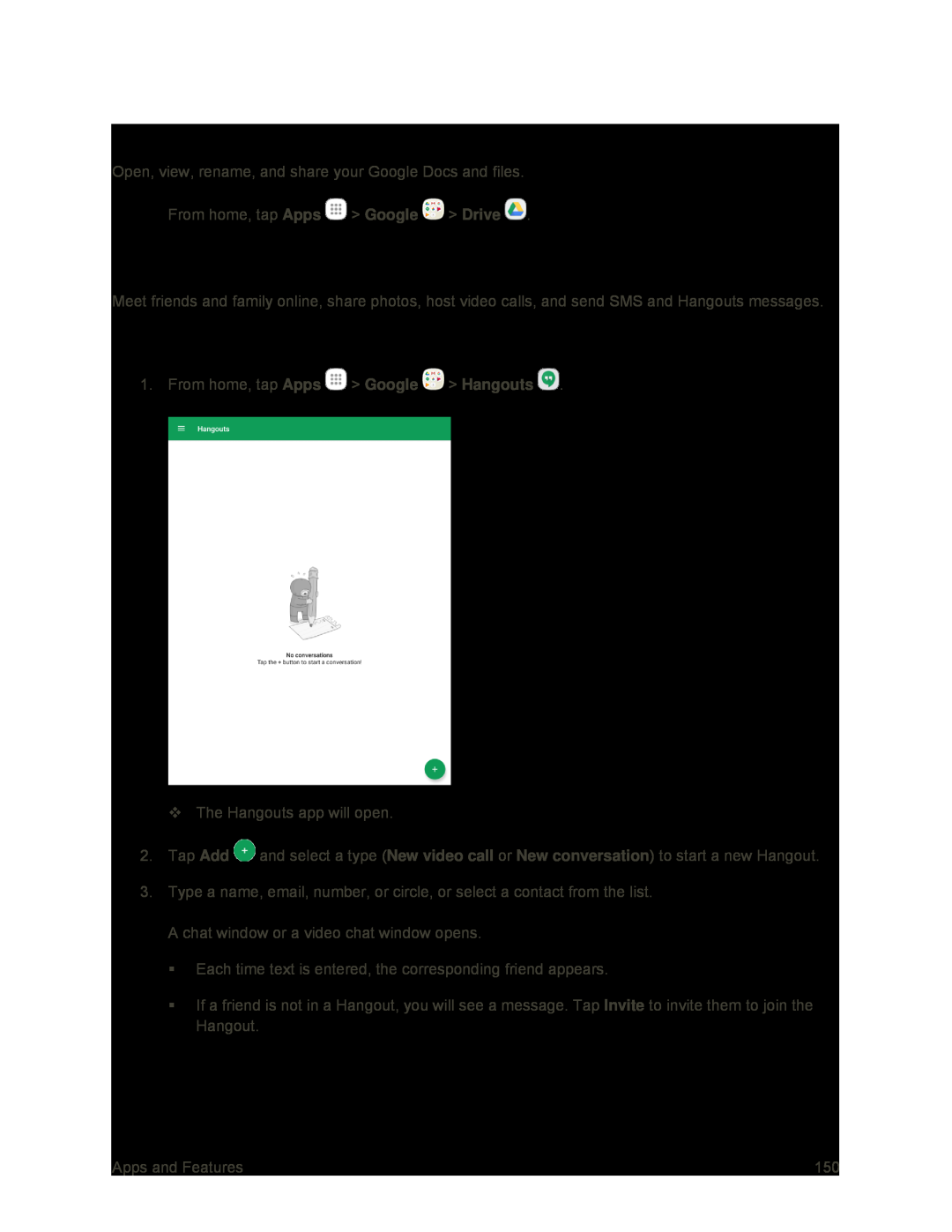 Google Drive
Google DriveGoogle Hangouts
Using Hangouts
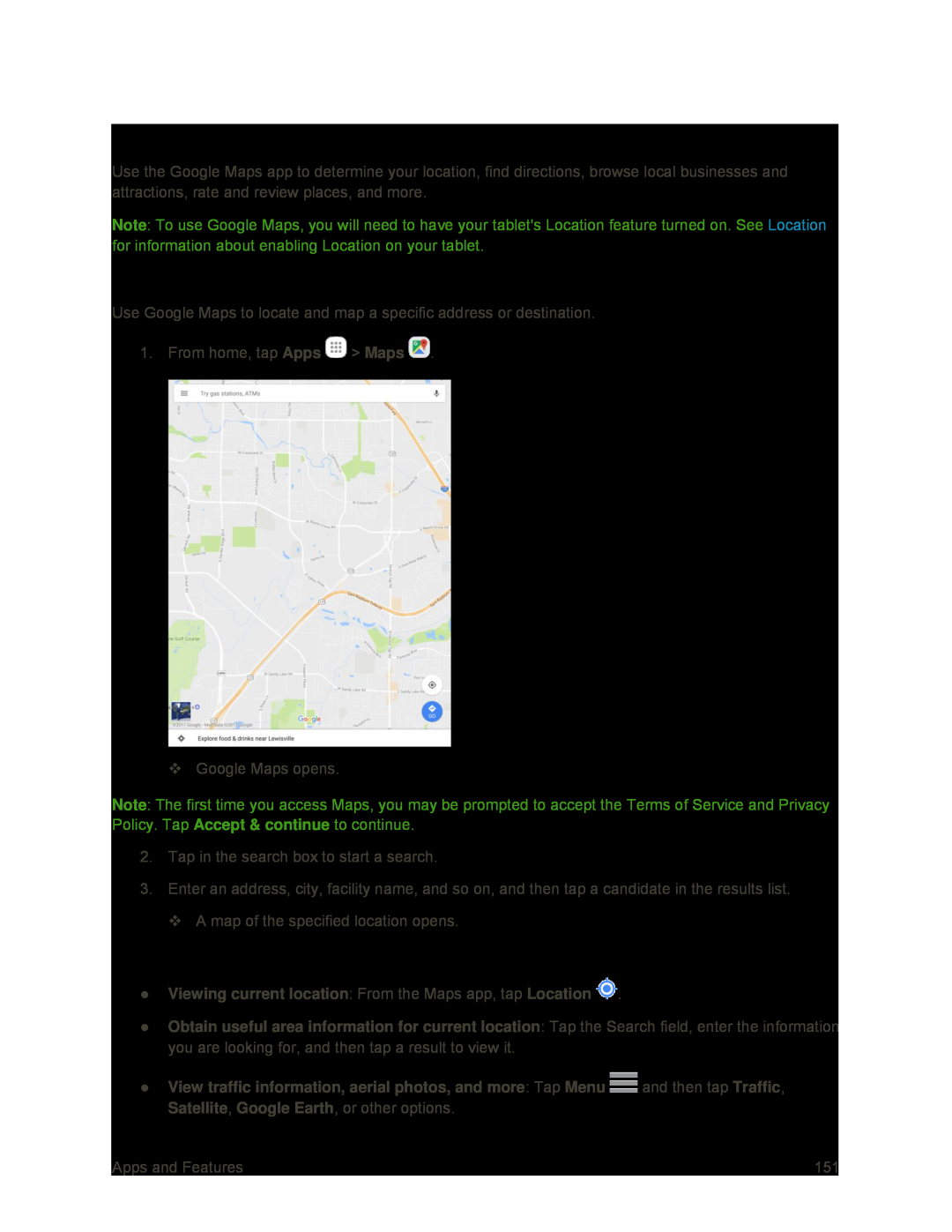 Google Maps
Google MapsView Maps of Specified Places
Google Maps Operations
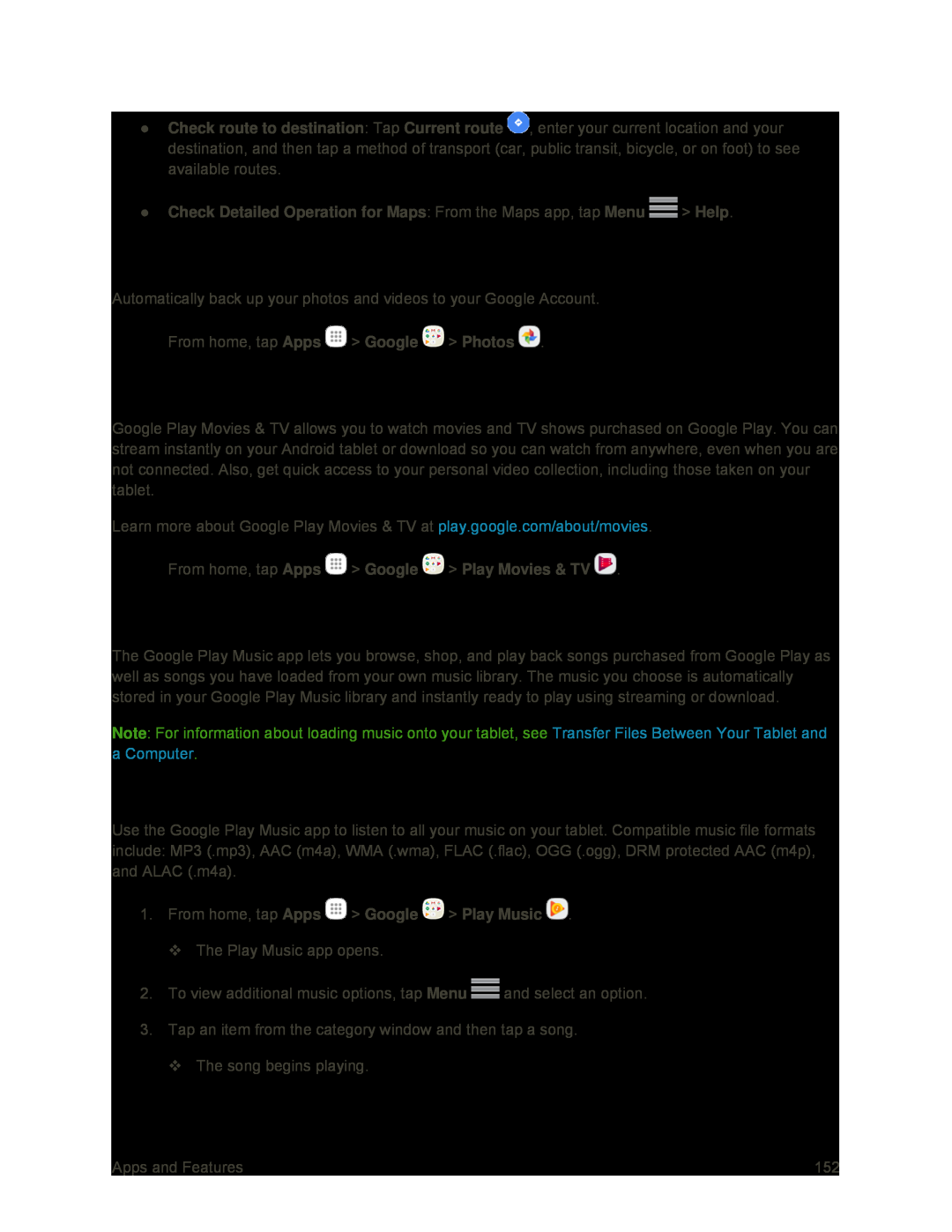 Google Photos
Google PhotosGoogle Play Movies & TV
Google Play Music
Using Google Play Music
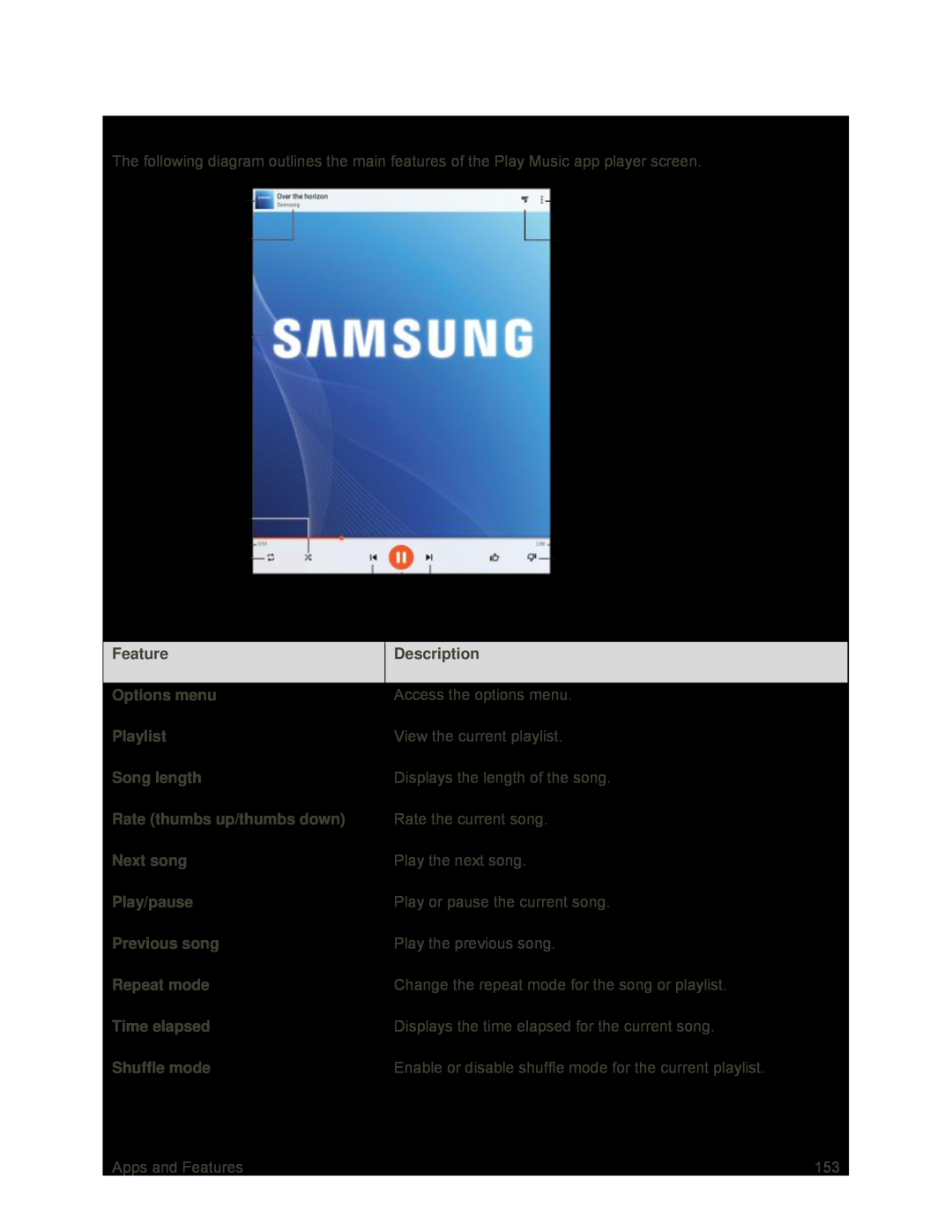 Google Play Music Screen Layout
Google Play Music Screen Layout
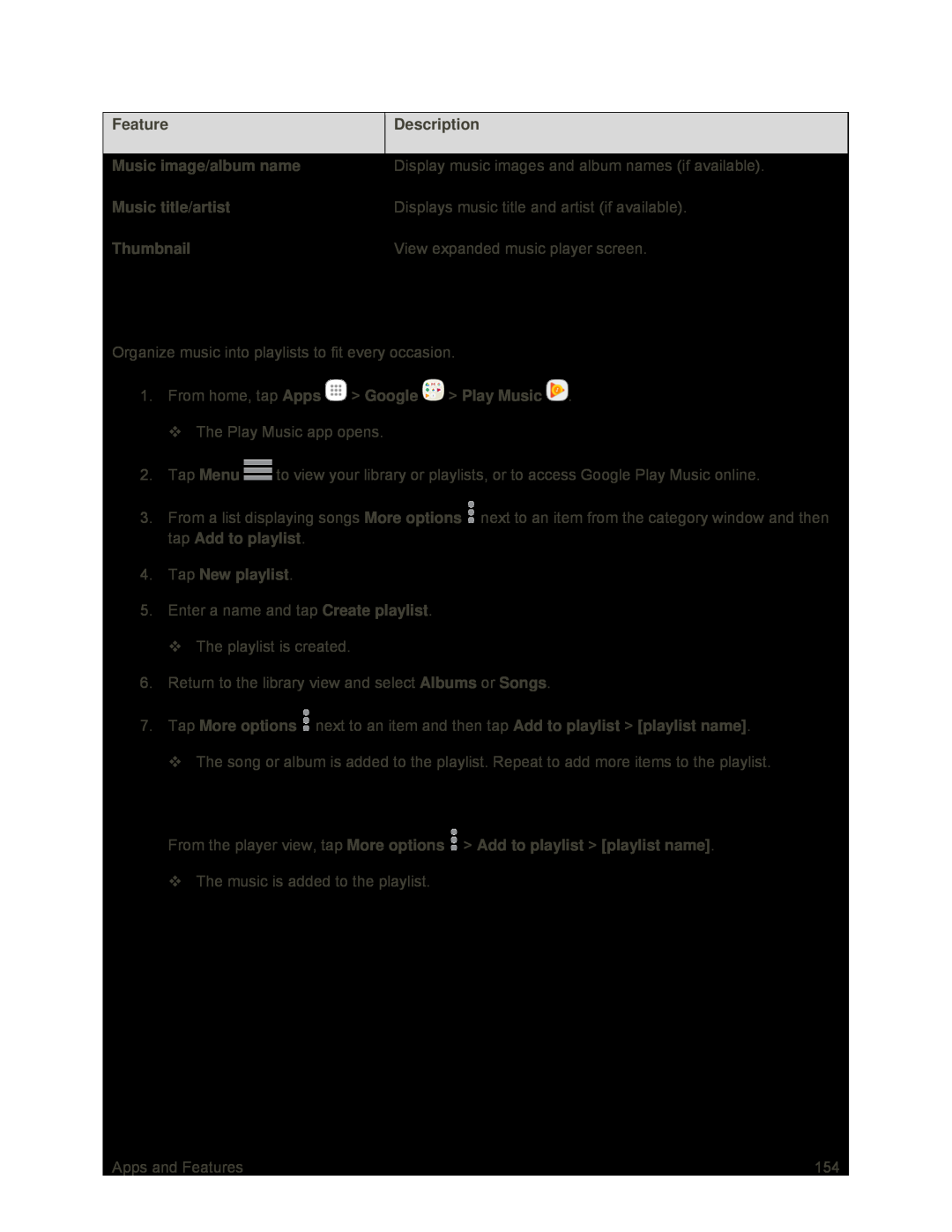 Create Playlists in Google Play Music
Create Playlists in Google Play MusicAdding Currently Playing Music to a Playlist
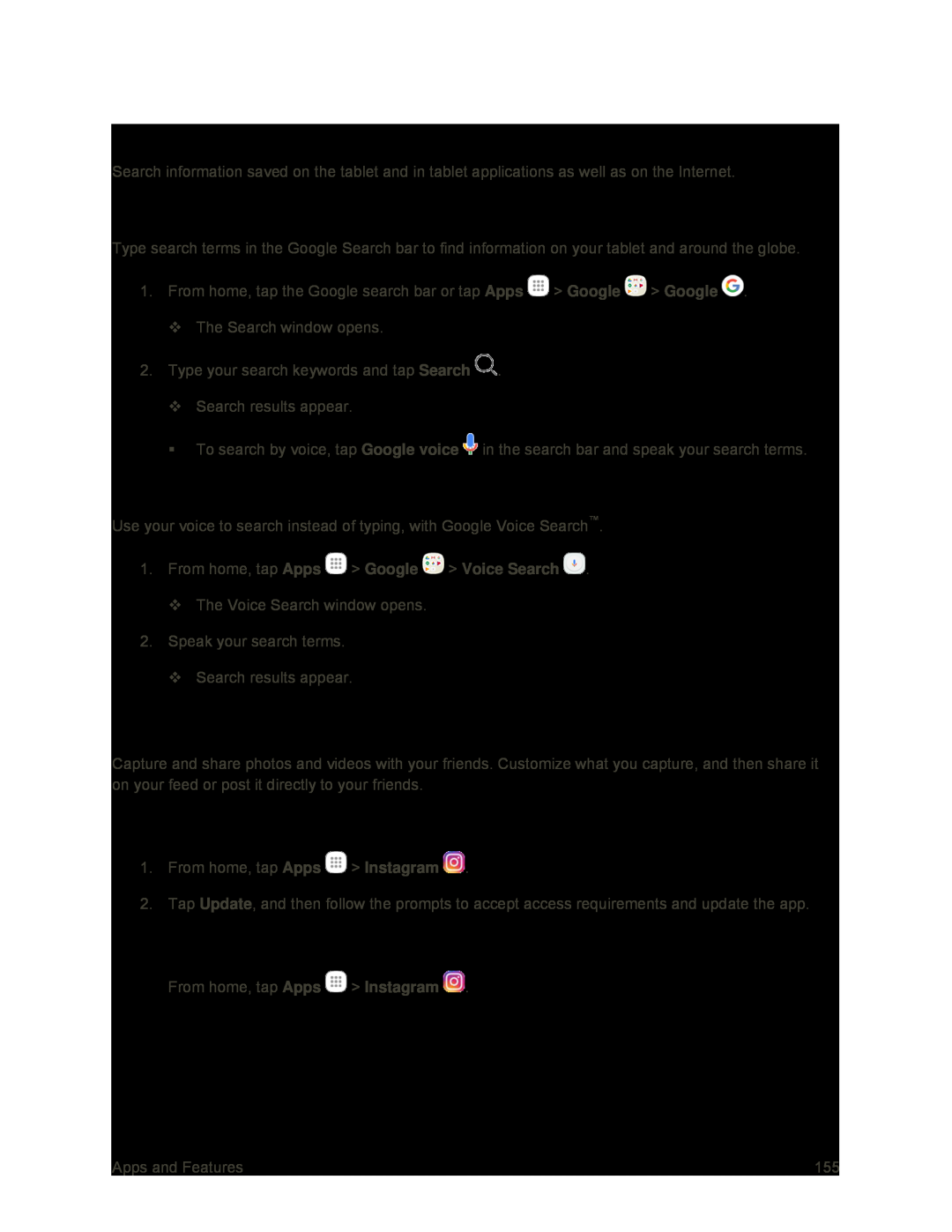 Google Search
Google SearchUse Google Search
Use Google Voice Search
Update Instagram
Use Instagram
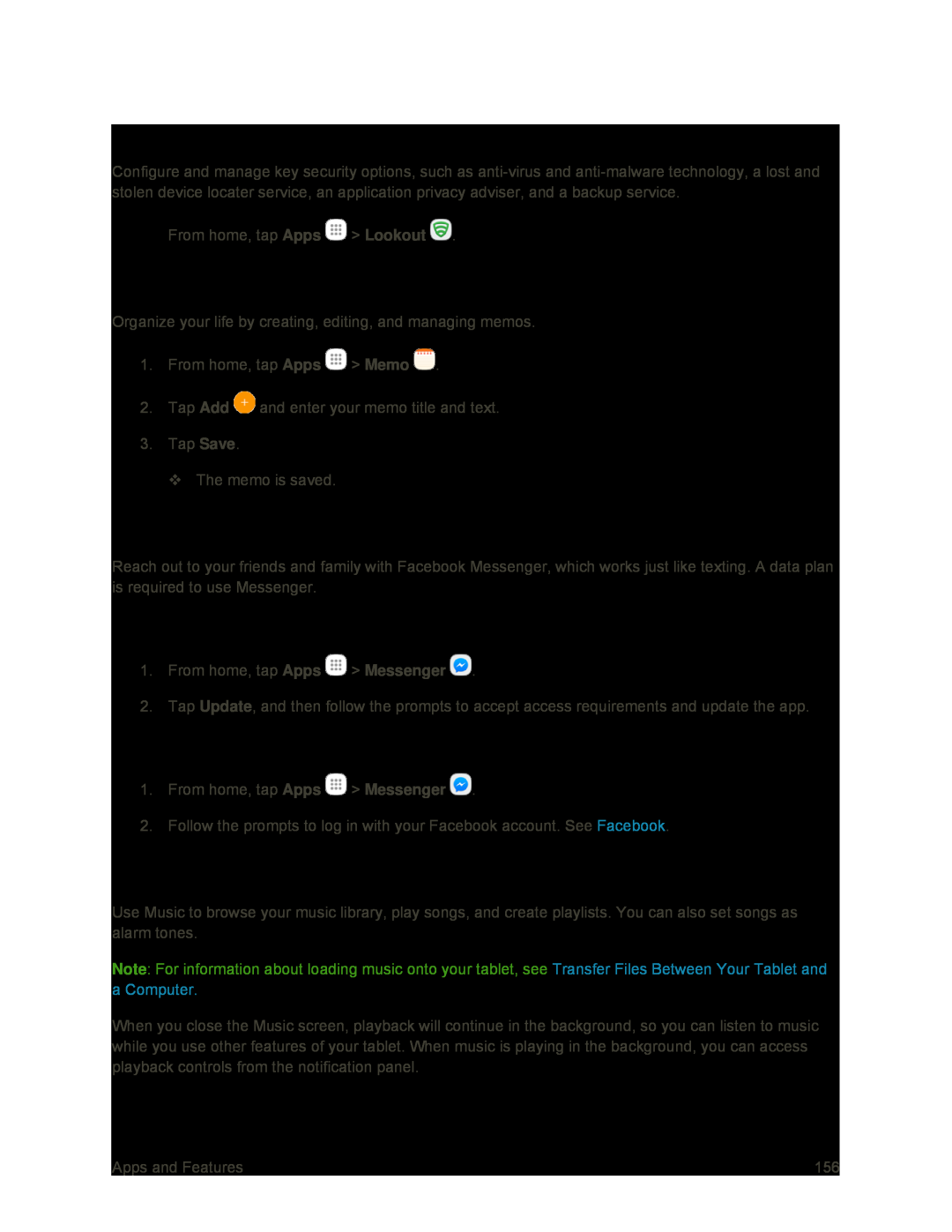 Lookout
LookoutMemo
Messenger
Update Messenger
Use Messenger
Music
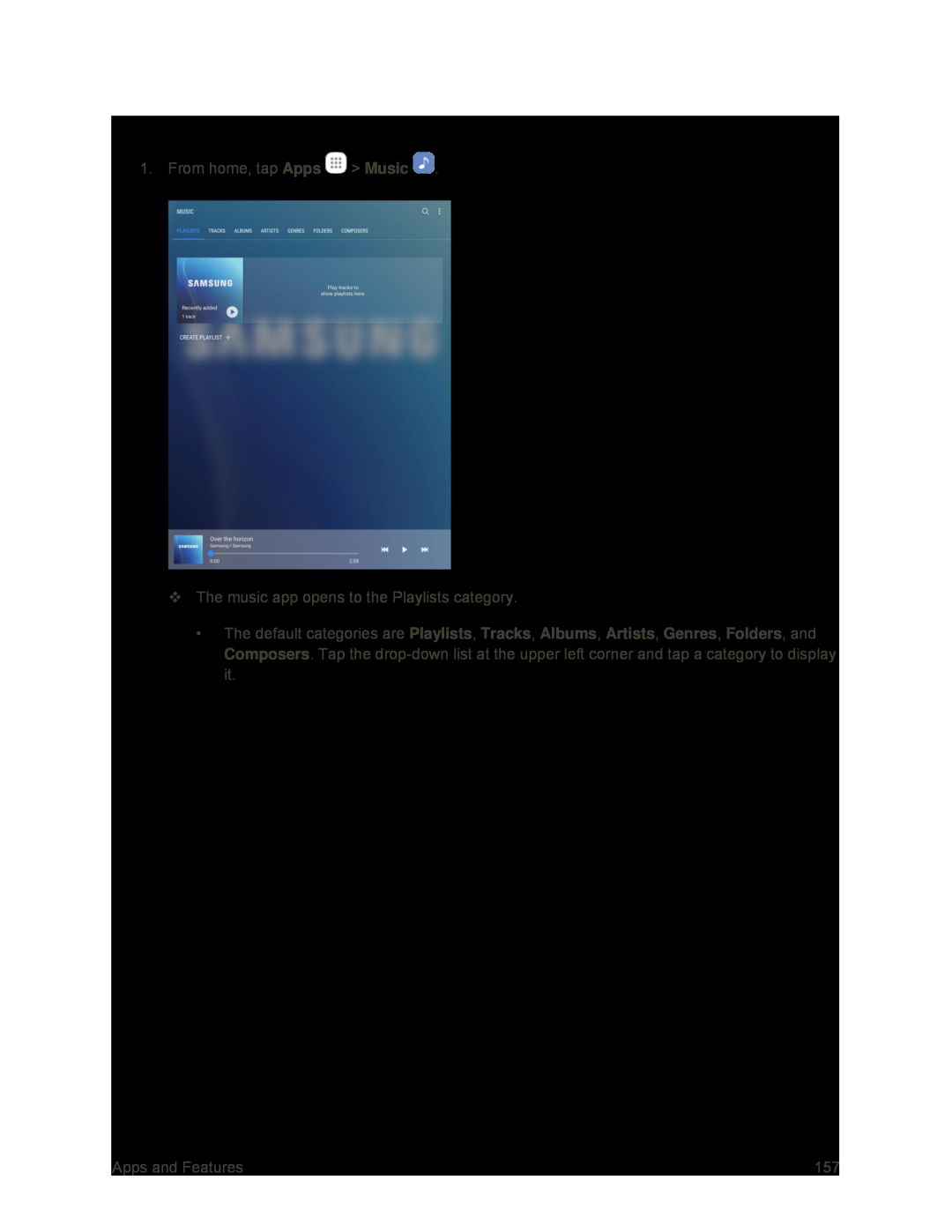 Play Music
Play Music
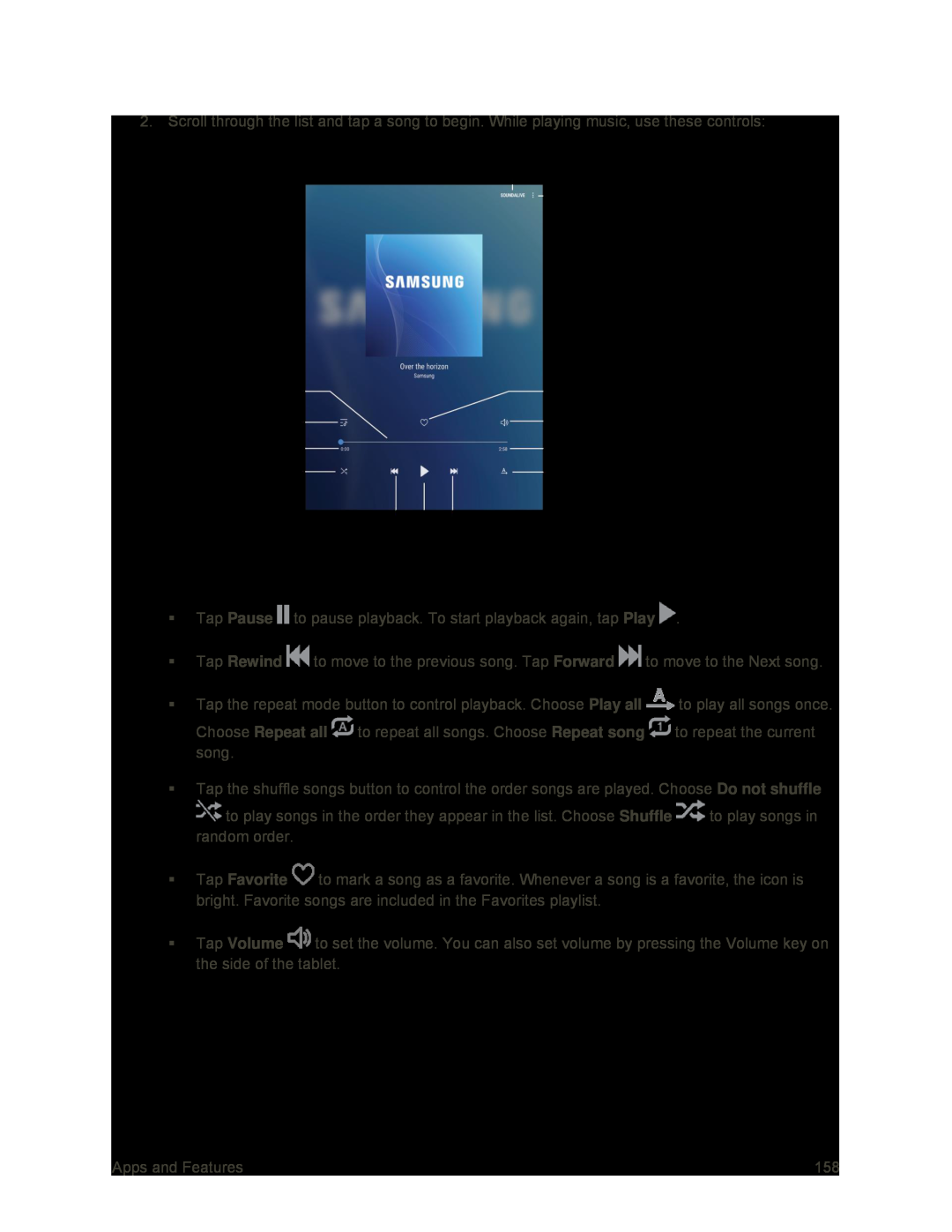 Pause
PausePlay
Rewind
Forward
Play all
Repeat all
Repeat song
Do not shuffle
Shuffle
Favorite
Volume
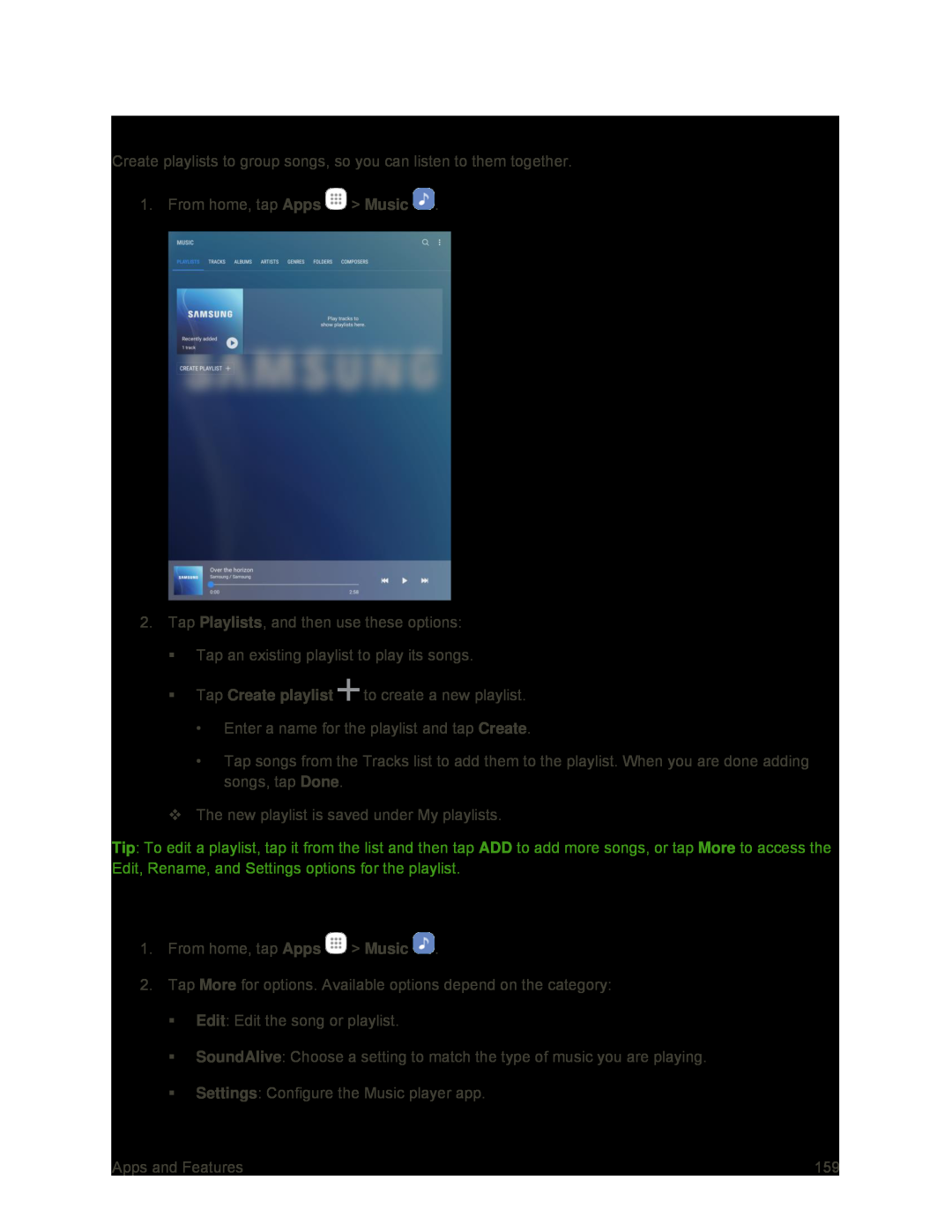 Use Playlists
Use PlaylistsMusic Options and Settings
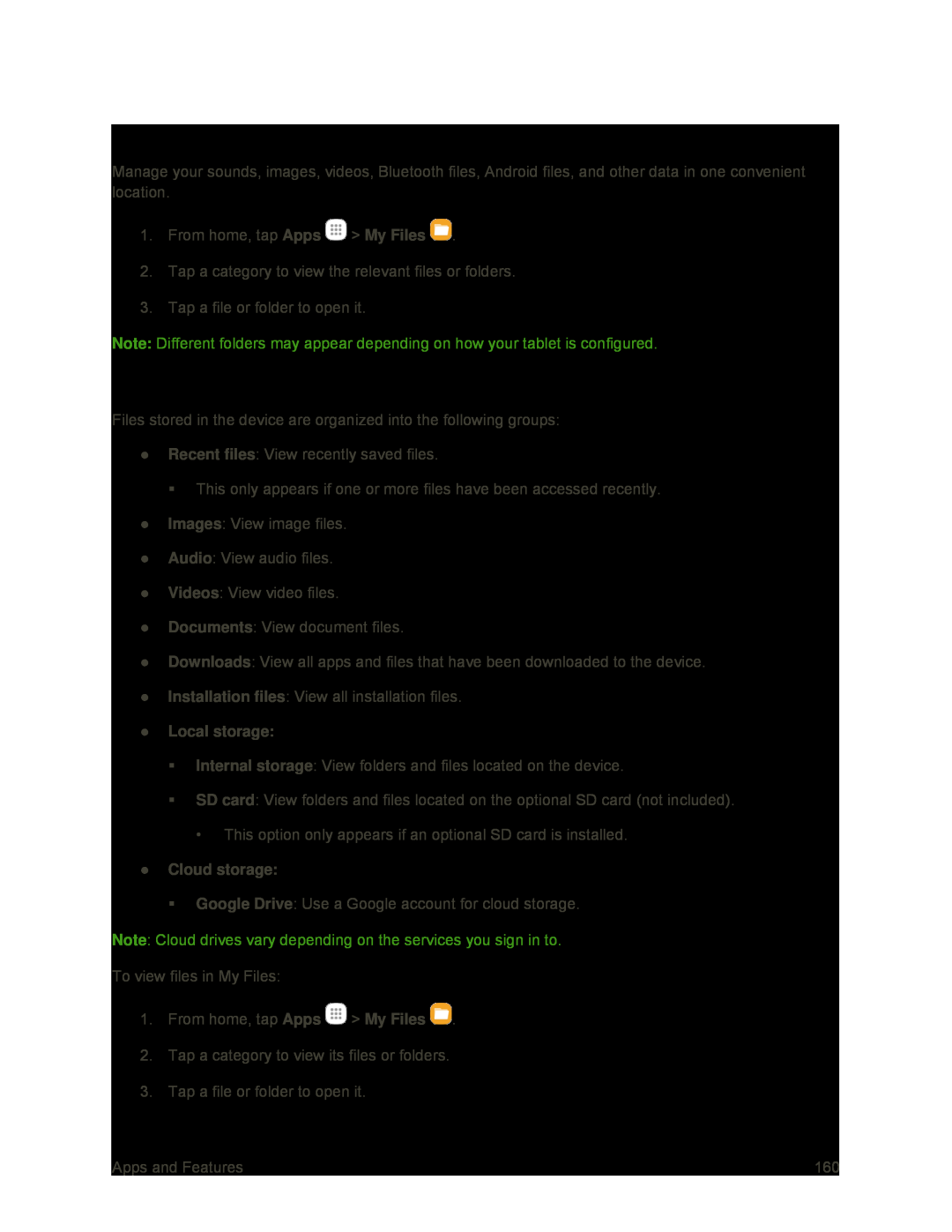 My Files
My FilesFile Groups
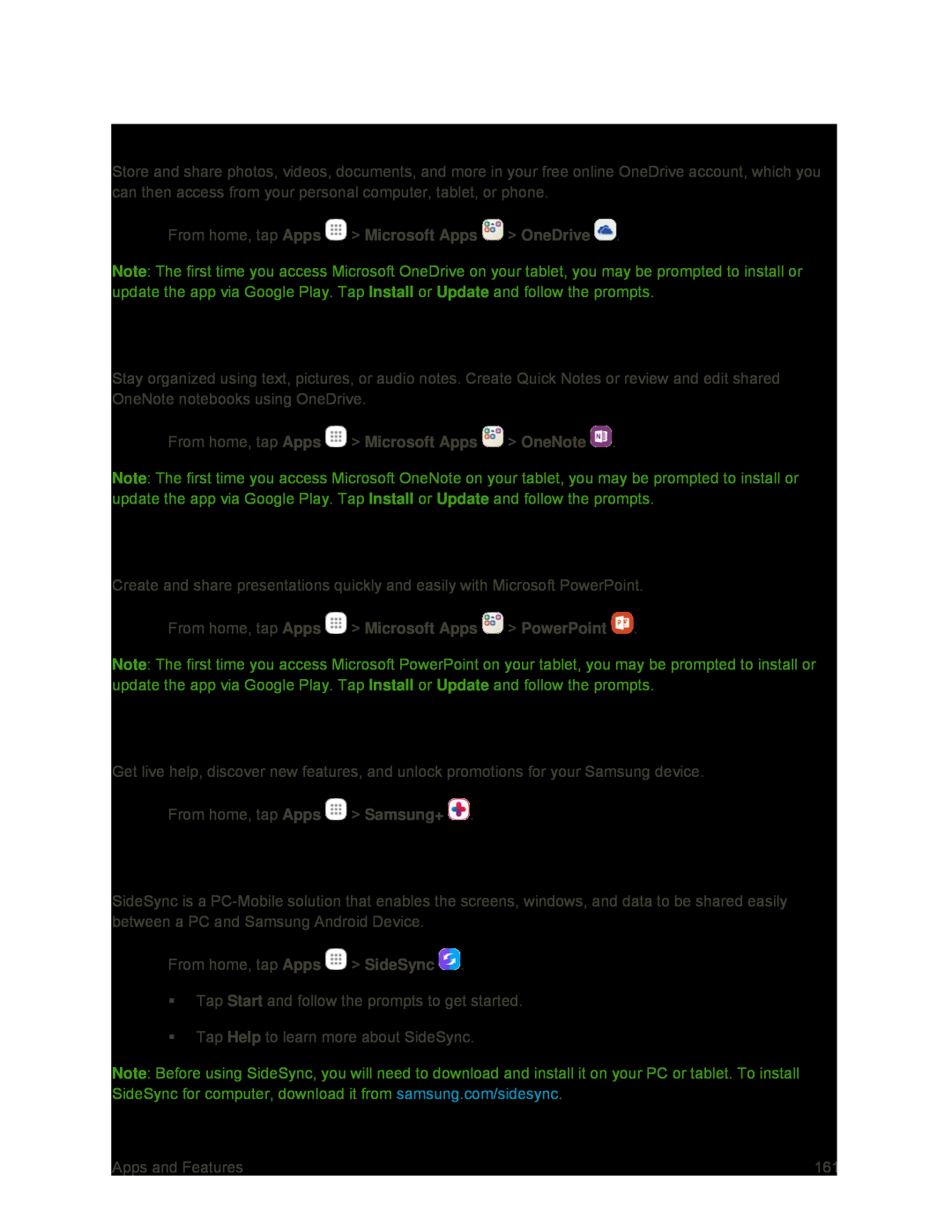 OneDrive
OneDriveOneNote
PowerPoint
Samsung+
SideSync
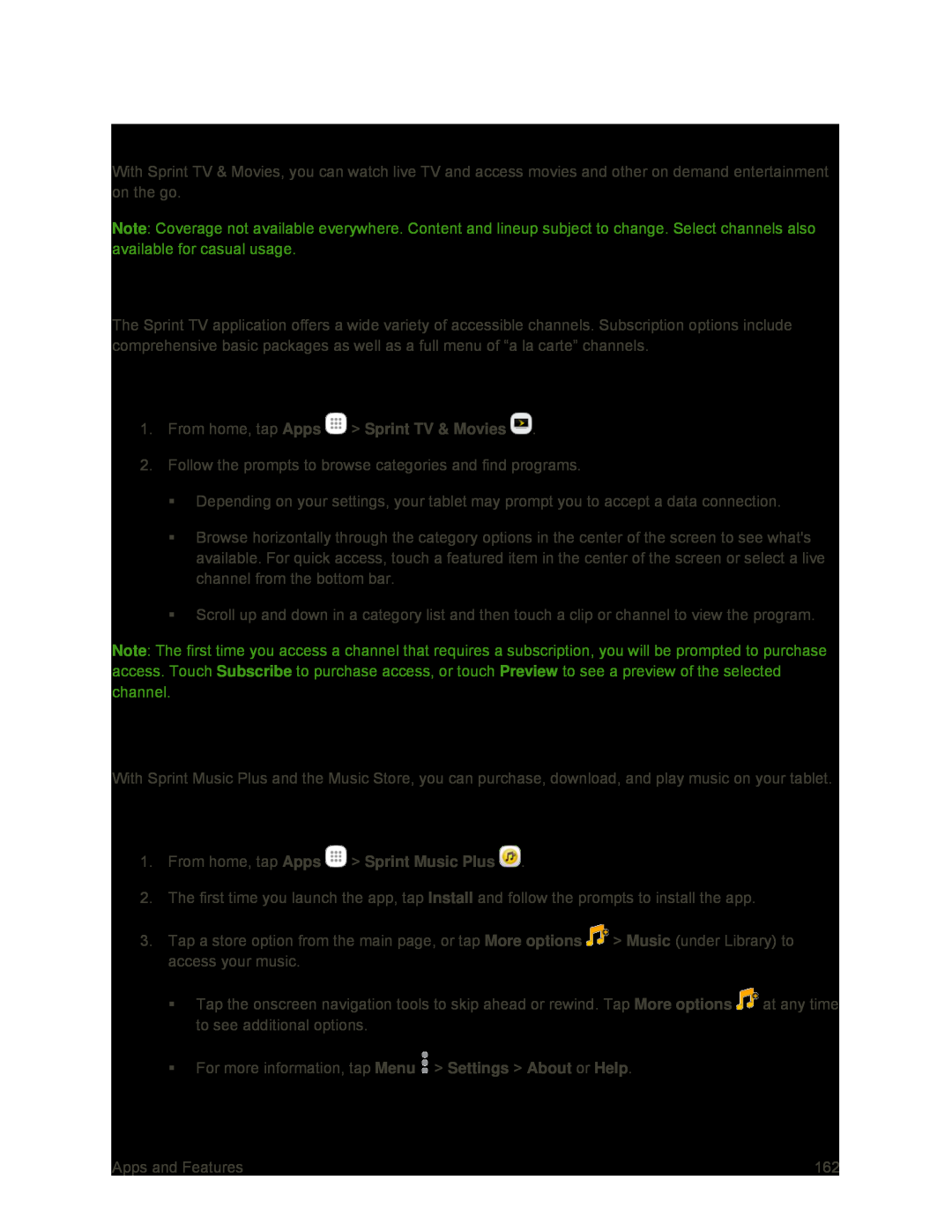 Sprint TV & Movies
Sprint TV & MoviesYour Sprint TV Channel Options
Watch TV
Sprint Music Plus
Access Sprint Music Plus
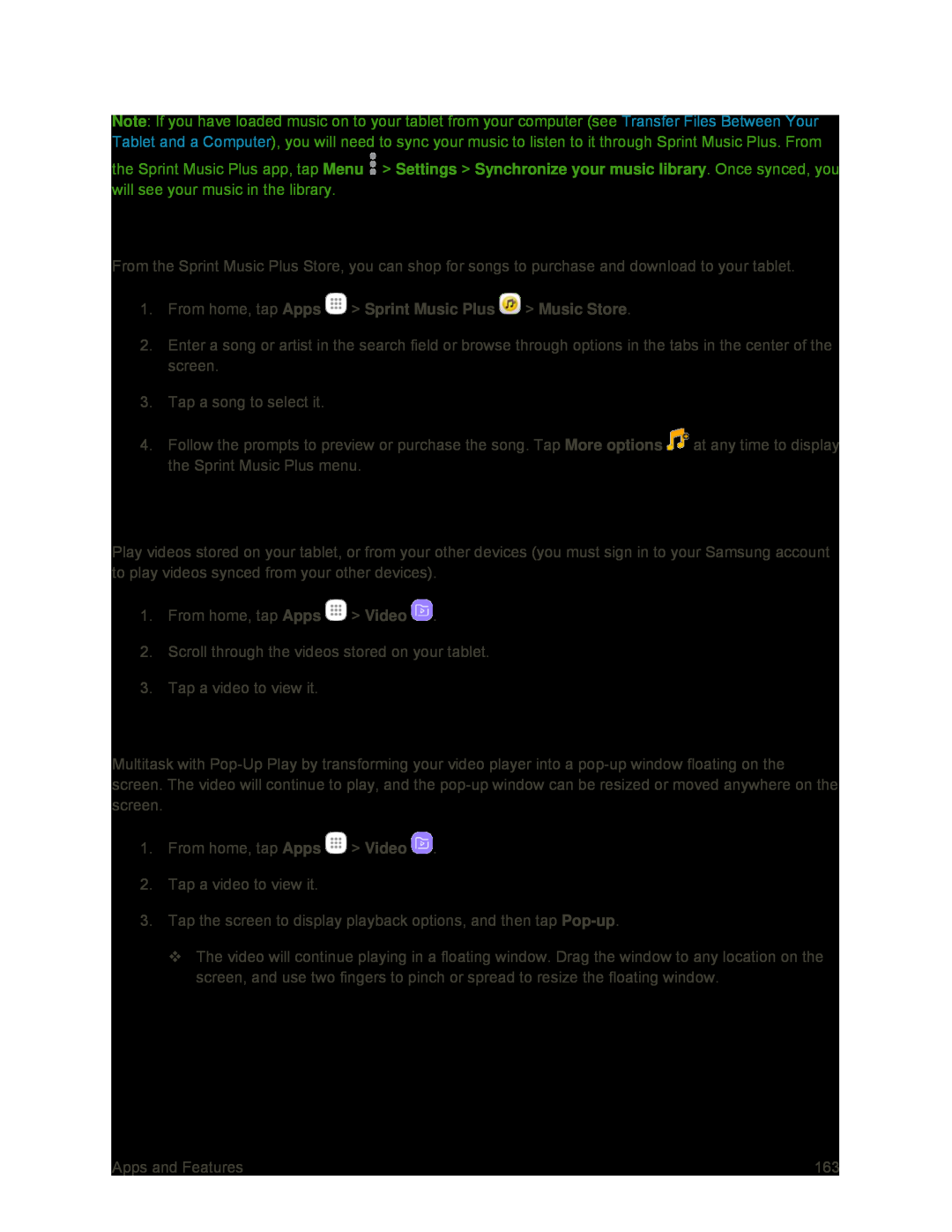 Purchase and Download Music from the Sprint Music Plus Store
Purchase and Download Music from the Sprint Music Plus StoreVideo
Use Pop-UpPlay
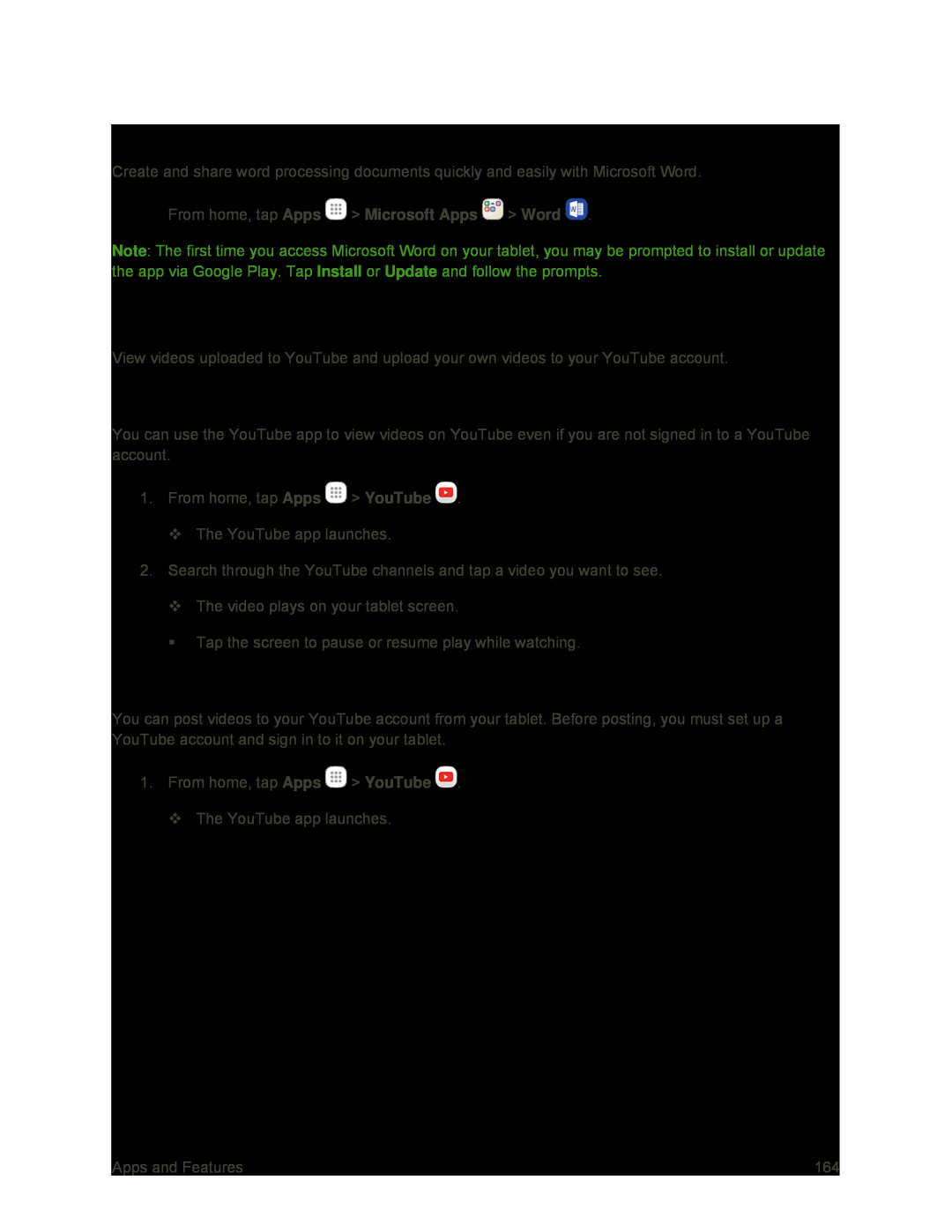 Word
WordYouTube
View YouTube Videos
Post a Video to YouTube
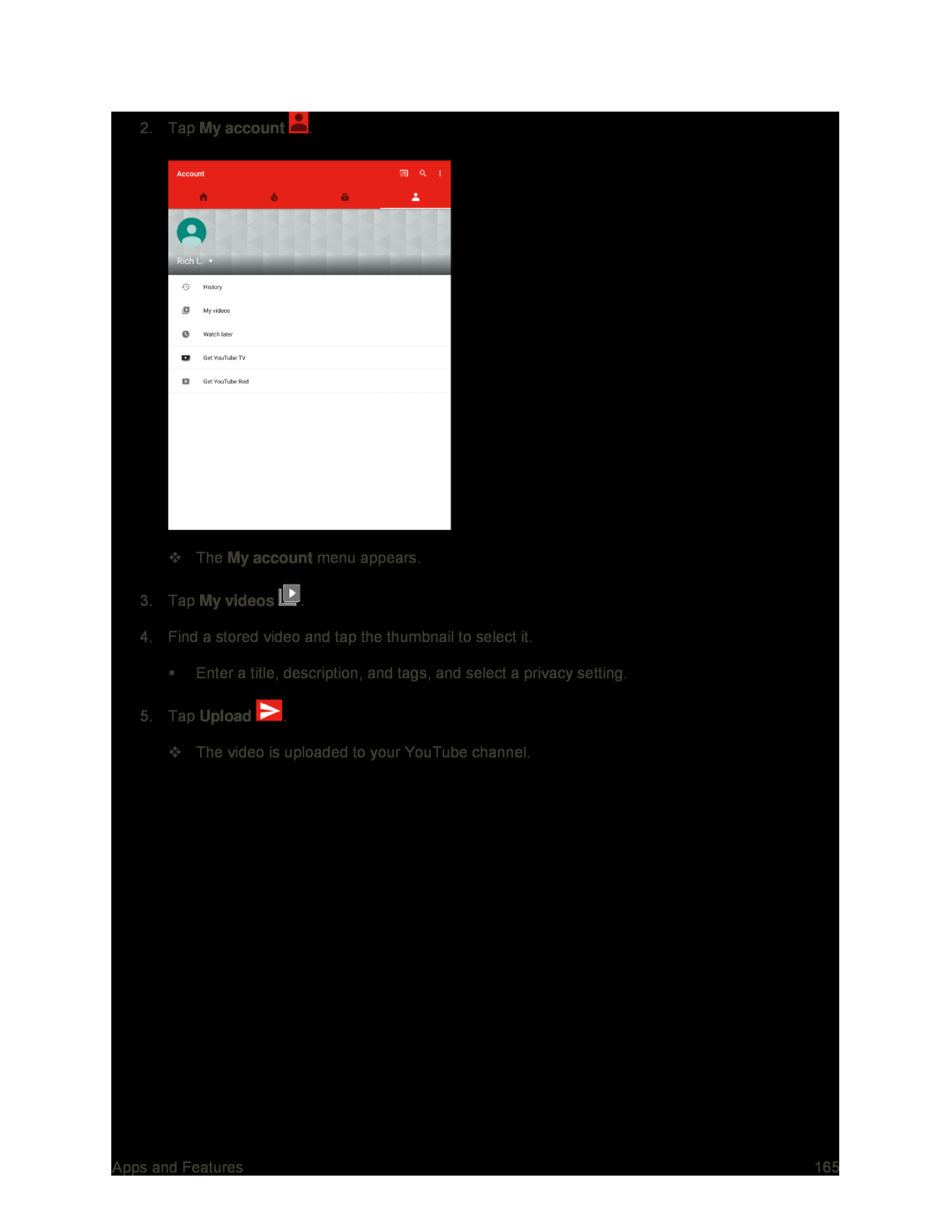 2.Tap My account
2.Tap My accountMy account
3.Tap My videos
5.Tap Upload
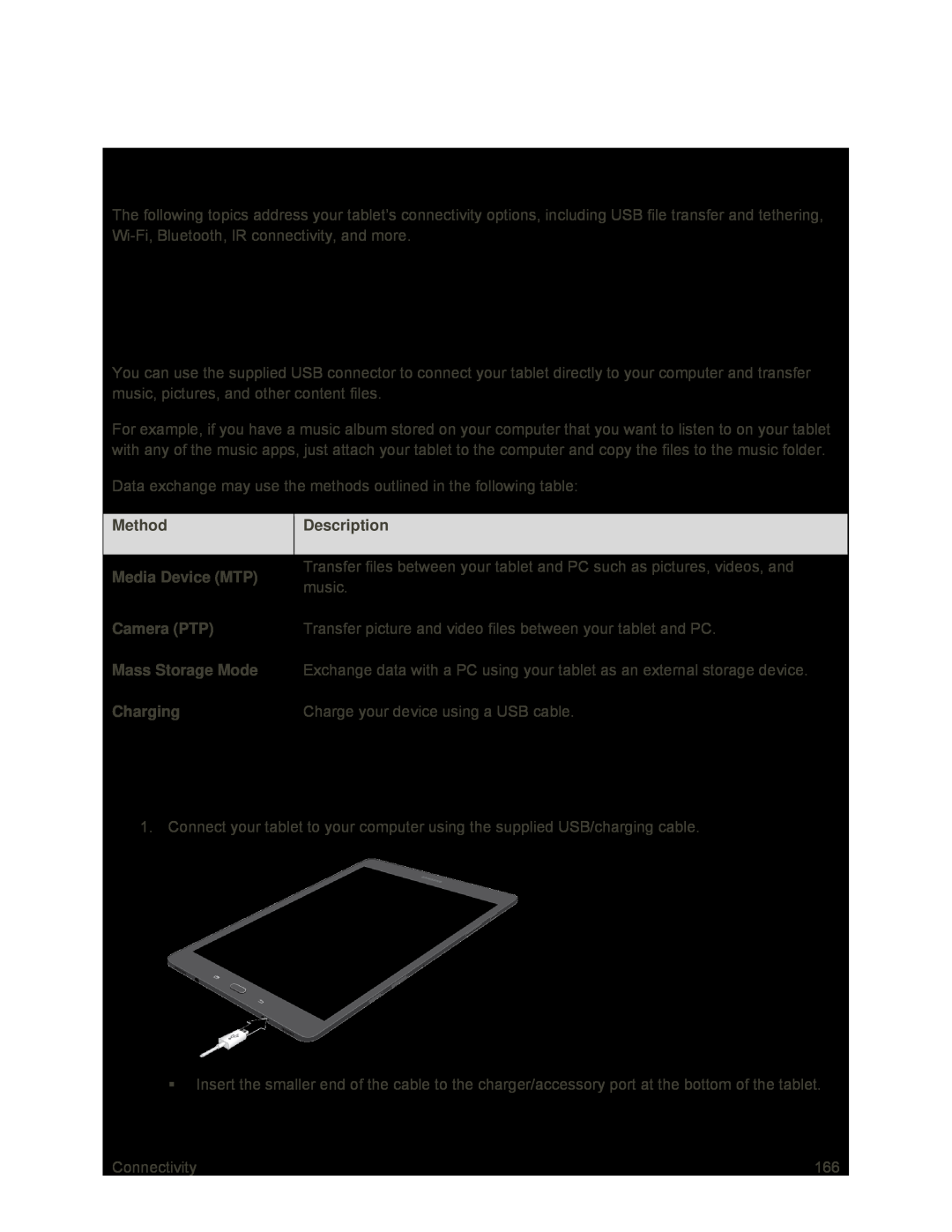 Connectivity
ConnectivityTransfer Files Between Your Tablet and a Computer
Transfer Files Between the Tablet and a Computer
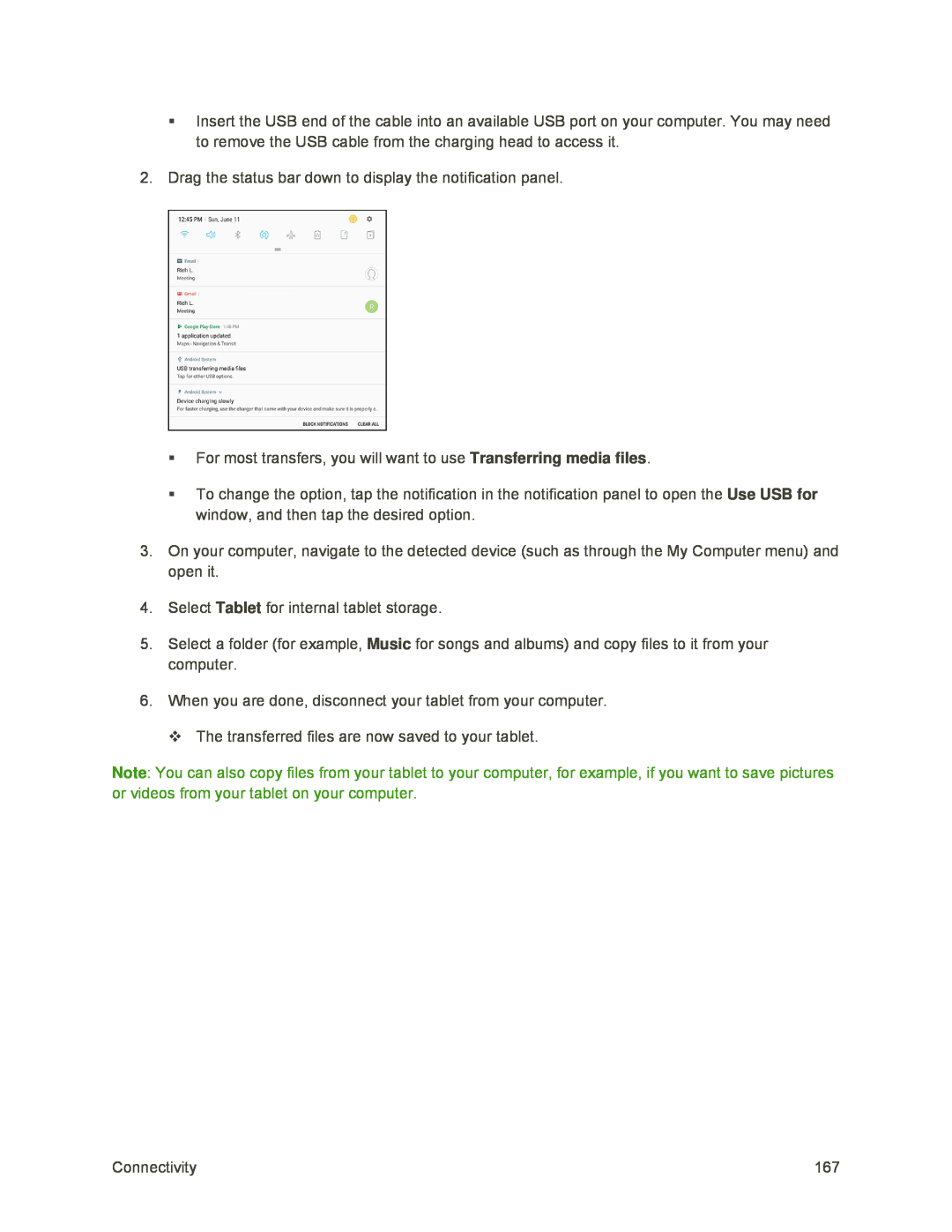 Transferring media files
Transferring media filesUse USB for
Tablet
Music
Note
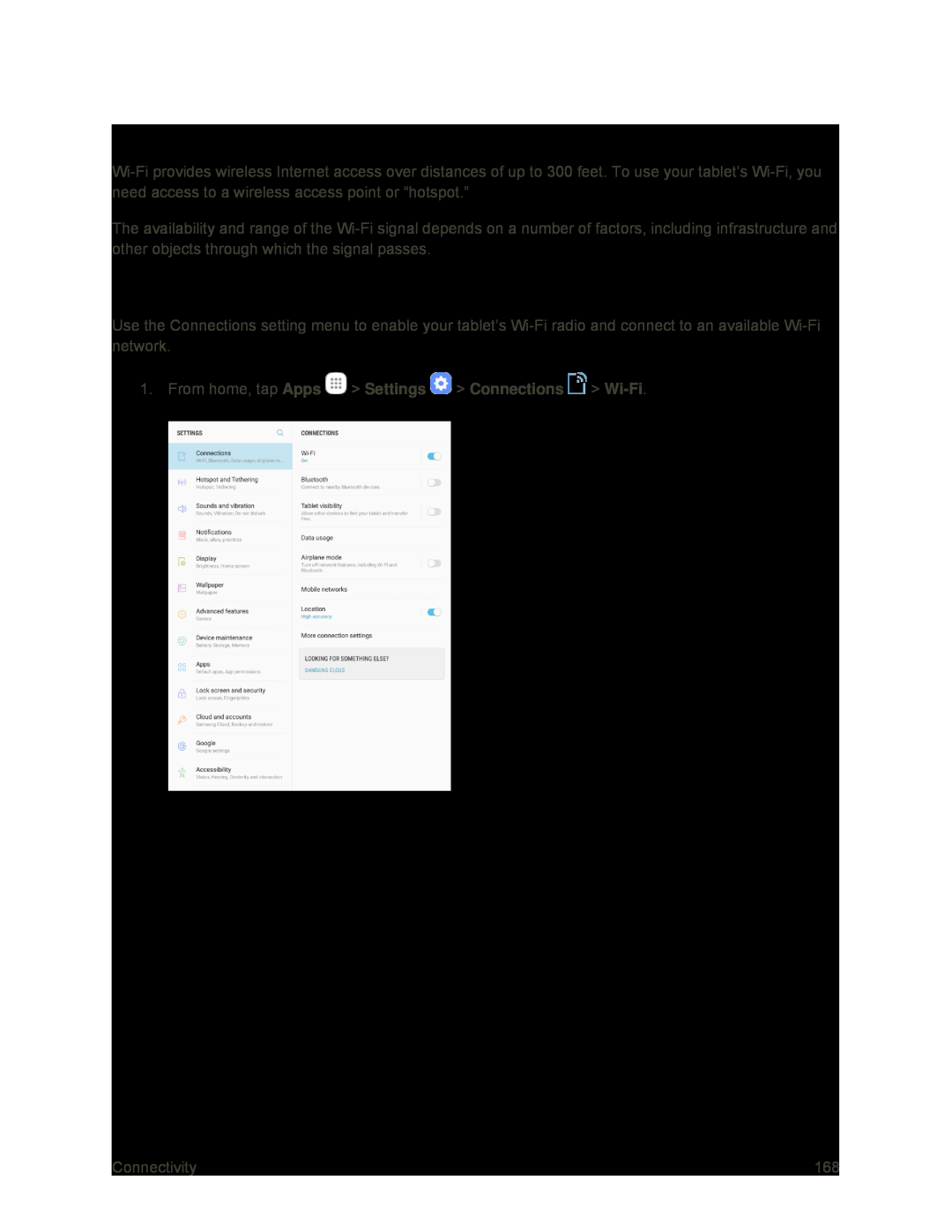 Wi-Fi
Wi-FiTurn Wi-FiOn and Connect to a Wireless Network
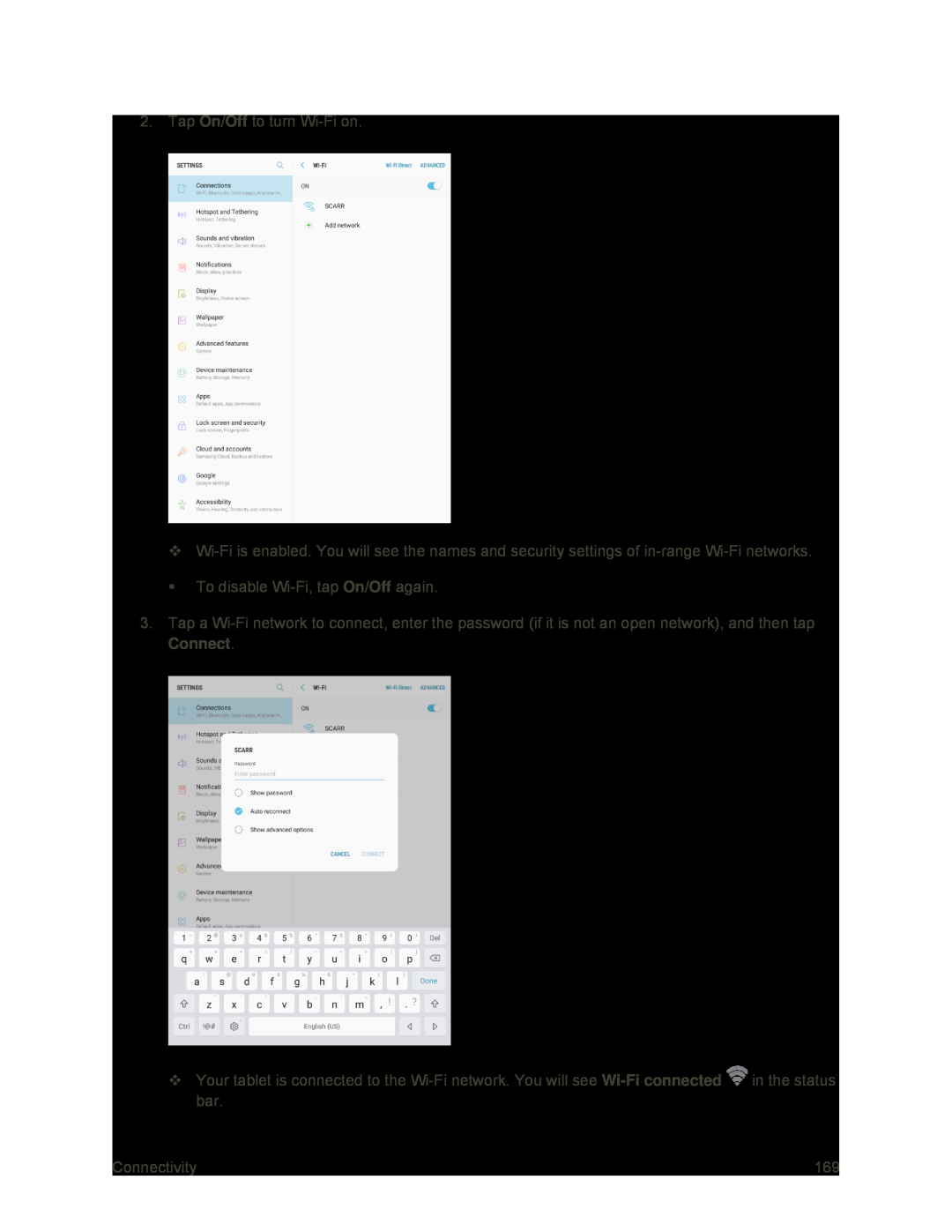 On/Off
On/OffOn/Off
Connect
Wi-Fi
connected
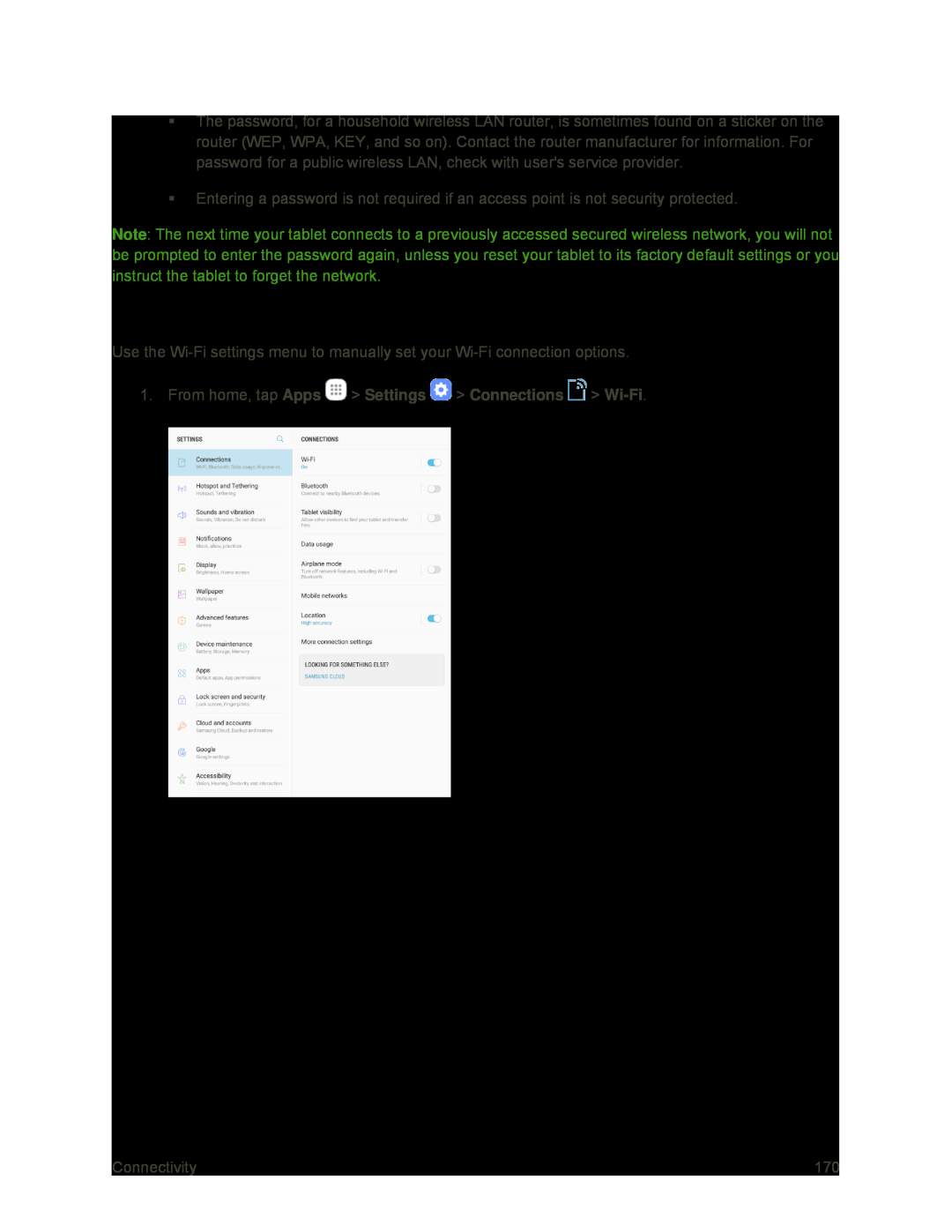 Wi-FiSettings
Wi-FiSettings
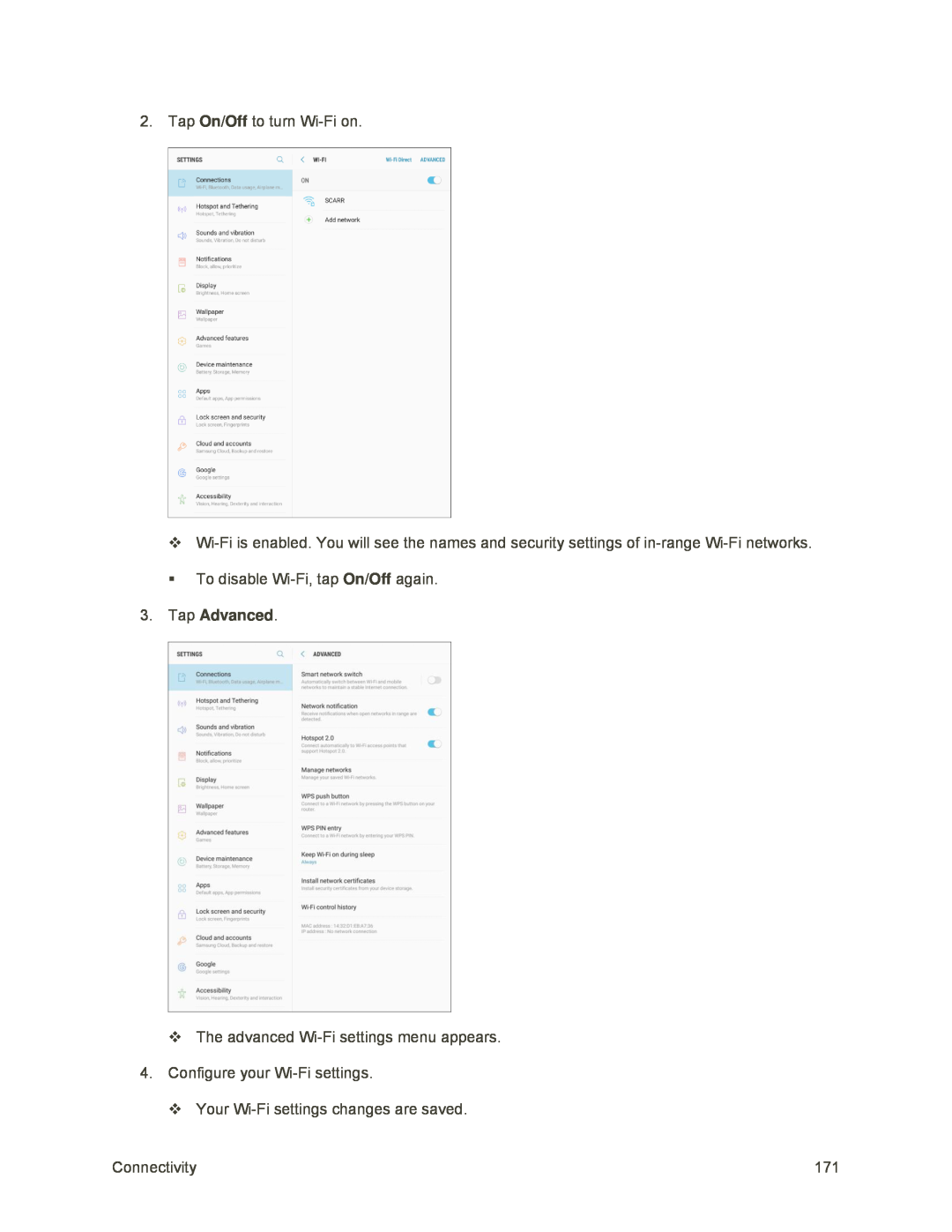 On/Off
On/OffOn/Off
3.Tap Advanced
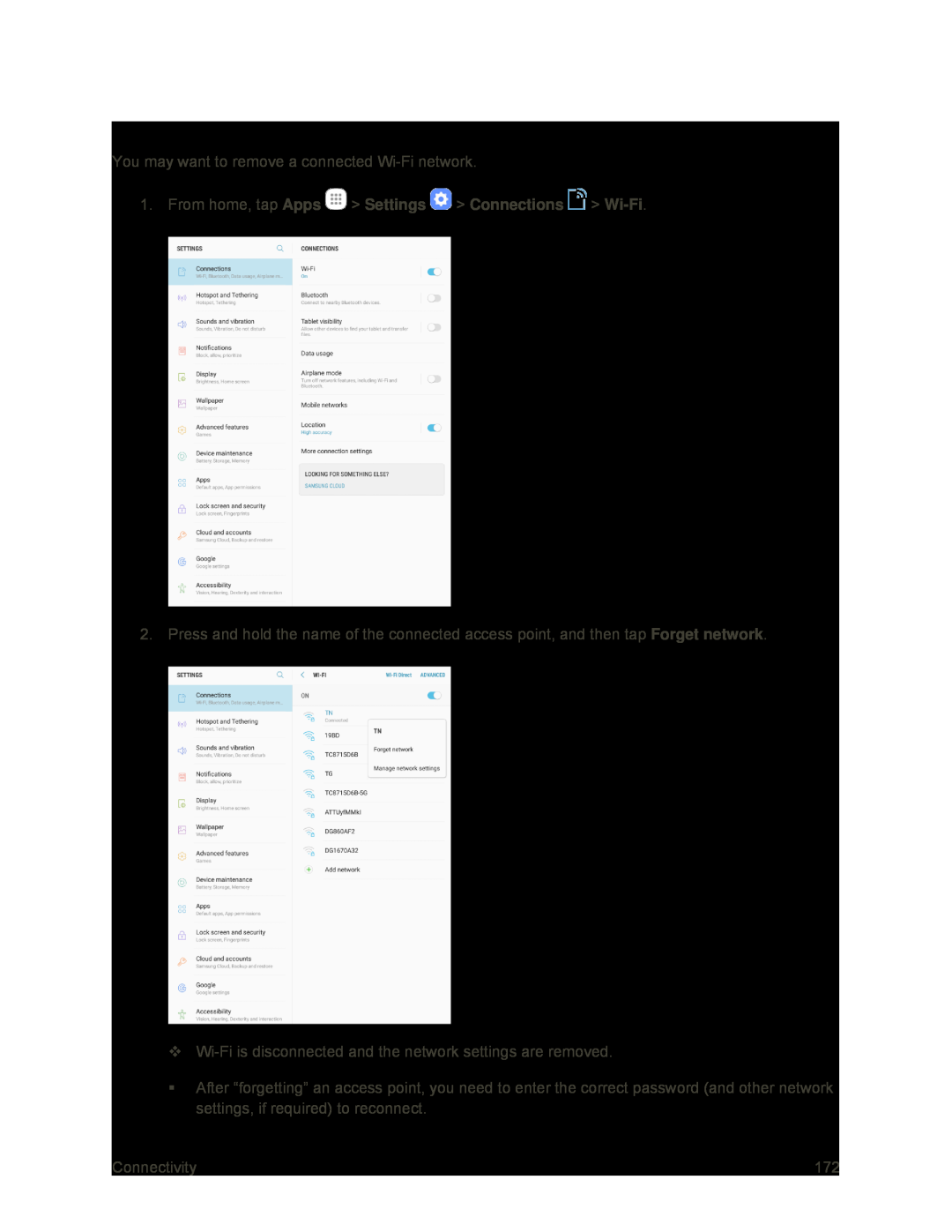 Disconnect Wi-Fi
Disconnect Wi-Fi
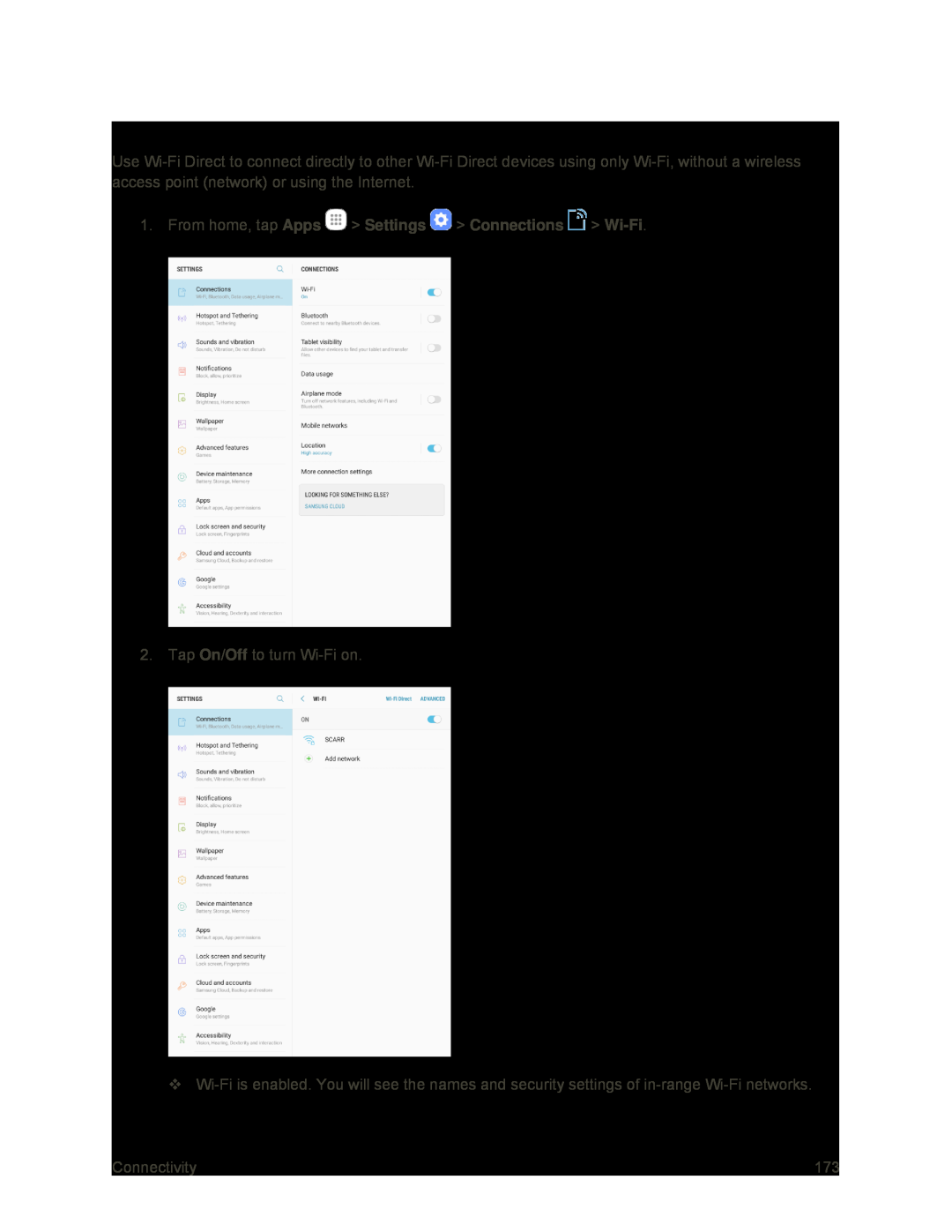 Wi-FiDirect
Wi-FiDirect
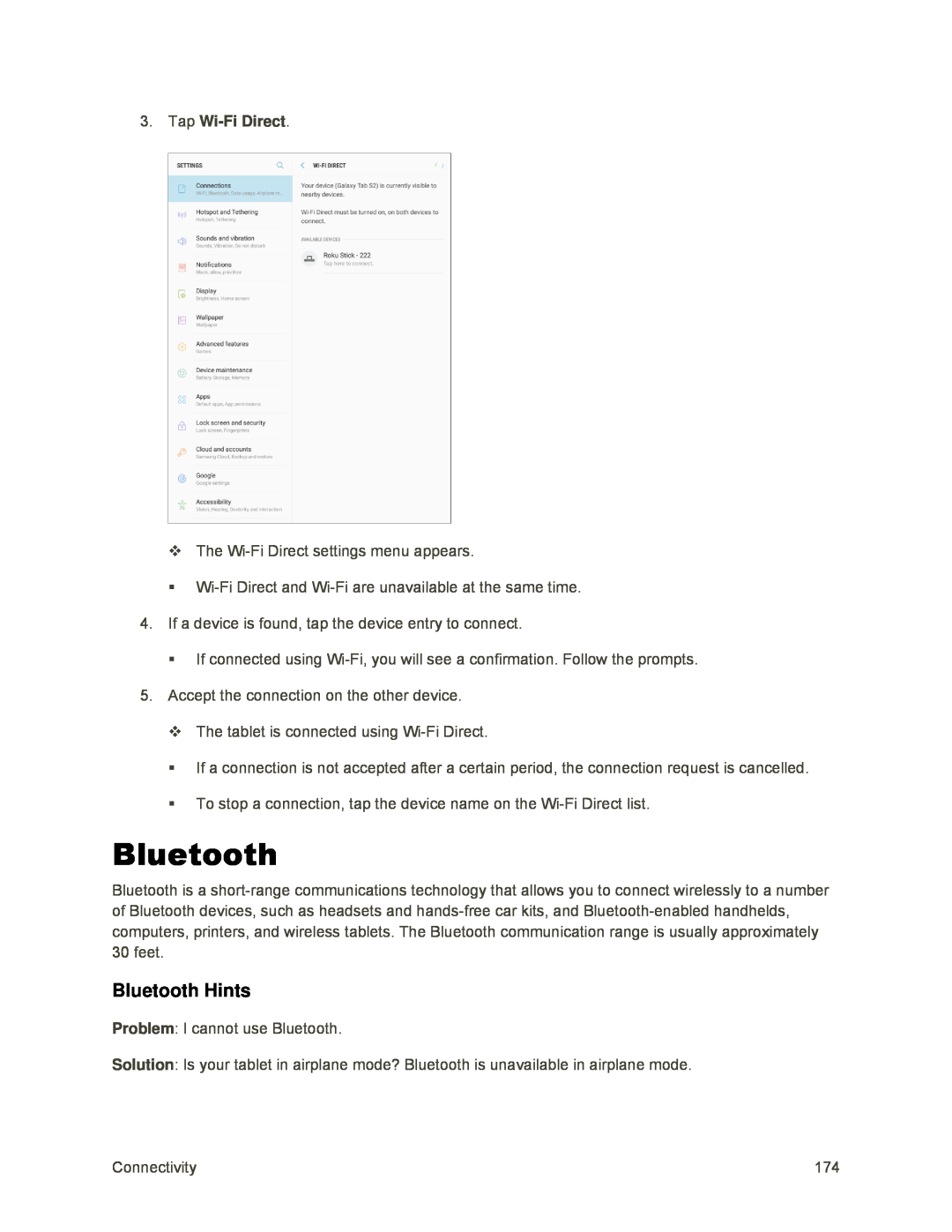 Bluetooth
BluetoothBluetooth Hints
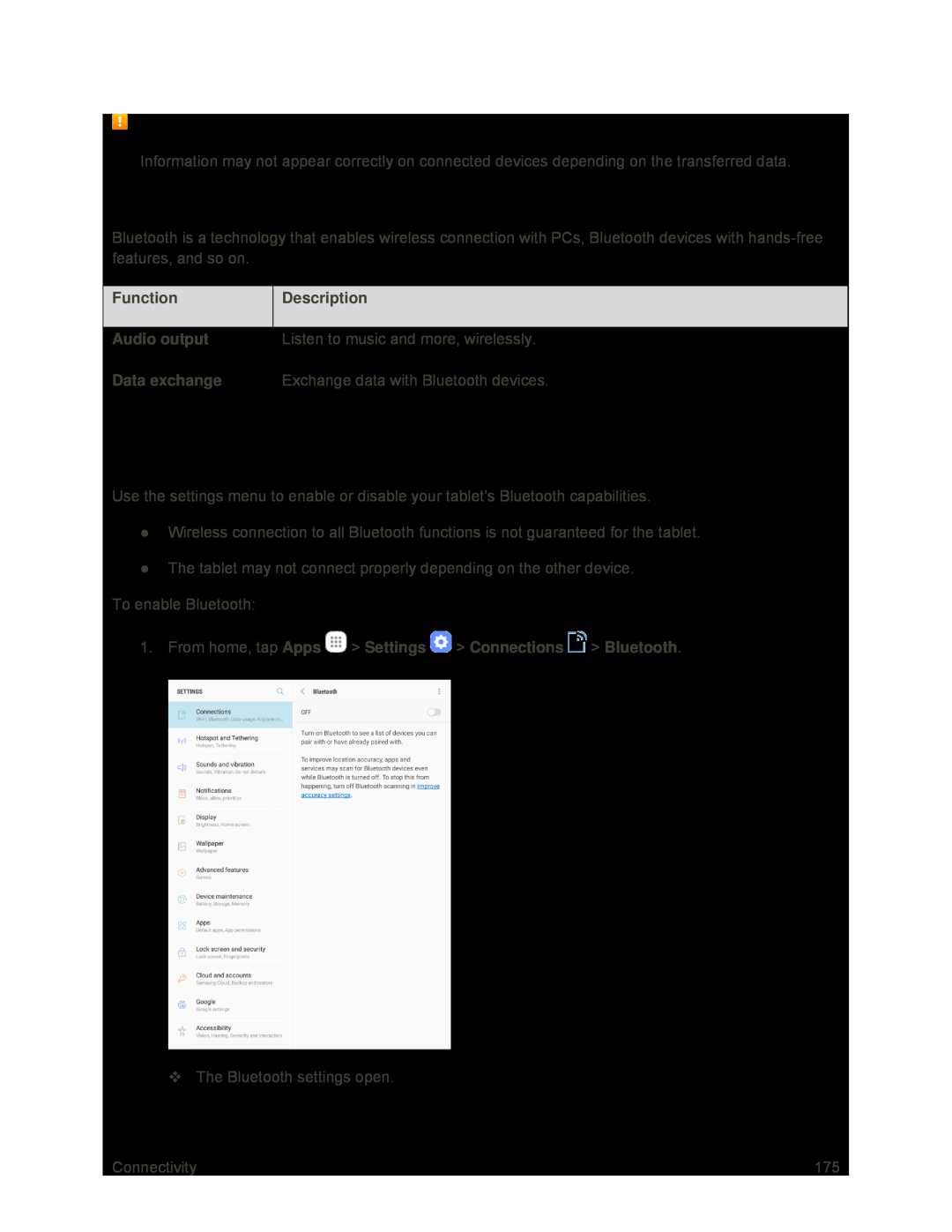 Bluetooth Function Cautions
Bluetooth Function CautionsBluetooth Information
Enable Bluetooth
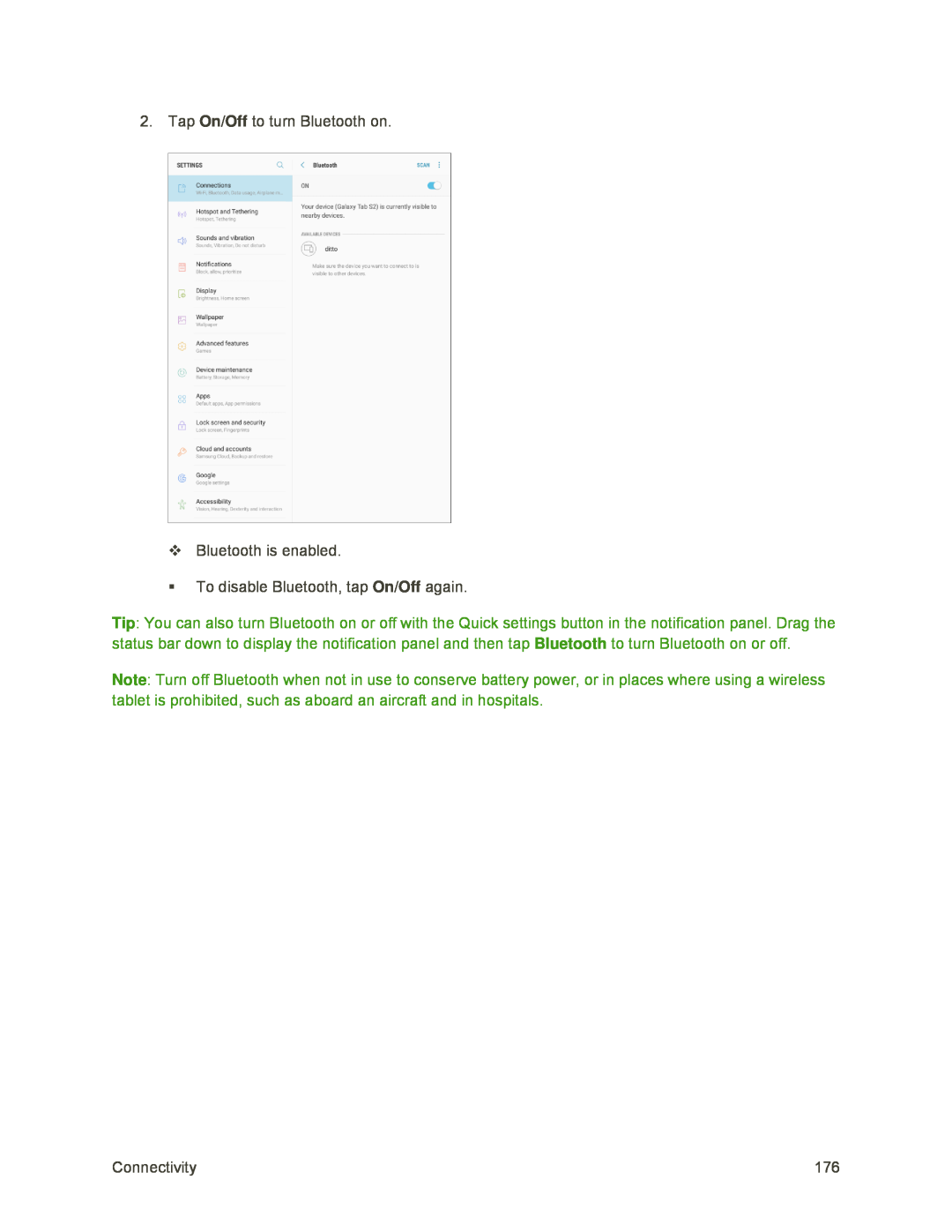
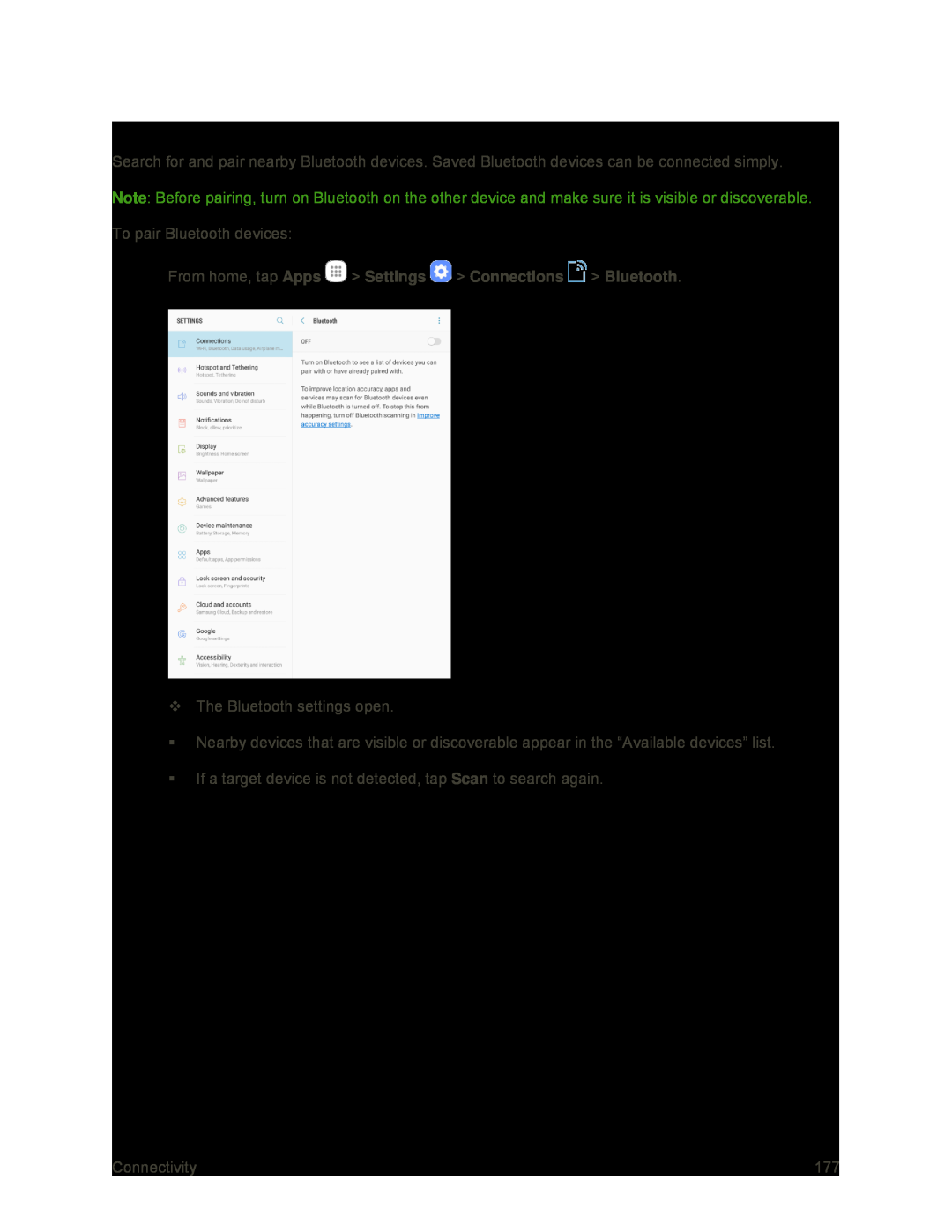 Pair Bluetooth Devices
Pair Bluetooth Devices
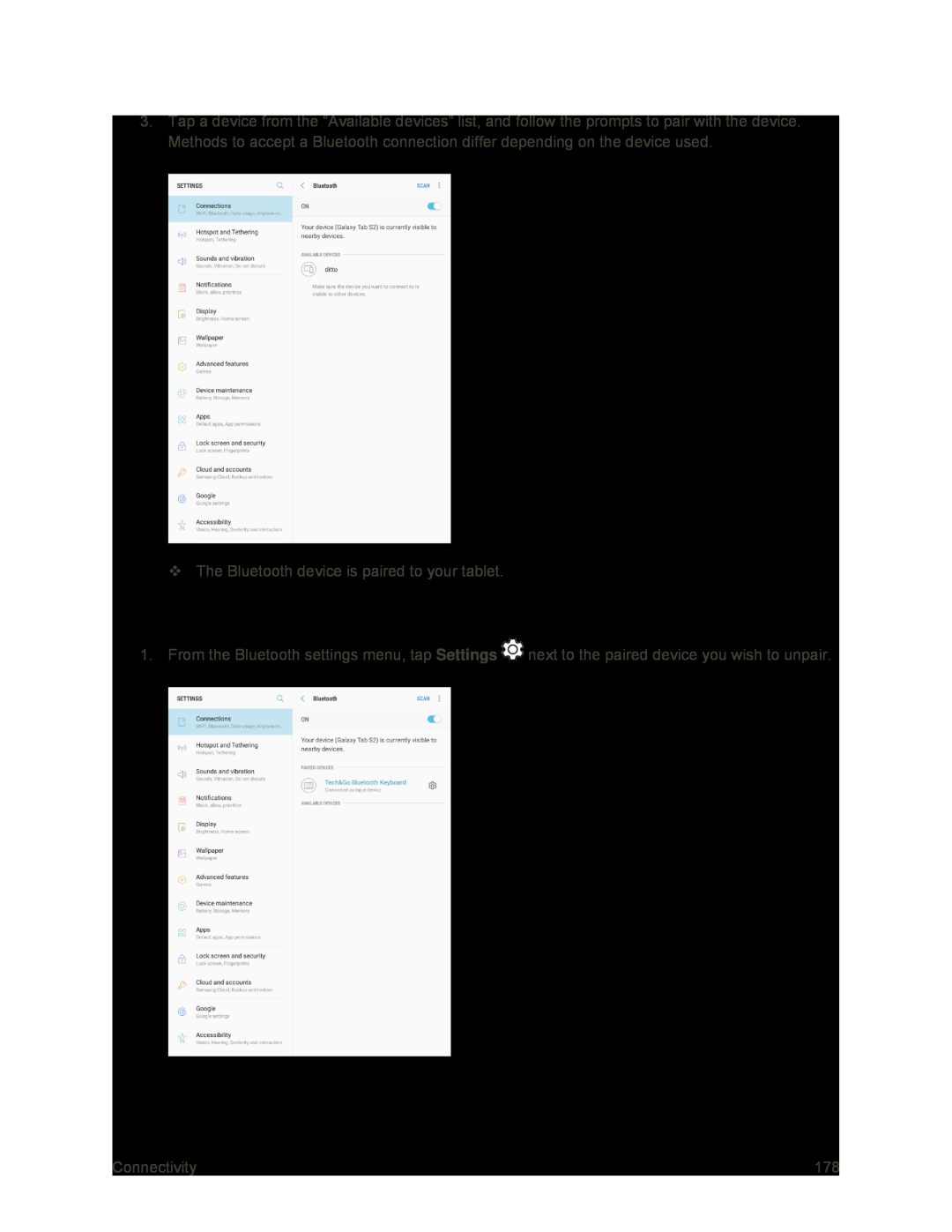 Unpairing from a Paired Device
Unpairing from a Paired Device
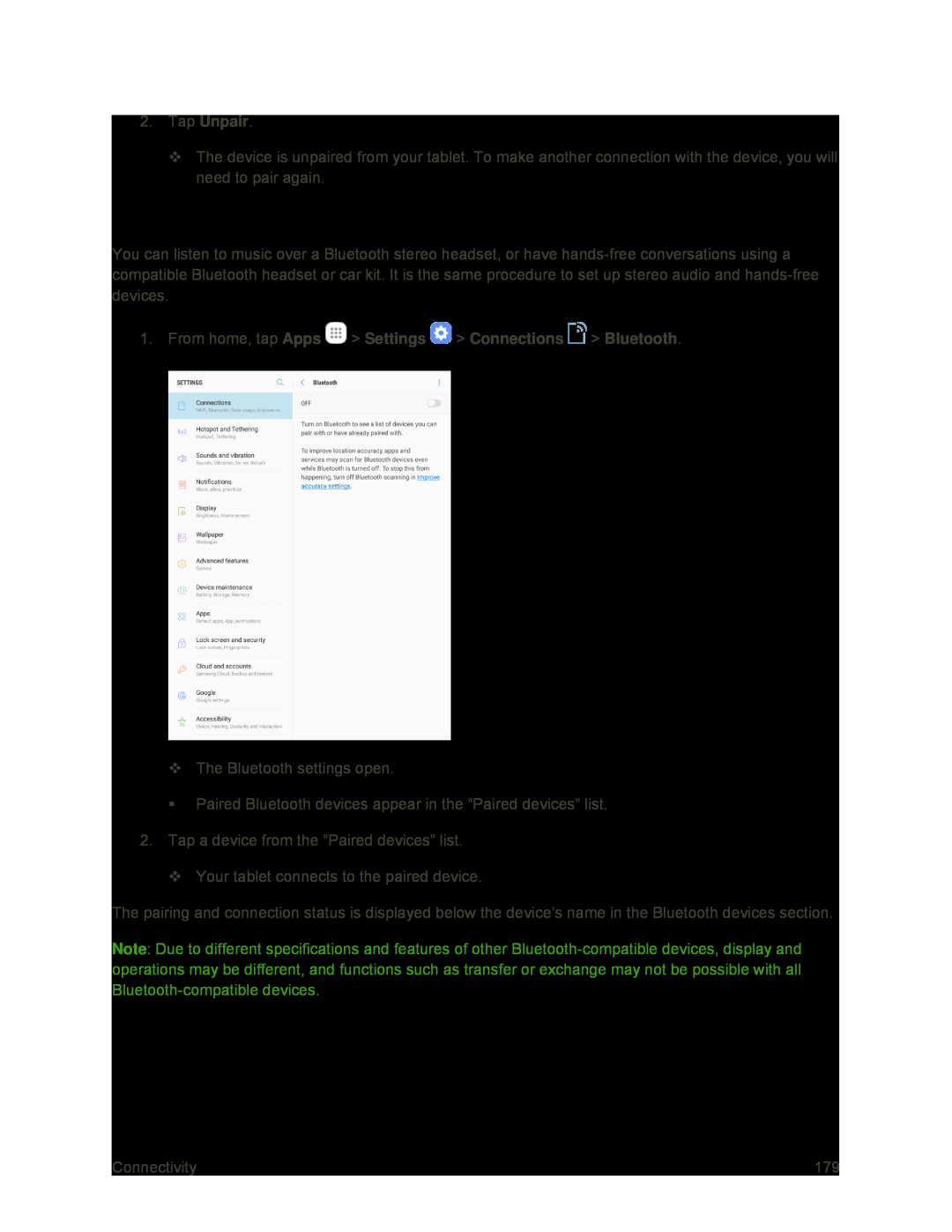 Connect to a Paired Bluetooth Device
Connect to a Paired Bluetooth Device
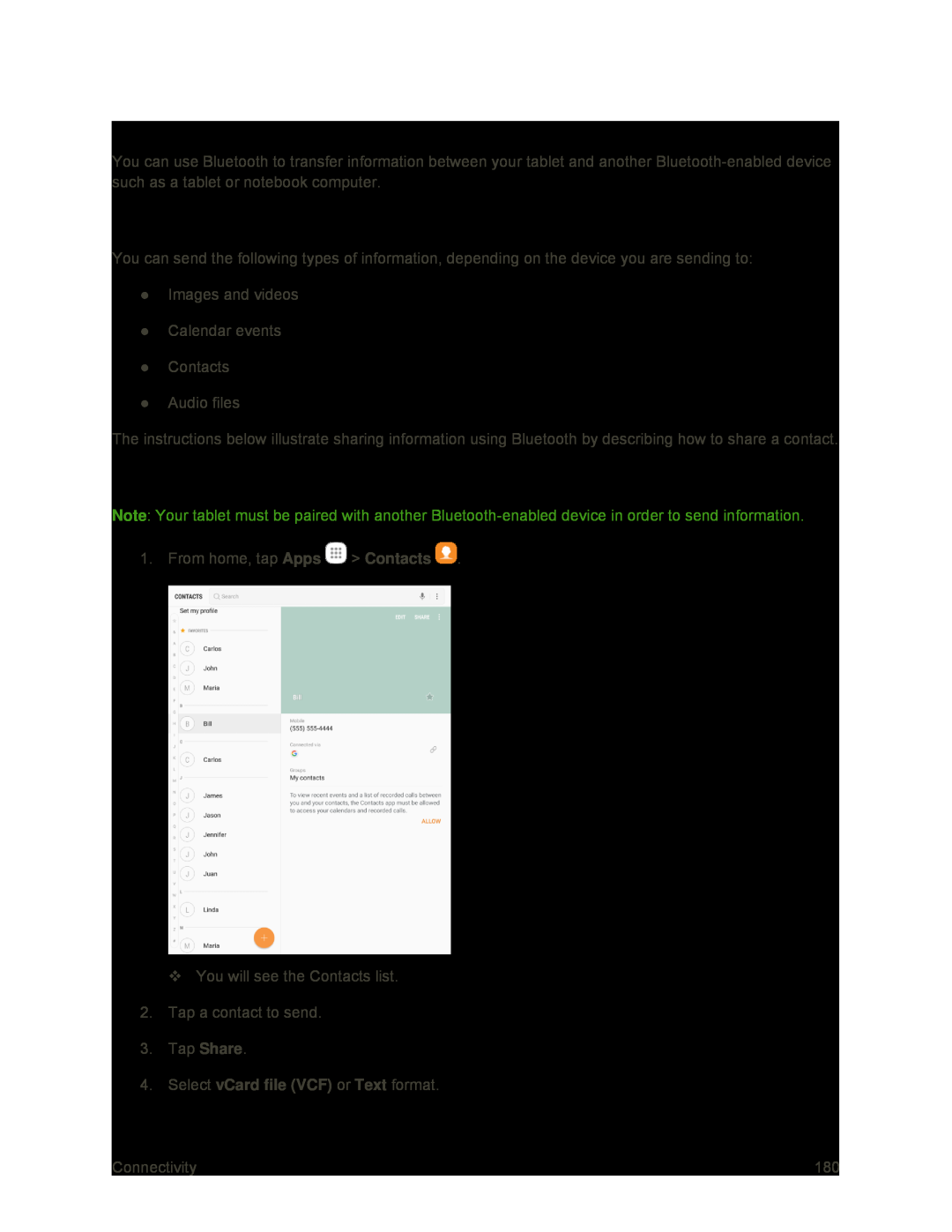 Share Information Using Bluetooth
Share Information Using BluetoothTypes of Data You Can Send Using Bluetooth
Sending Contacts Data Using Bluetooth
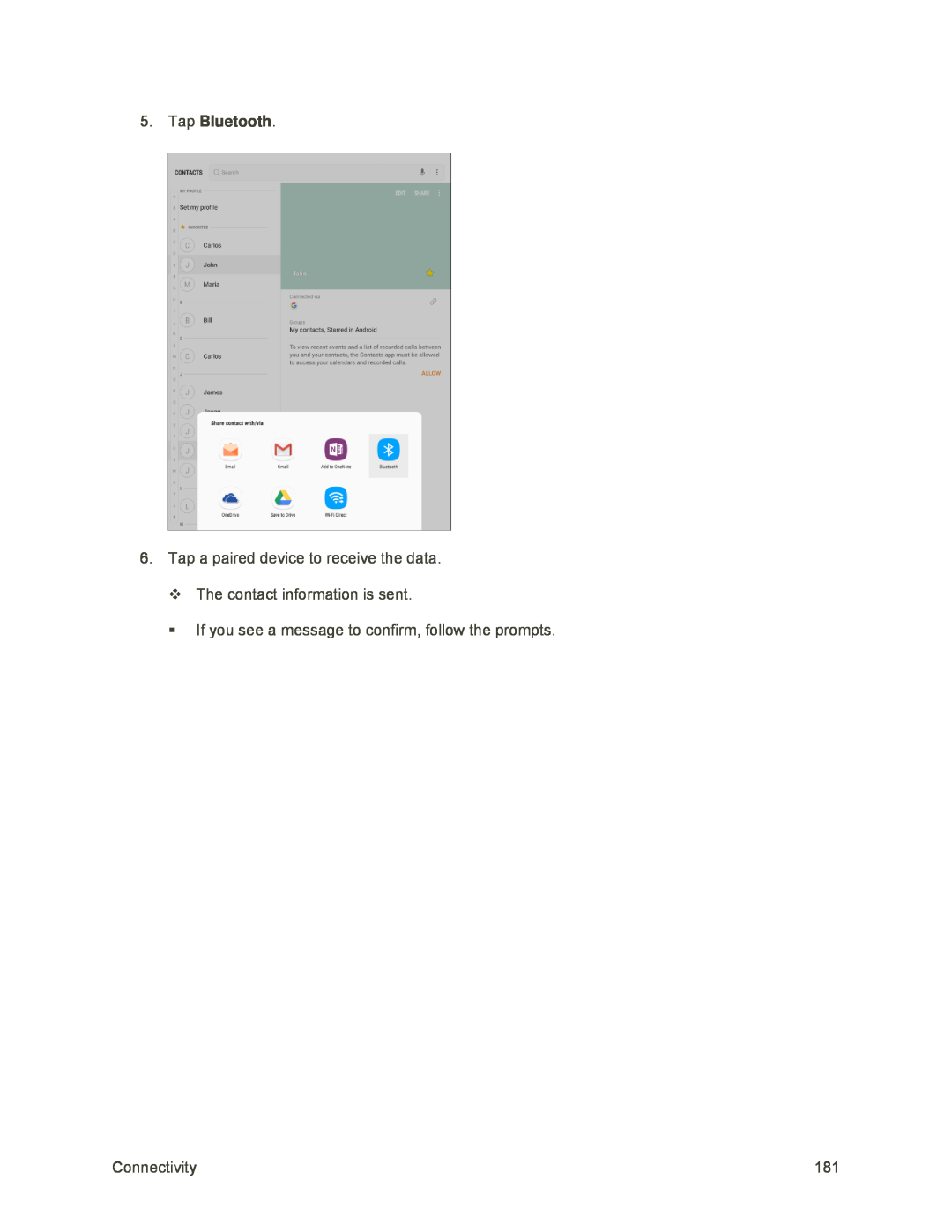 5.Tap Bluetooth
5.Tap Bluetooth
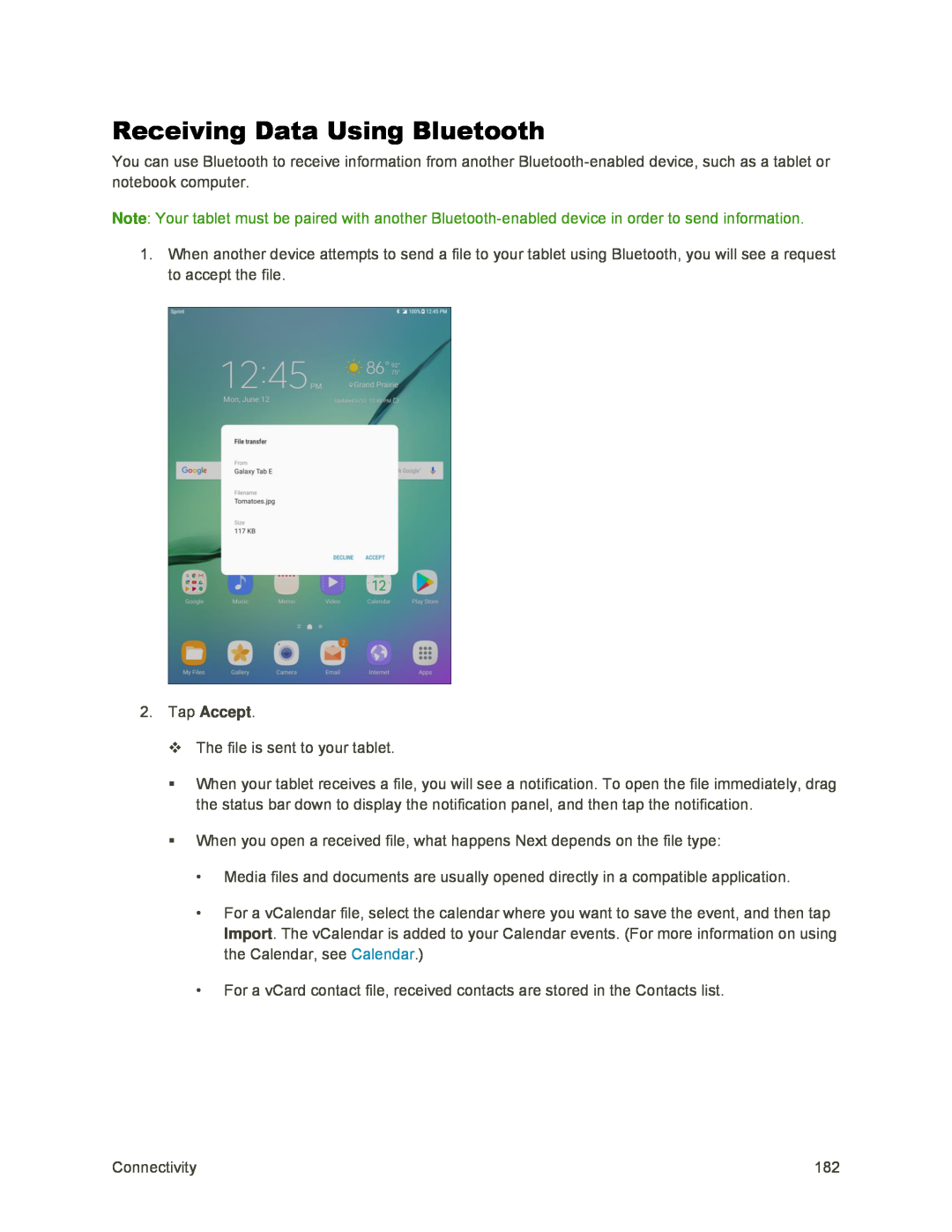 Receiving Data Using Bluetooth
Receiving Data Using Bluetooth
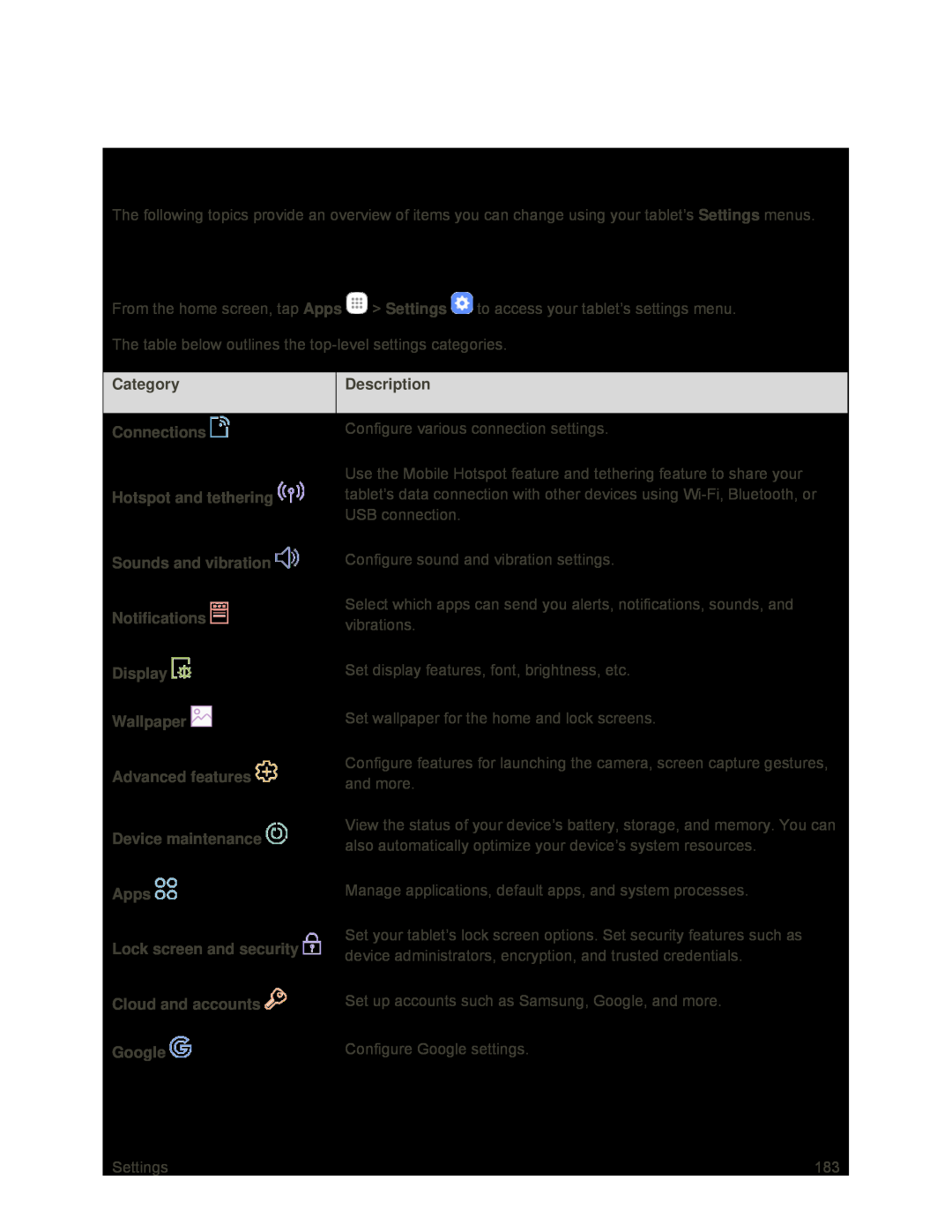 Settings
SettingsBasic Settings
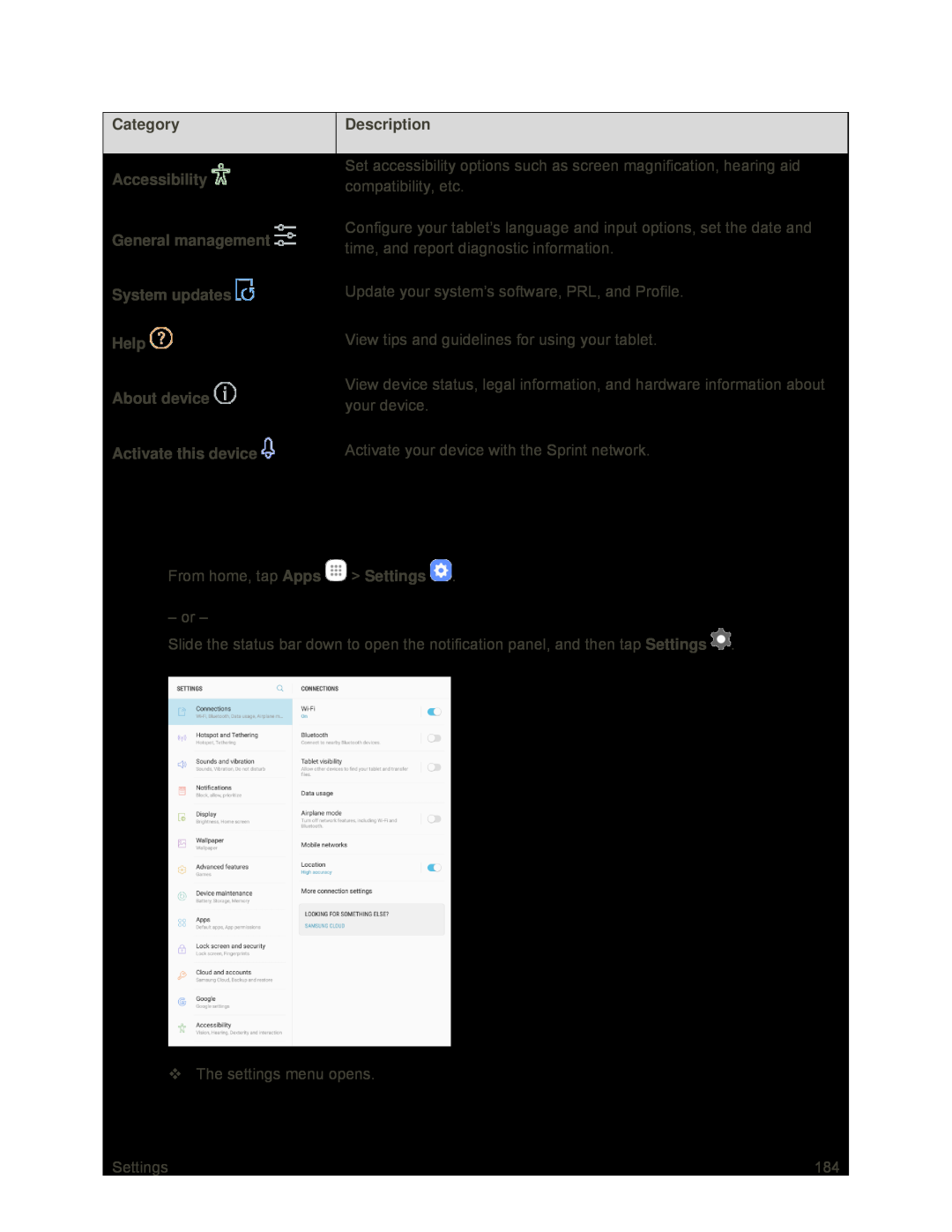 Access Settings
Access Settings
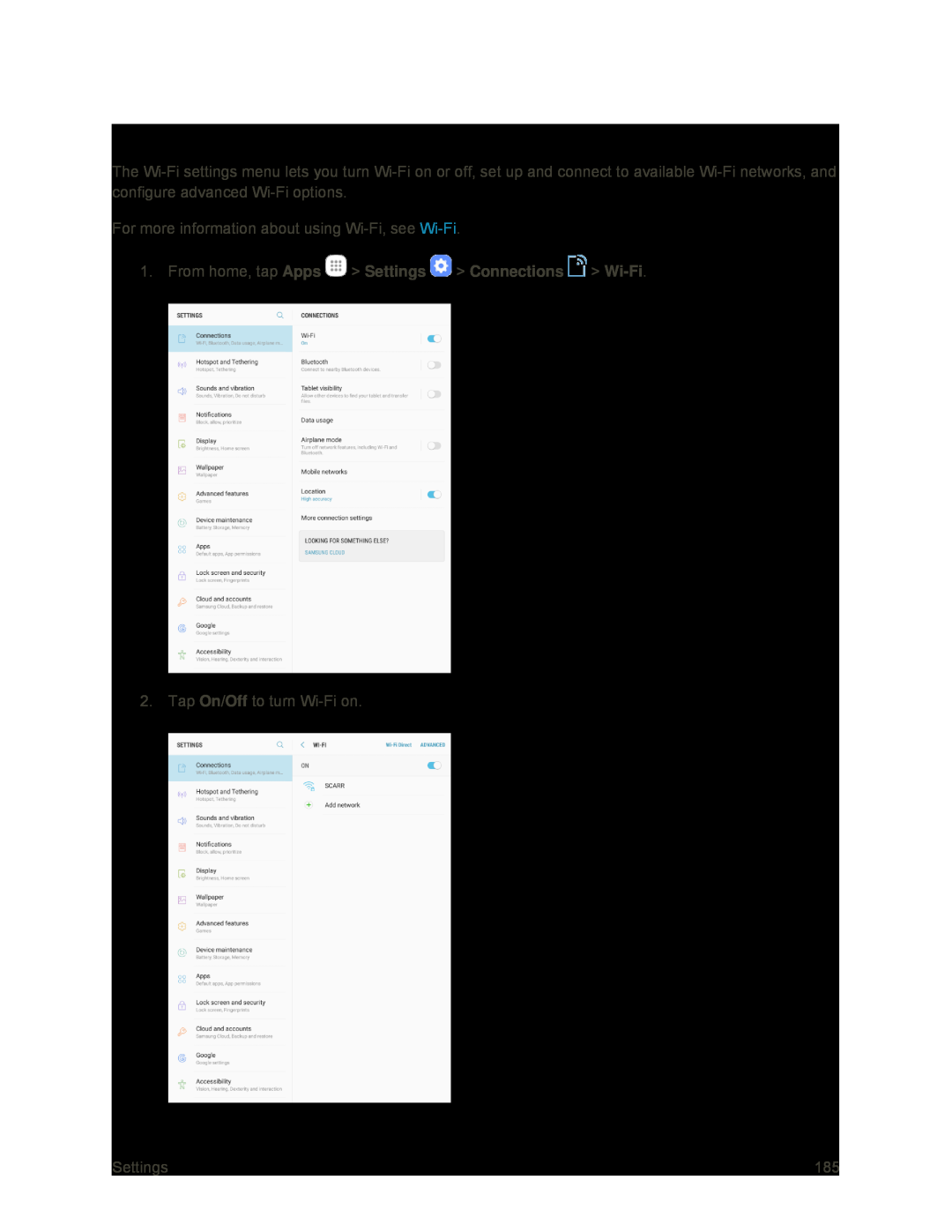 Wi-FiSettings Menu
Wi-FiSettings Menu
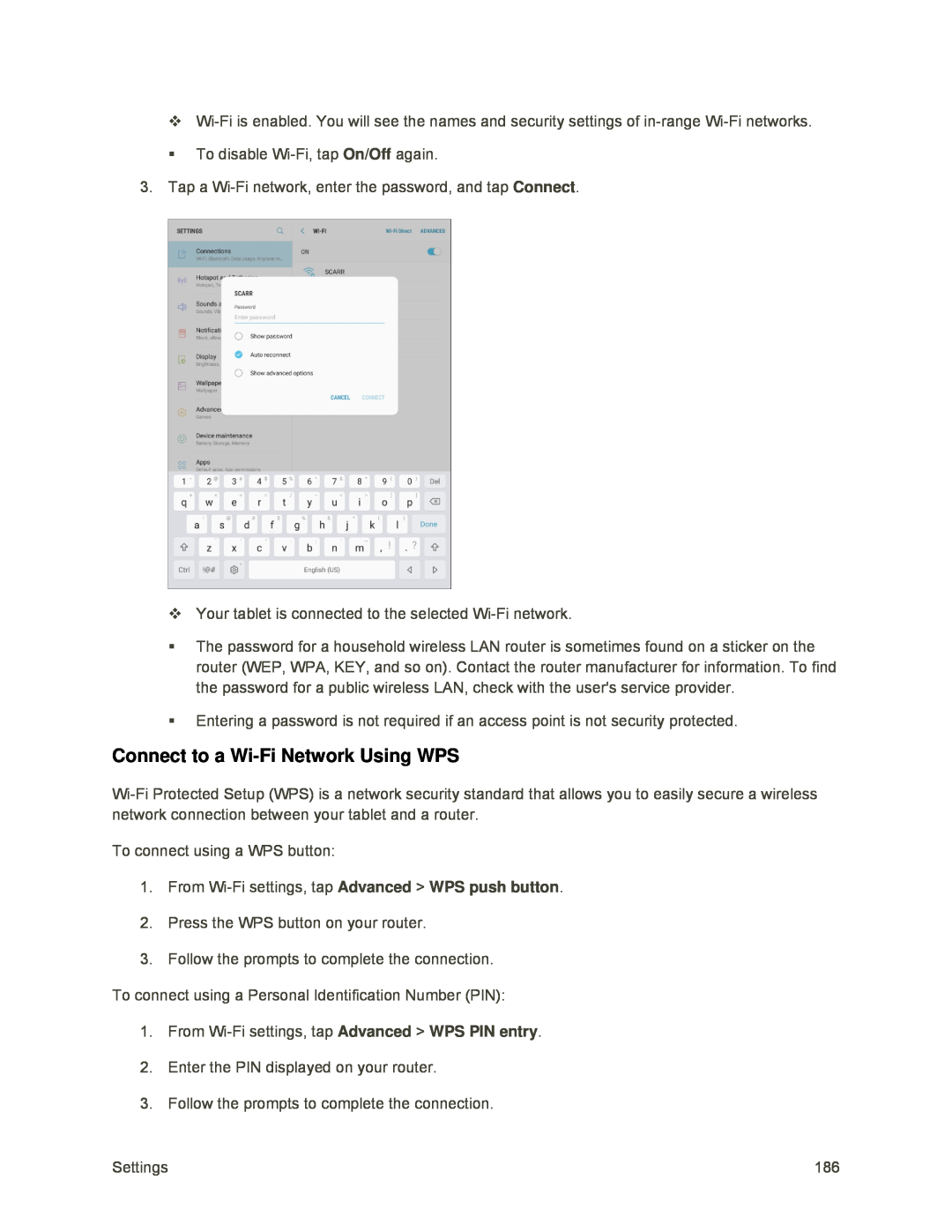 Connect to a Wi-FiNetwork Using WPS
Connect to a Wi-FiNetwork Using WPS
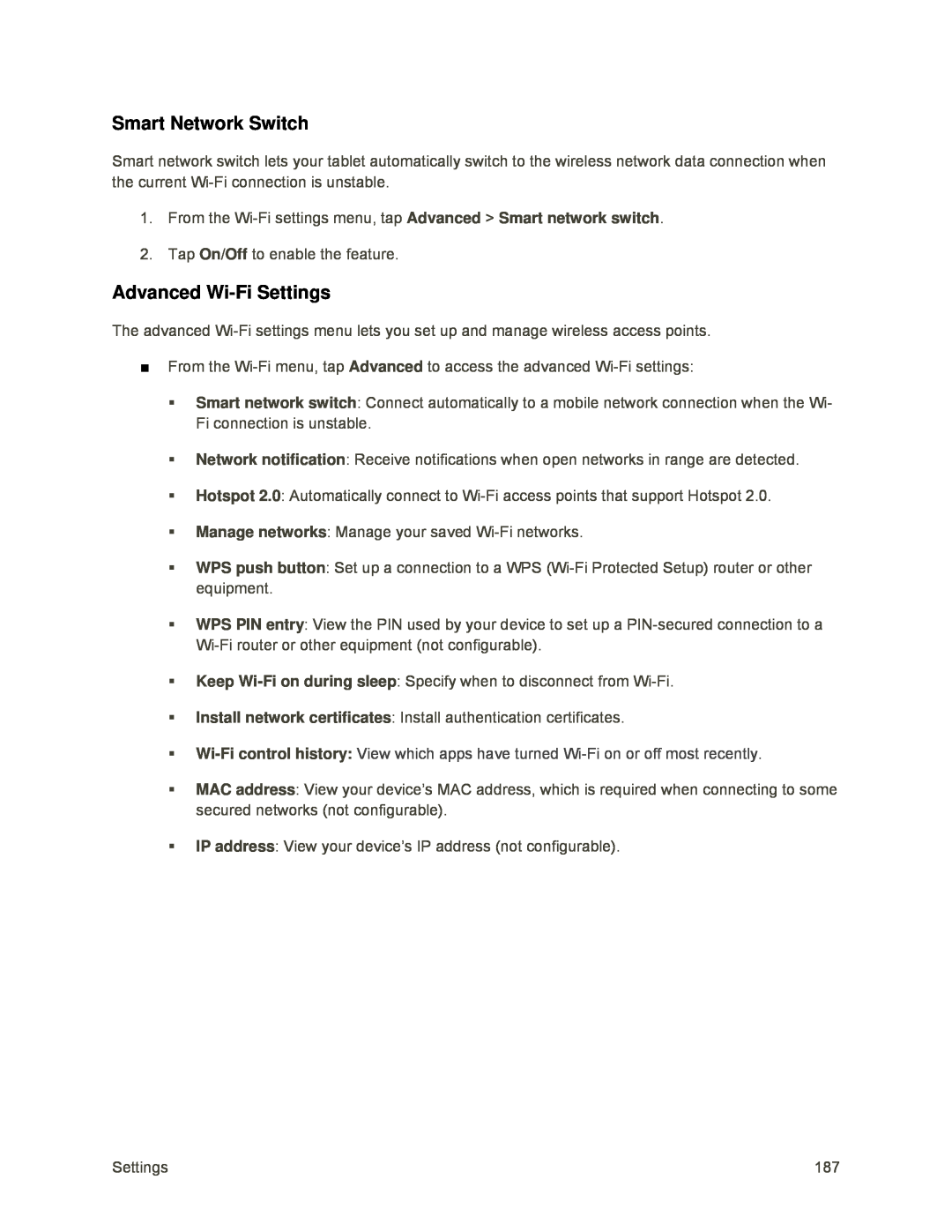 Smart Network Switch
Smart Network SwitchAdvanced Wi-FiSettings
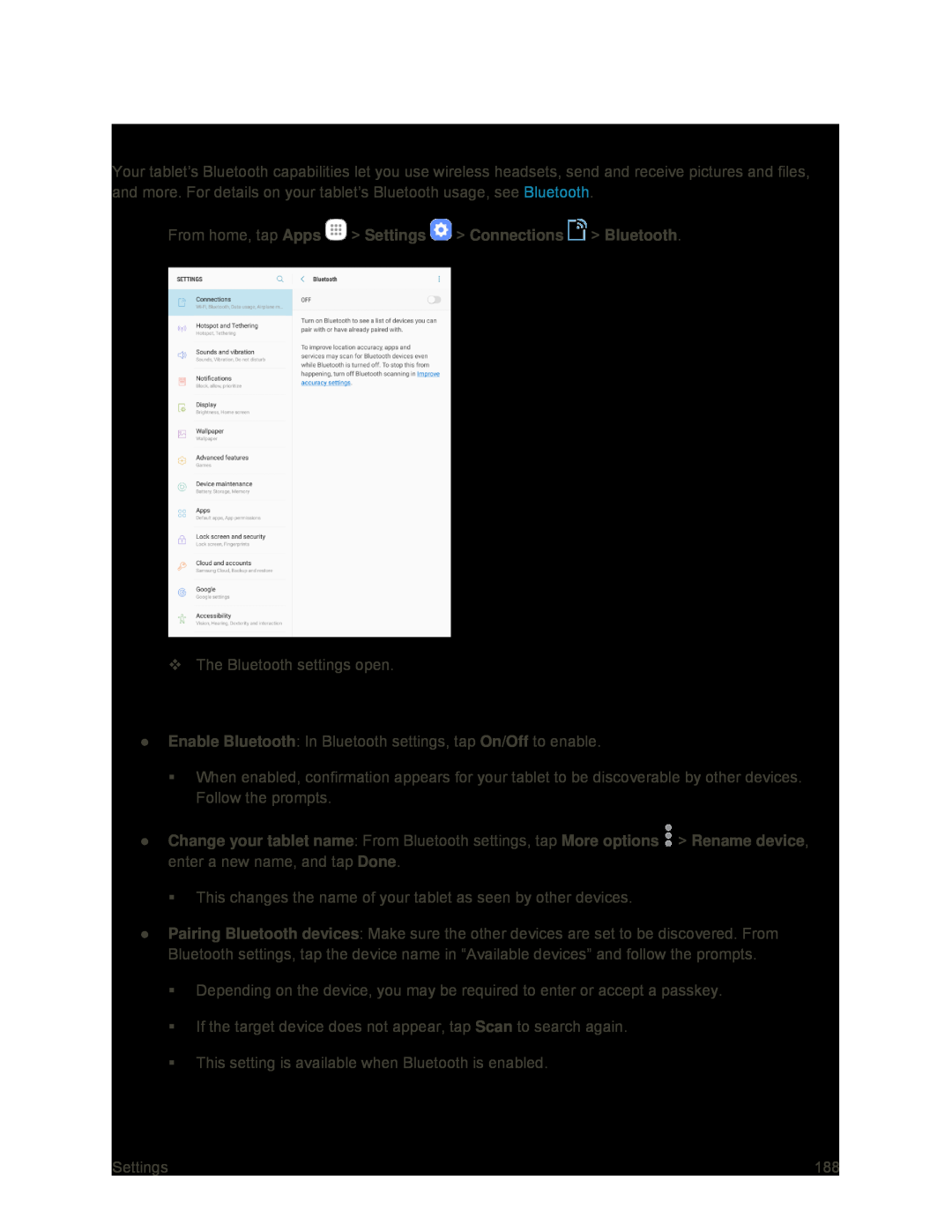 Bluetooth Settings
Bluetooth SettingsBluetooth Settings Operations
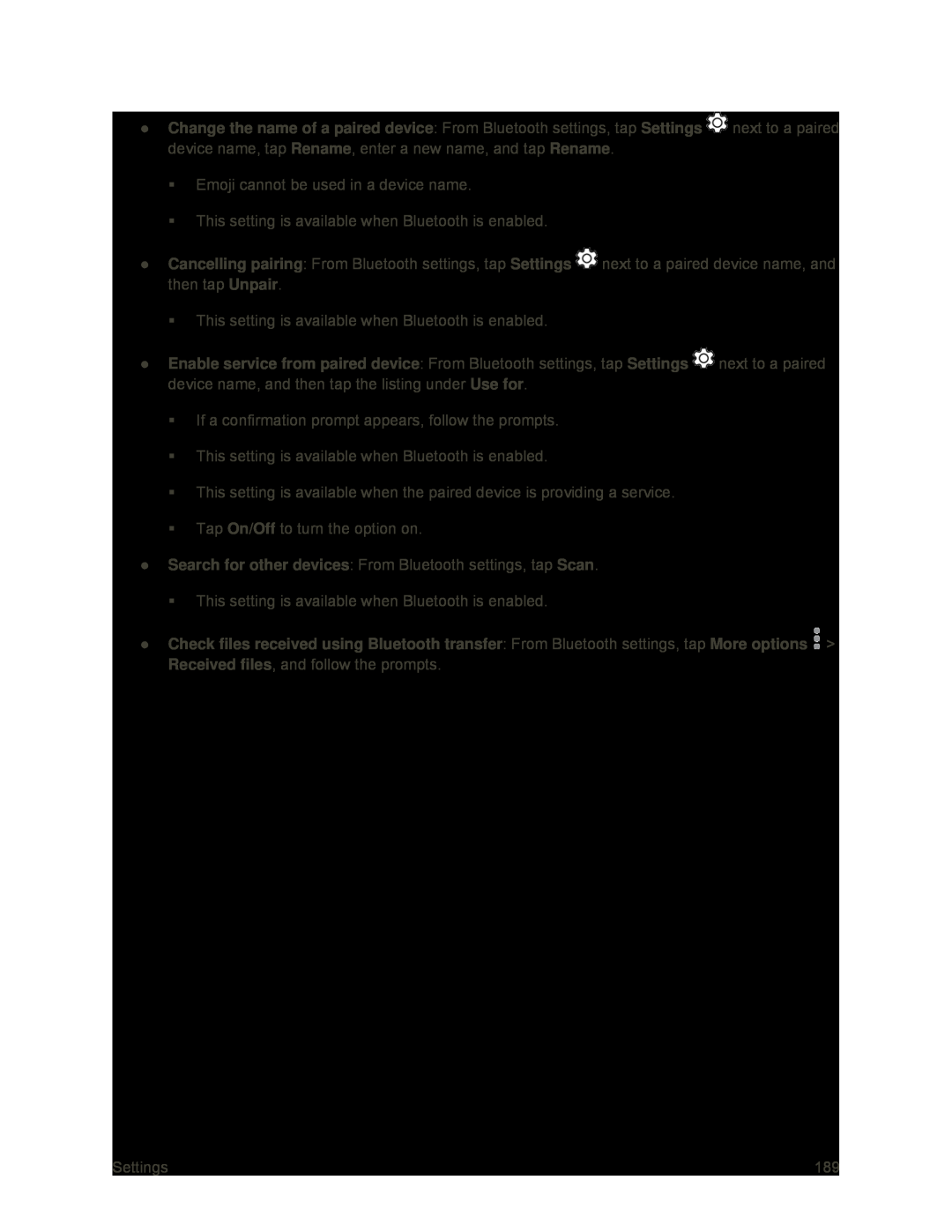 Change the name of a paired device
Change the name of a paired deviceSettings
Rename
Rename
Cancelling pairing
Settings
Unpair
Enable service from paired device
Settings
Use for
On/Off
Search for other devices
Scan
Check files received using Bluetooth transfer
Received files
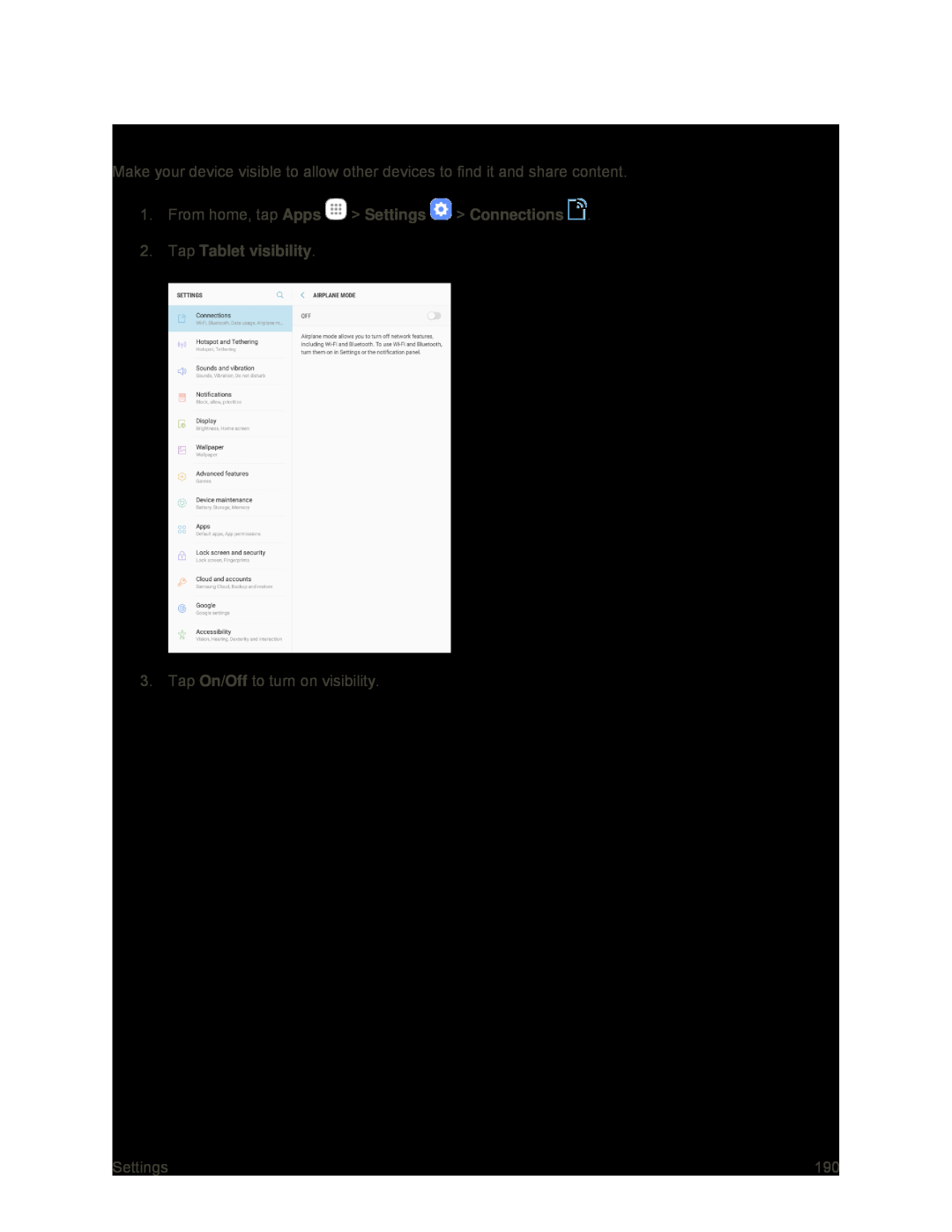 Tablet Visibility
Tablet Visibility
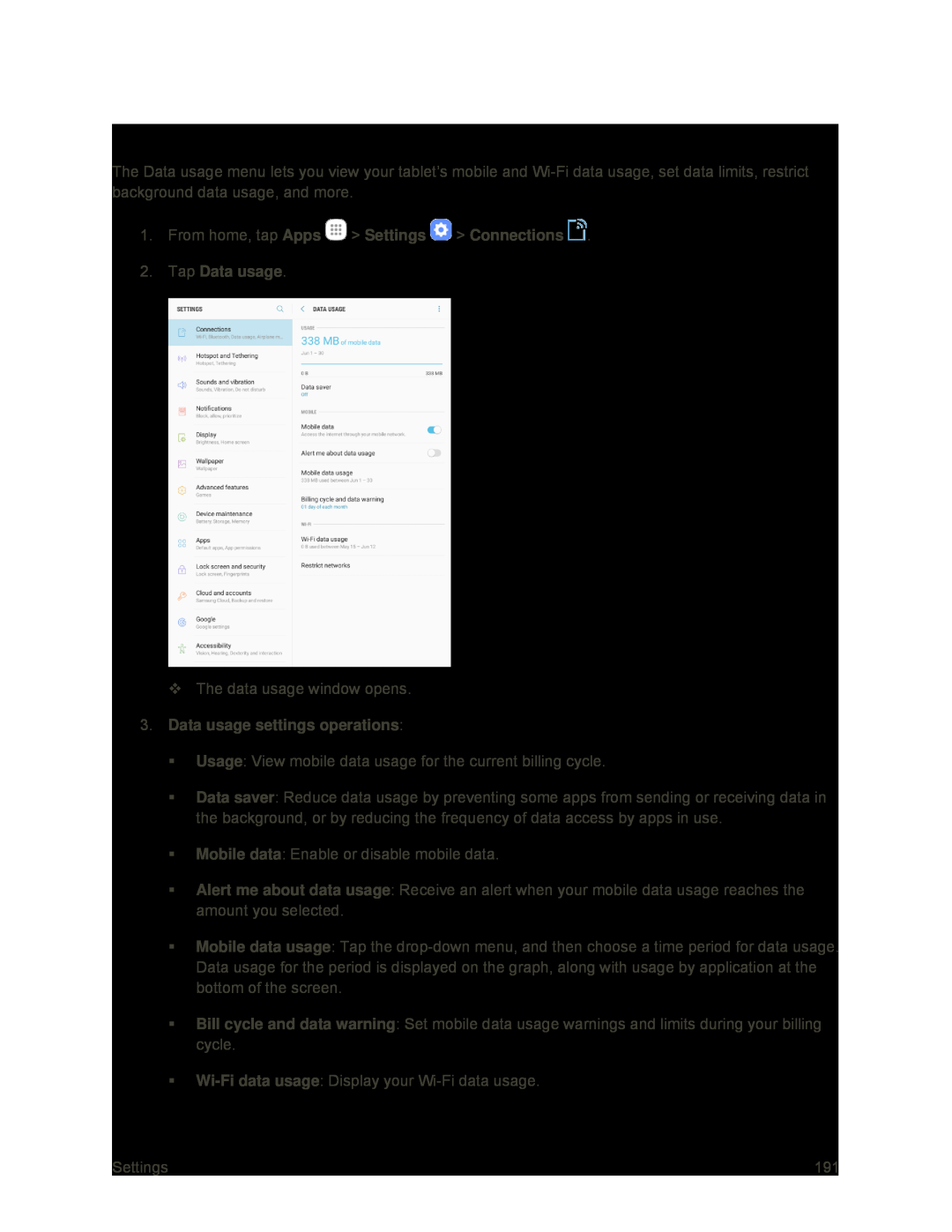 Data Usage Settings
Data Usage Settings
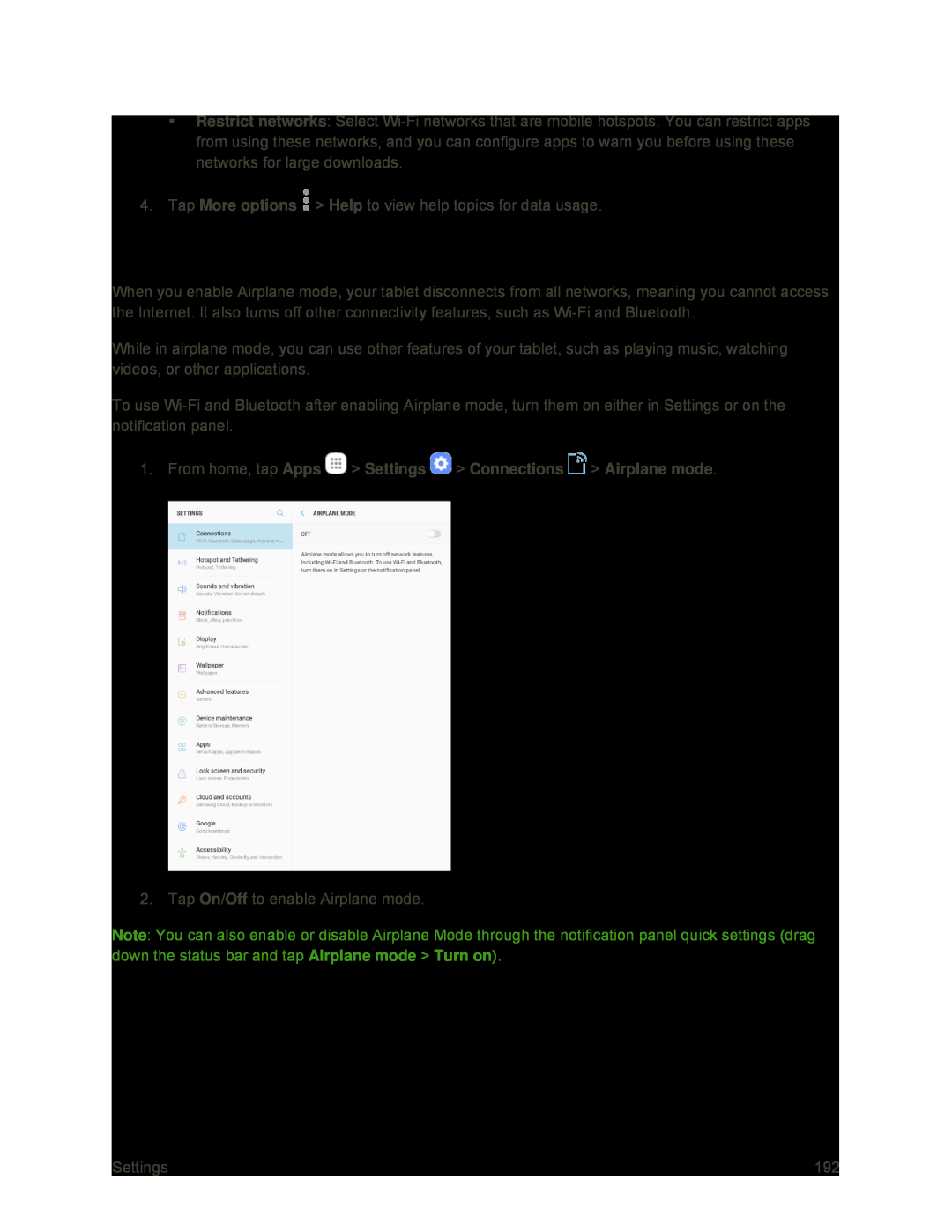 Restrict networks
Restrict networksMore options
Help
Airplane Mode
1.From home, tap Apps > Settings > Connections > Airplane mode
On/Off
Note
Airplane mode
Turn on
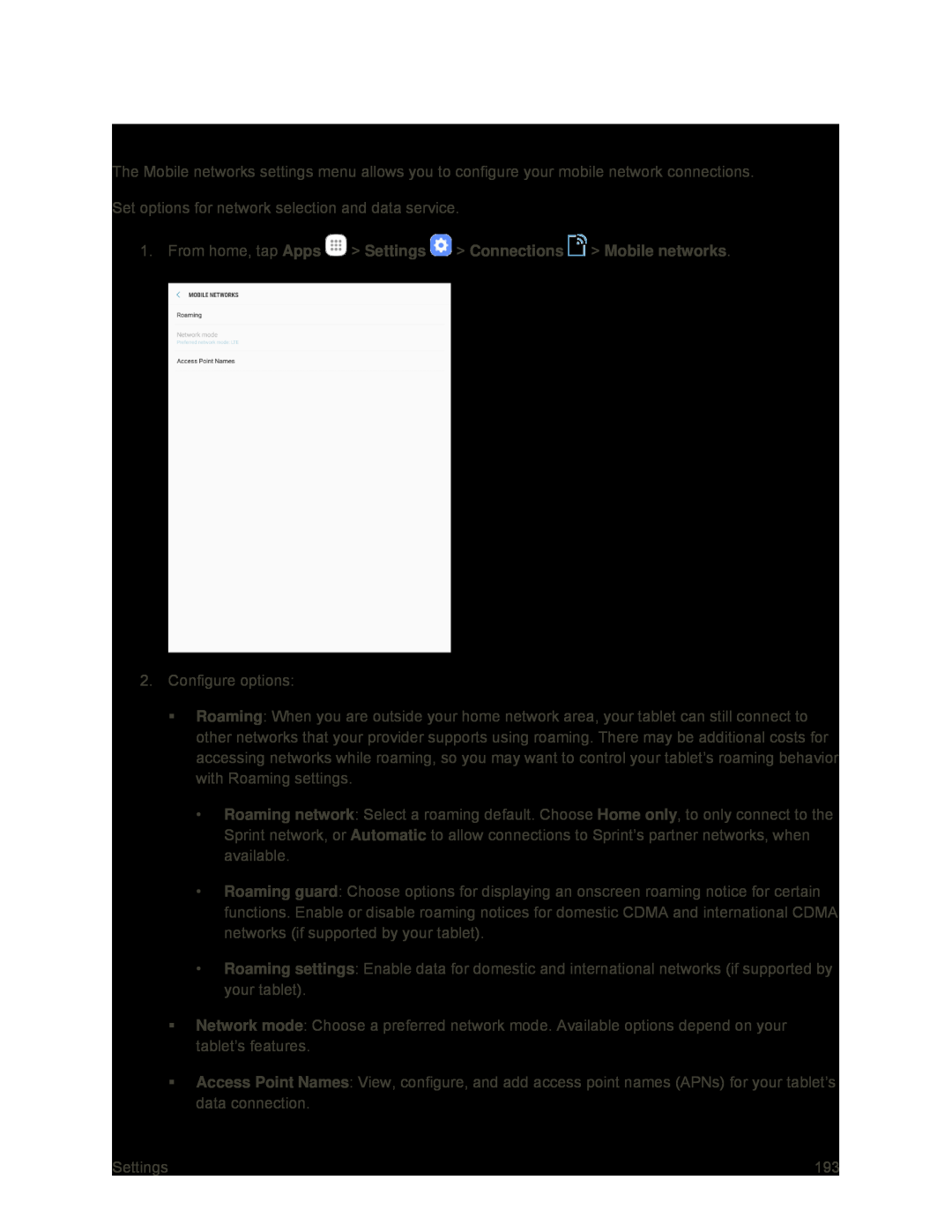 Mobile Networks Settings
Mobile Networks Settings
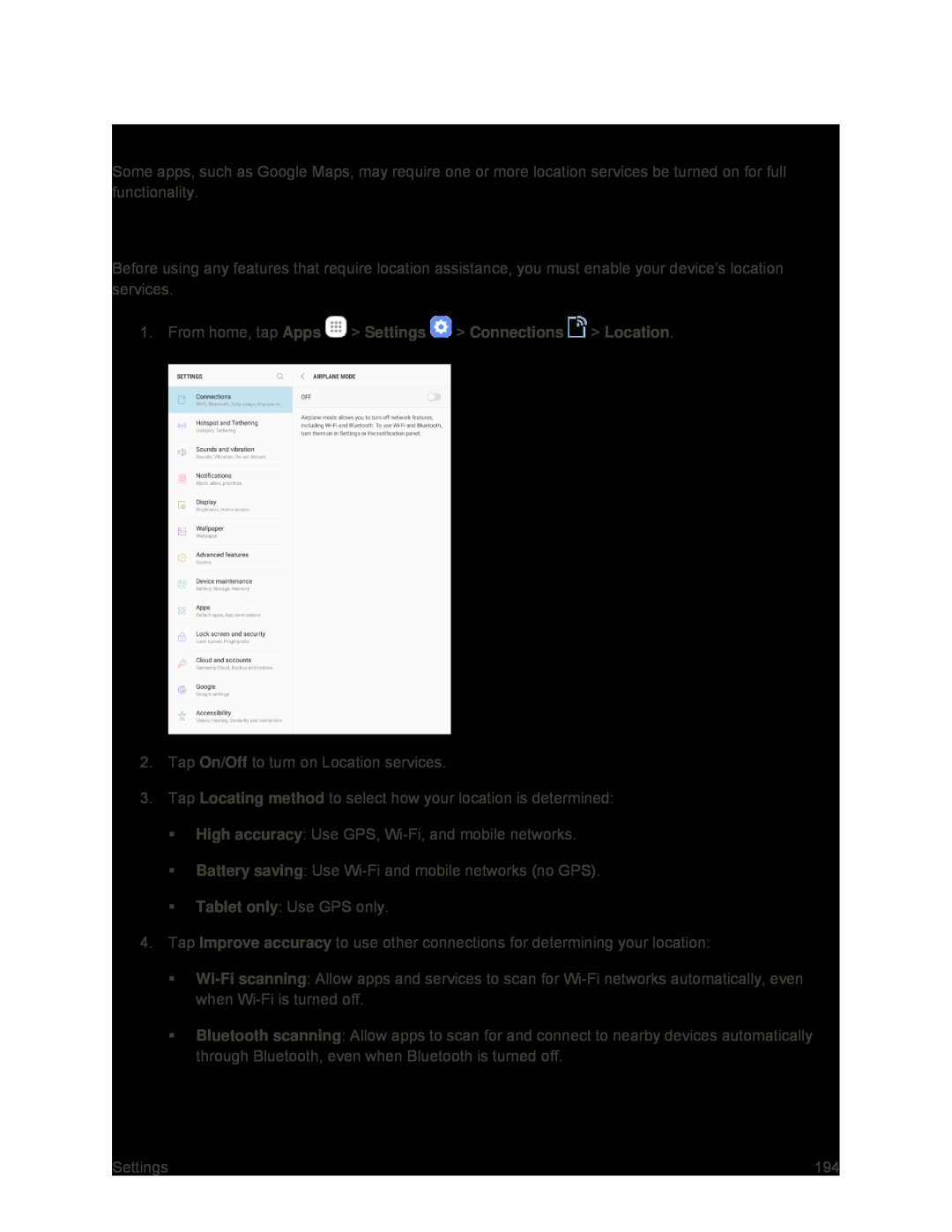 Location
LocationLocating Method
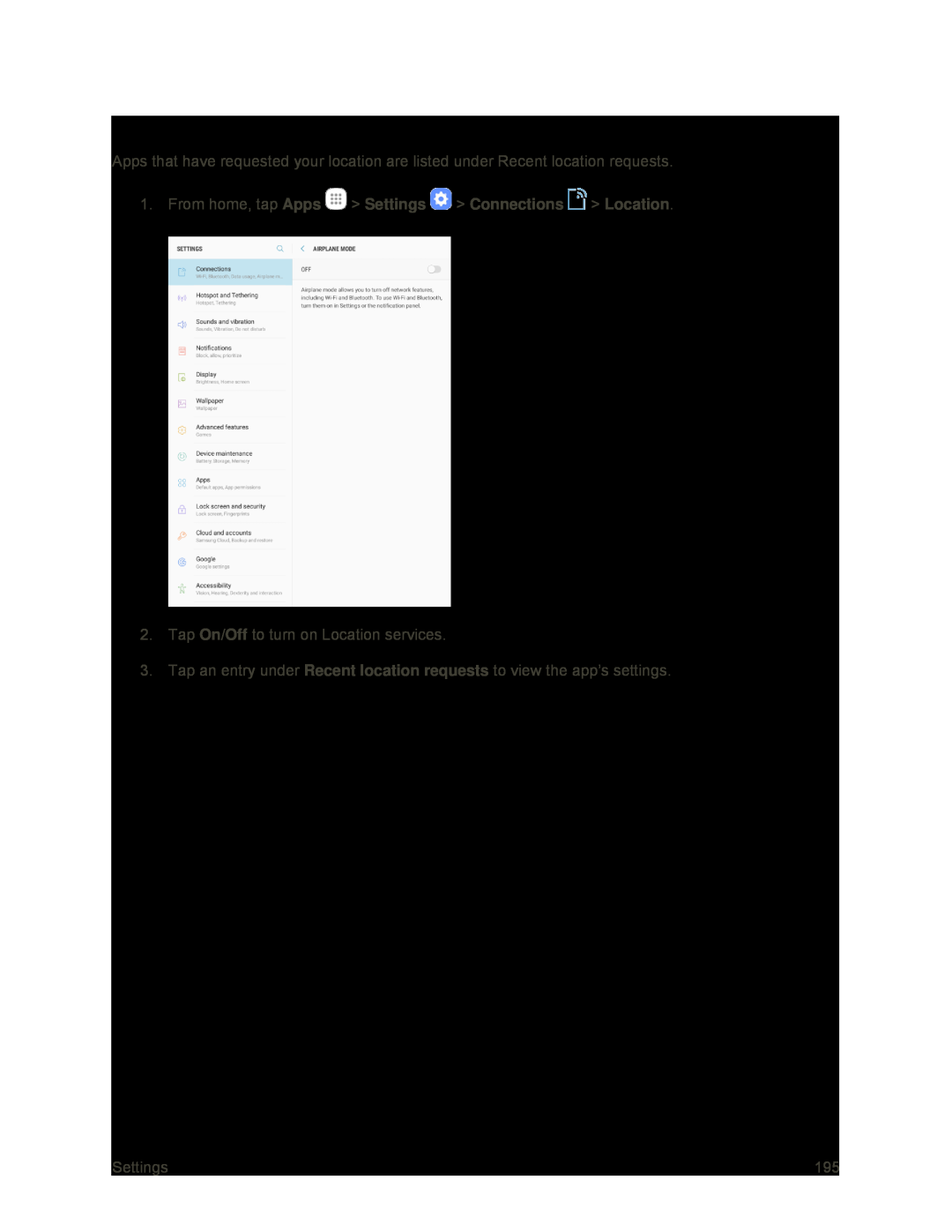 Recent Location Requests
Recent Location Requests
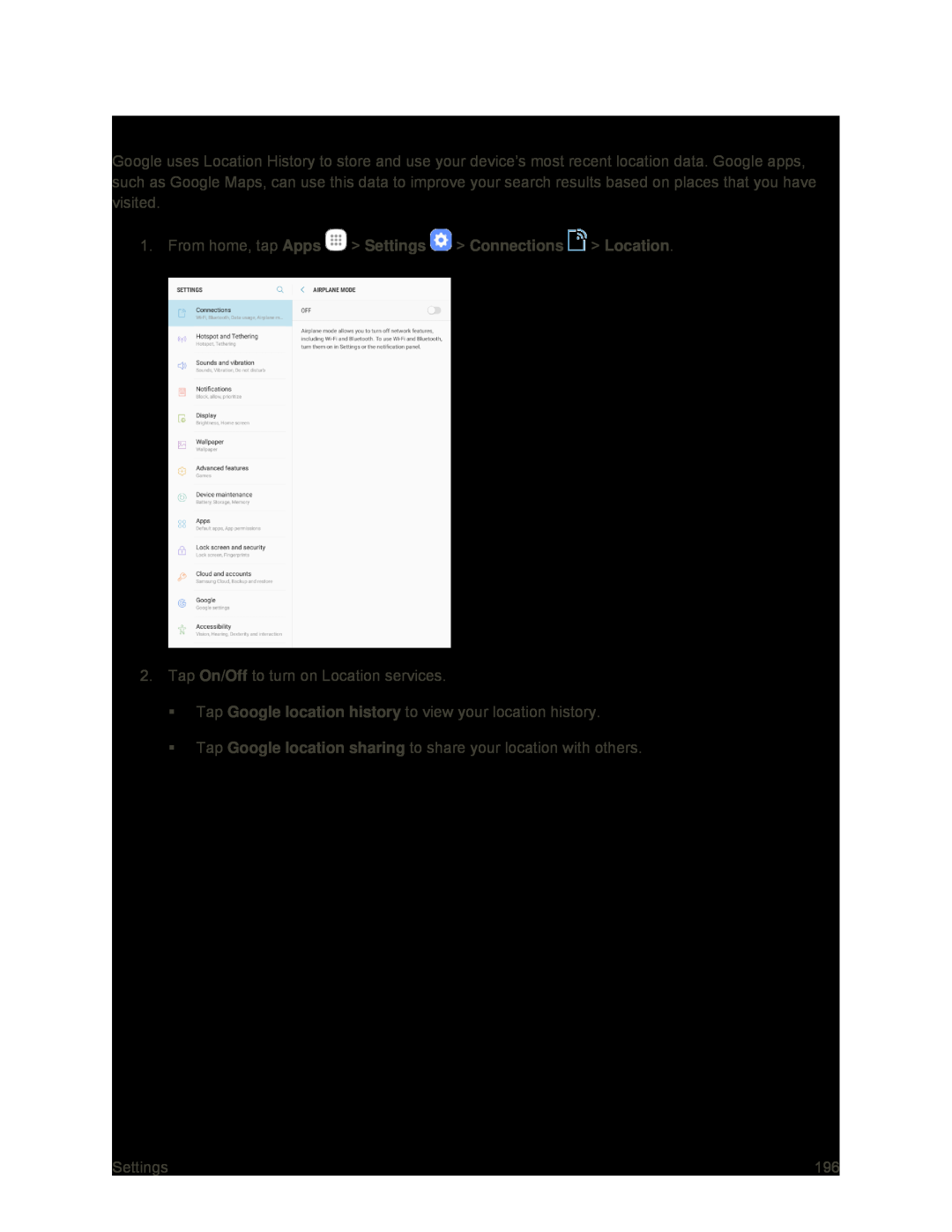 Location Services
Location Services
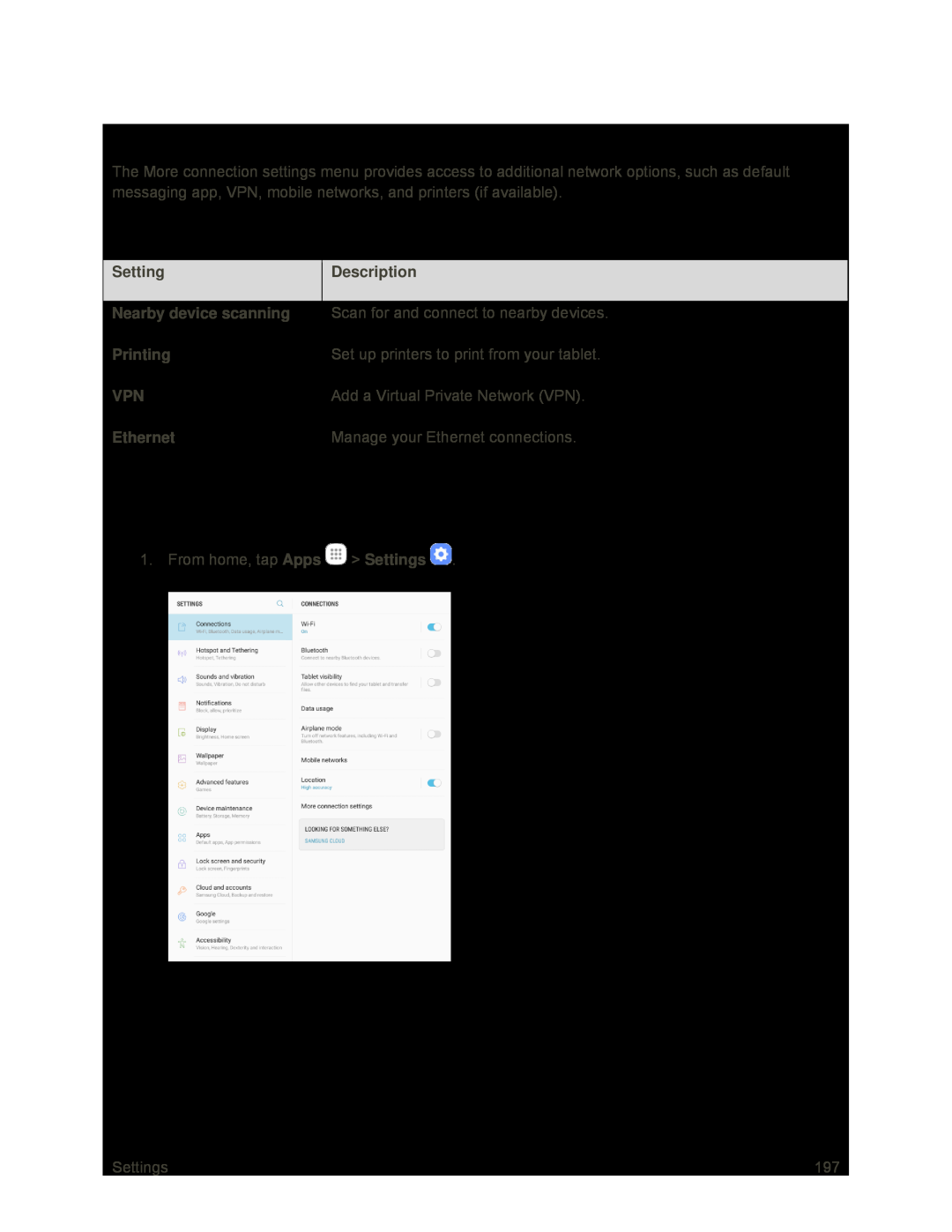 More Connection Settings
More Connection SettingsMore Connection Settings Options
Access More Connection Options
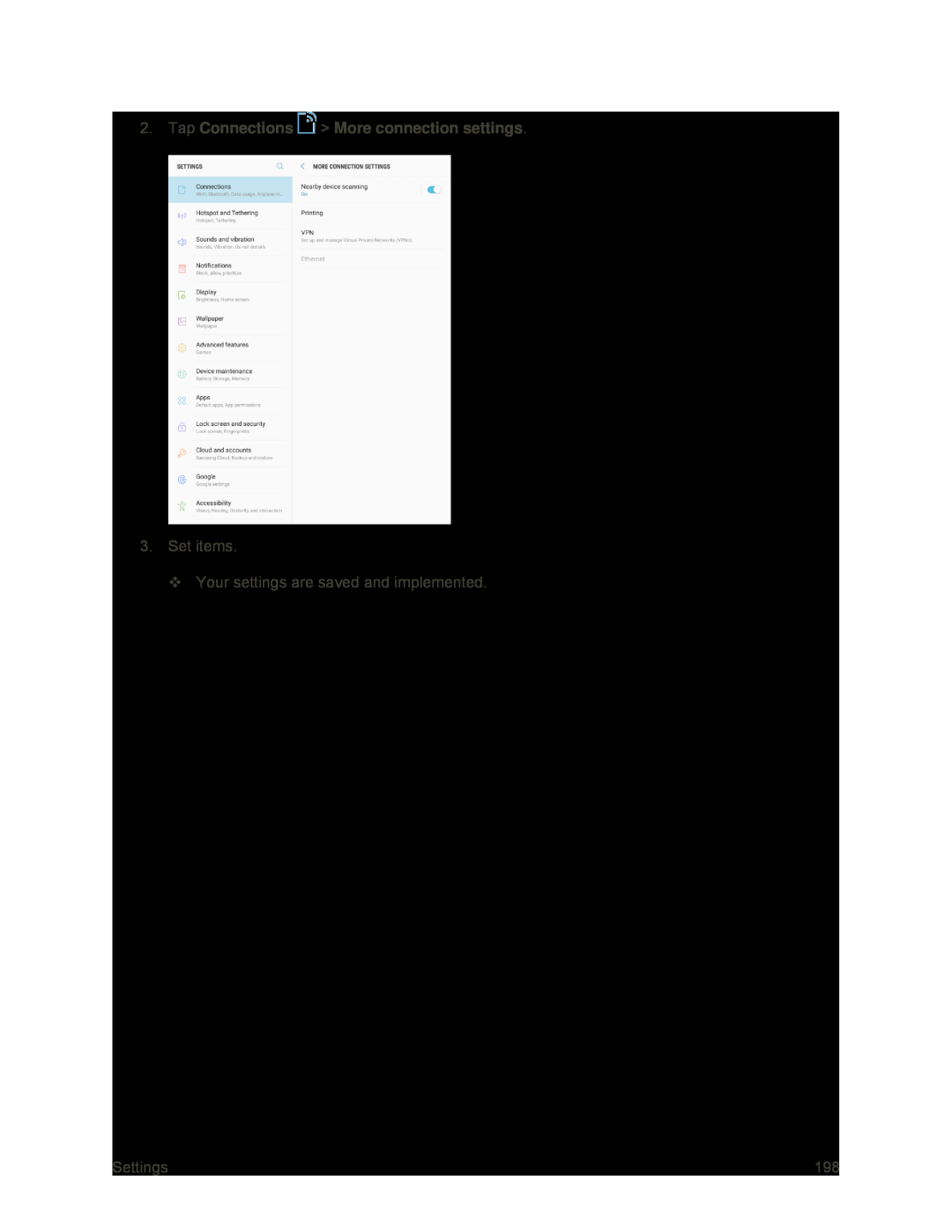 2.Tap Connections > More connection settings
2.Tap Connections > More connection settings
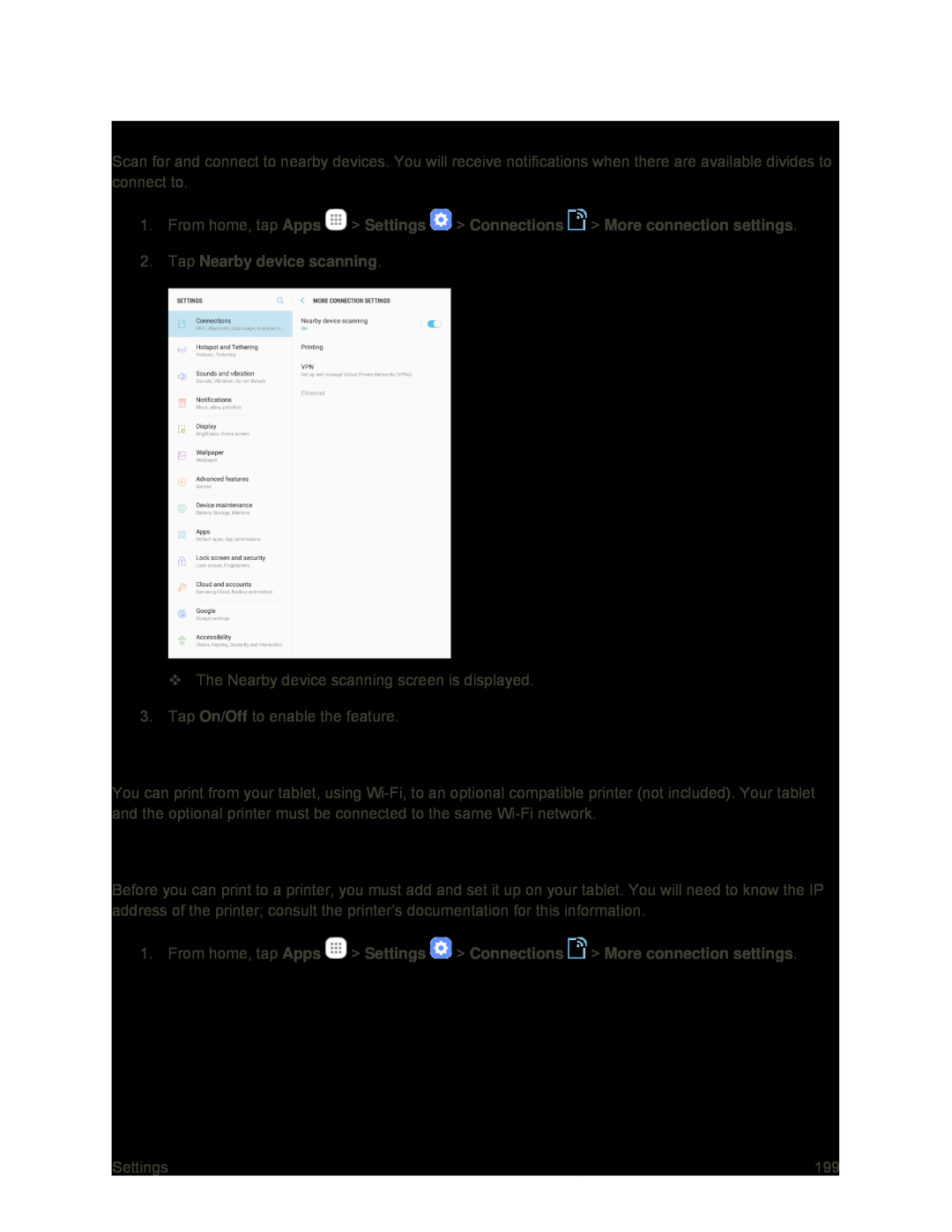 Nearby Device Scanning
Nearby Device ScanningPrinting
Add a Printer
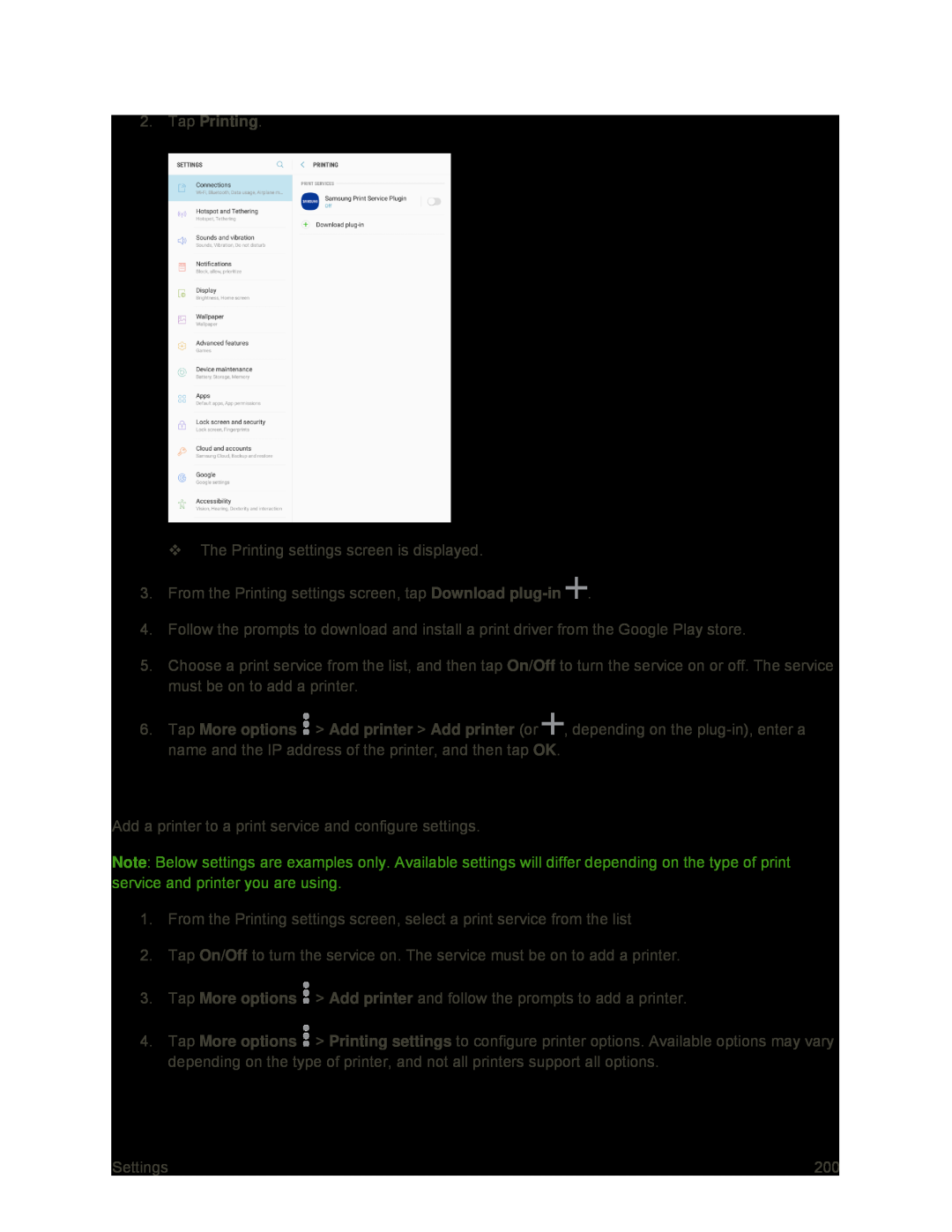 Set Up a Printer
Set Up a Printer
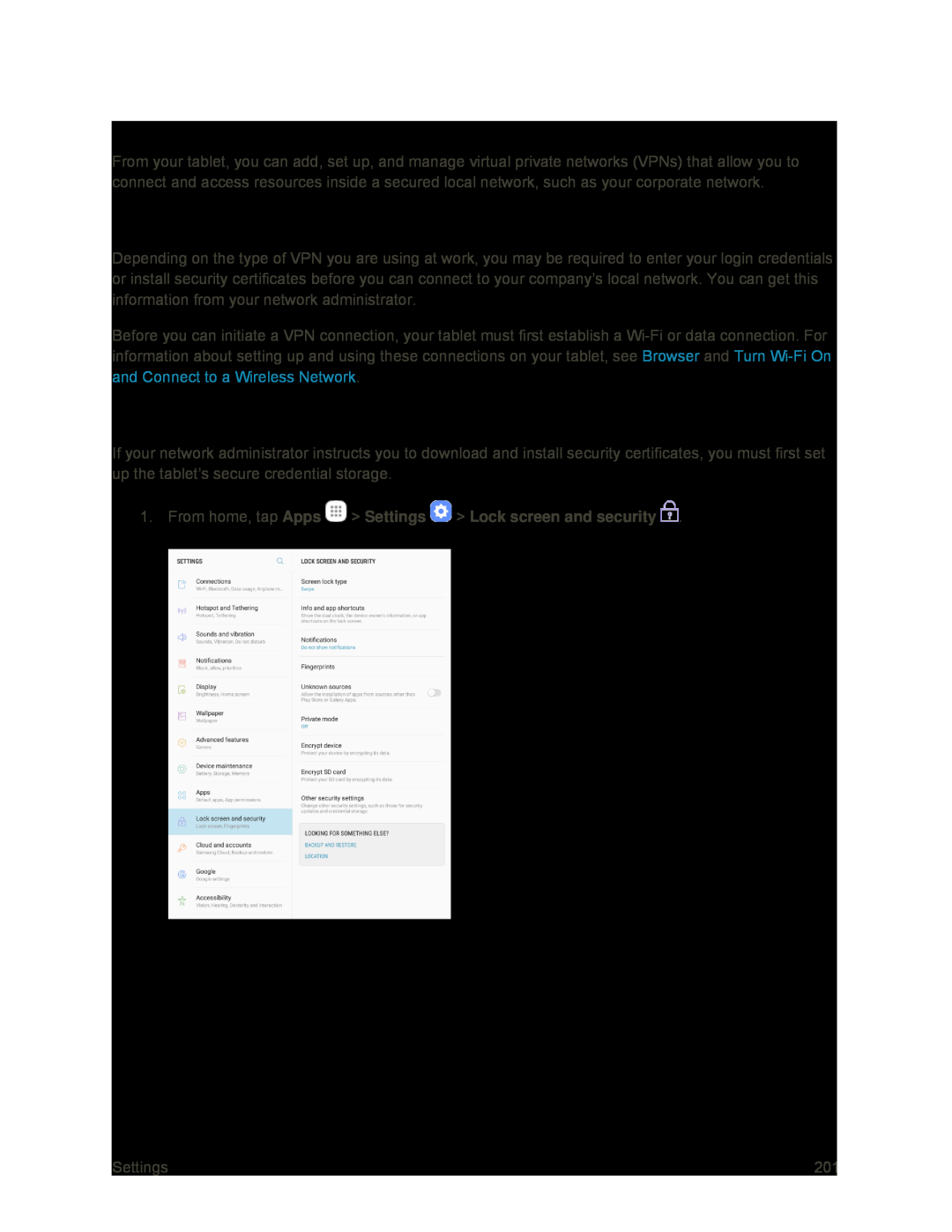 Virtual Private Networks (VPN)
Virtual Private Networks (VPN)Prepare Your Tablet for VPN Connection
Set Up Secure Credential Storage
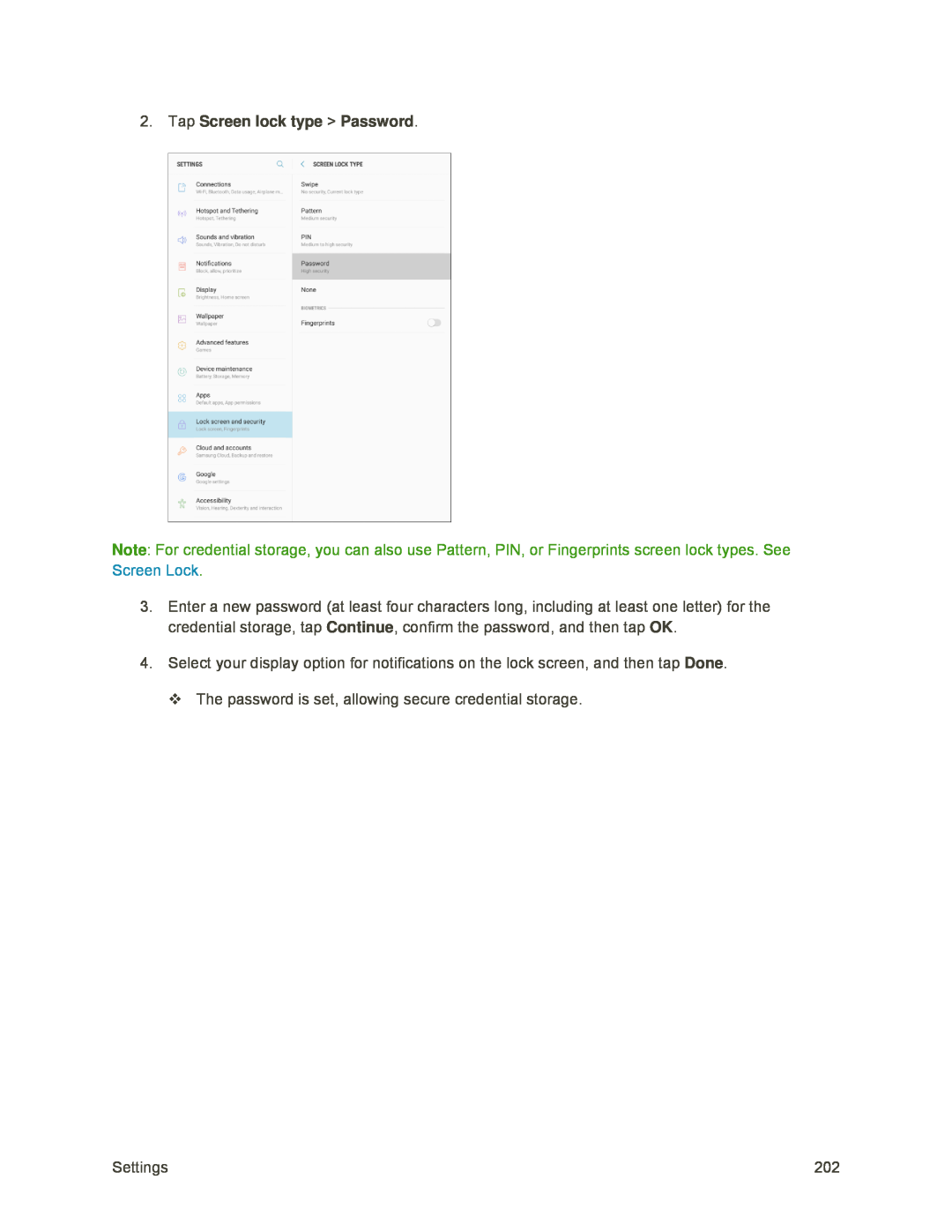 2.Tap Screen lock type > Password
2.Tap Screen lock type > PasswordNote
Continue
Done
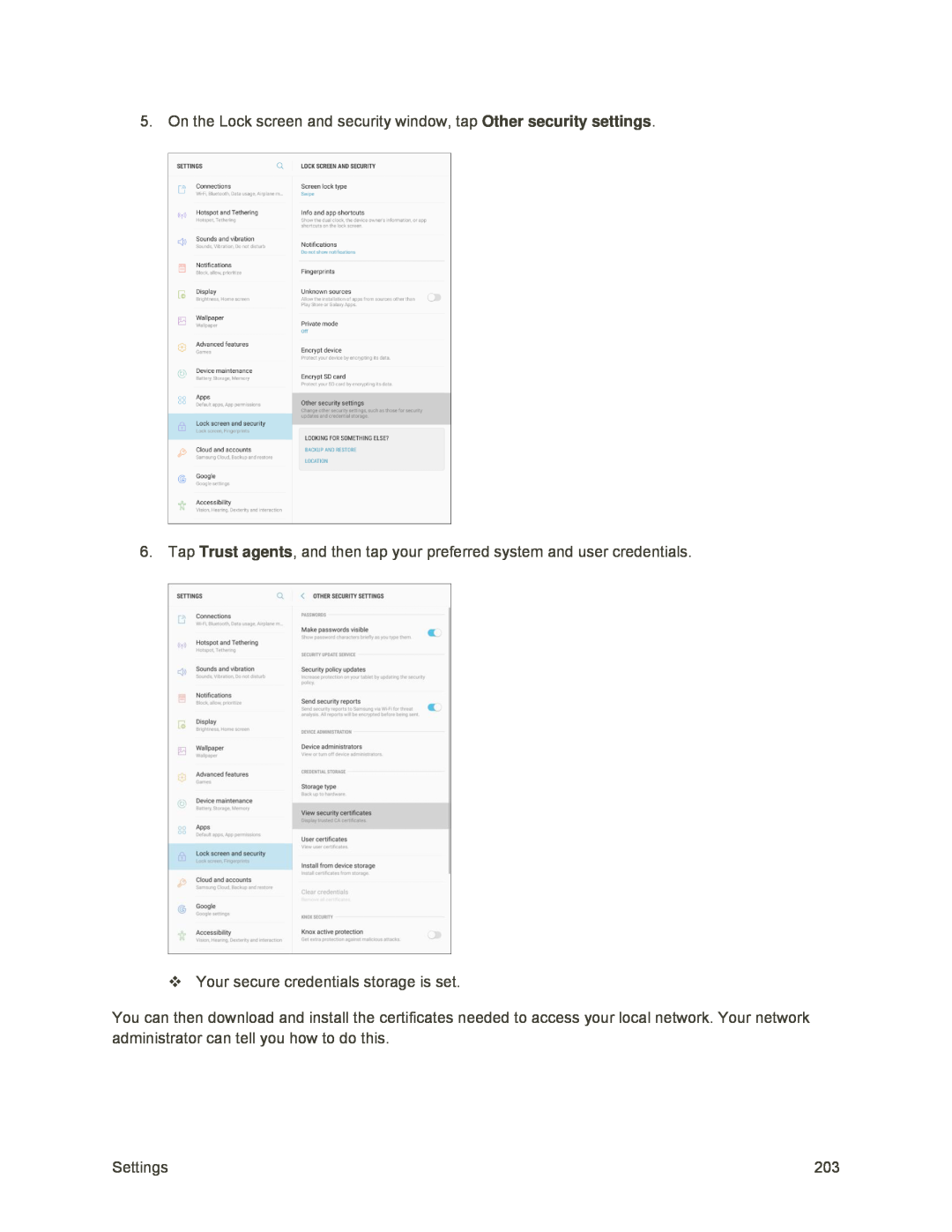 Other security settings
Other security settingsTrust agents
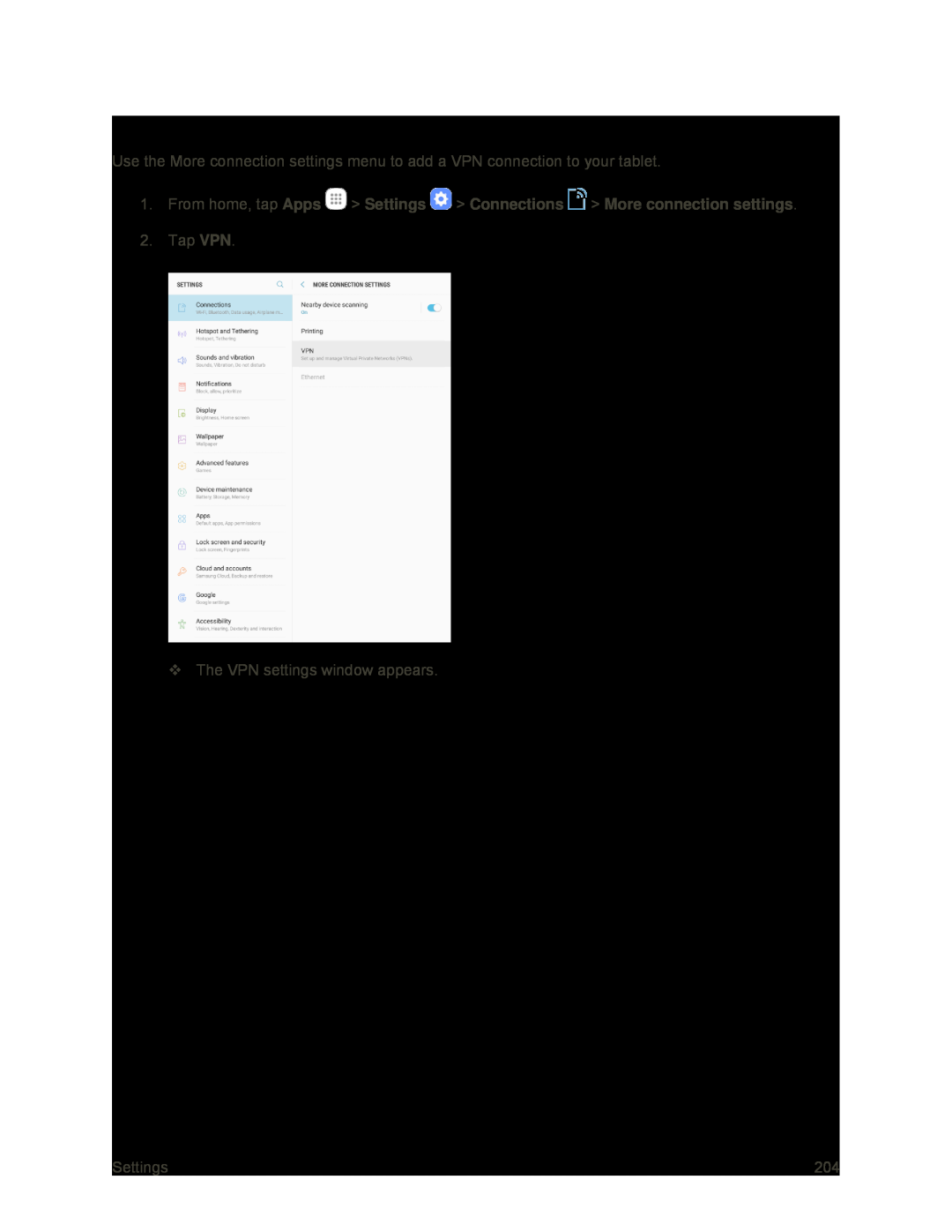 Add a VPN Connection
Add a VPN Connection
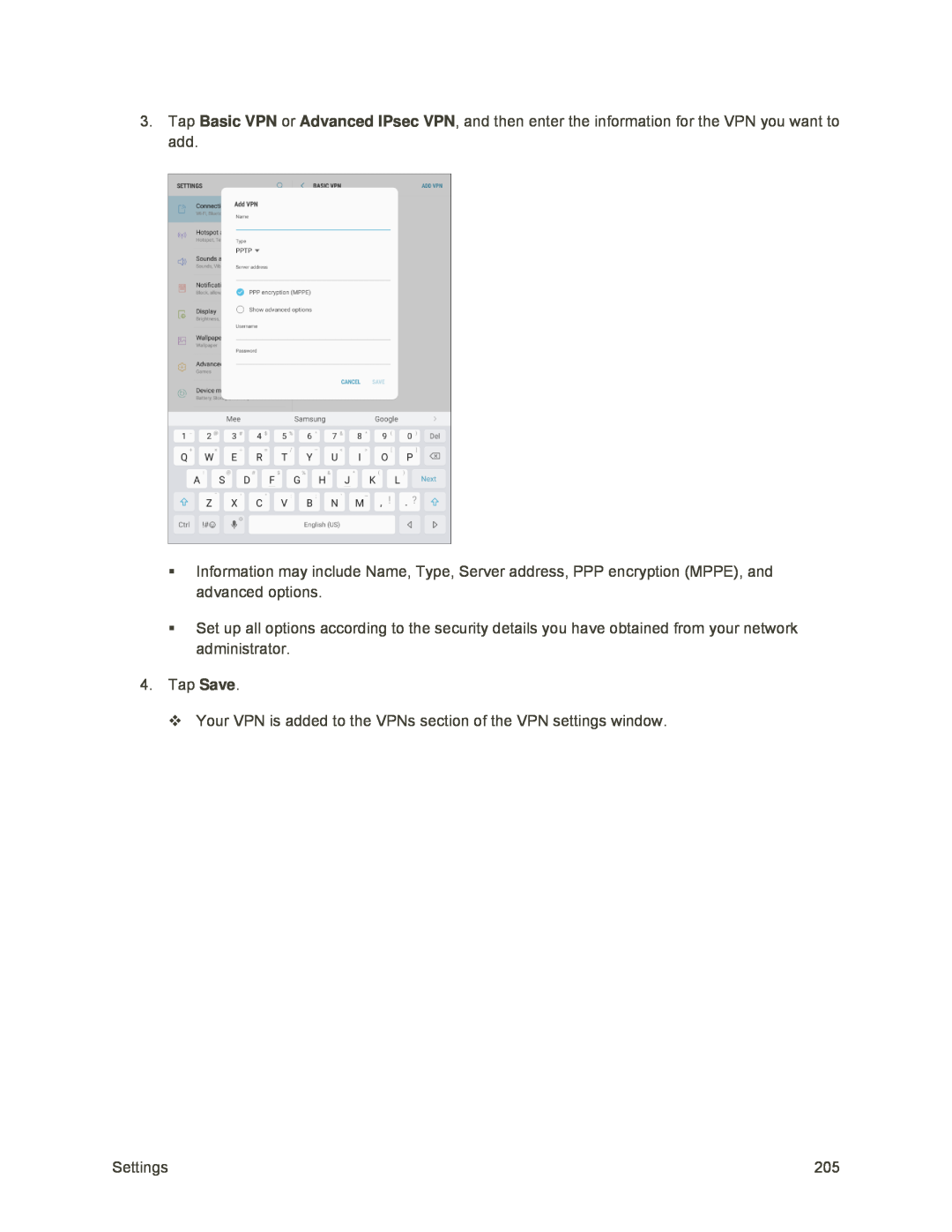 Basic VPN
Basic VPNAdvanced IPsec VPN
Save
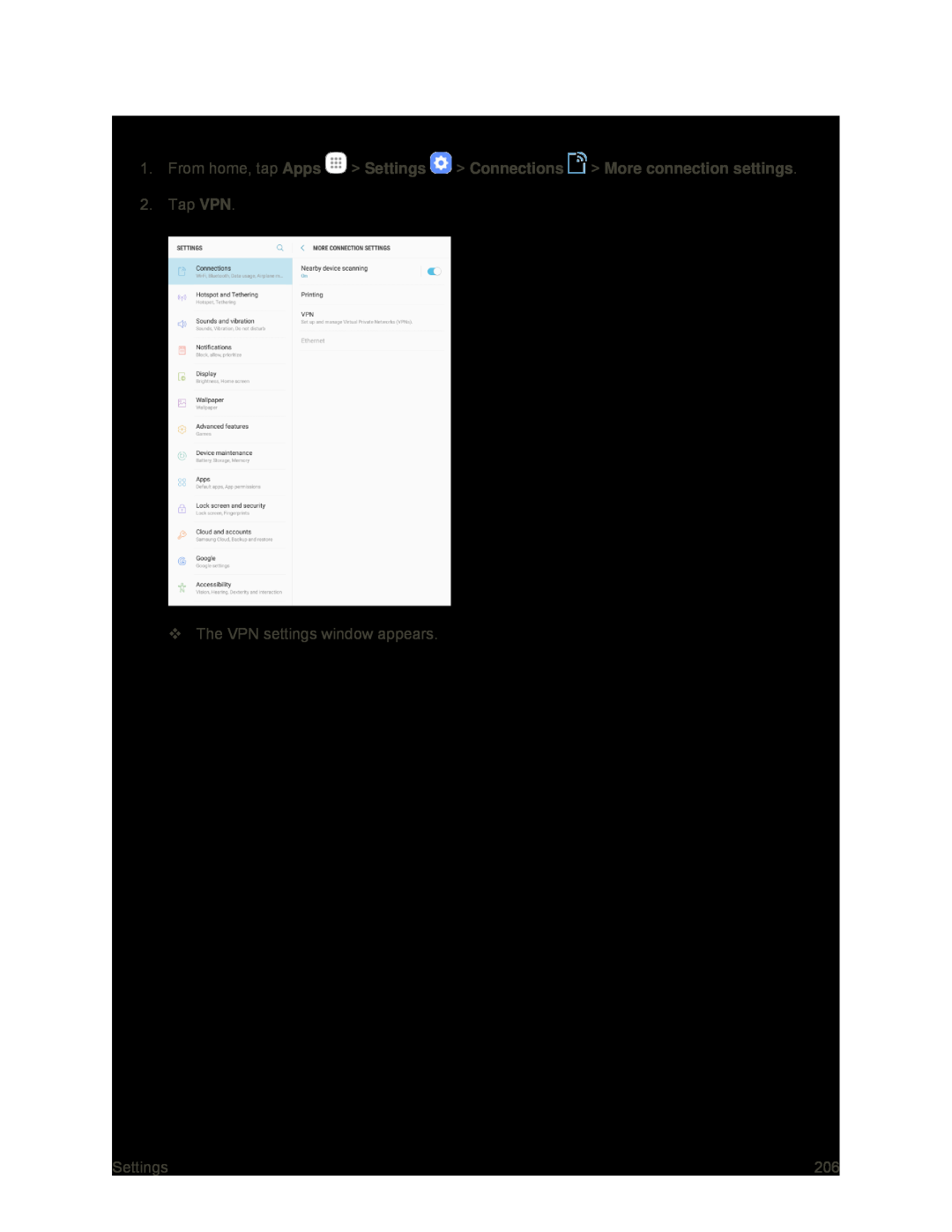 Access the VPN Settings Window
Access the VPN Settings Window
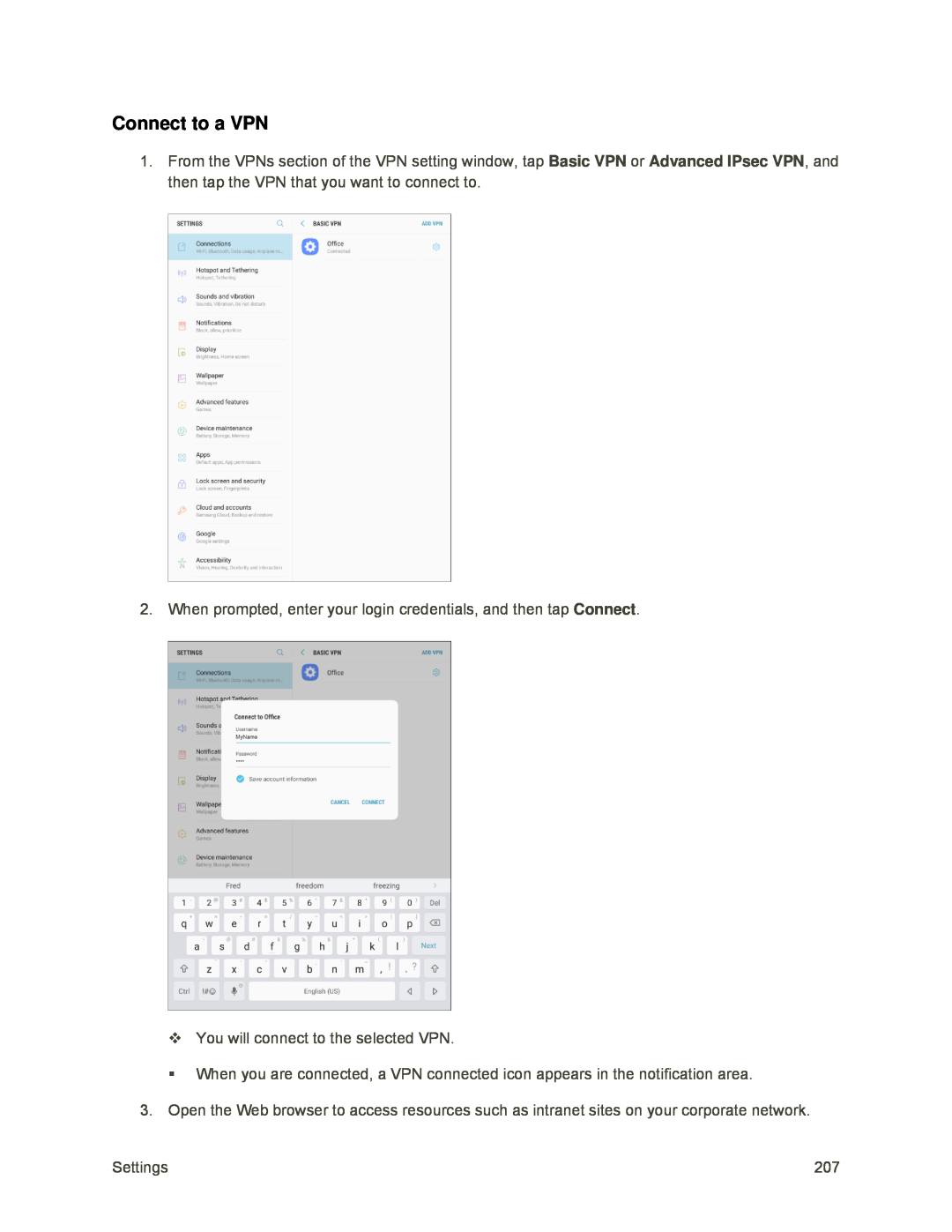 Connect to a VPN
Connect to a VPN
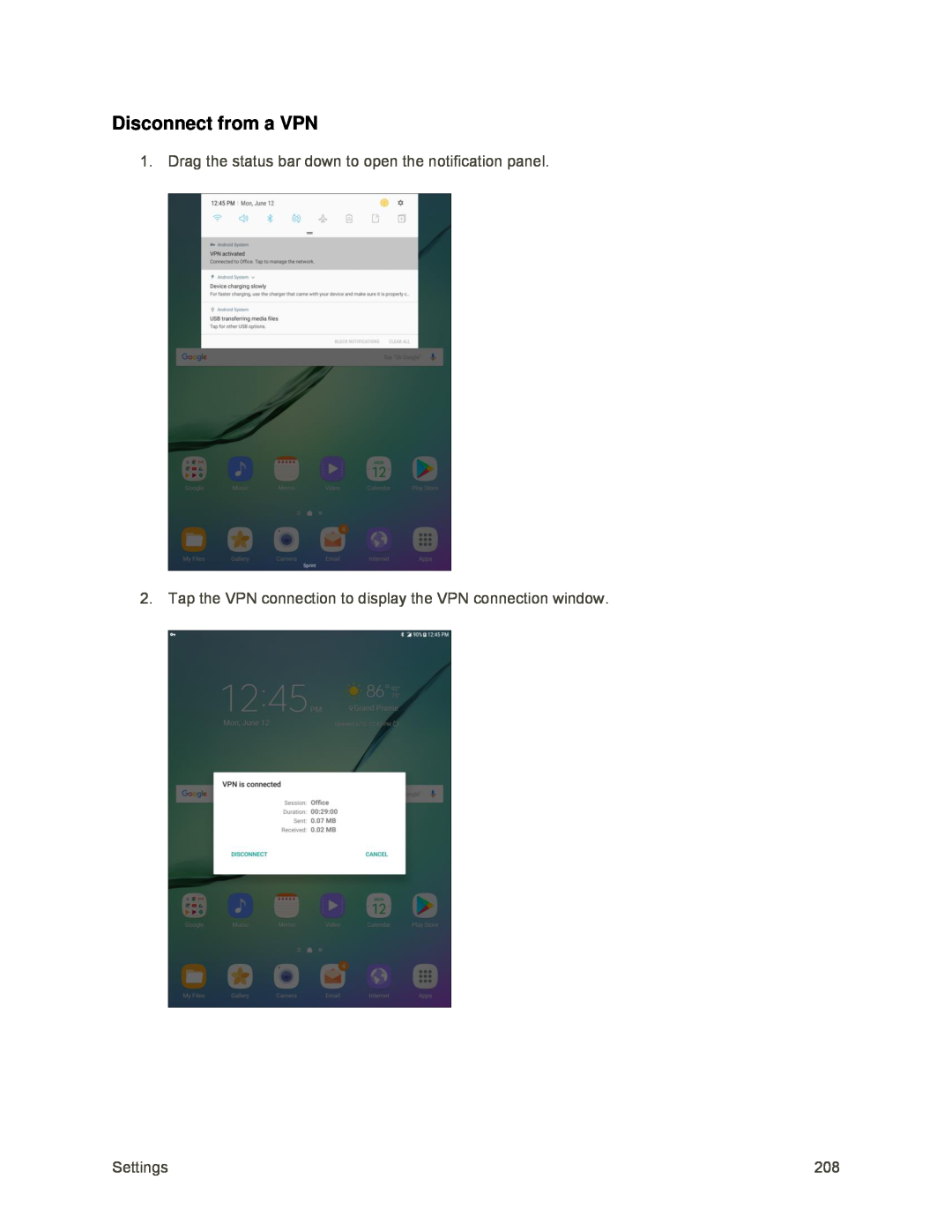 Disconnect from a VPN
Disconnect from a VPN
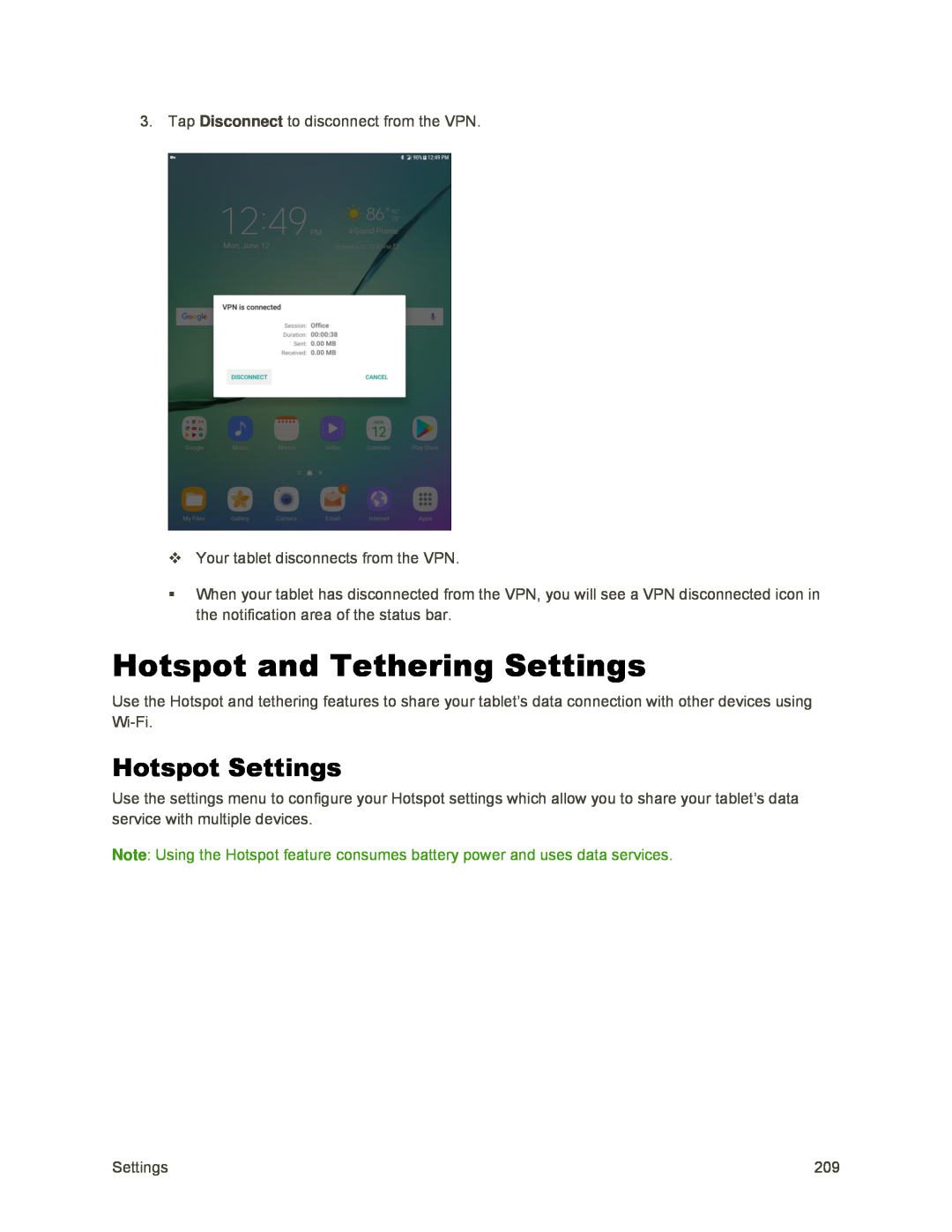 Hotspot and Tethering Settings
Hotspot and Tethering SettingsHotspot Settings
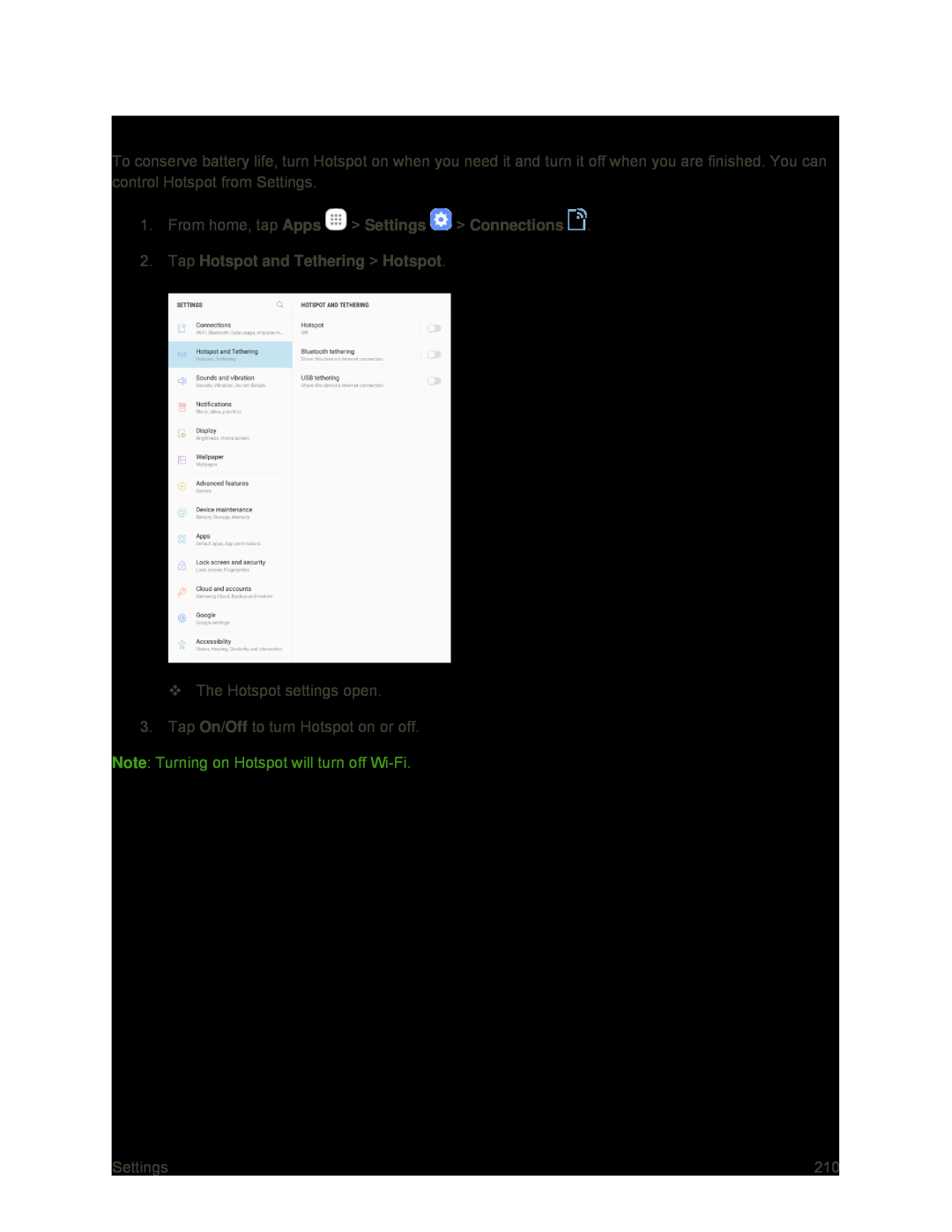 Turn Hotspot On or Off
Turn Hotspot On or Off
 Configure Hotspot
Configure Hotspot
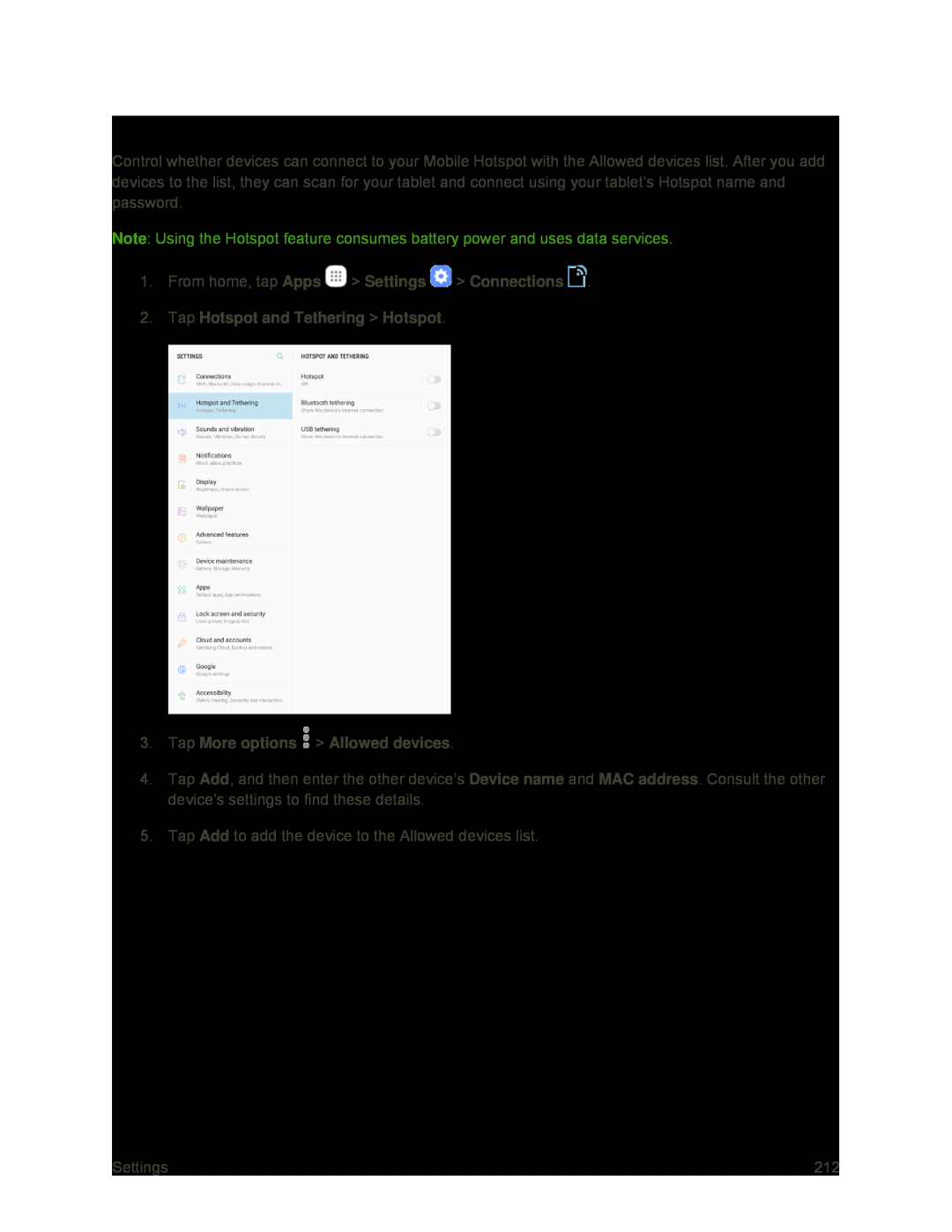 Allowed Devices
Allowed Devices
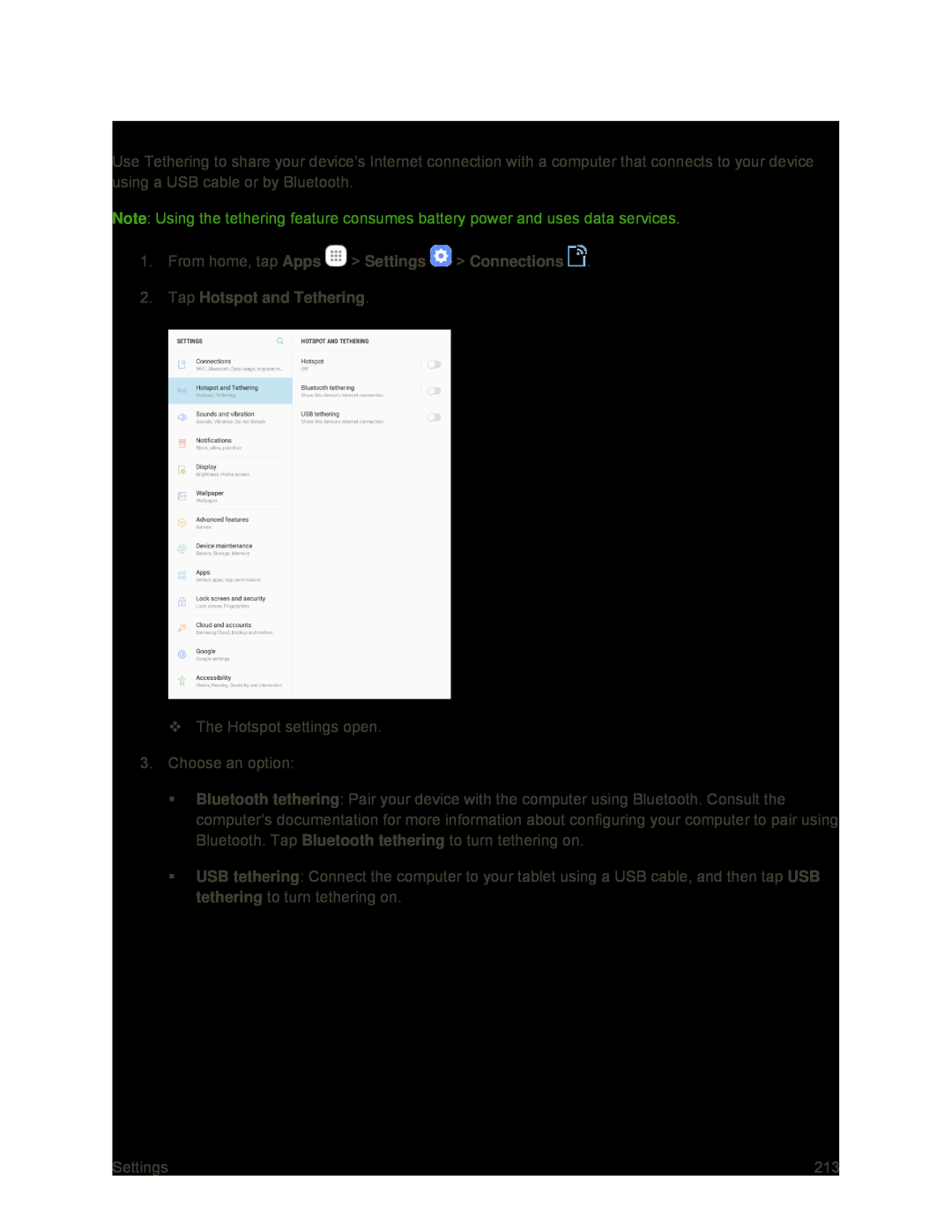 Tethering Settings
Tethering Settings
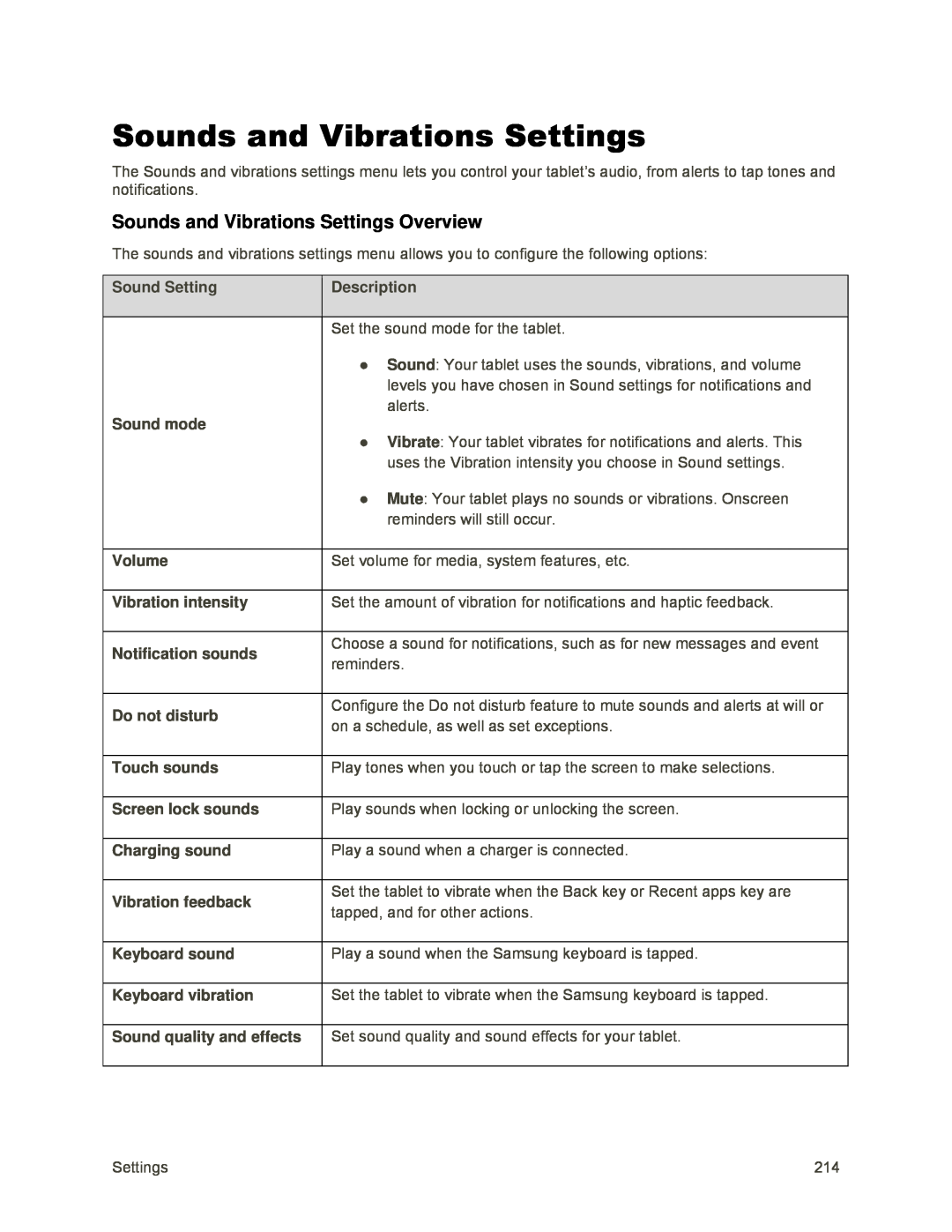 Sounds and Vibrations Settings
Sounds and Vibrations SettingsSounds and Vibrations Settings Overview
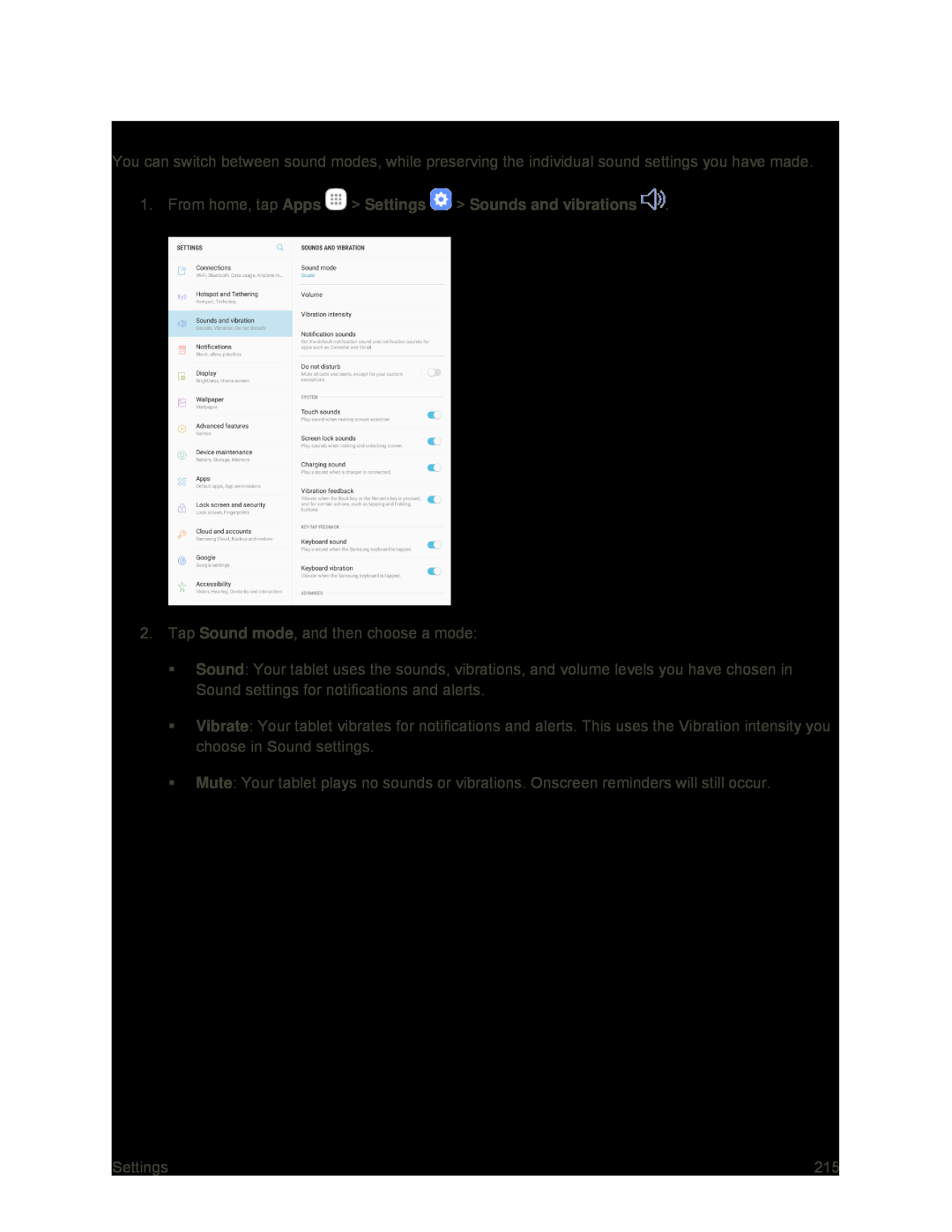 Sound Mode
Sound Mode
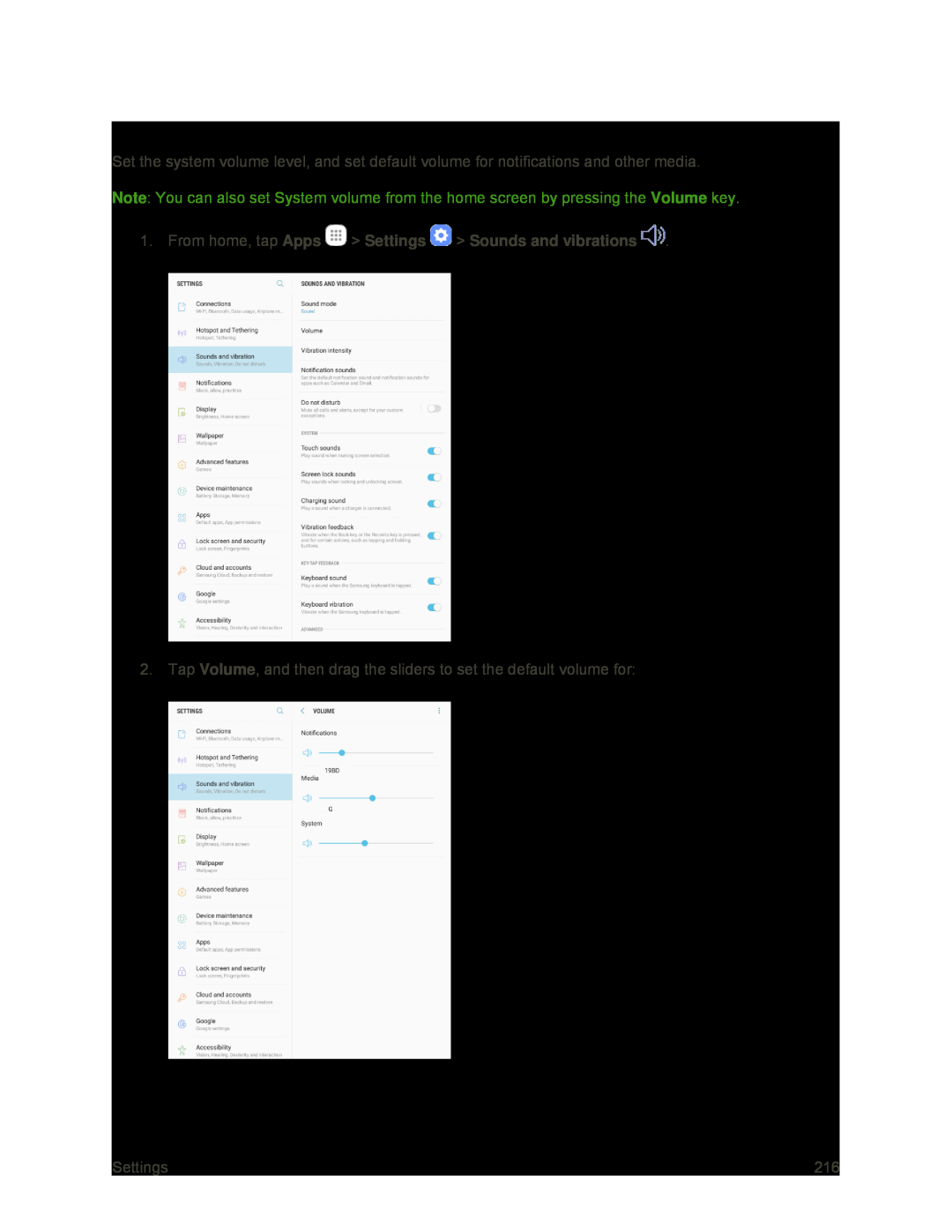 Volume
Volume
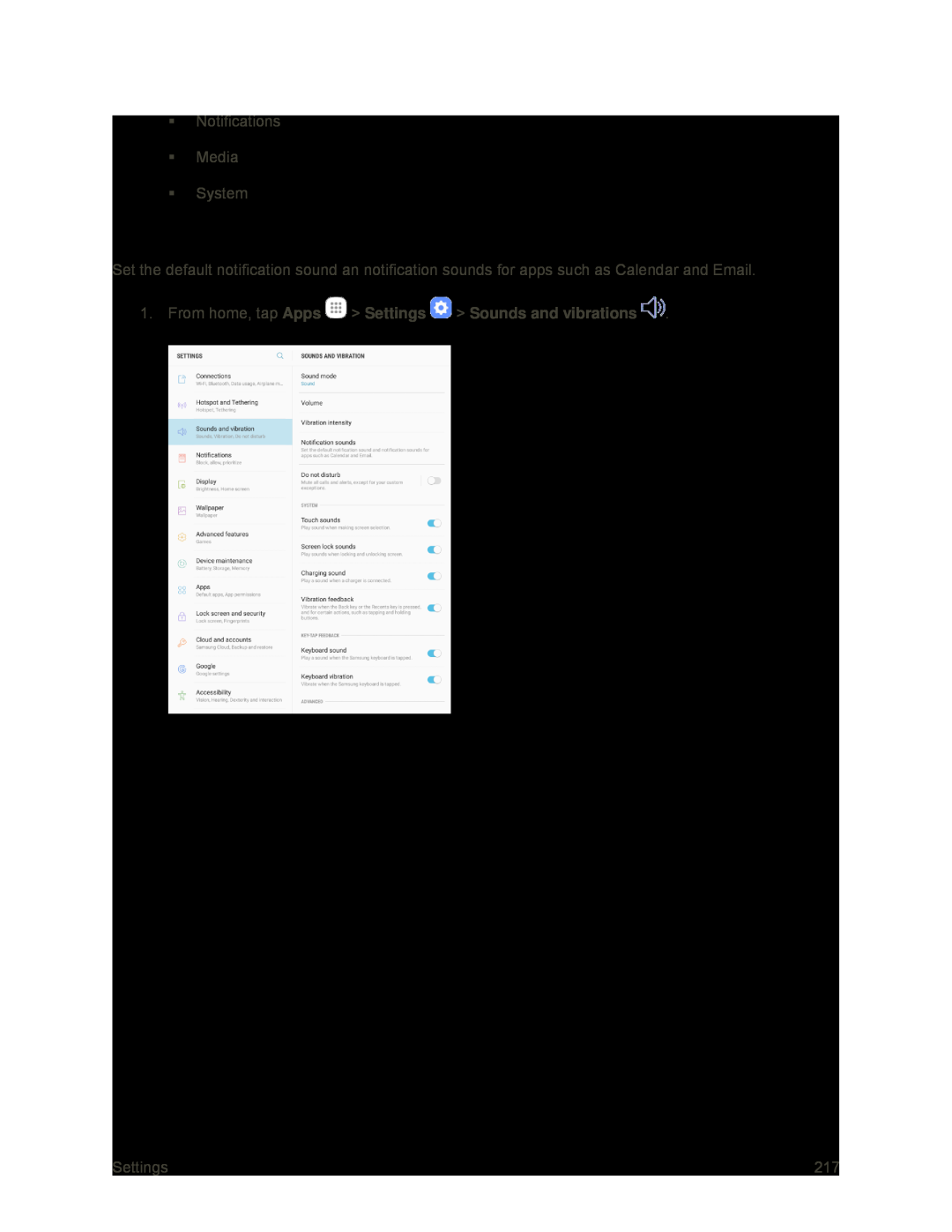 Notification Sounds
Notification Sounds
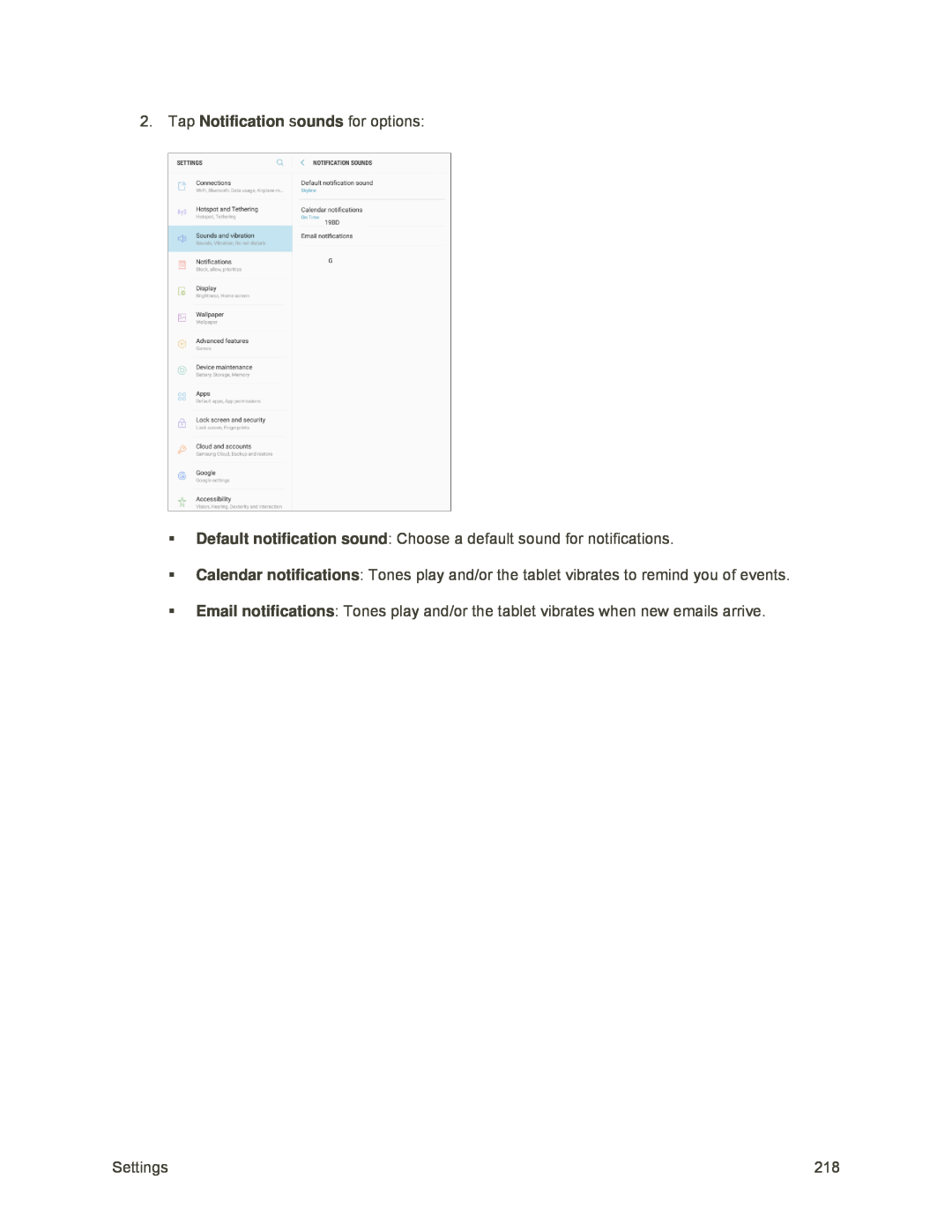 2.Tap Notification sounds for options:
2.Tap Notification sounds for options:Default notification sound
Calendar notifications
Email notifications
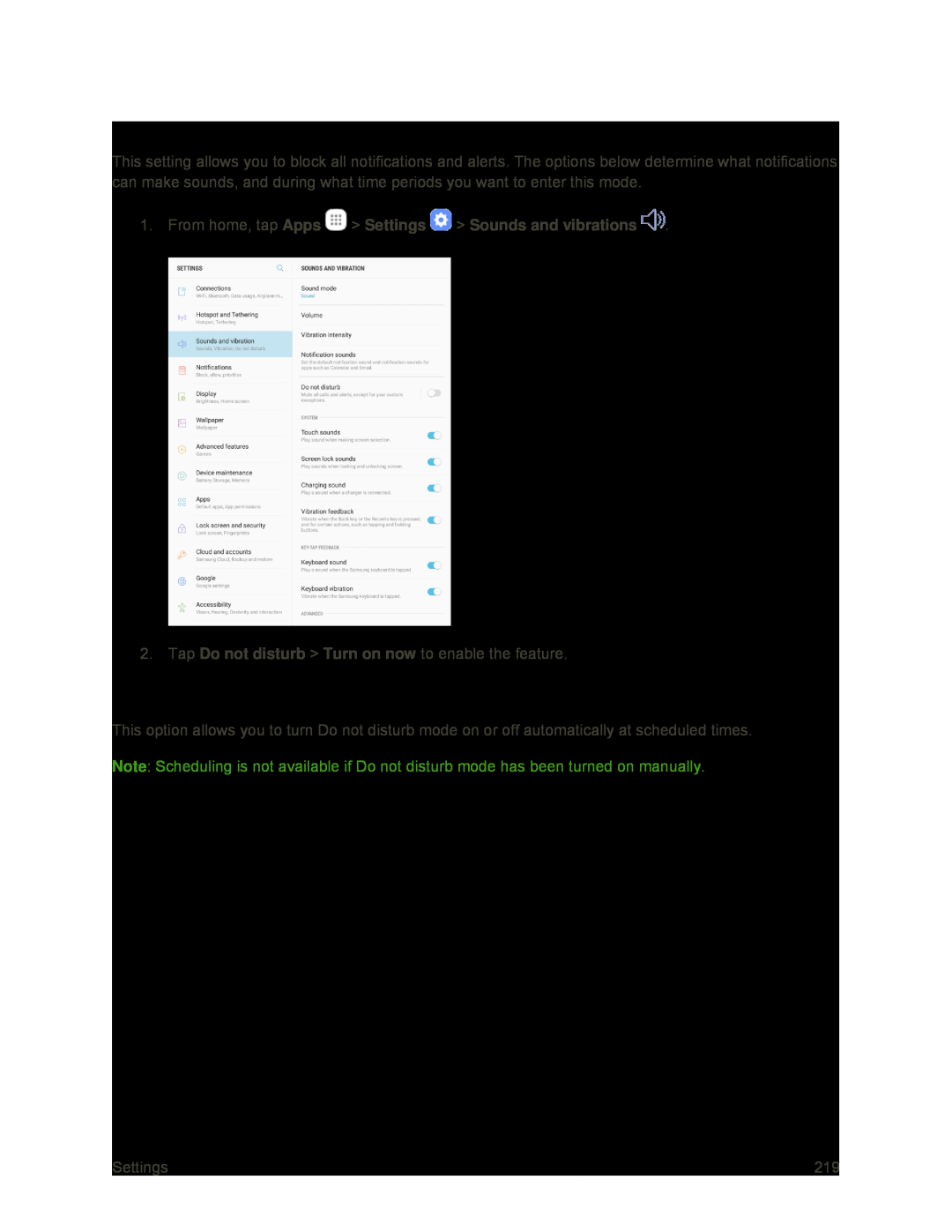 Do Not Disturb
Do Not DisturbScheduling
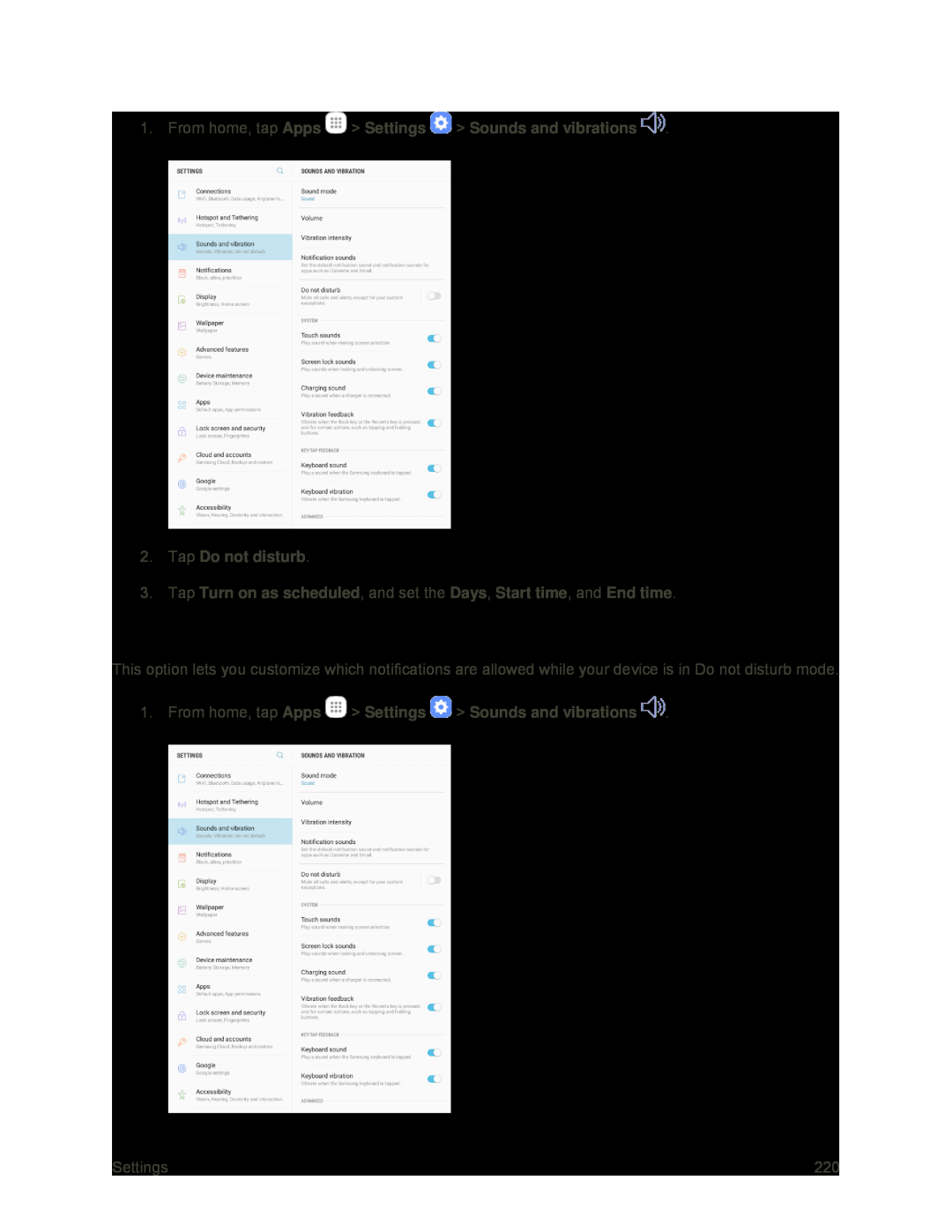 Allow Exceptions
Allow Exceptions
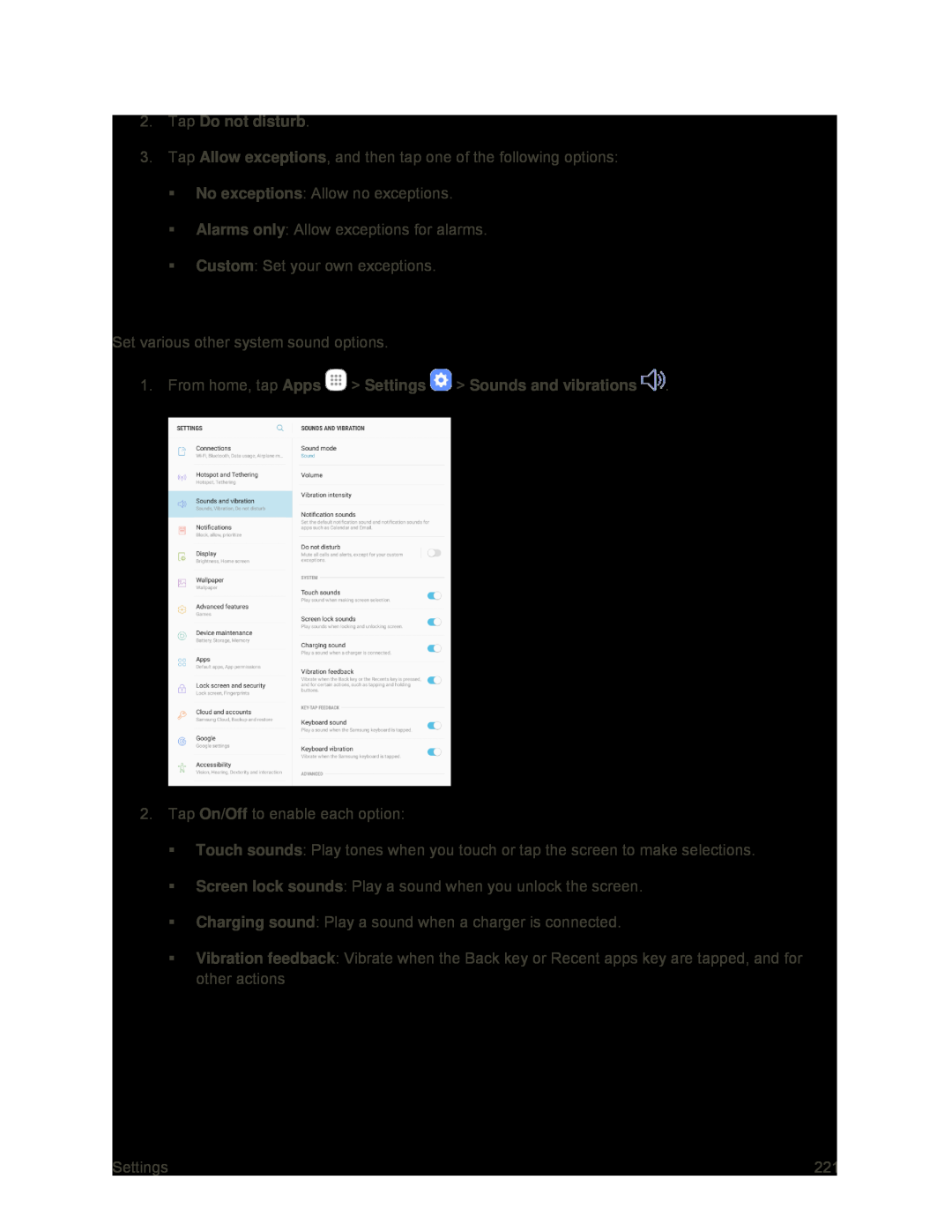 System Sounds
System Sounds
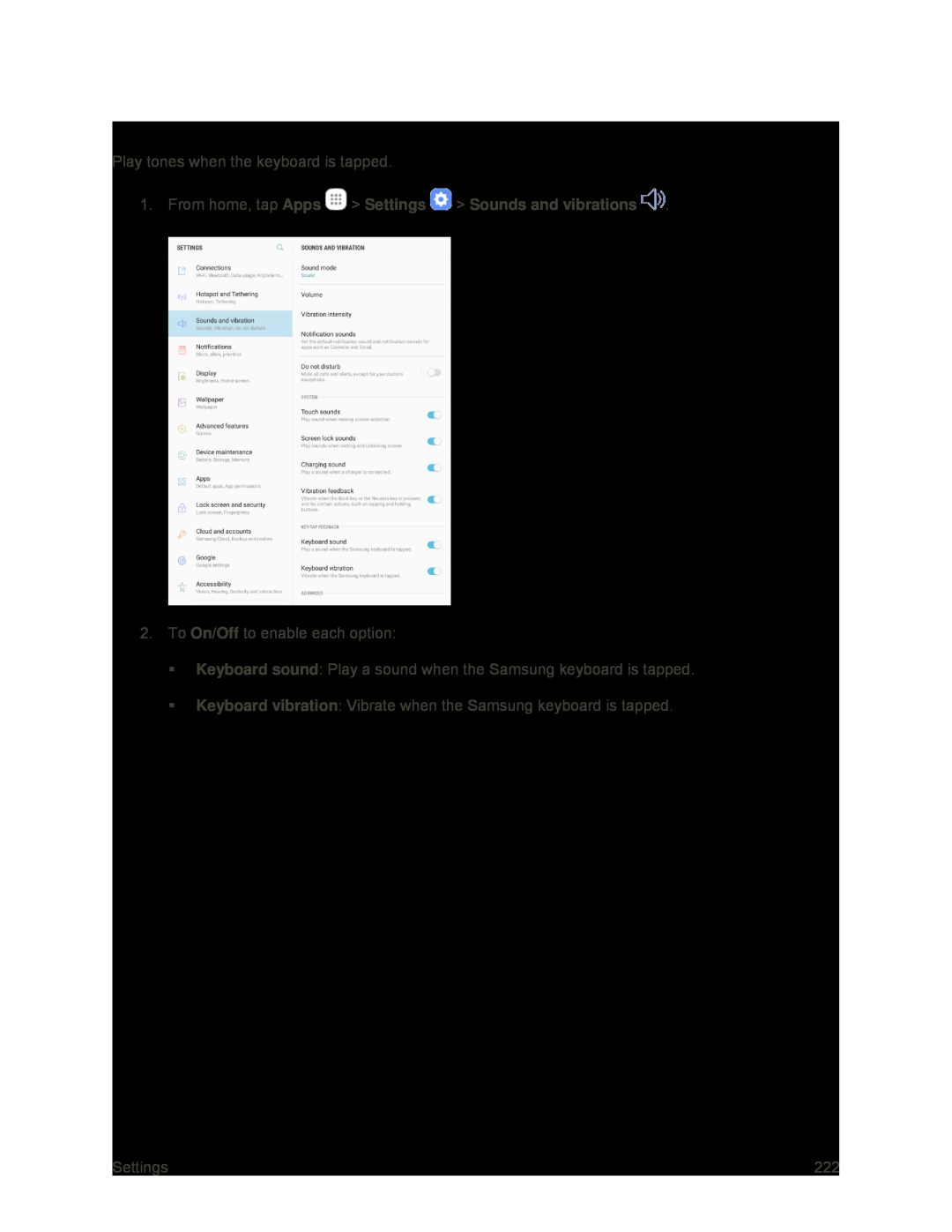 Key-tapFeedback
Key-tapFeedback
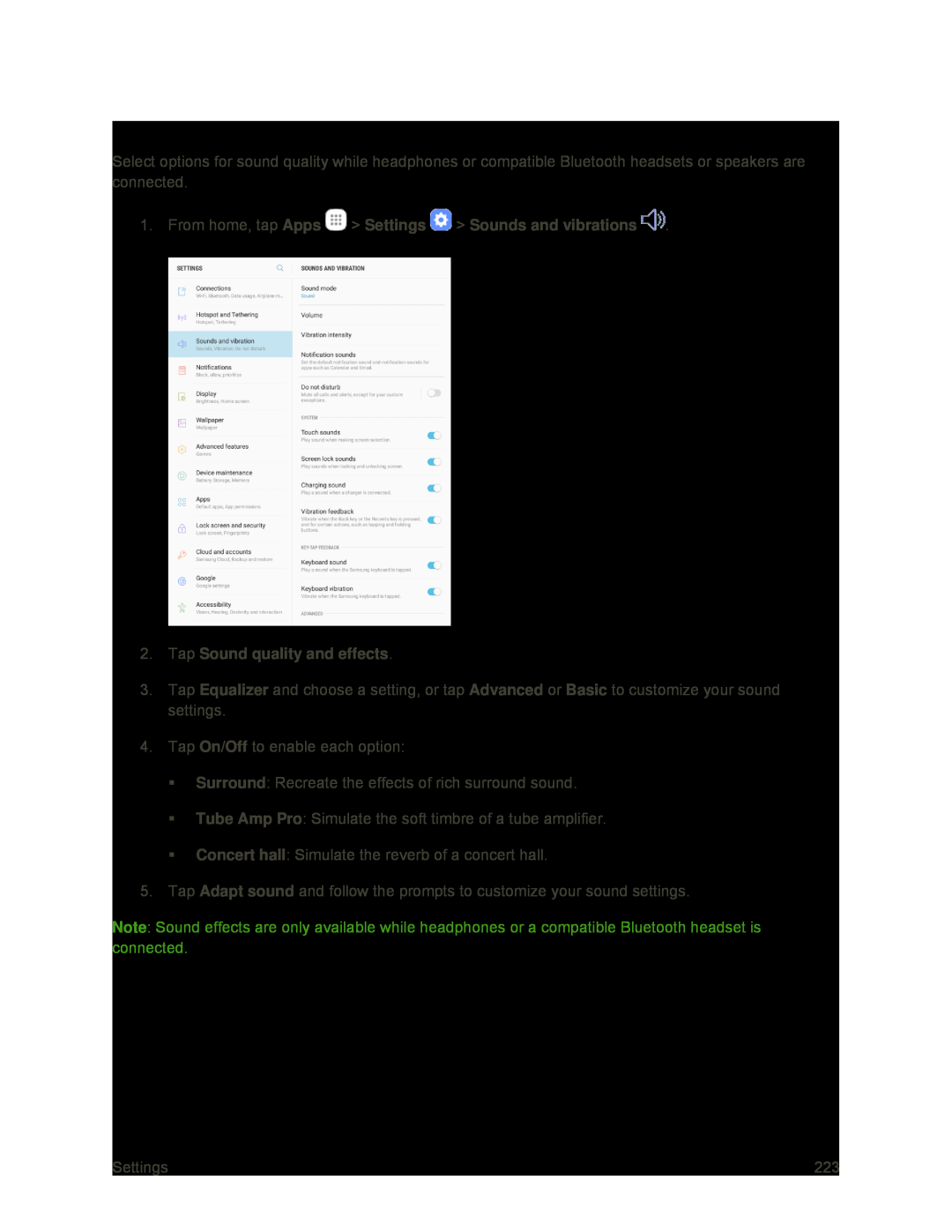 Sound Quality and Effects
Sound Quality and Effects
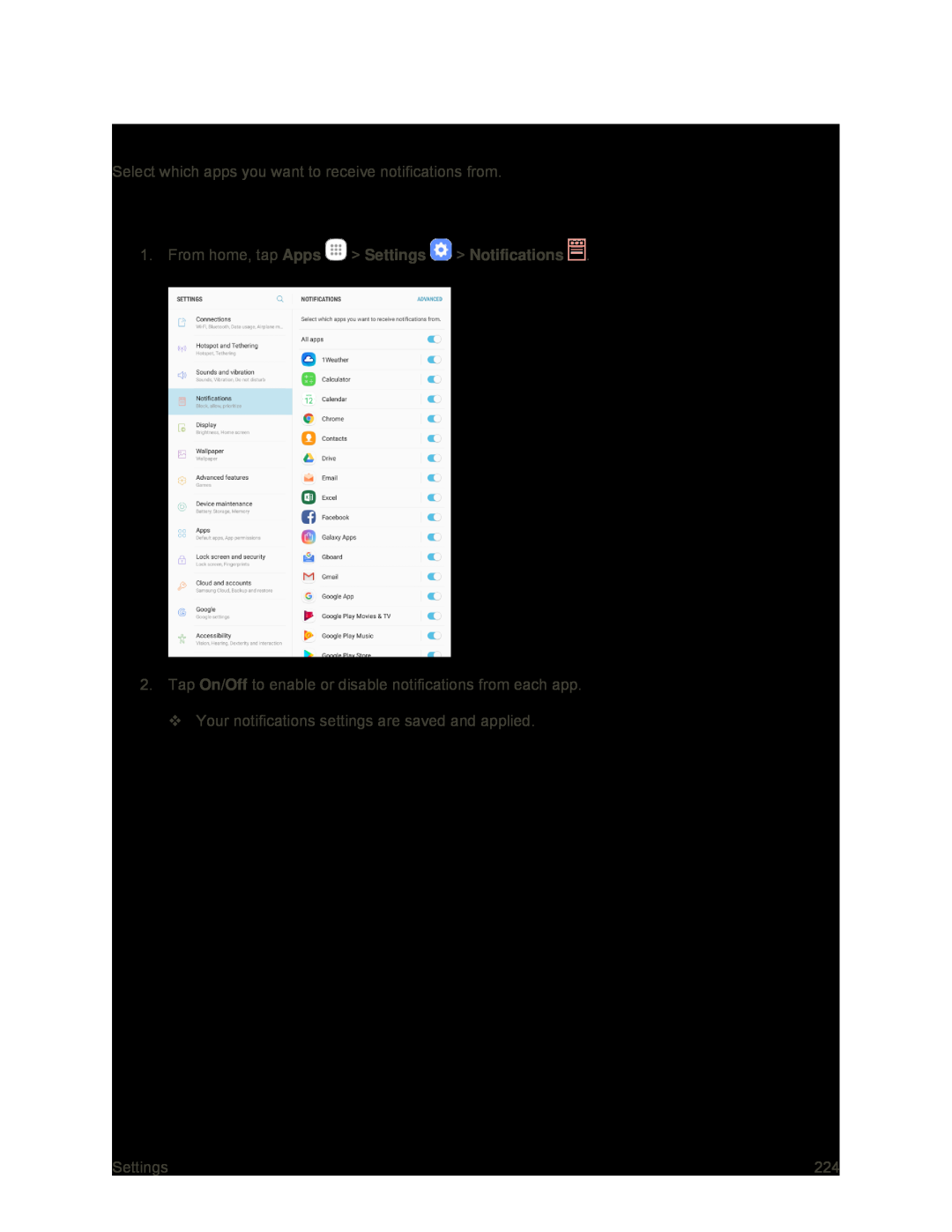 Notifications
NotificationsAccess Display Settings
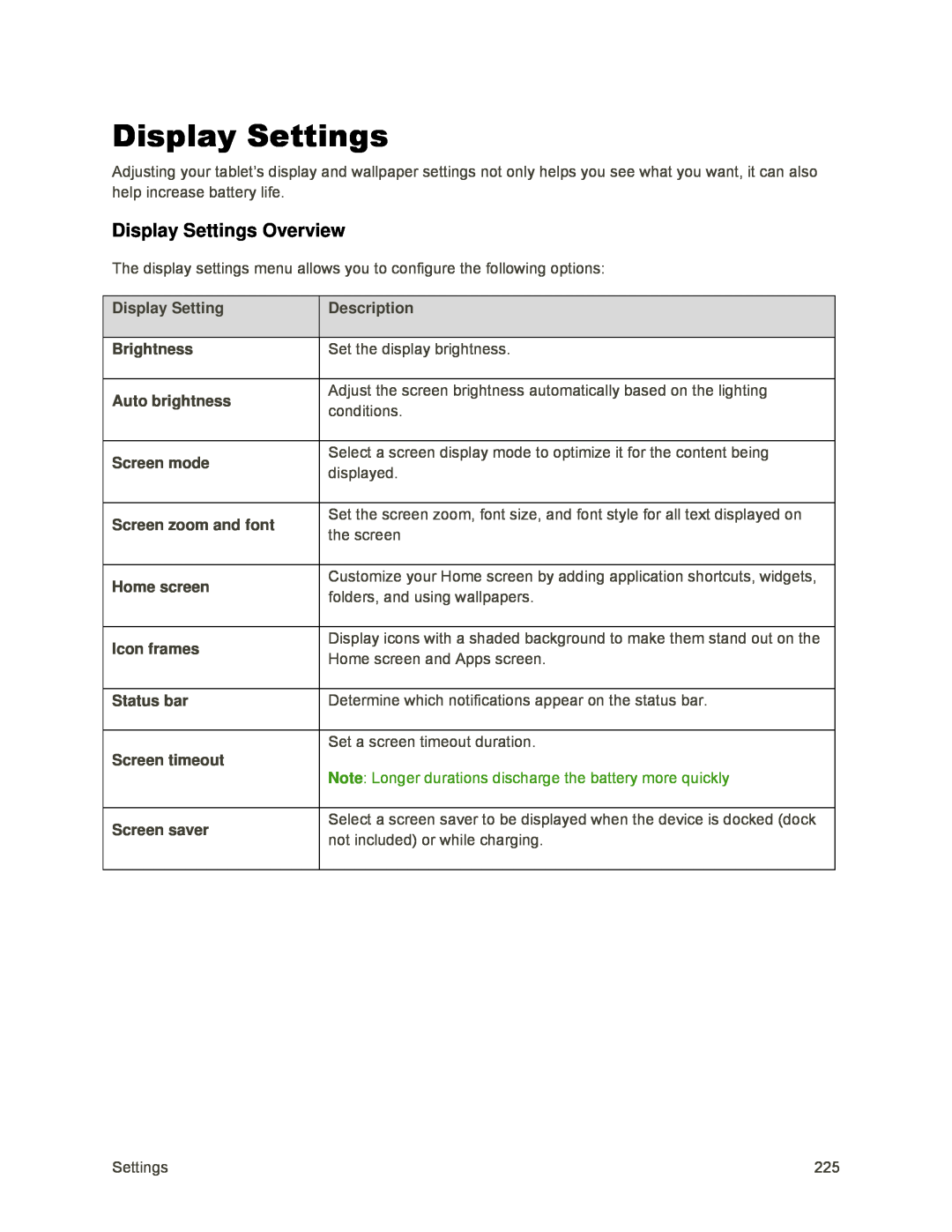 Display Settings
Display SettingsDisplay Settings Overview
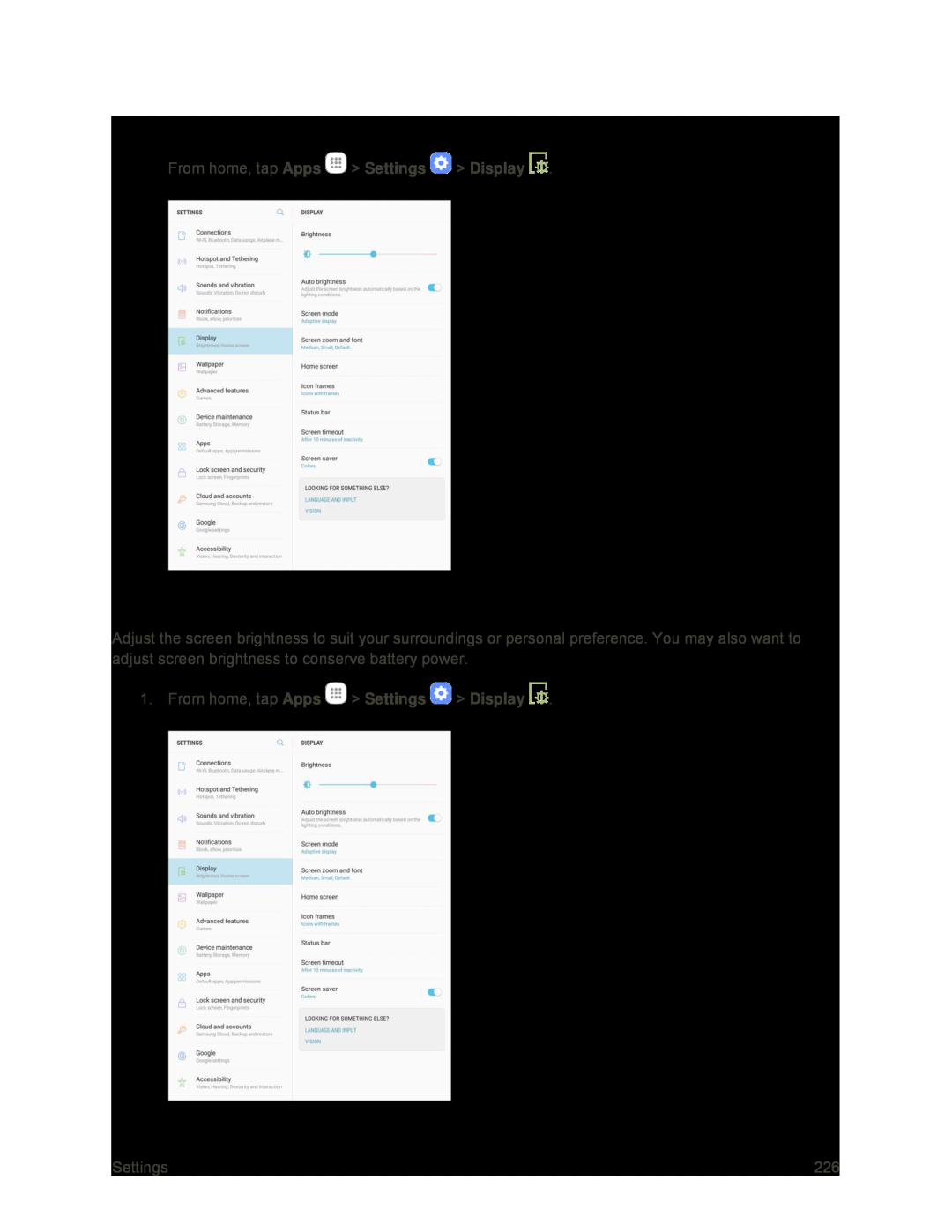 Brightness
Brightness
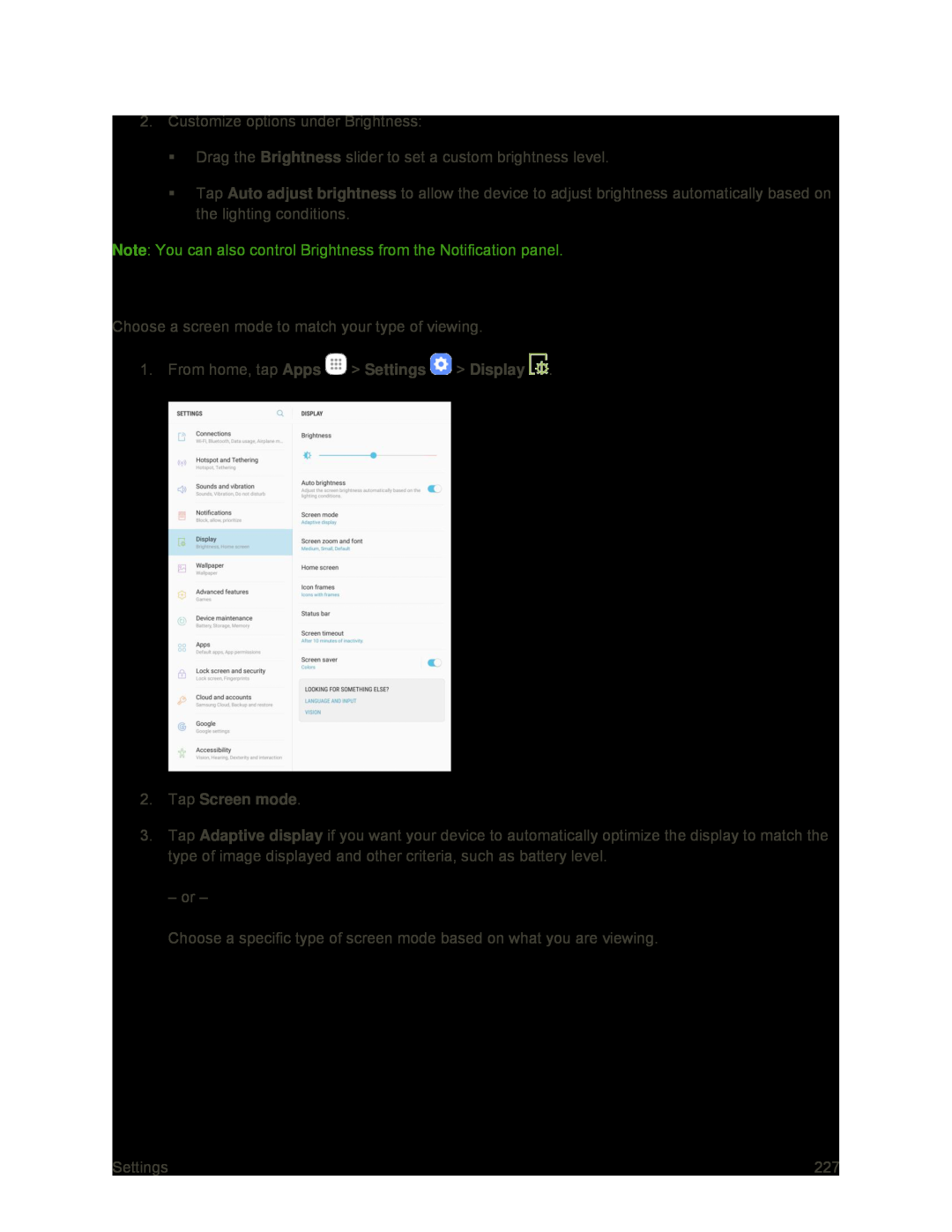 Screen Mode
Screen Mode
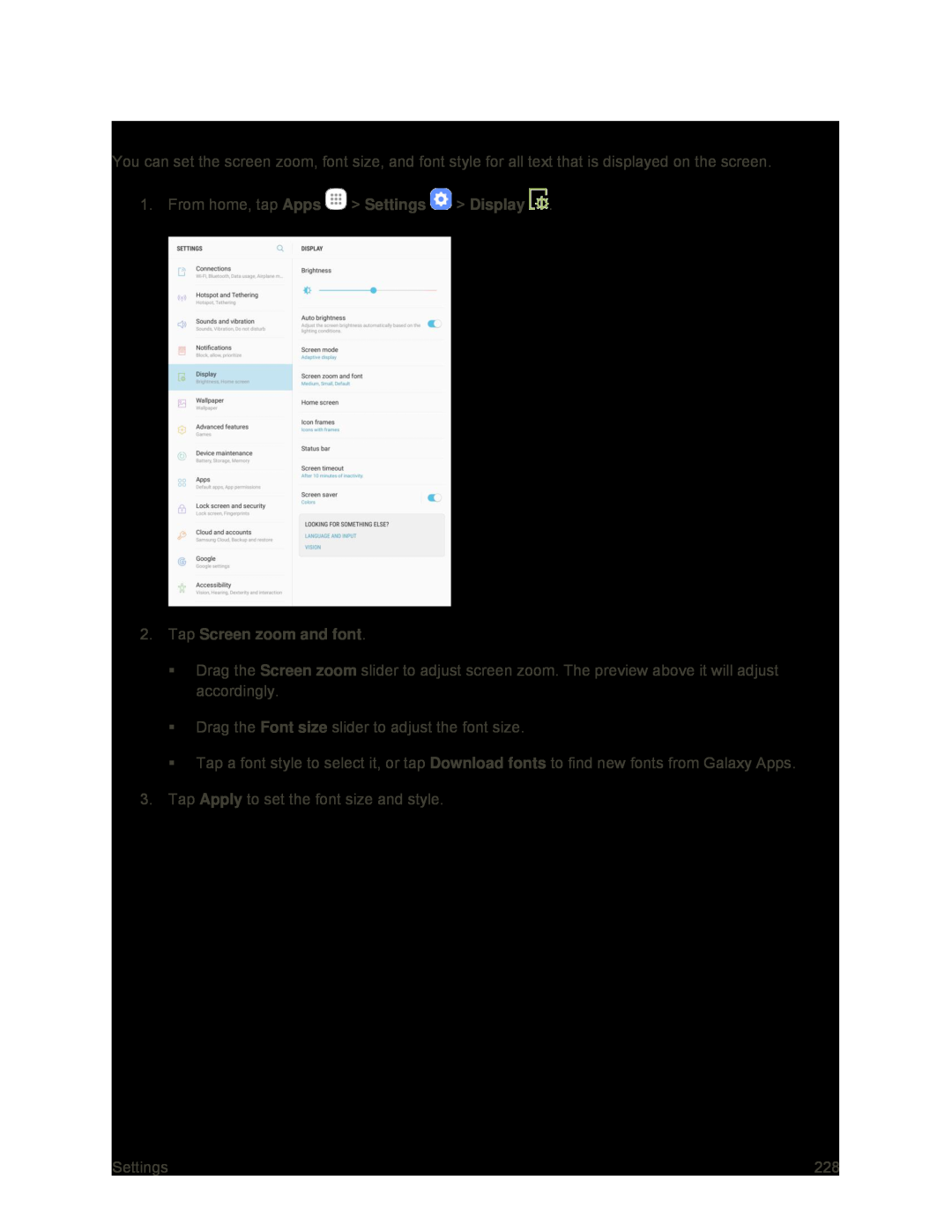 Screen Zoom and Font
Screen Zoom and Font
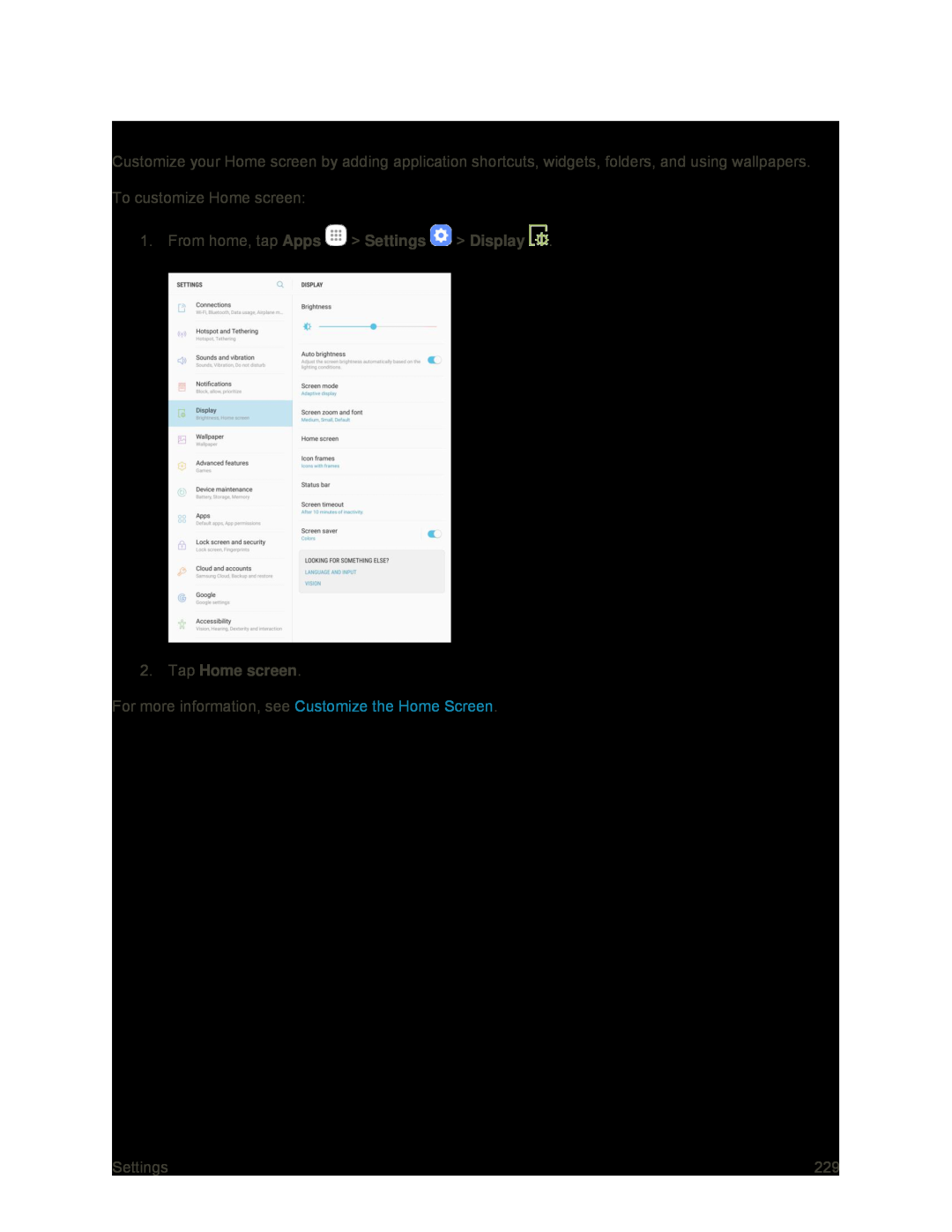 Home Screen Settings
Home Screen Settings
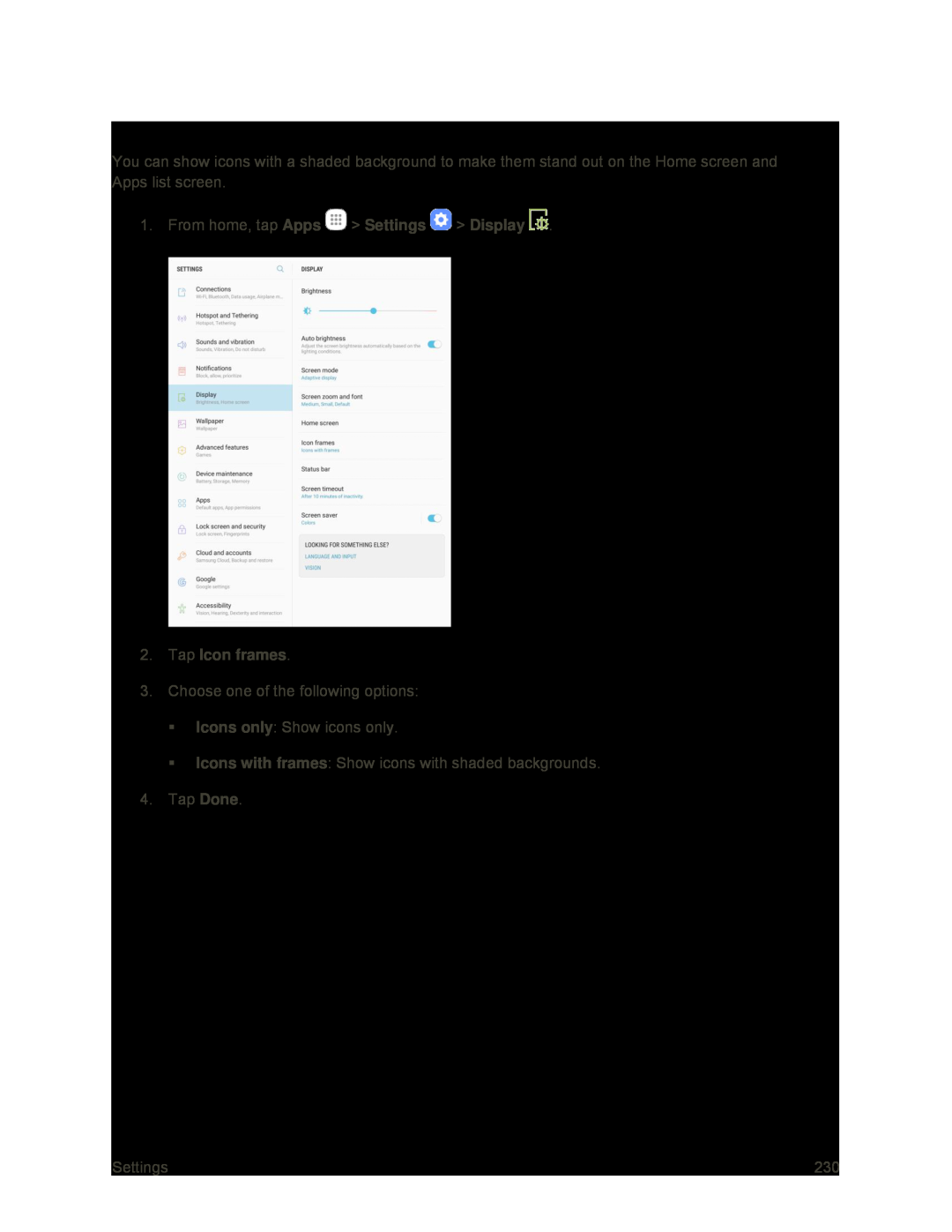 Icon Frames
Icon Frames
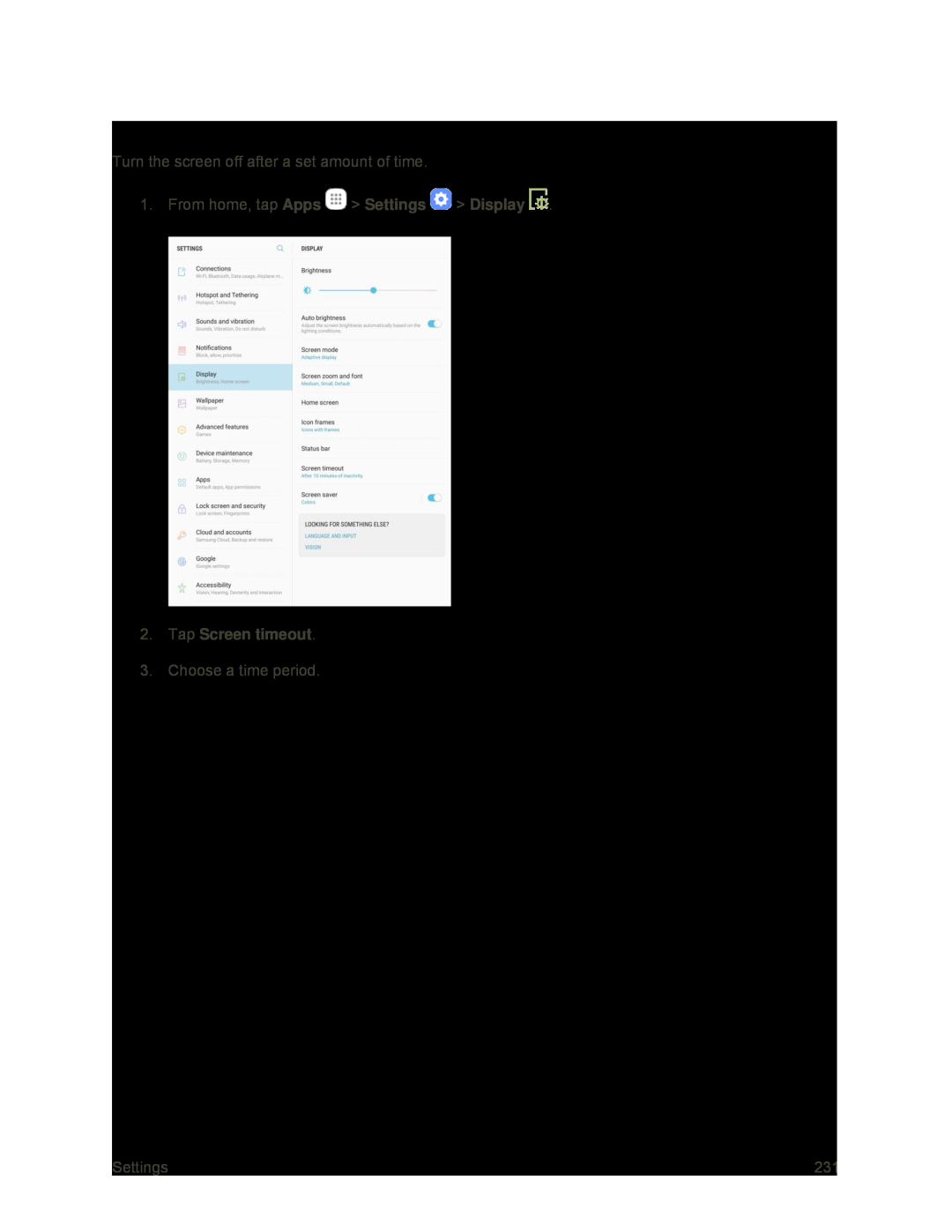 Screen Timeout
Screen Timeout
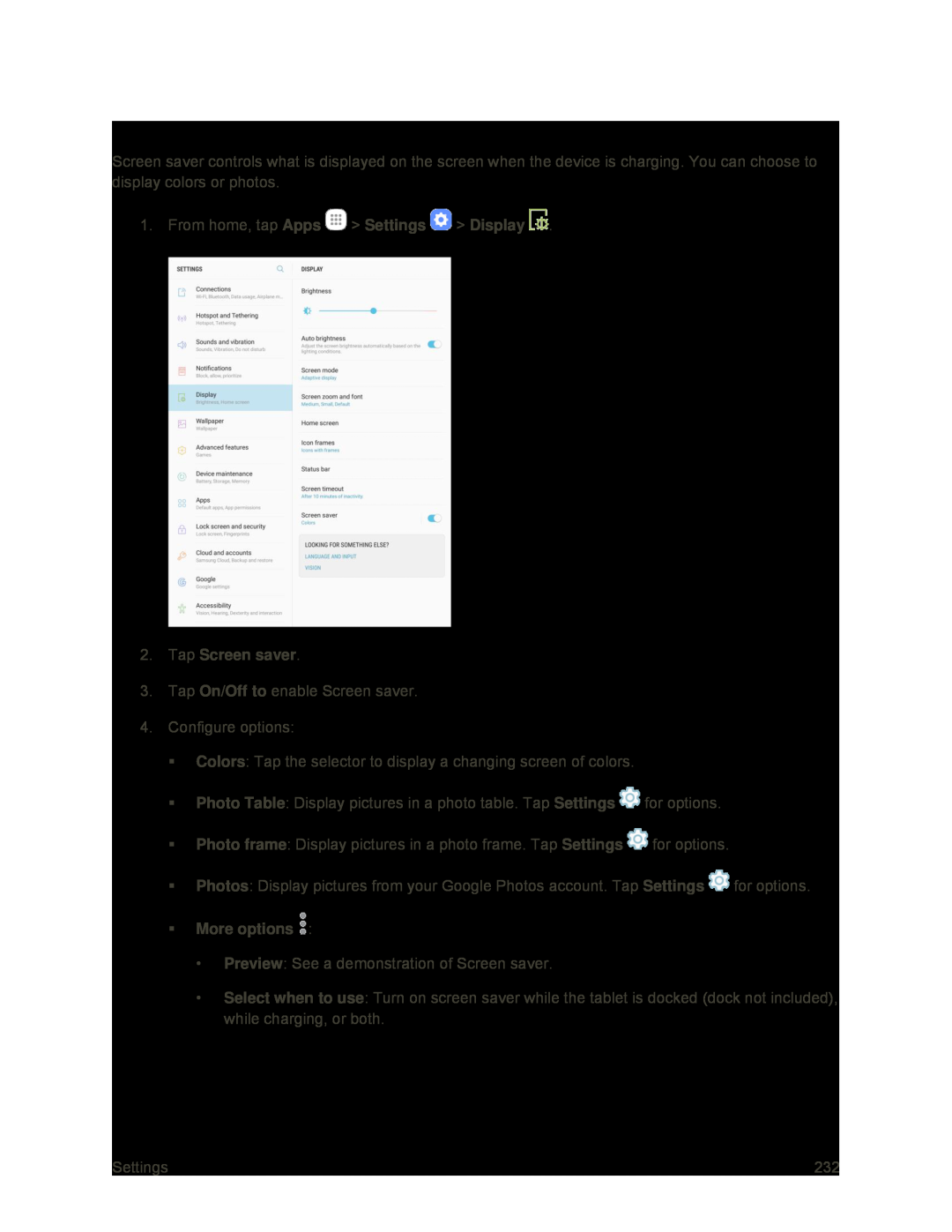 Screen Saver
Screen Saver
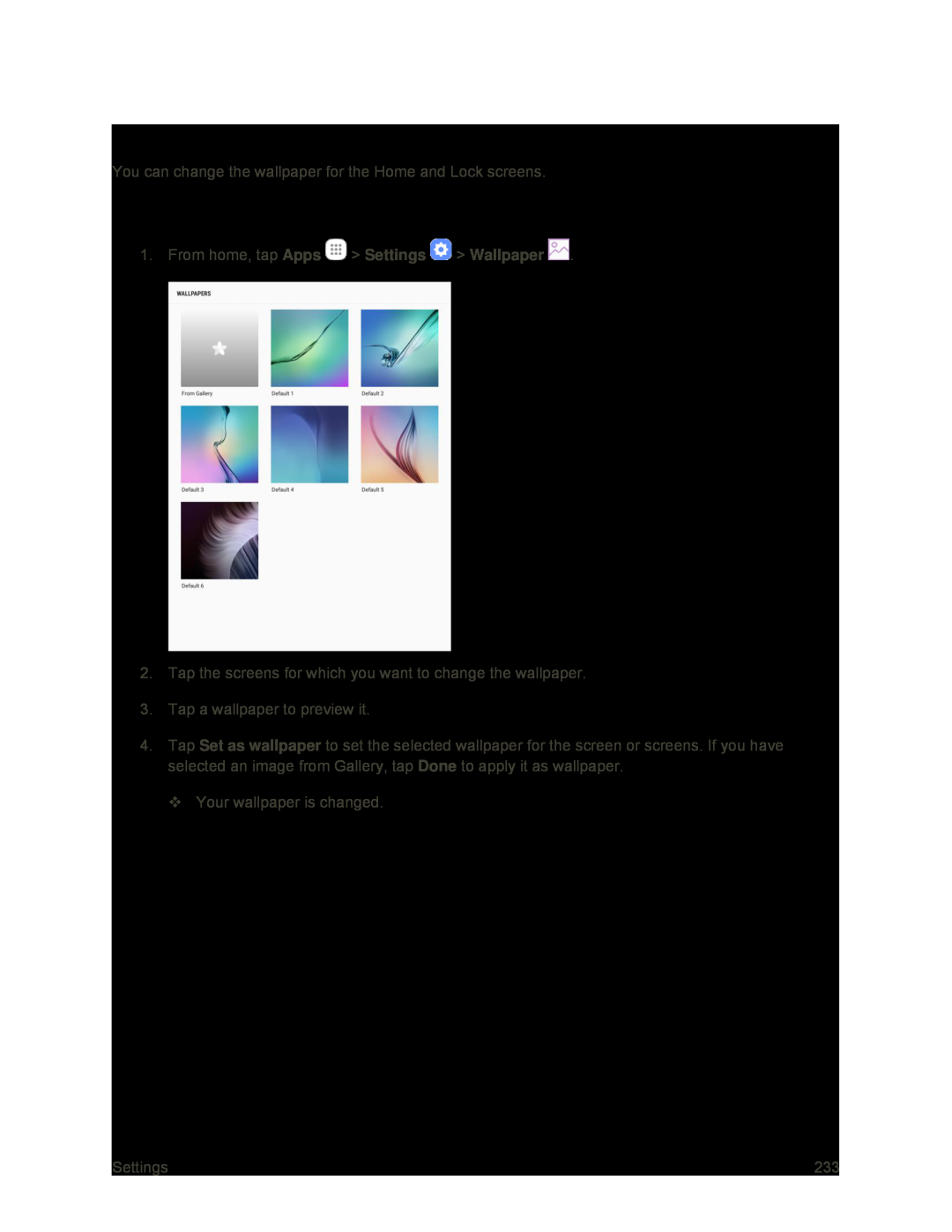 Wallpaper
WallpaperChange the Wallpaper
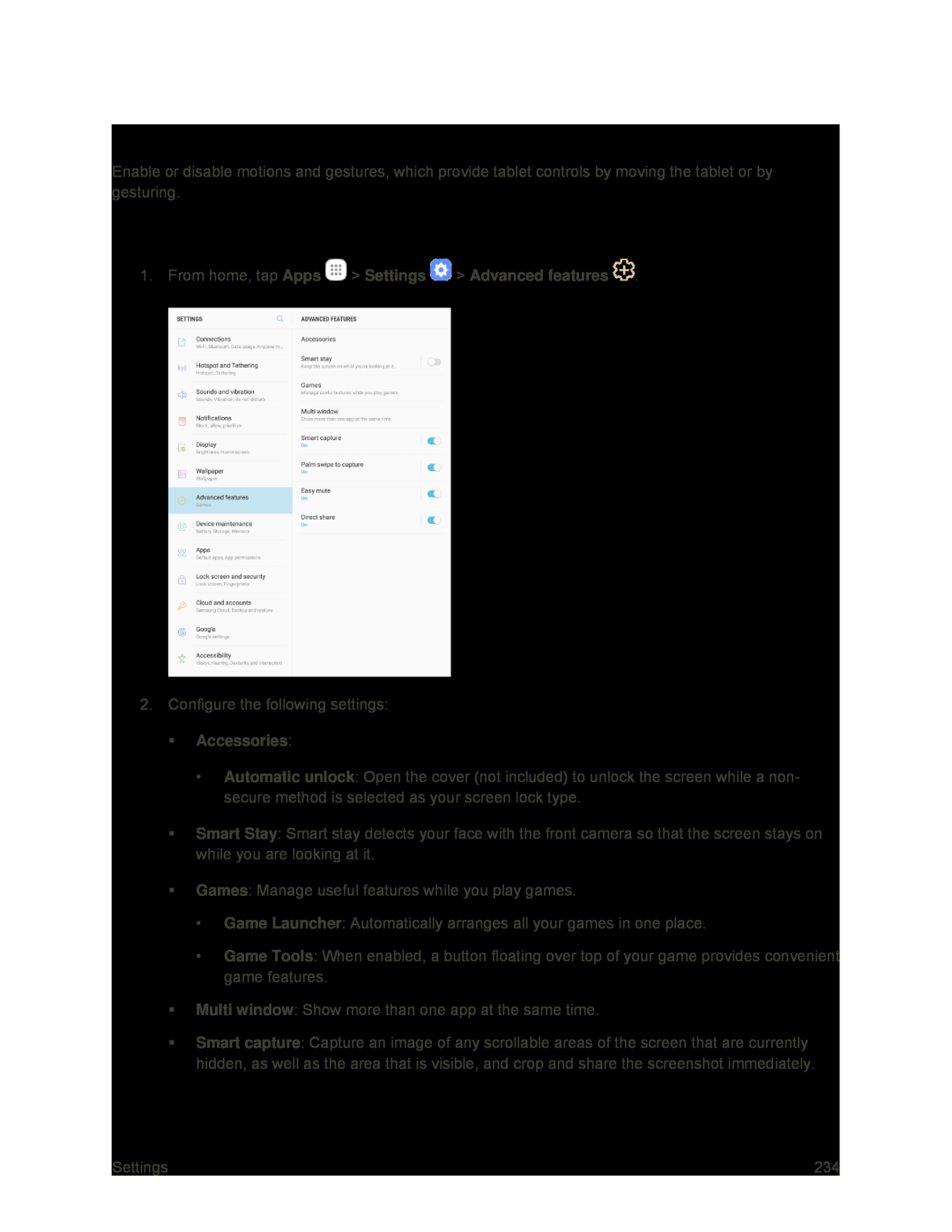 Advanced Features
Advanced FeaturesAccess Advanced Features Settings
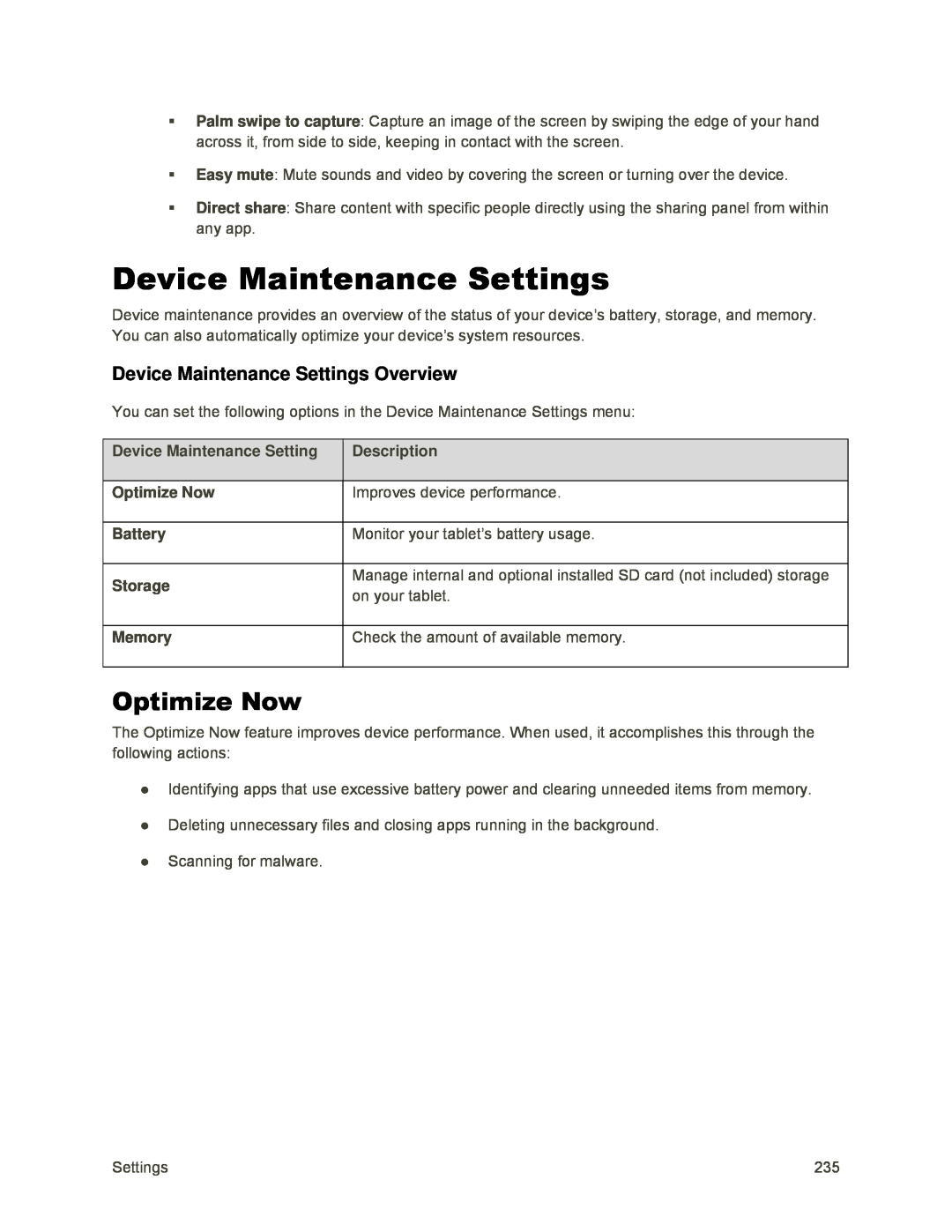 Device Maintenance Settings
Device Maintenance SettingsDevice Maintenance Settings Overview
Optimize Now
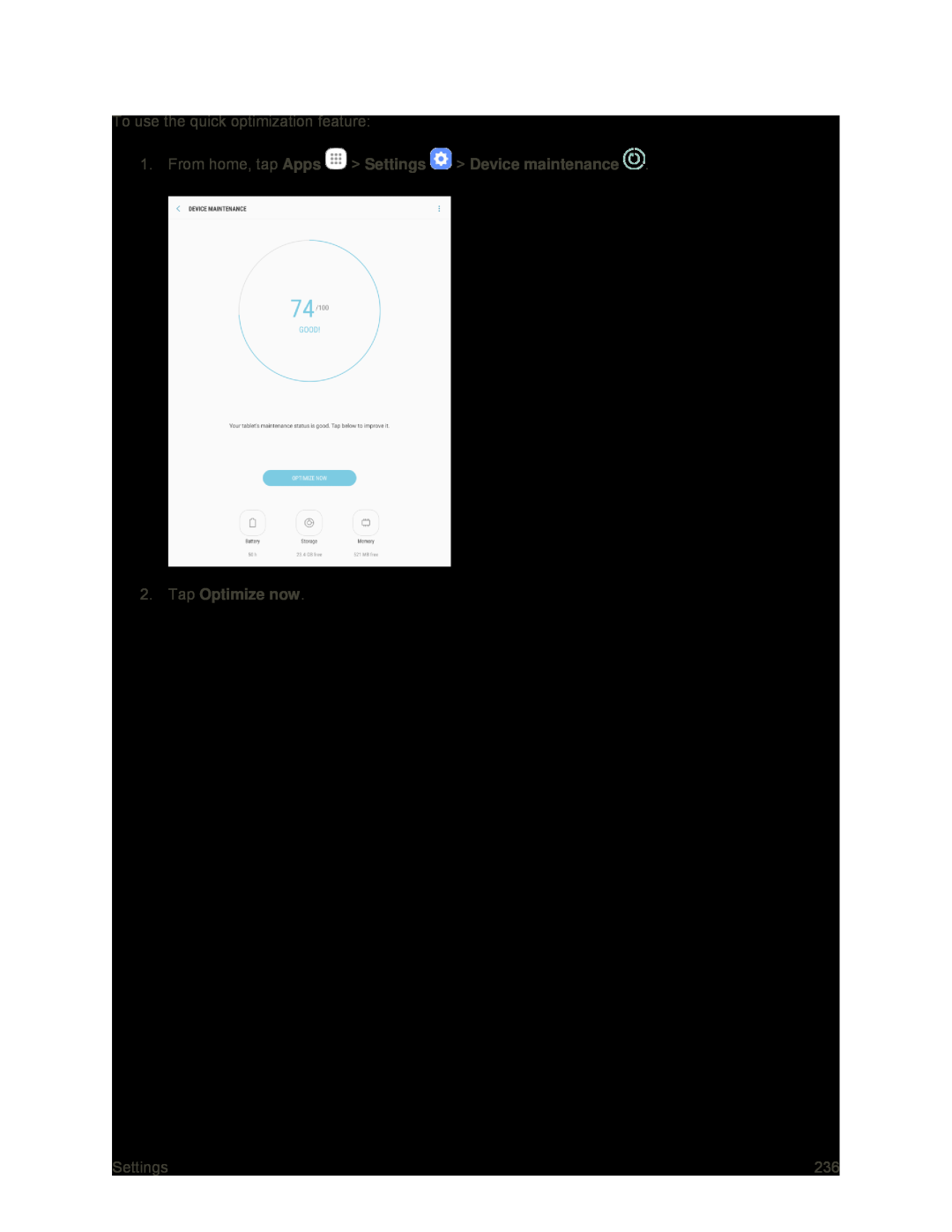 1.From home, tap Apps > Settings > Device maintenance
1.From home, tap Apps > Settings > Device maintenance2.Tap Optimize now
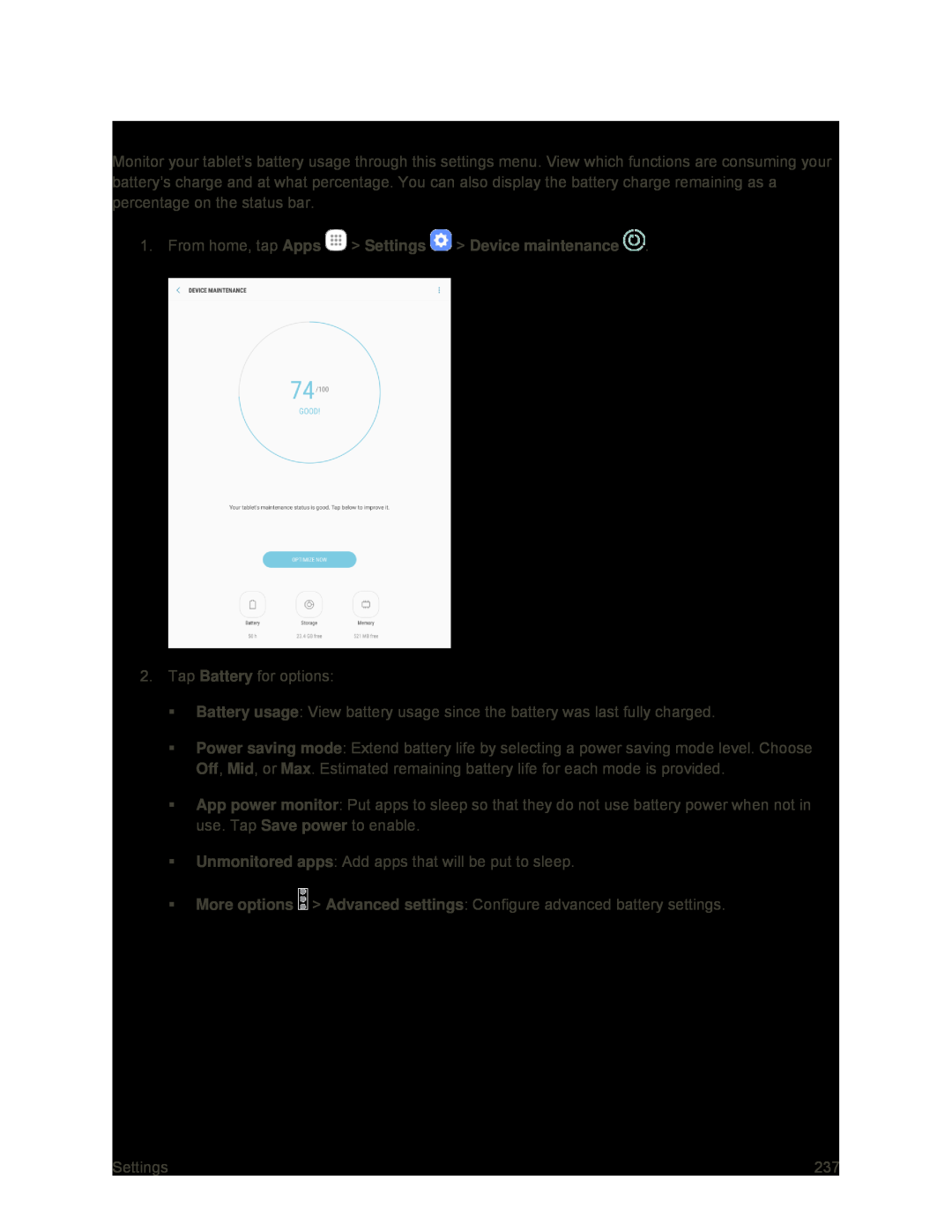 Battery Settings
Battery Settings
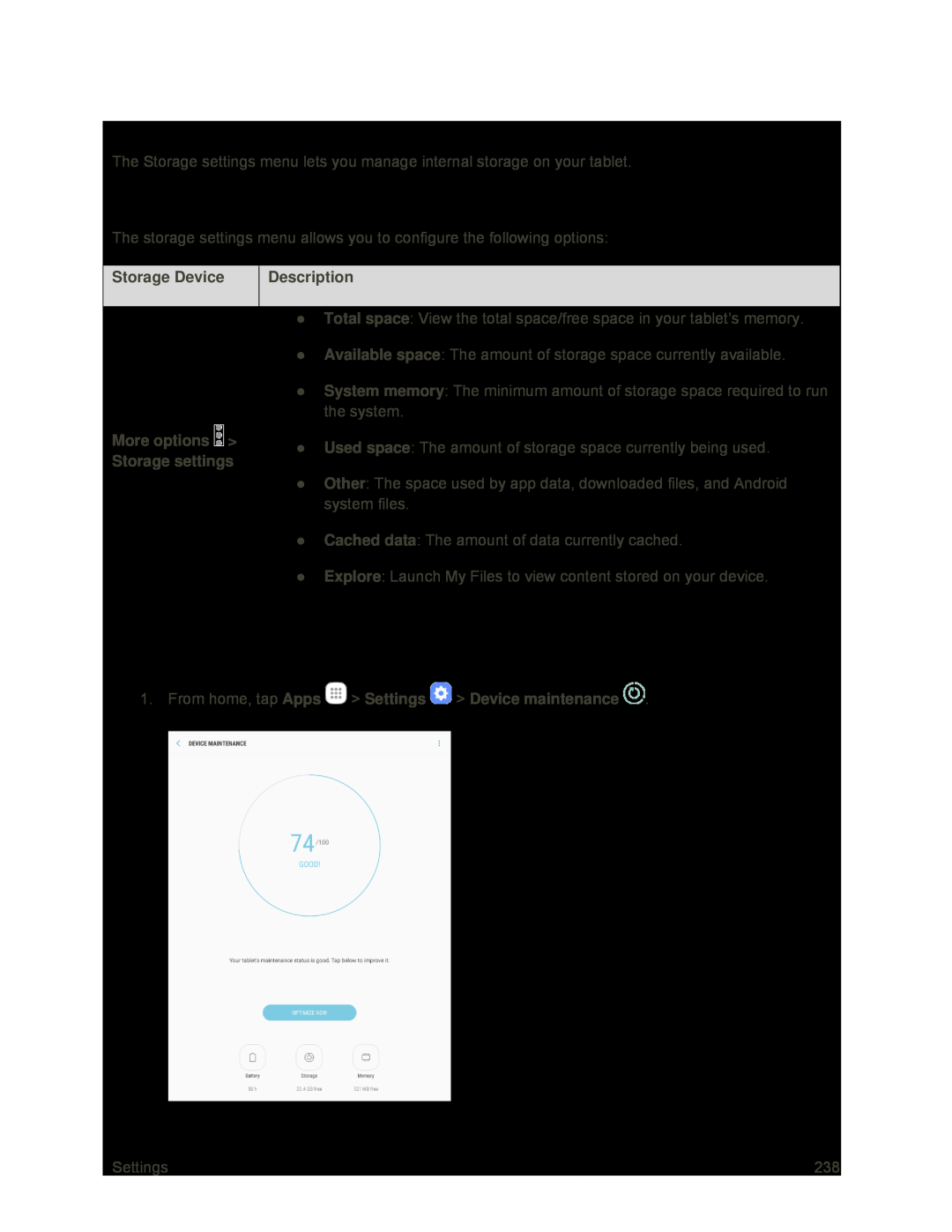 Storage Settings
Storage SettingsStorage Settings Overview
Access Storage Settings
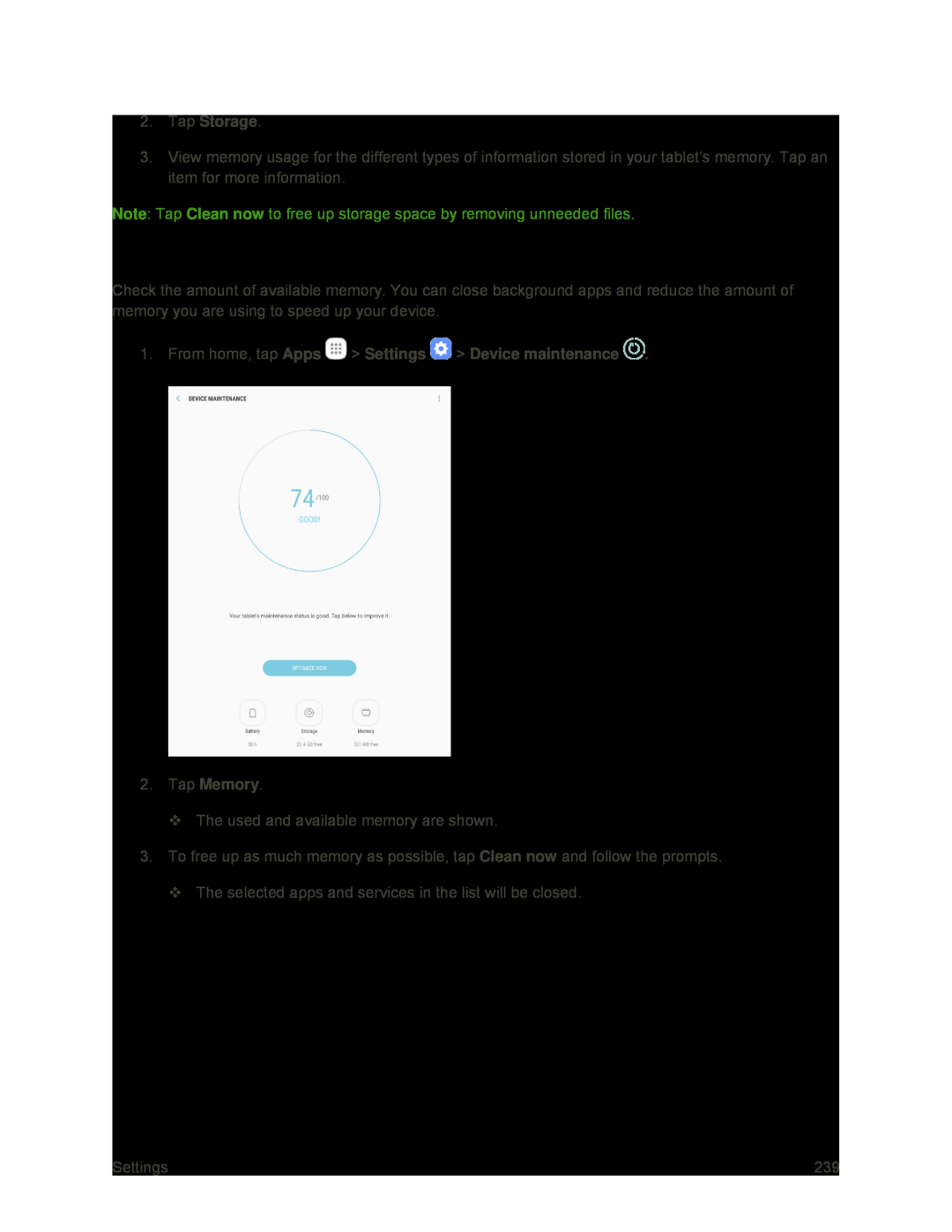 Memory
Memory
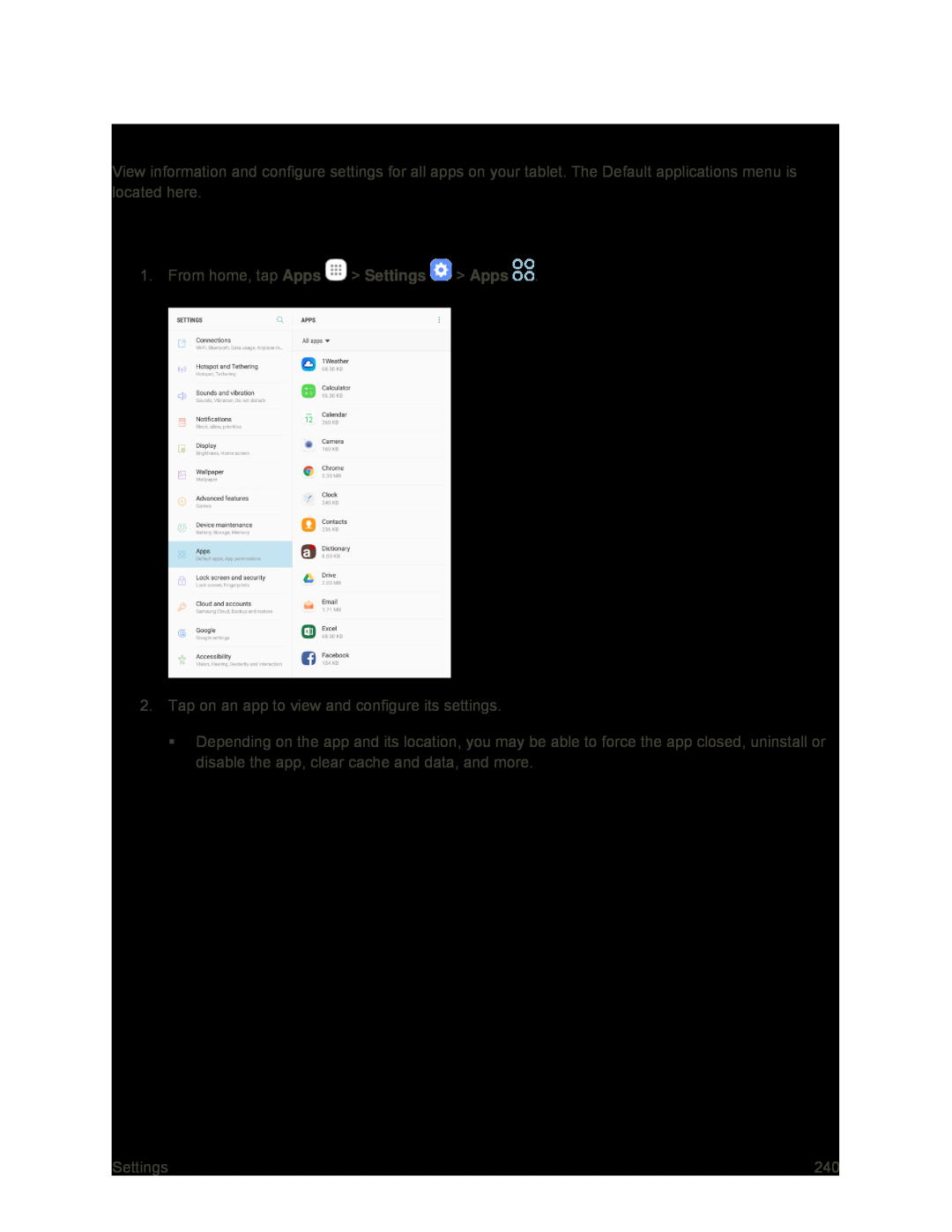 Applications Settings
Applications SettingsAccess Applications Settings
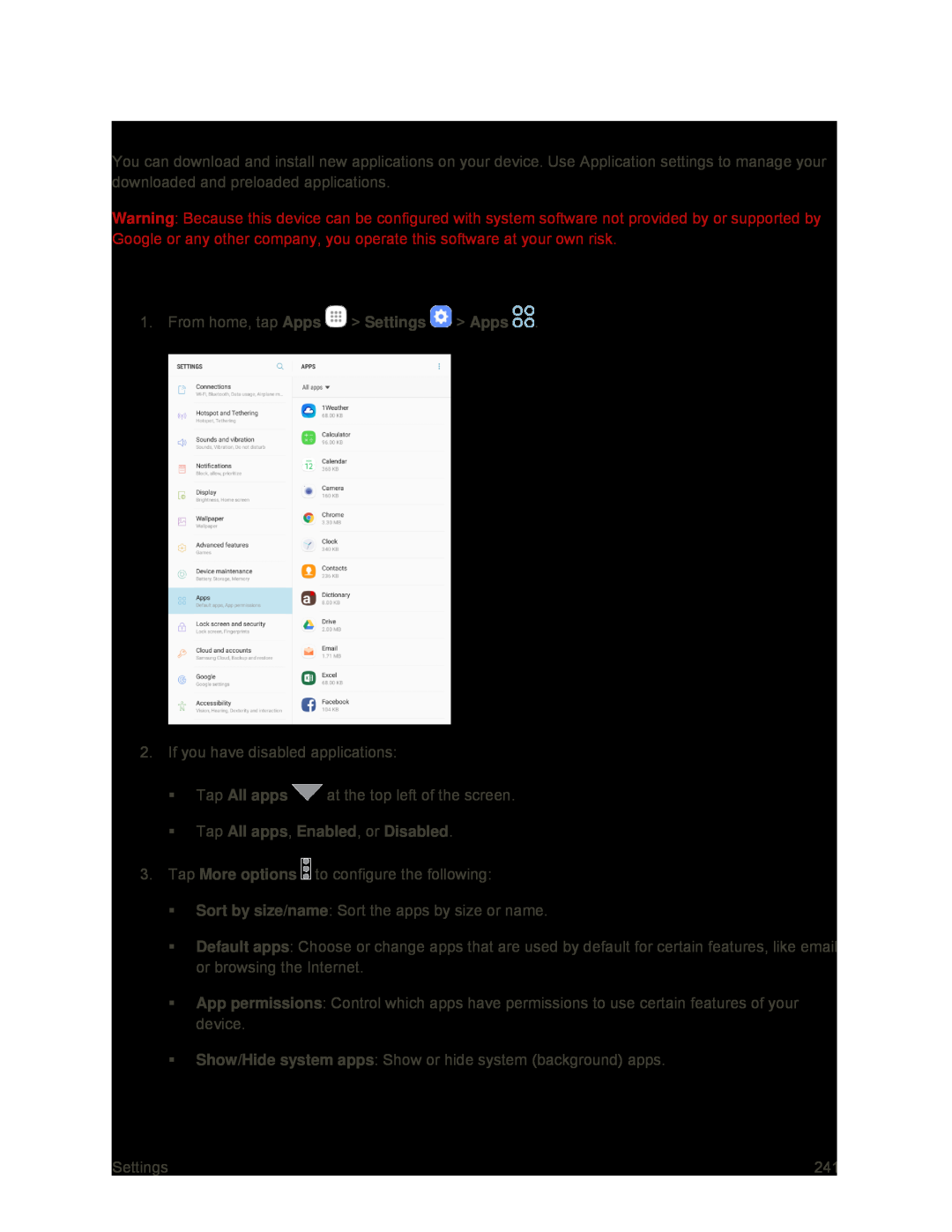 Applications Overview
Applications OverviewApplication Options
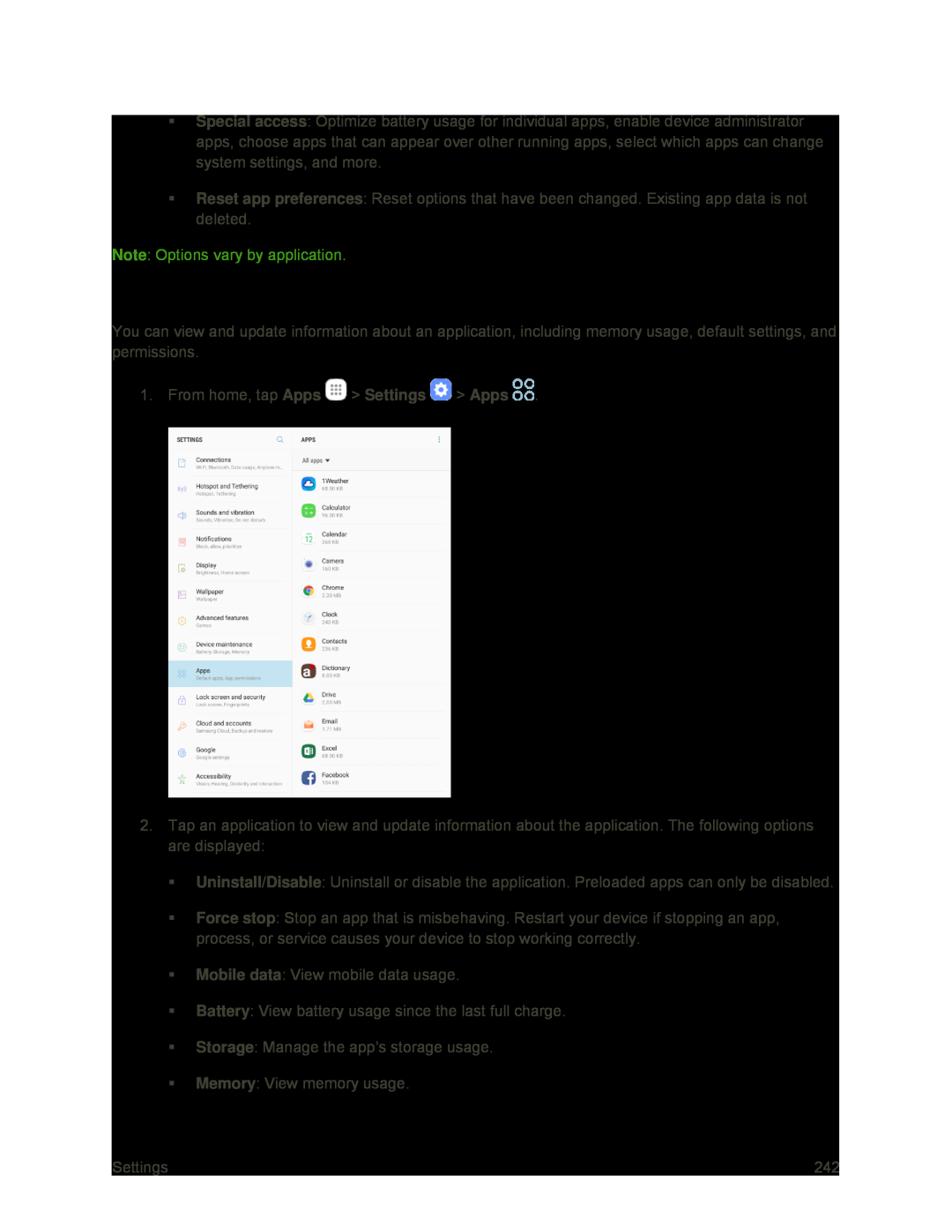 Manage Apps
Manage Apps
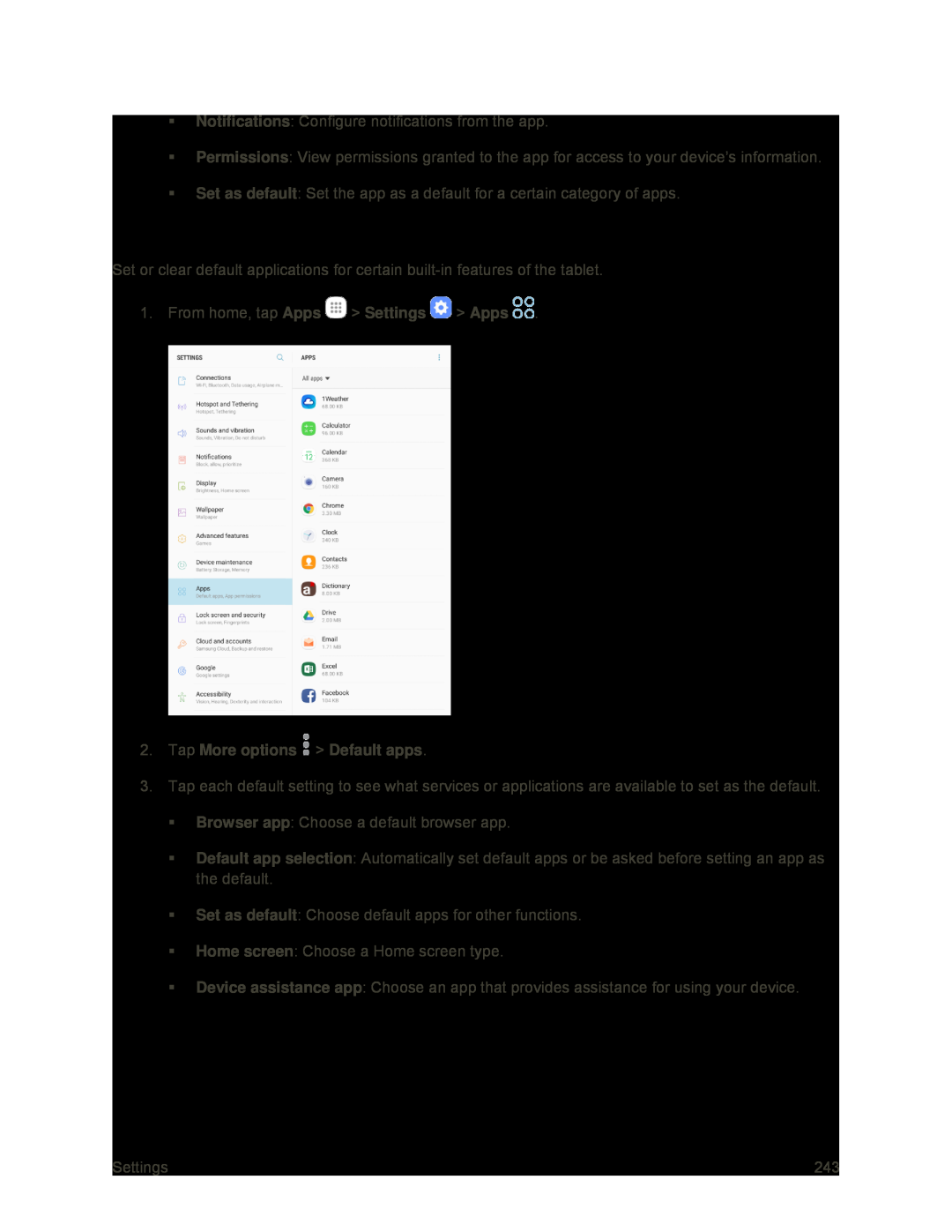 Default Applications
Default Applications
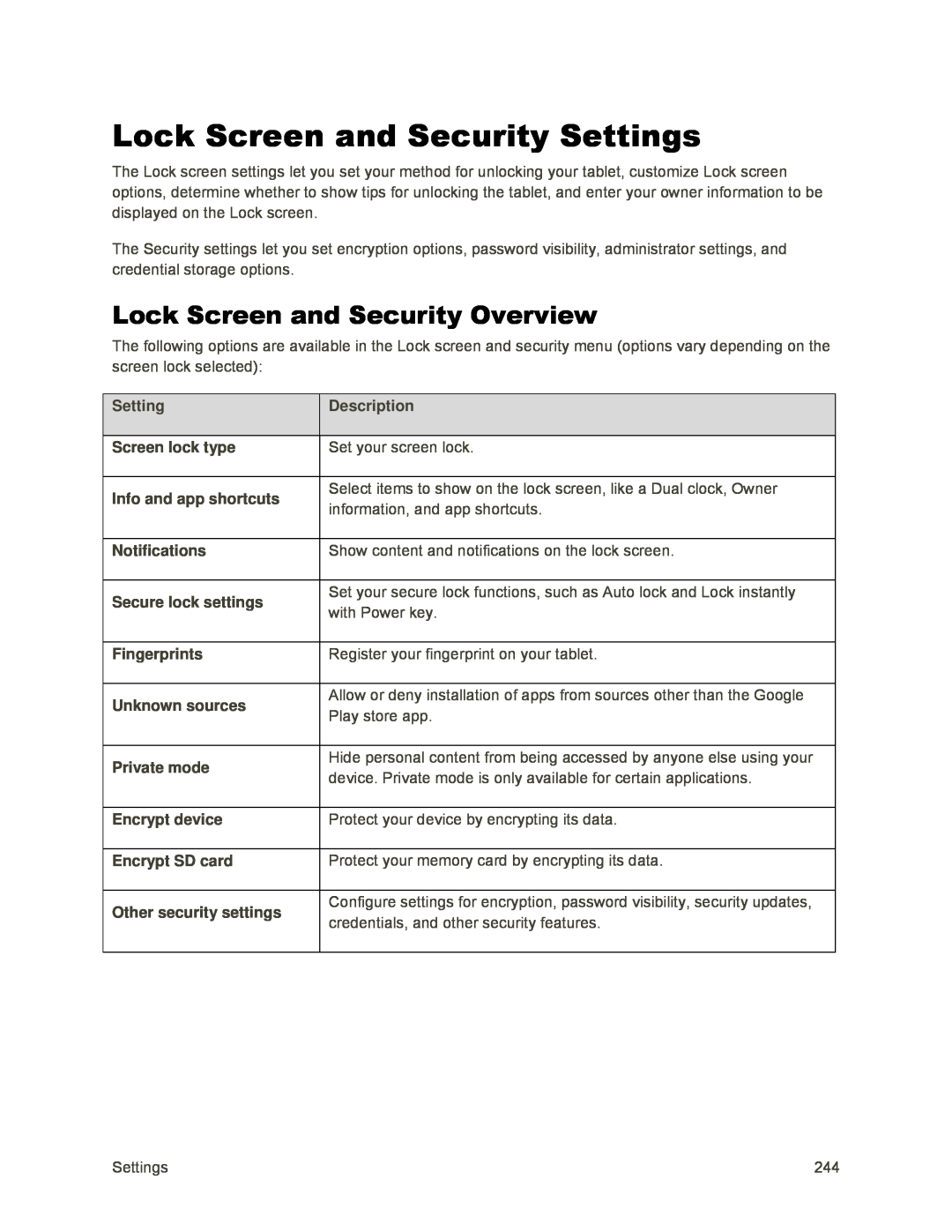 Lock Screen and Security Settings
Lock Screen and Security SettingsLock Screen and Security Overview
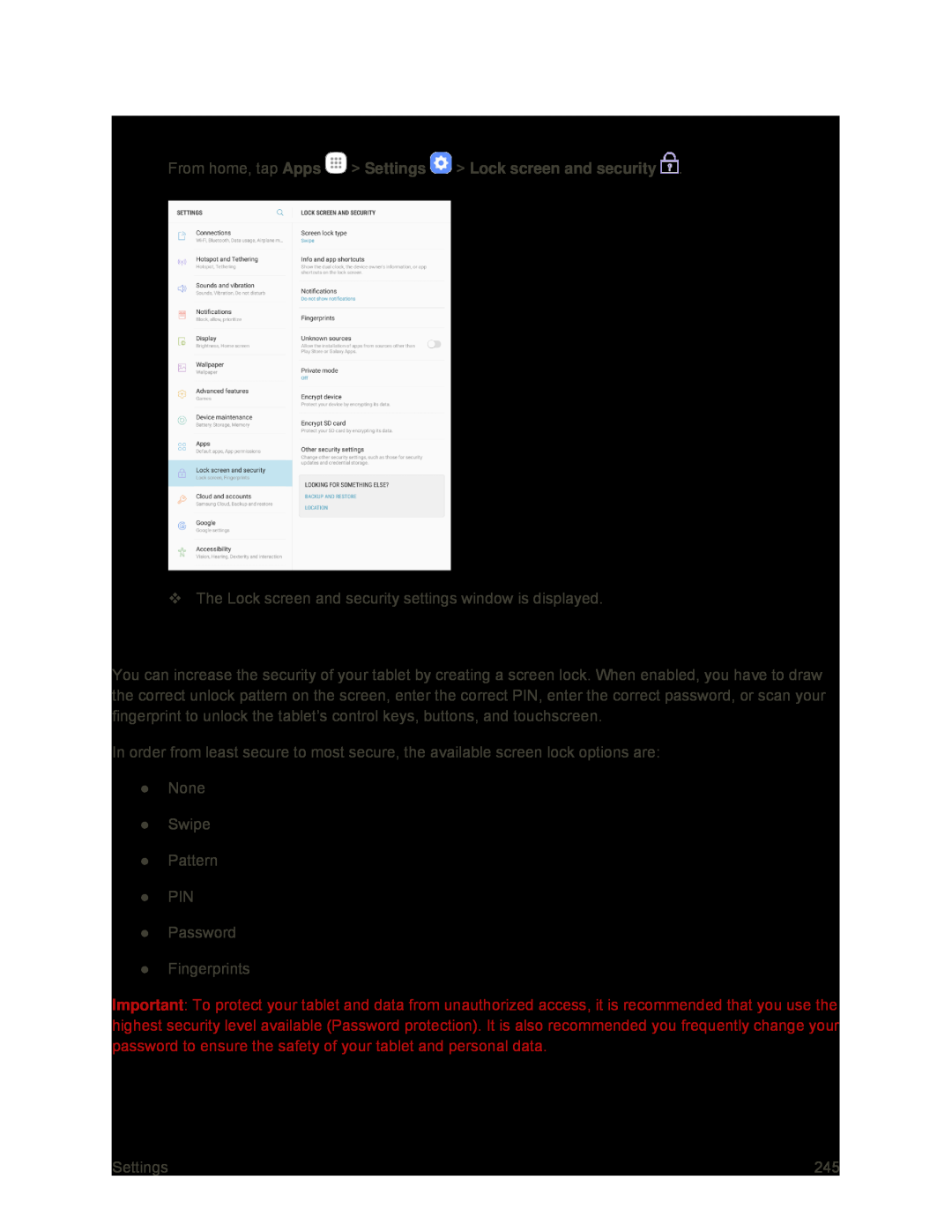 Access Lock Screen and Security Options
Access Lock Screen and Security OptionsScreen Lock
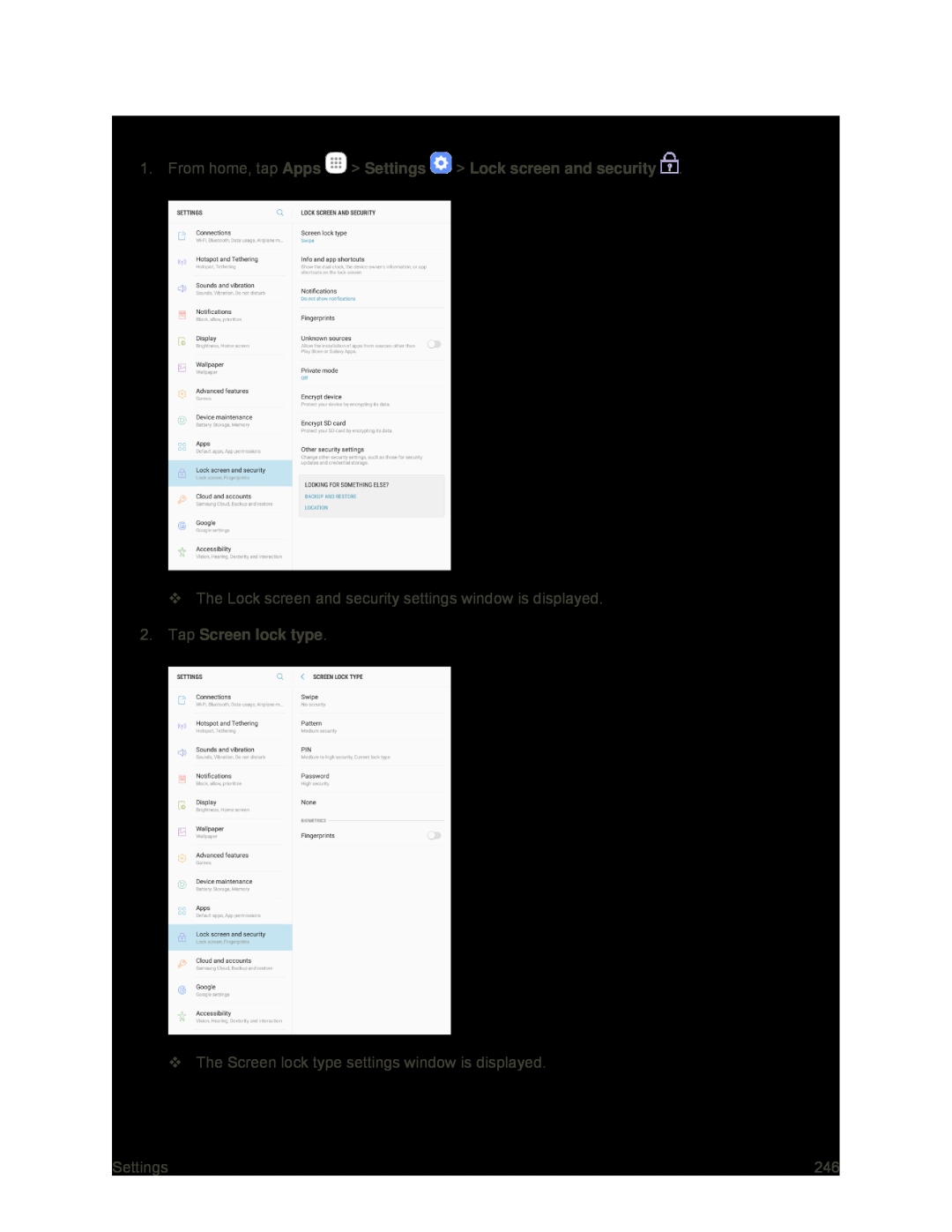 Access Screen Lock Settings
Access Screen Lock Settings
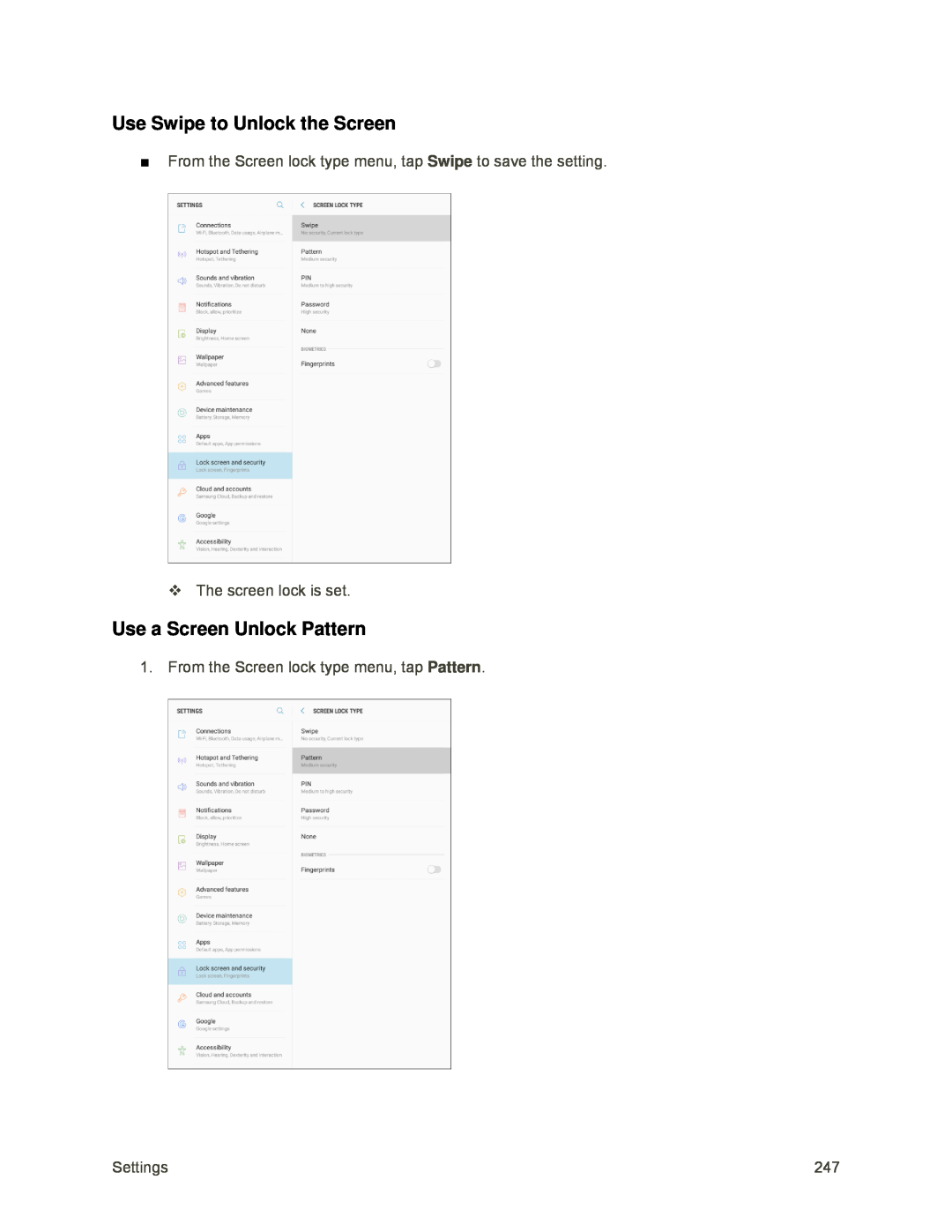 Use Swipe to Unlock the Screen
Use Swipe to Unlock the ScreenUse a Screen Unlock Pattern
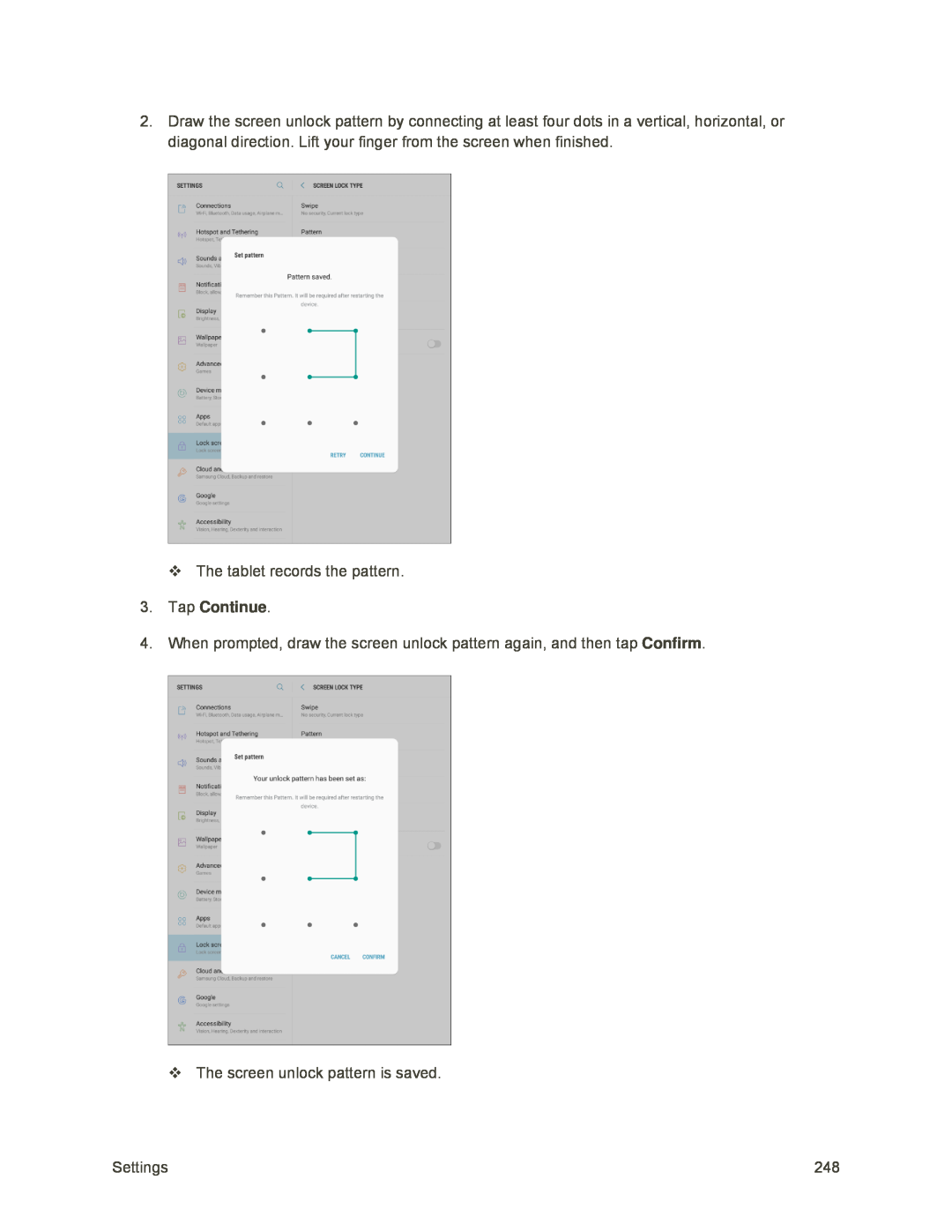 3.Tap Continue
3.Tap ContinueConfirm
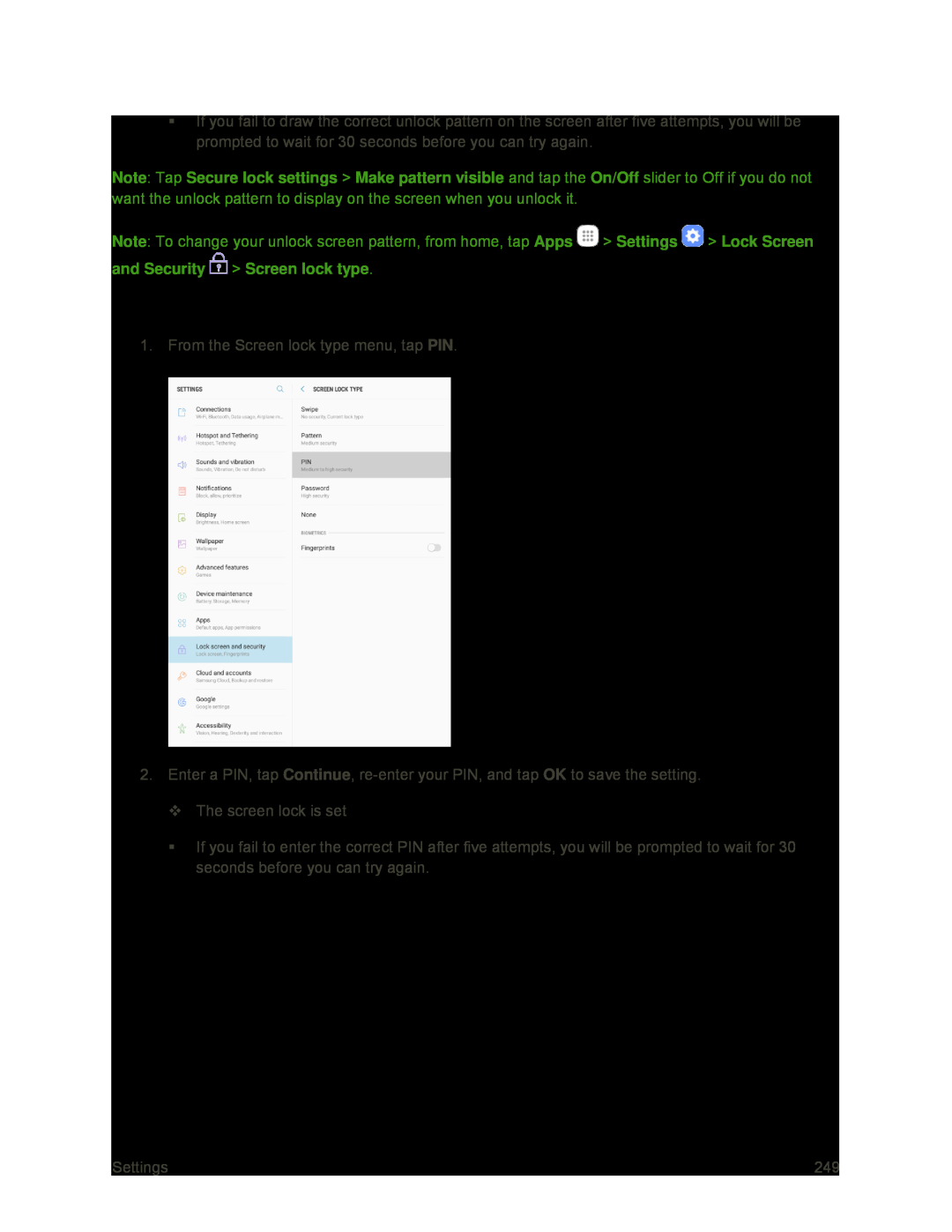 Use a Screen Unlock PIN
Use a Screen Unlock PIN
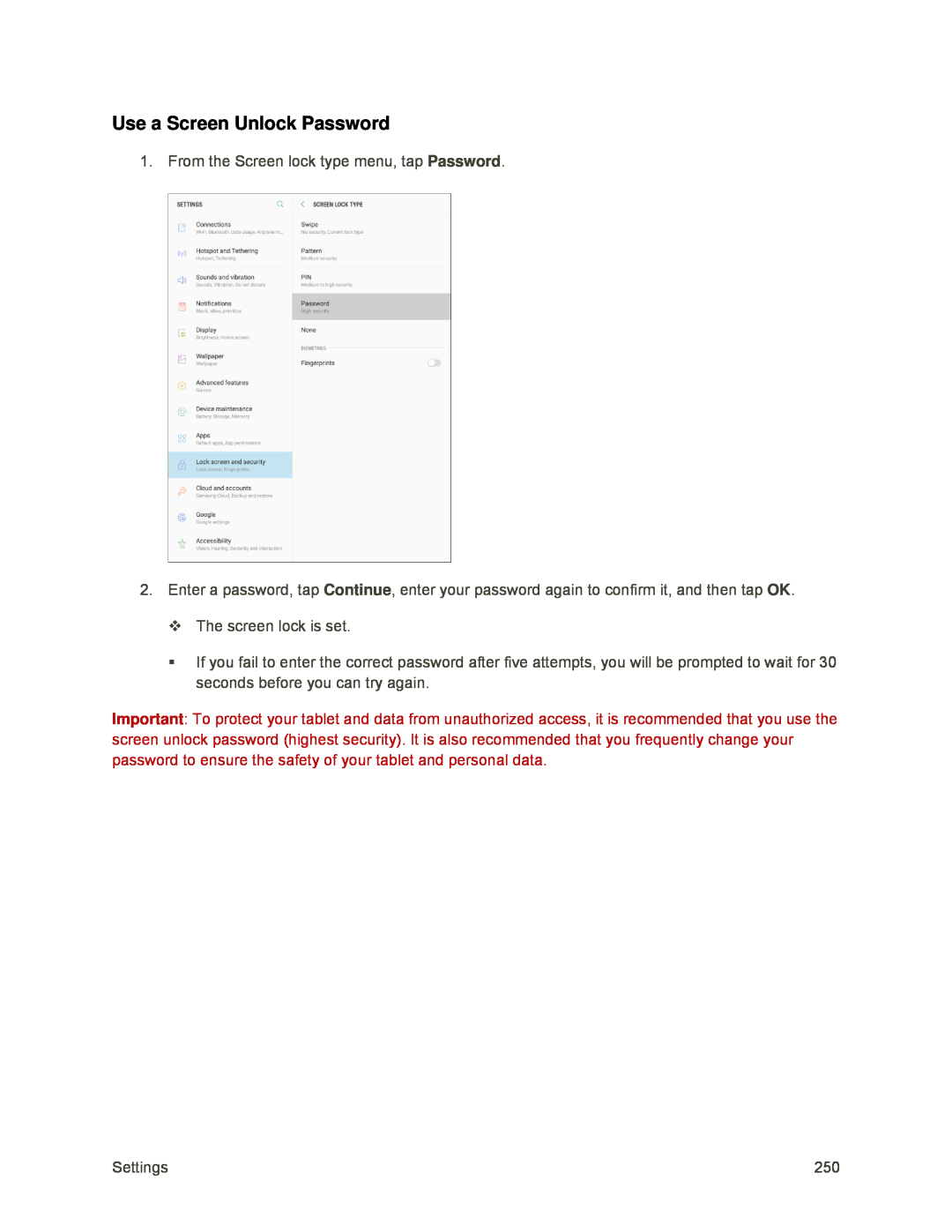 Use a Screen Unlock Password
Use a Screen Unlock Password
 Use a Fingerprint Screen Lock
Use a Fingerprint Screen Lock
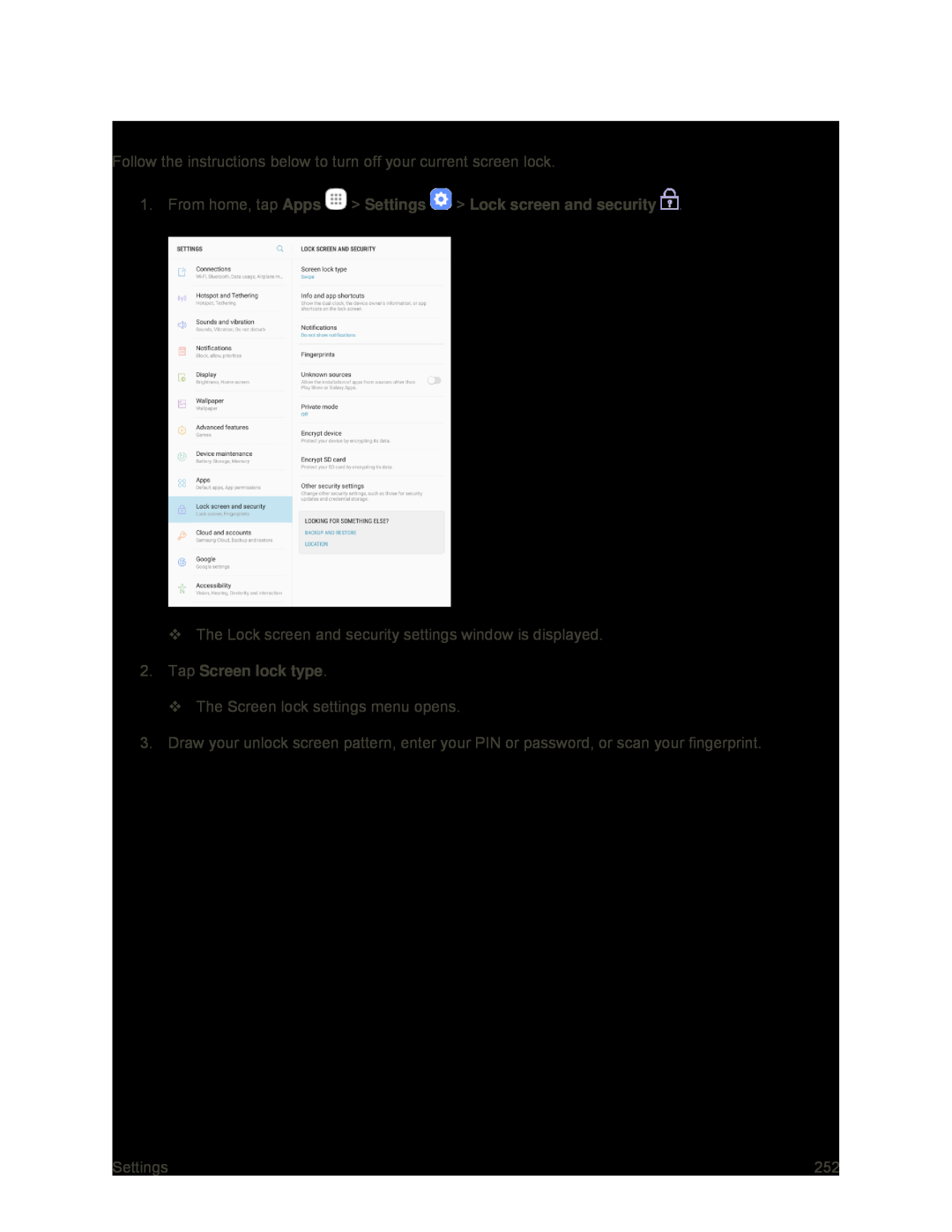 Disable the Screen Lock
Disable the Screen Lock
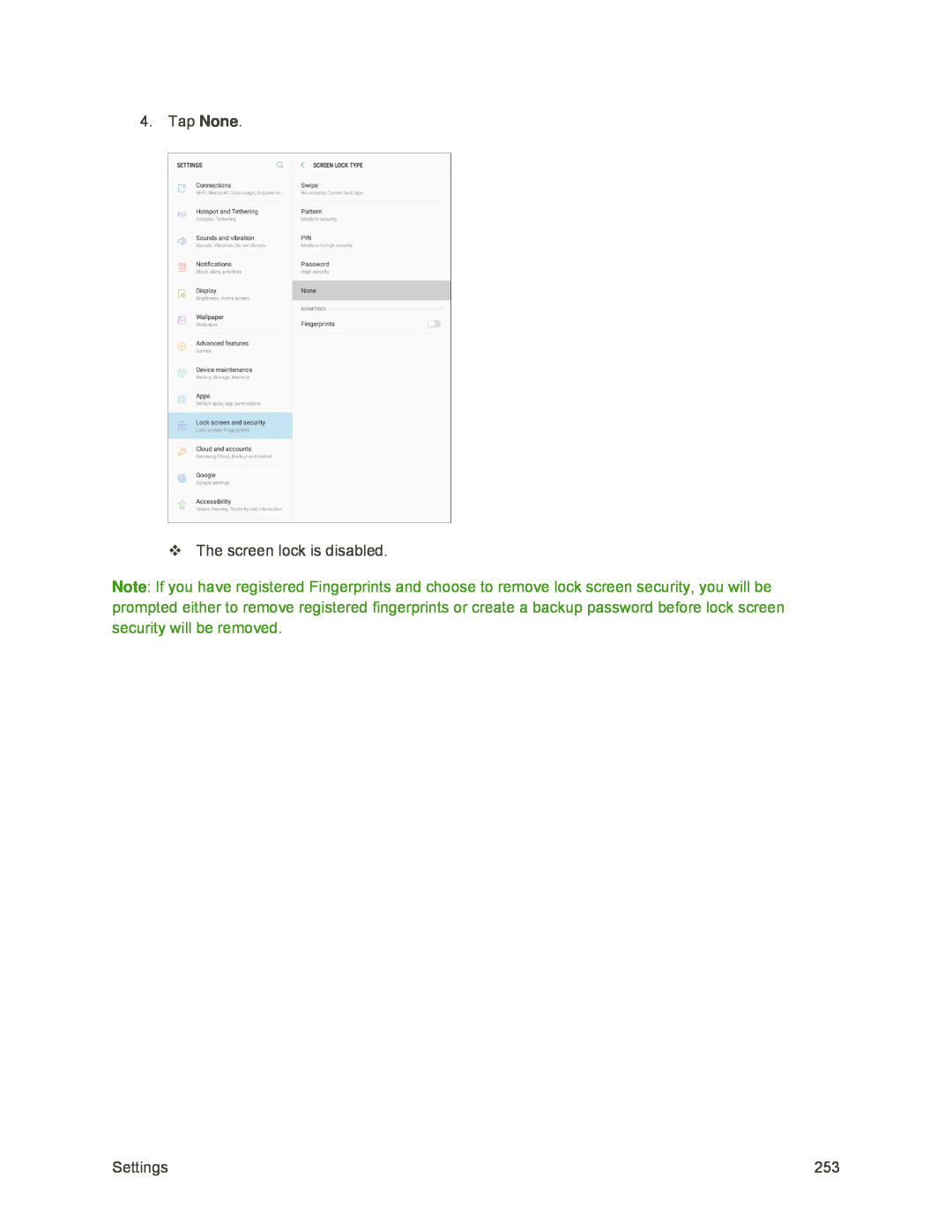 None
NoneNote
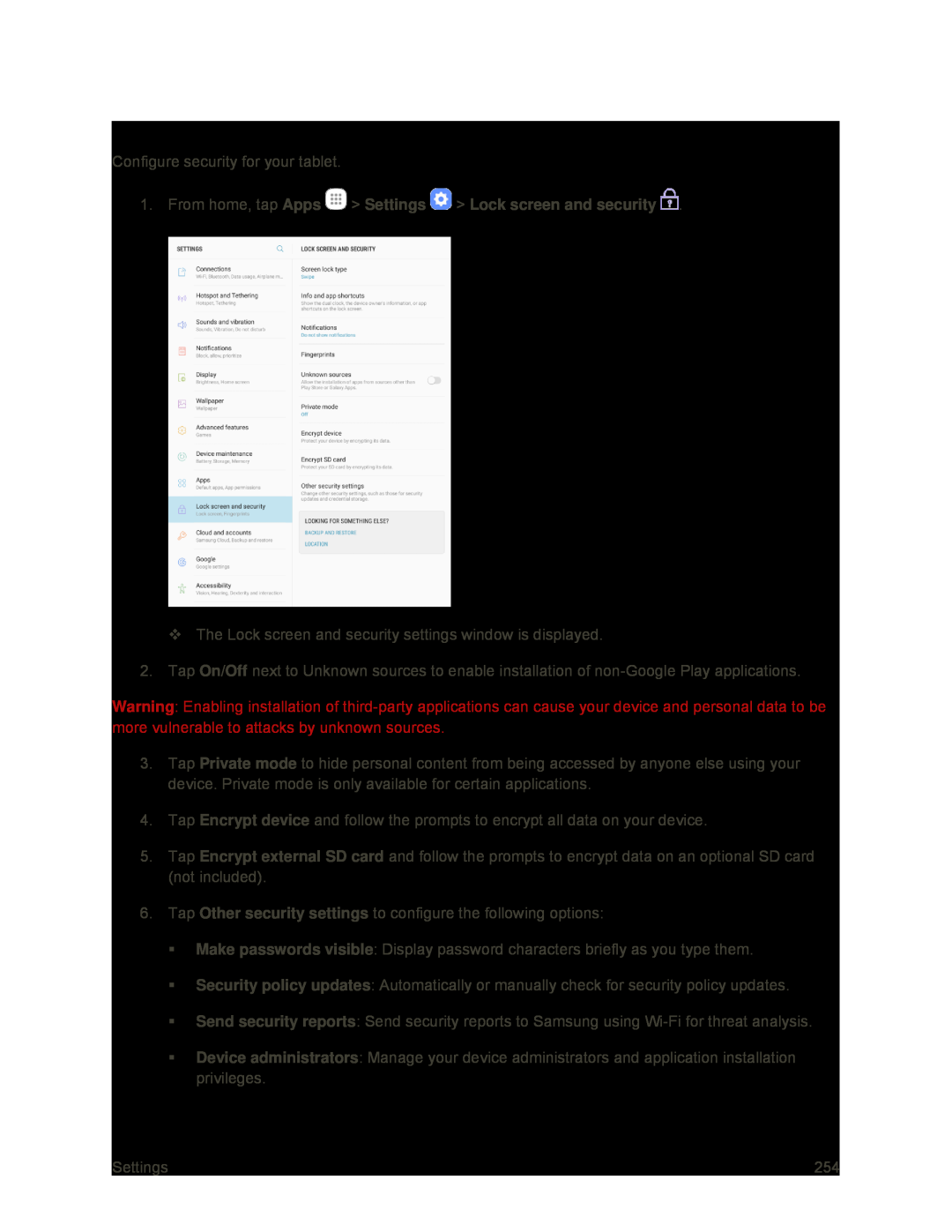 Device Security
Device Security
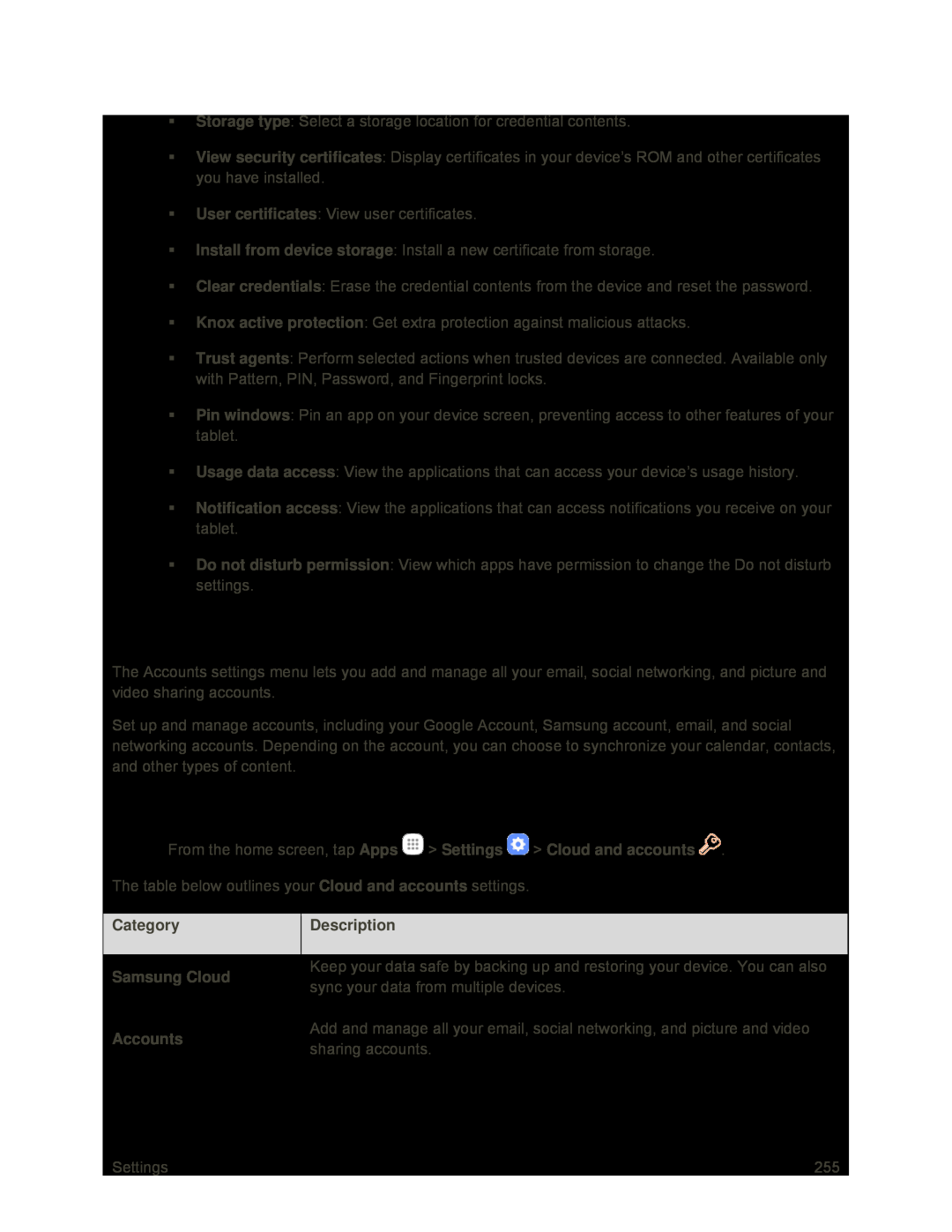 Cloud and Accounts
Cloud and AccountsAccess Cloud and Accounts Settings
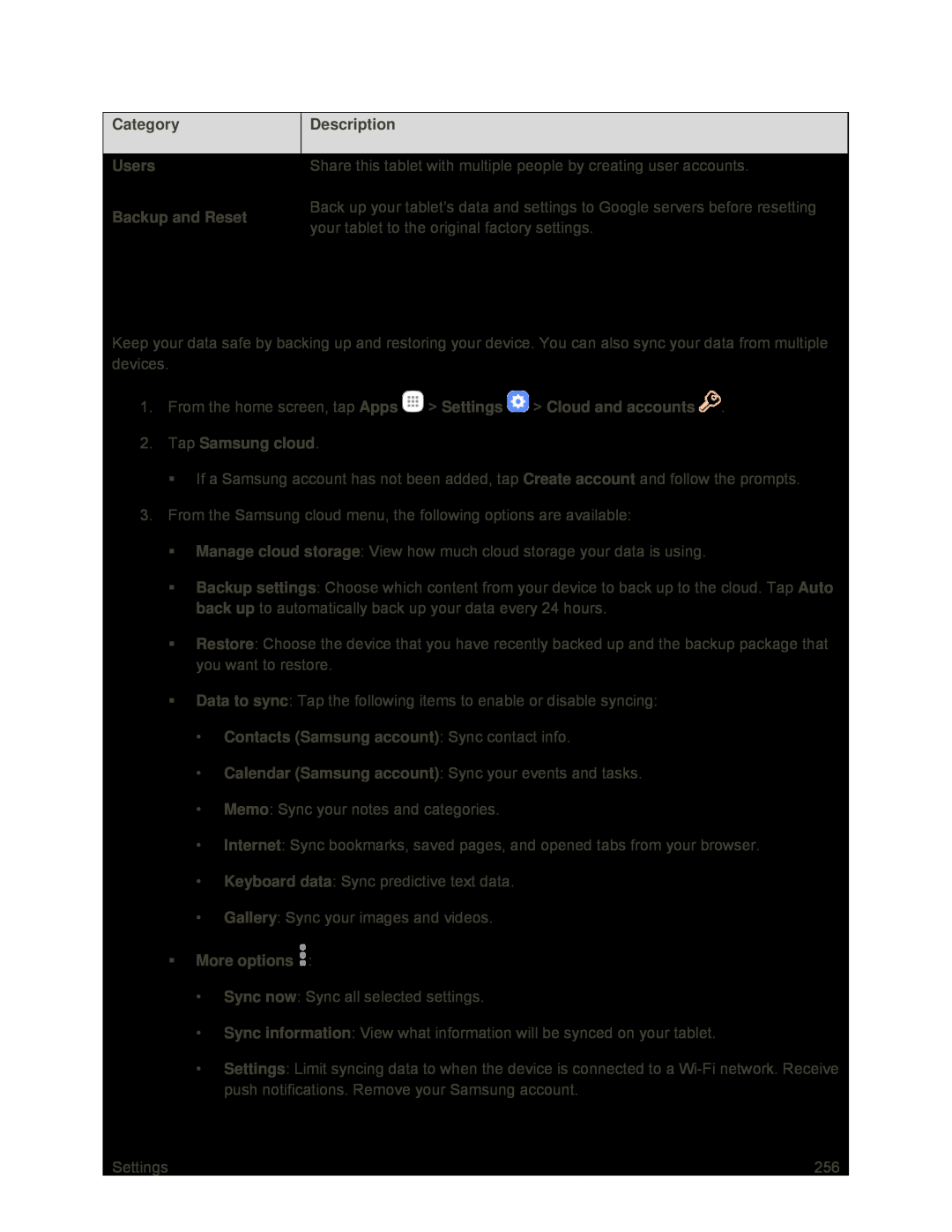 Samsung Cloud
Samsung Cloud
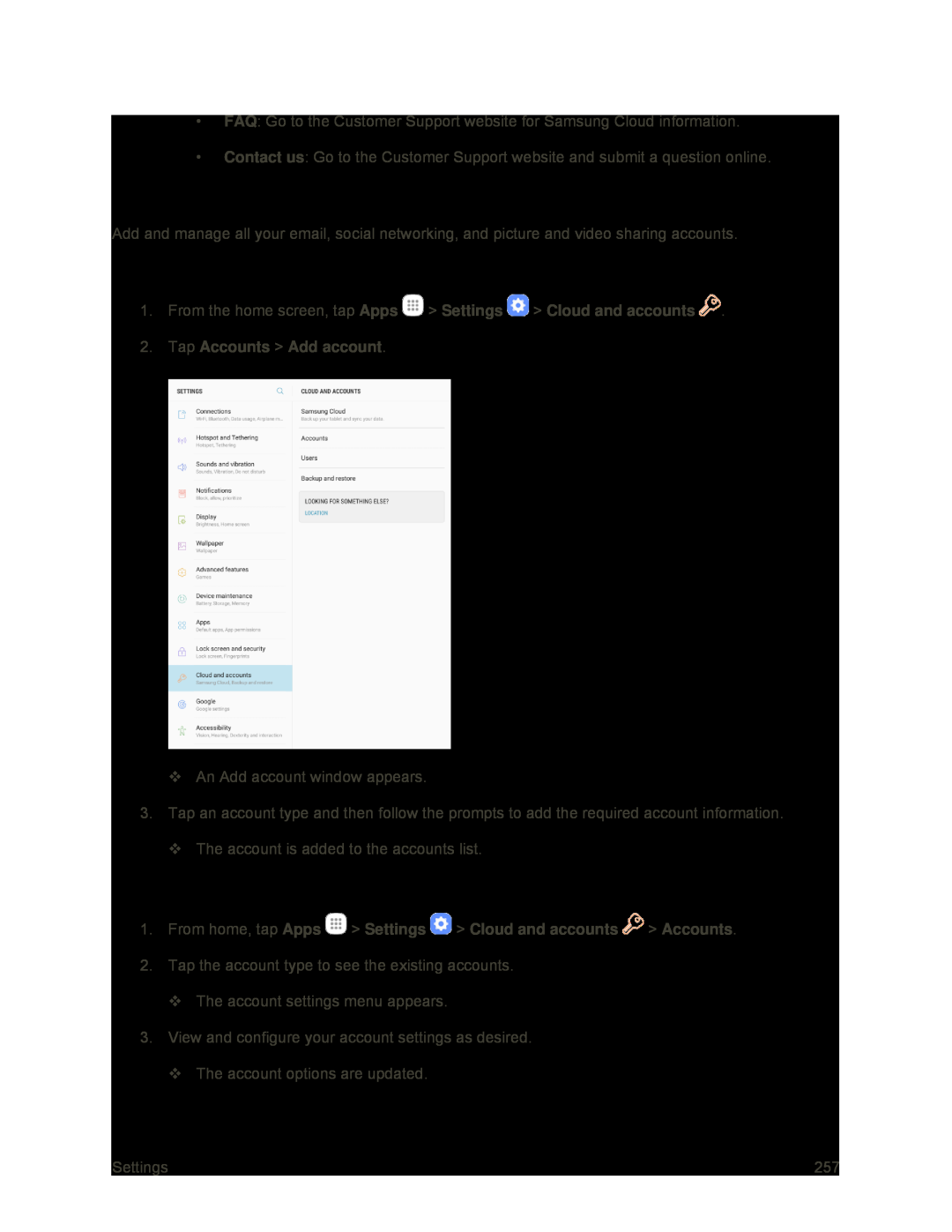 Accounts
AccountsSet Up a New Account
Manage Existing Accounts
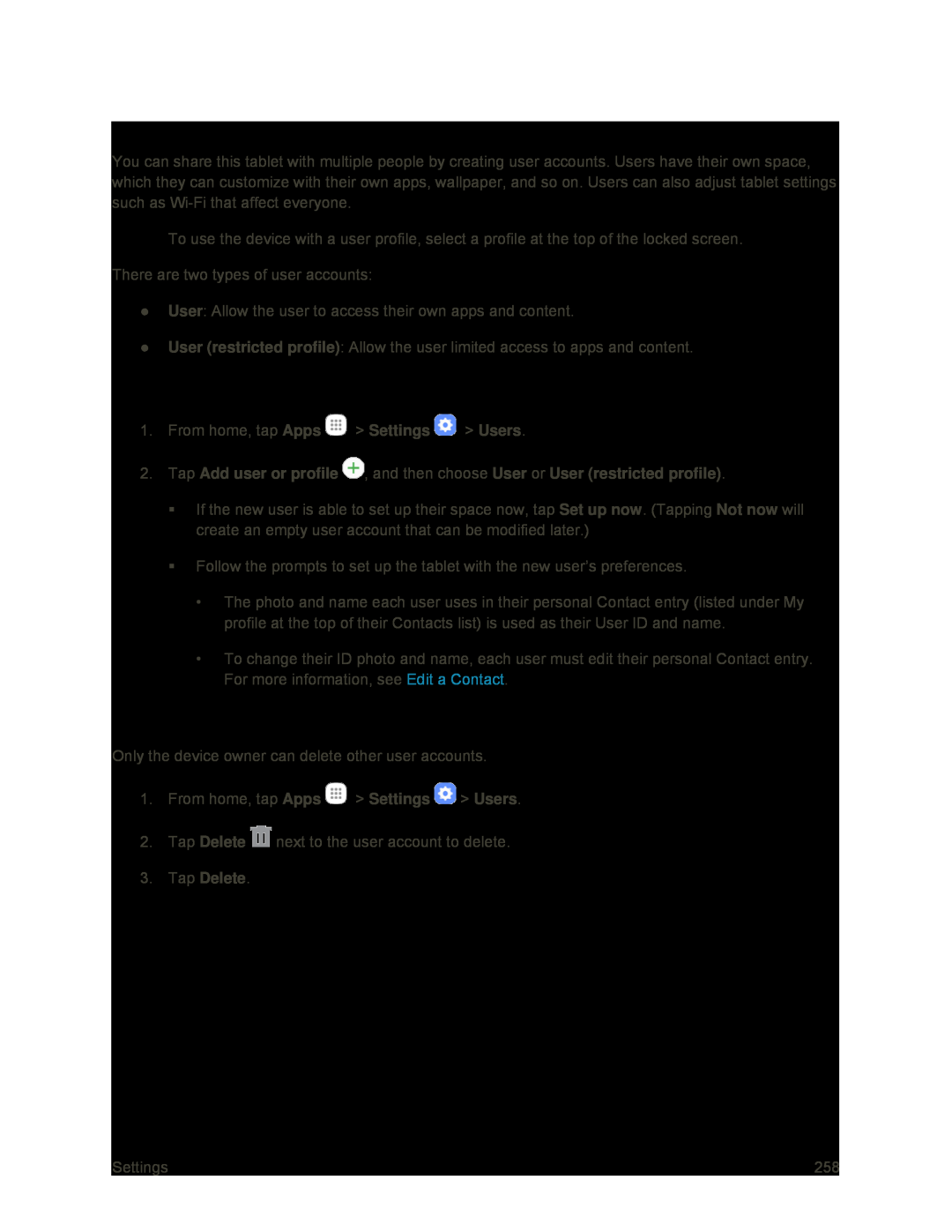 Users
UsersAdd a New User
Delete a User
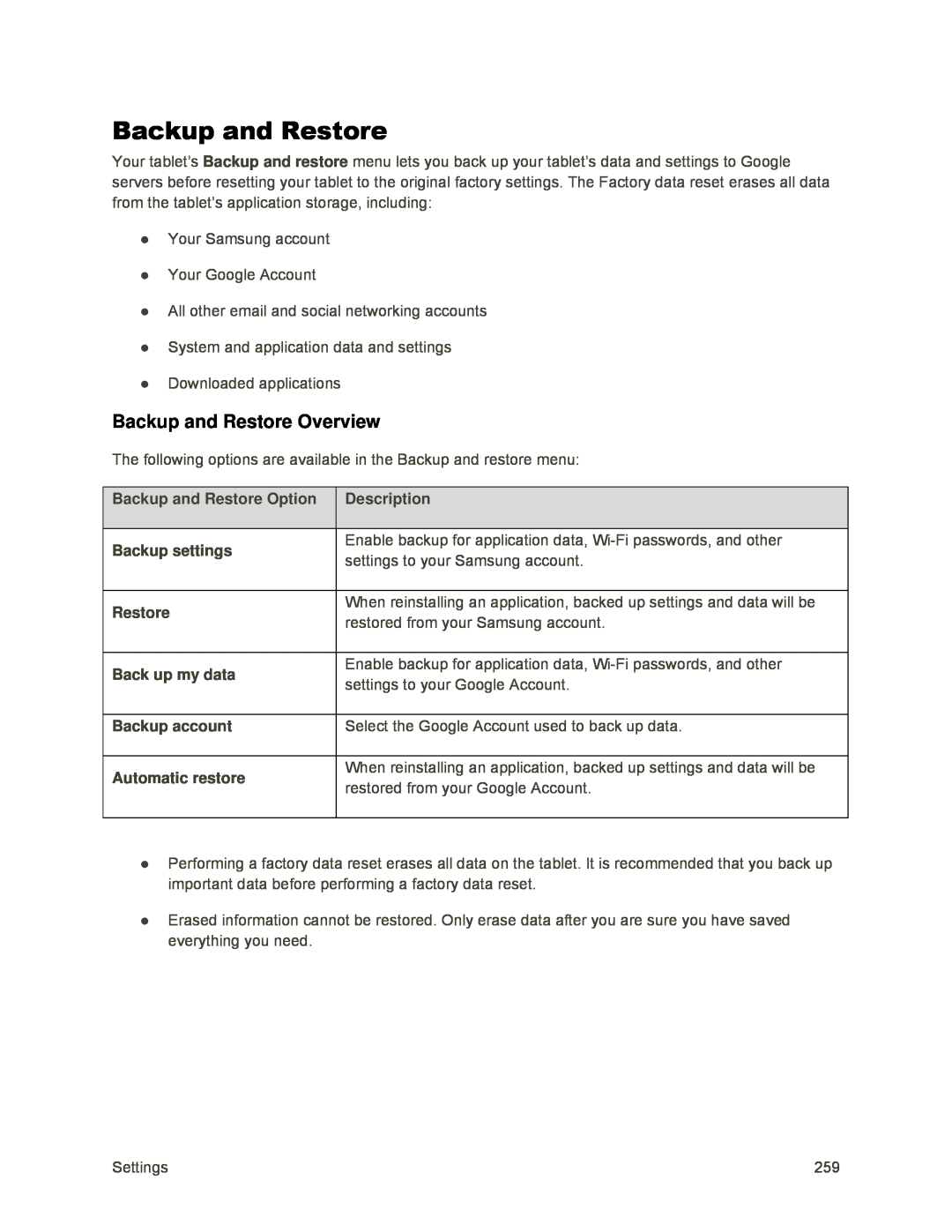 Backup and Restore
Backup and RestoreBackup and Restore Overview
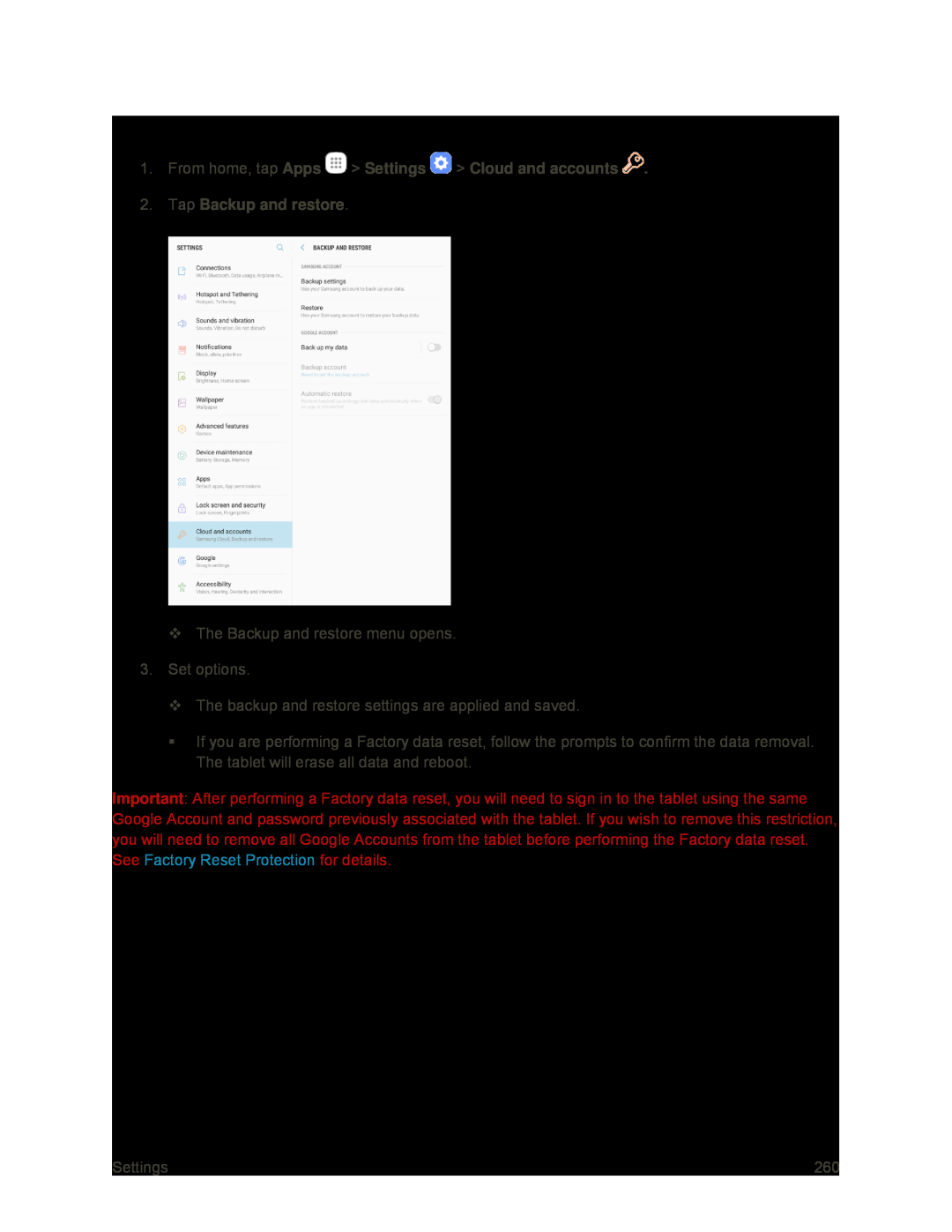 Access Backup and Restore Options
Access Backup and Restore Options
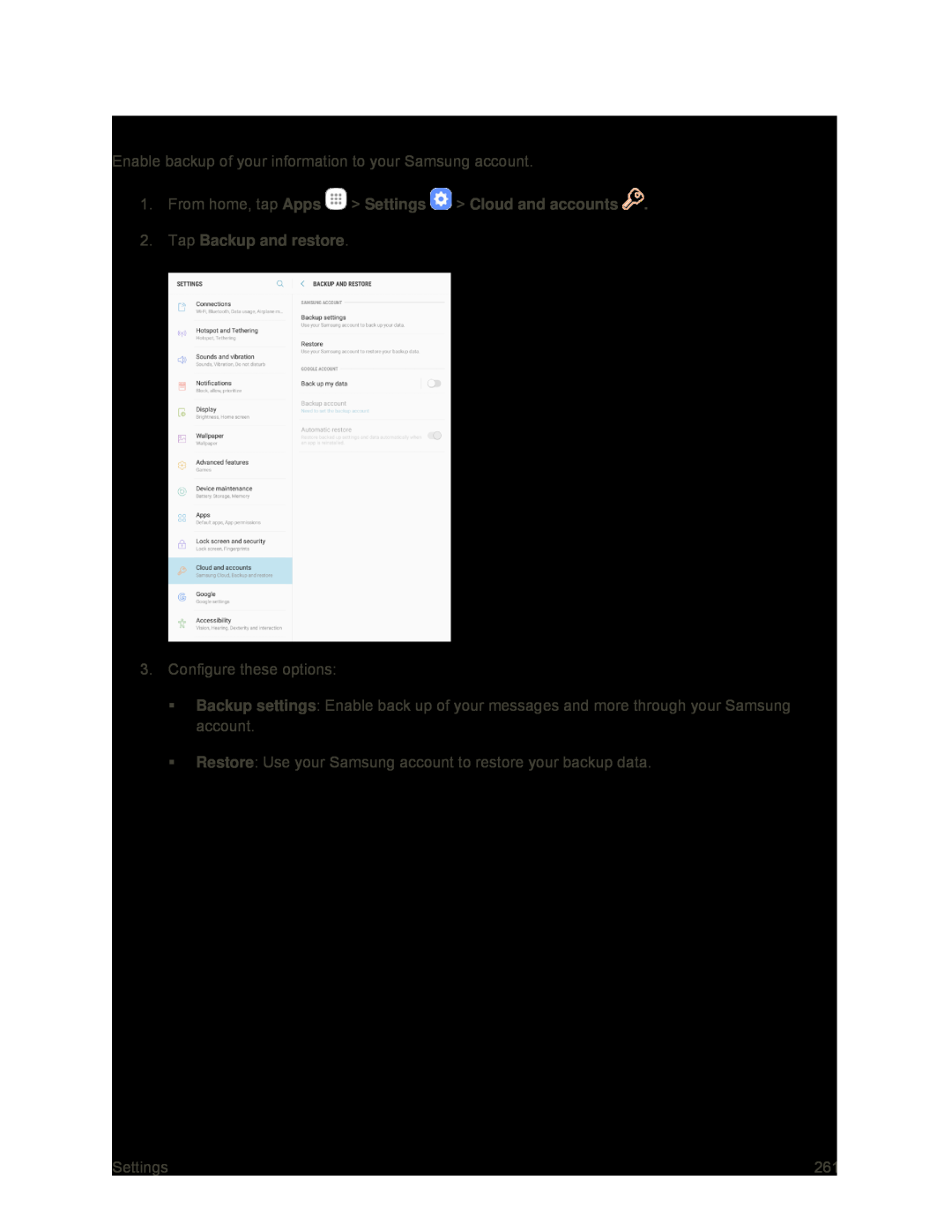 Samsung Account Backup Settings
Samsung Account Backup Settings
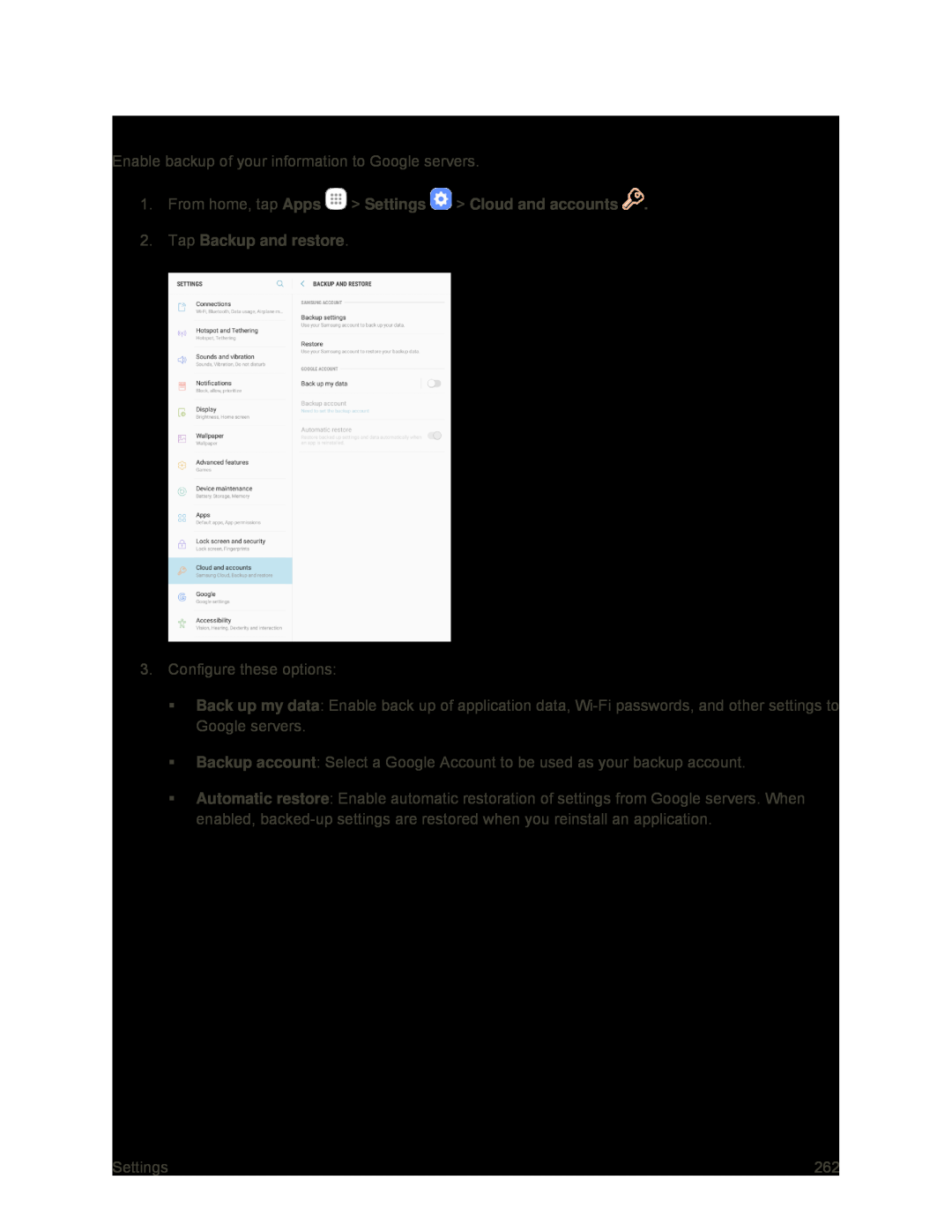 Google Account Backup Settings
Google Account Backup Settings
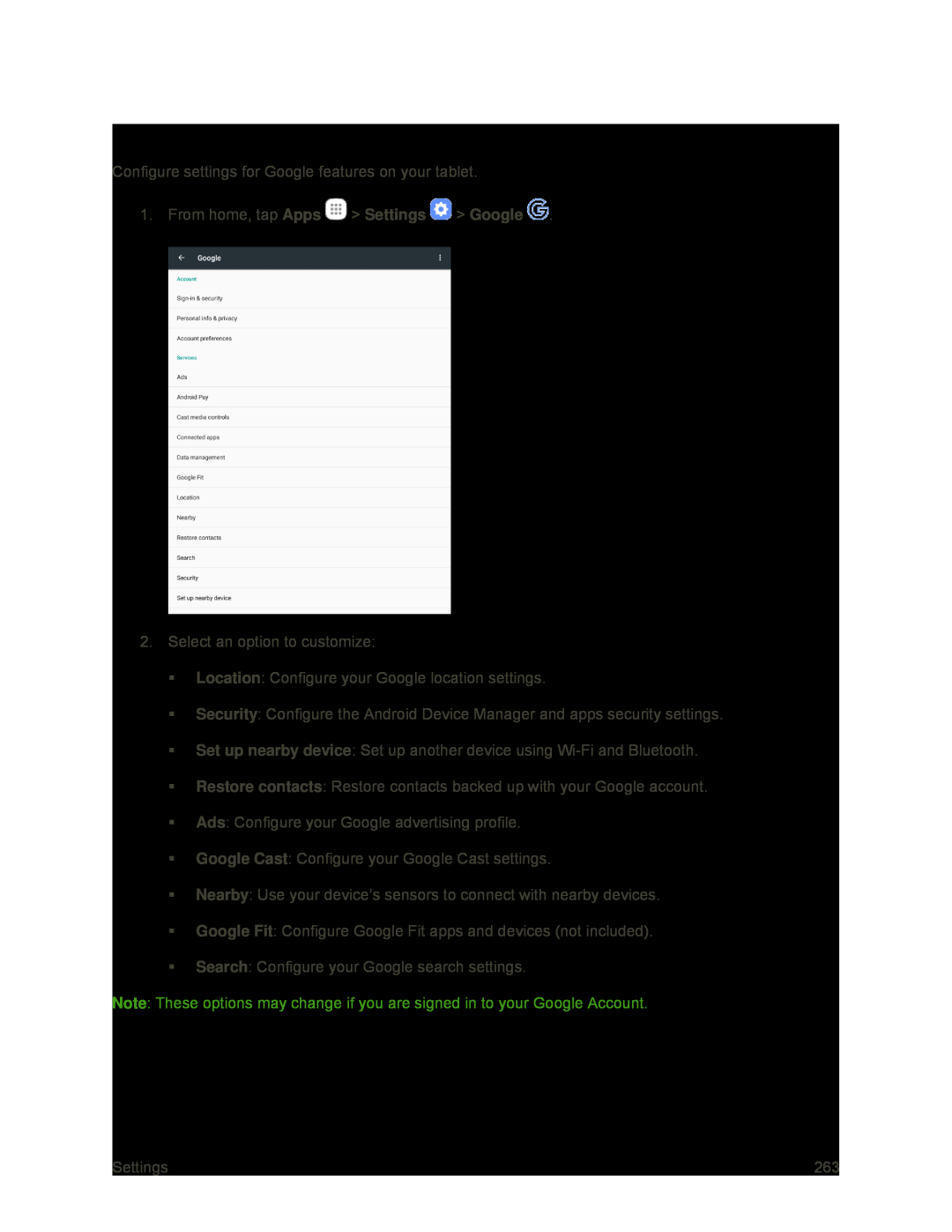 Google
Google
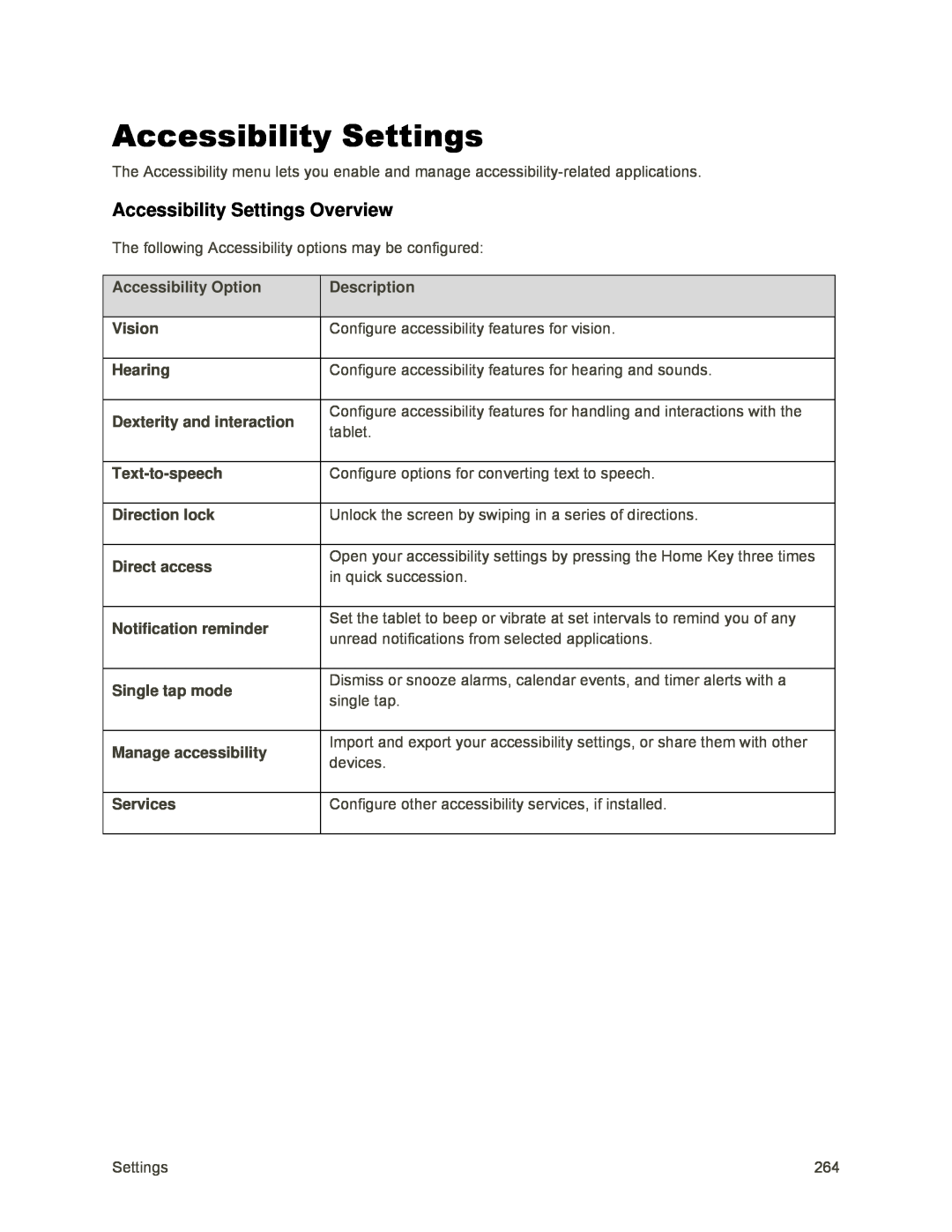 Accessibility Settings
Accessibility SettingsAccessibility Settings Overview
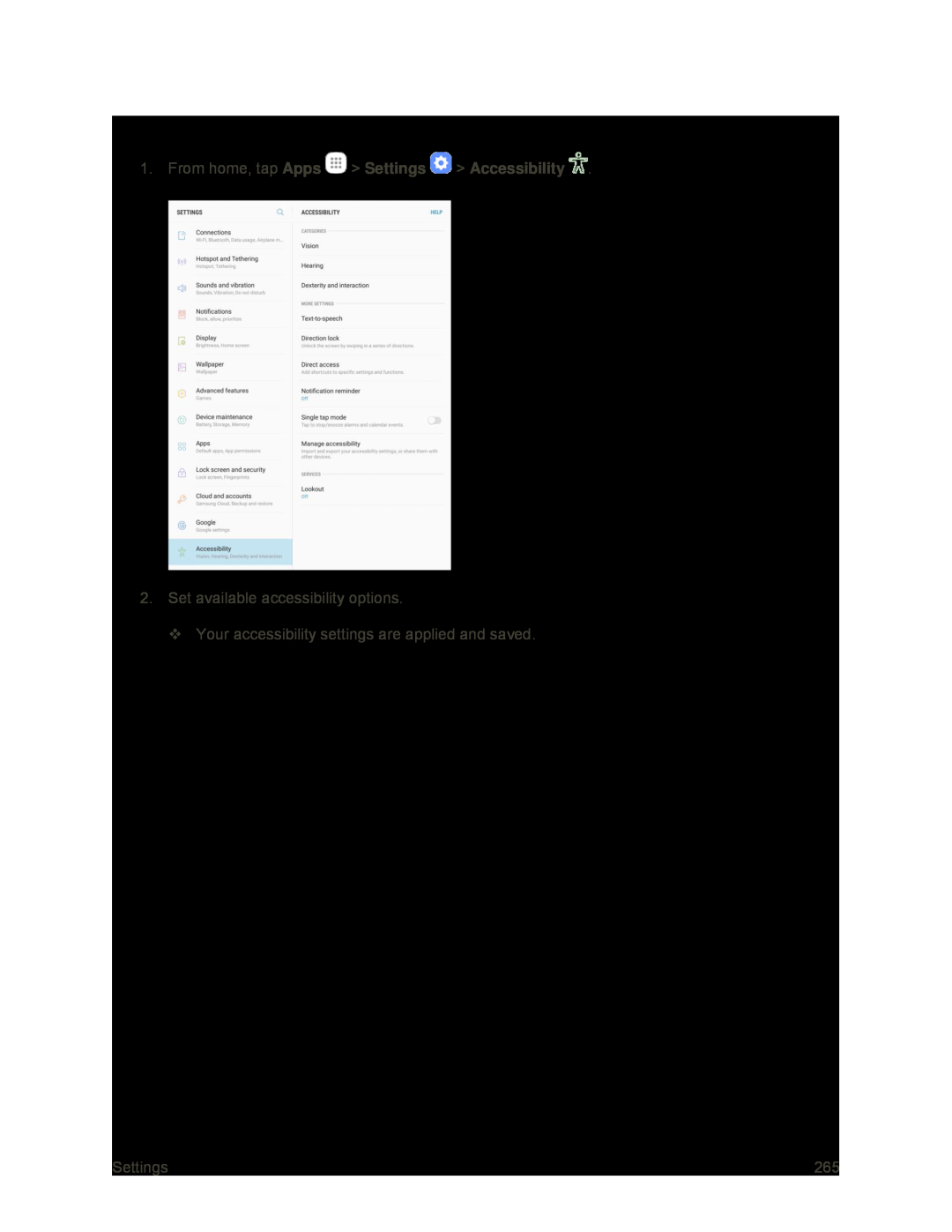 Access Accessibility Options
Access Accessibility Options
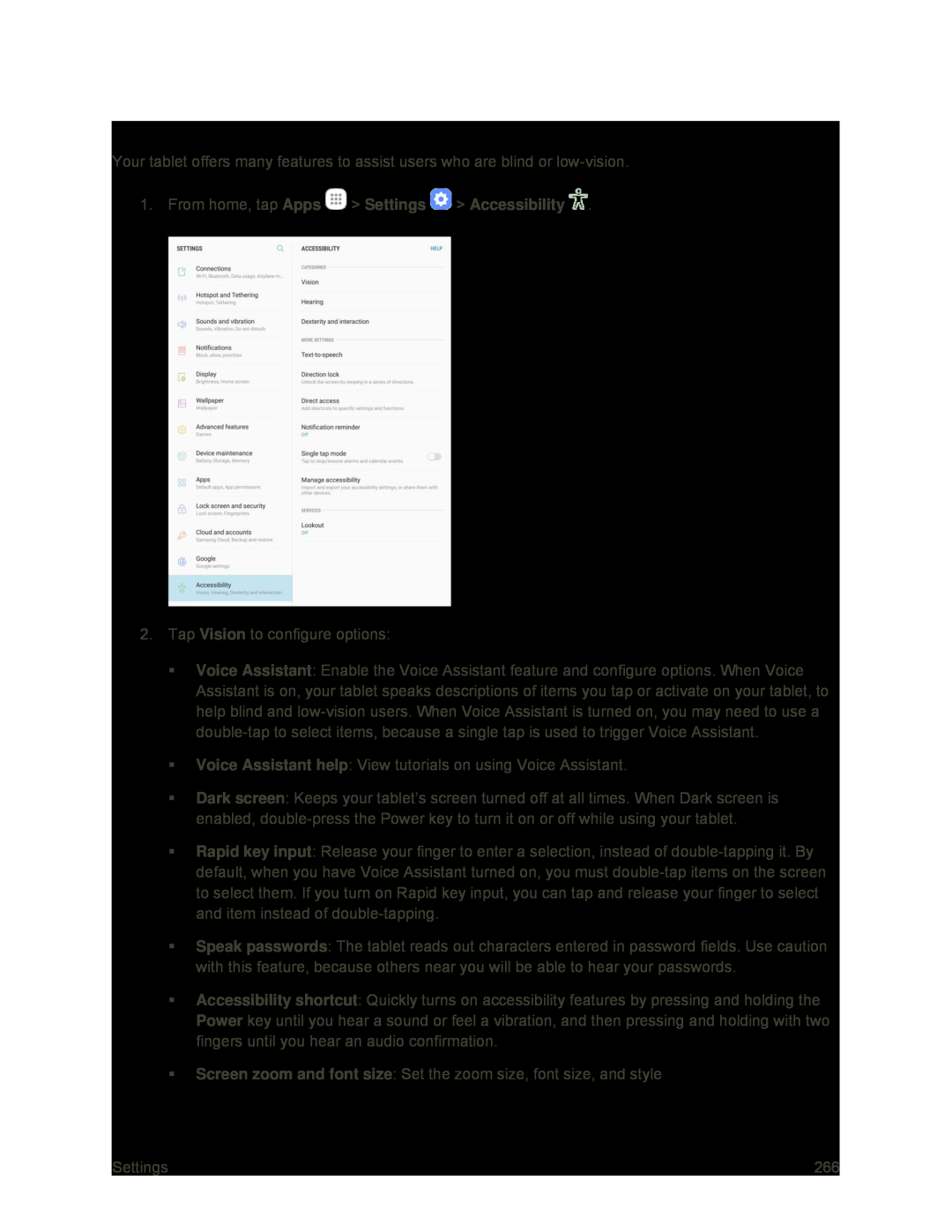 Vision Accessibility Settings
Vision Accessibility Settings
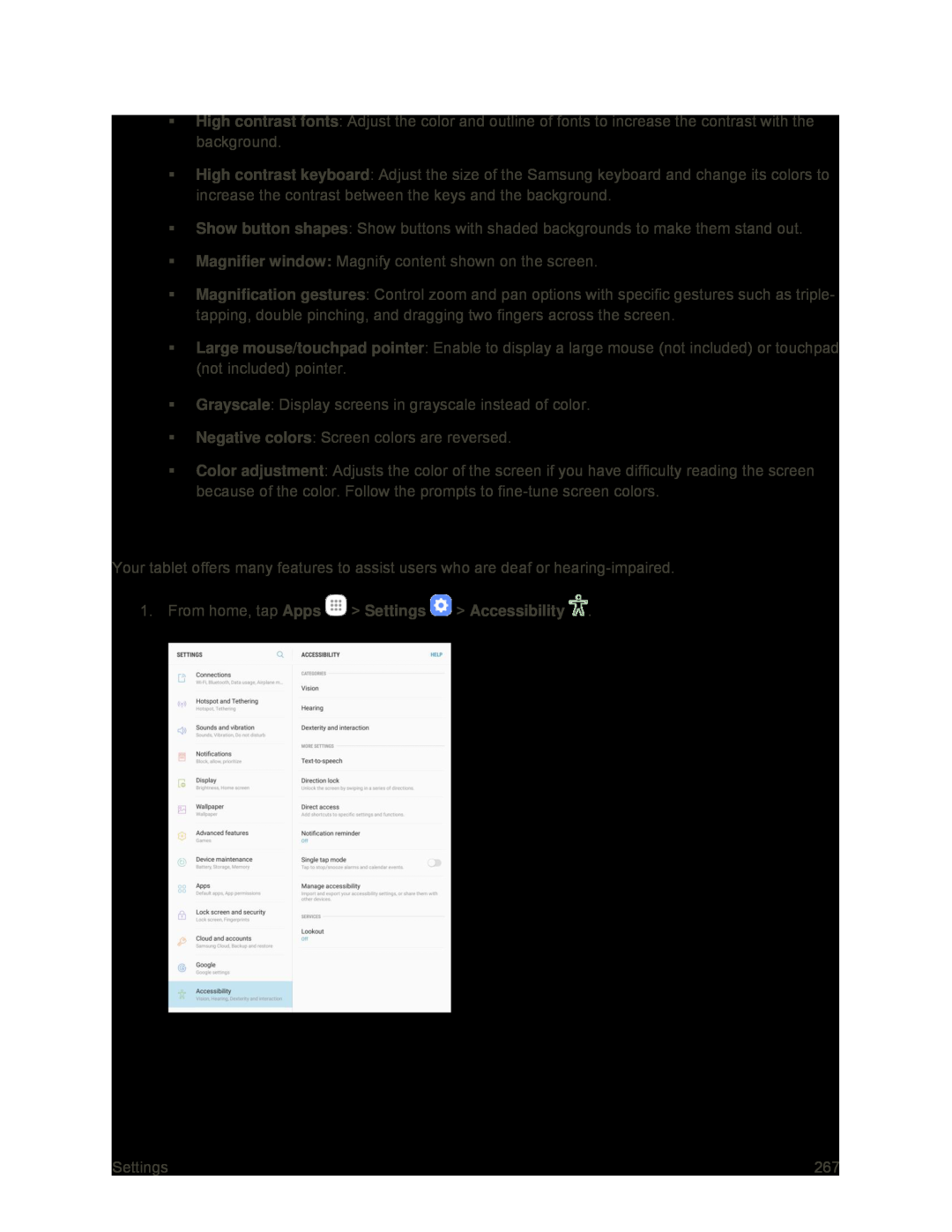 Hearing Accessibility Settings
Hearing Accessibility Settings
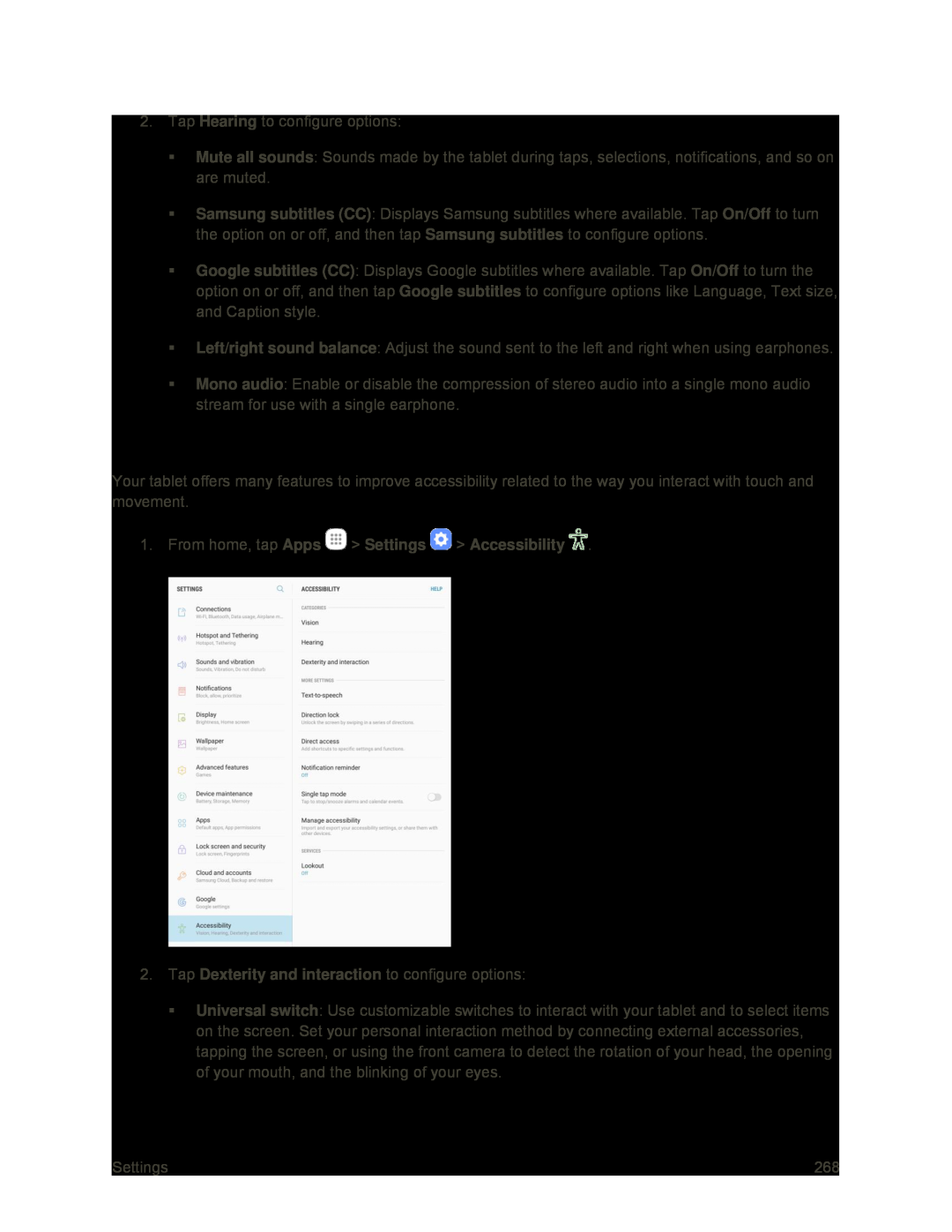 Dexterity and Interaction Settings
Dexterity and Interaction Settings
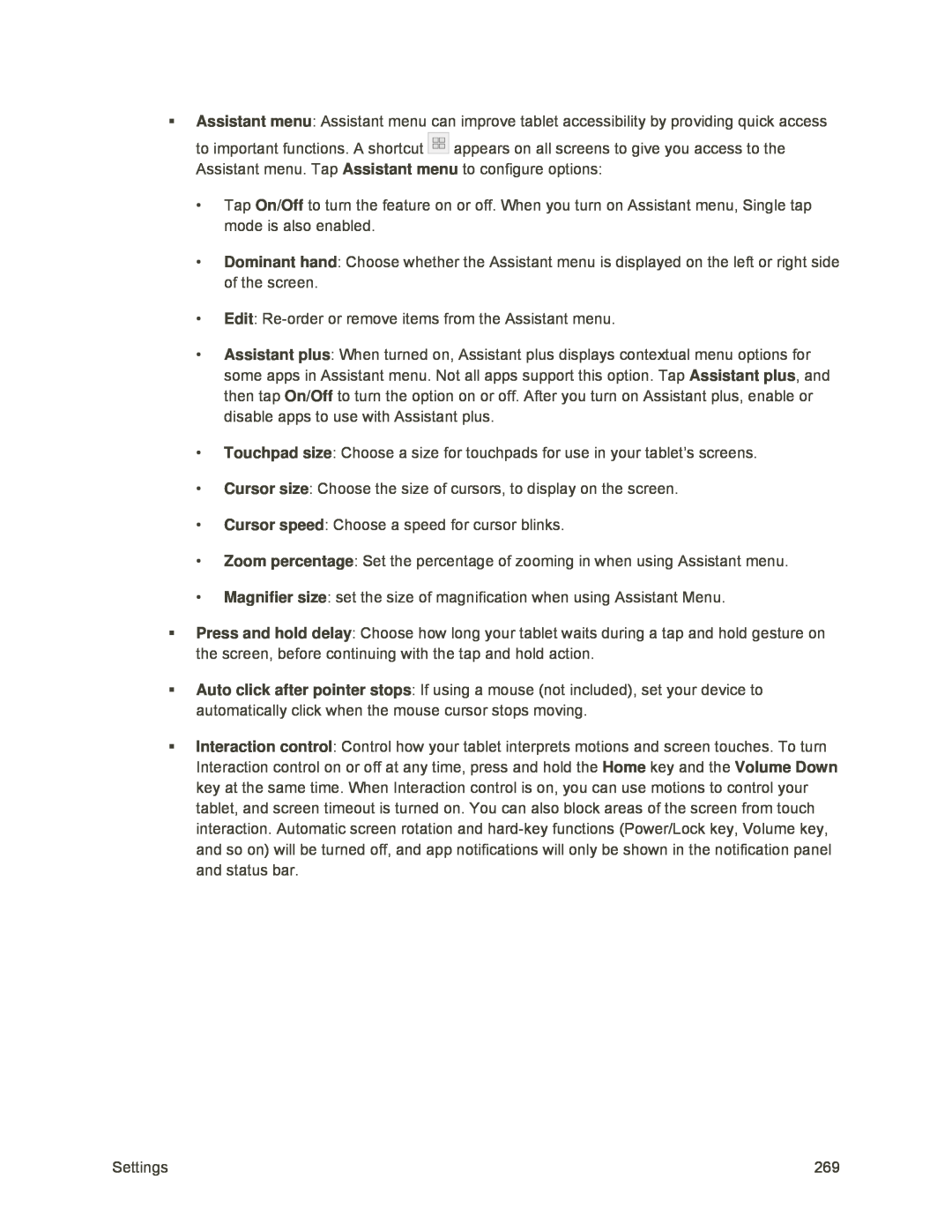 Assistant menu
Assistant menuAssistant menu
On/Off
Dominant hand
Edit
Assistant plus
Assistant plus
On/Off
Touchpad size
Cursor size
Cursor speed
Zoom percentage
Magnifier size
Press and hold delay
Auto click after pointer stops
Interaction control
Home
Volume Down
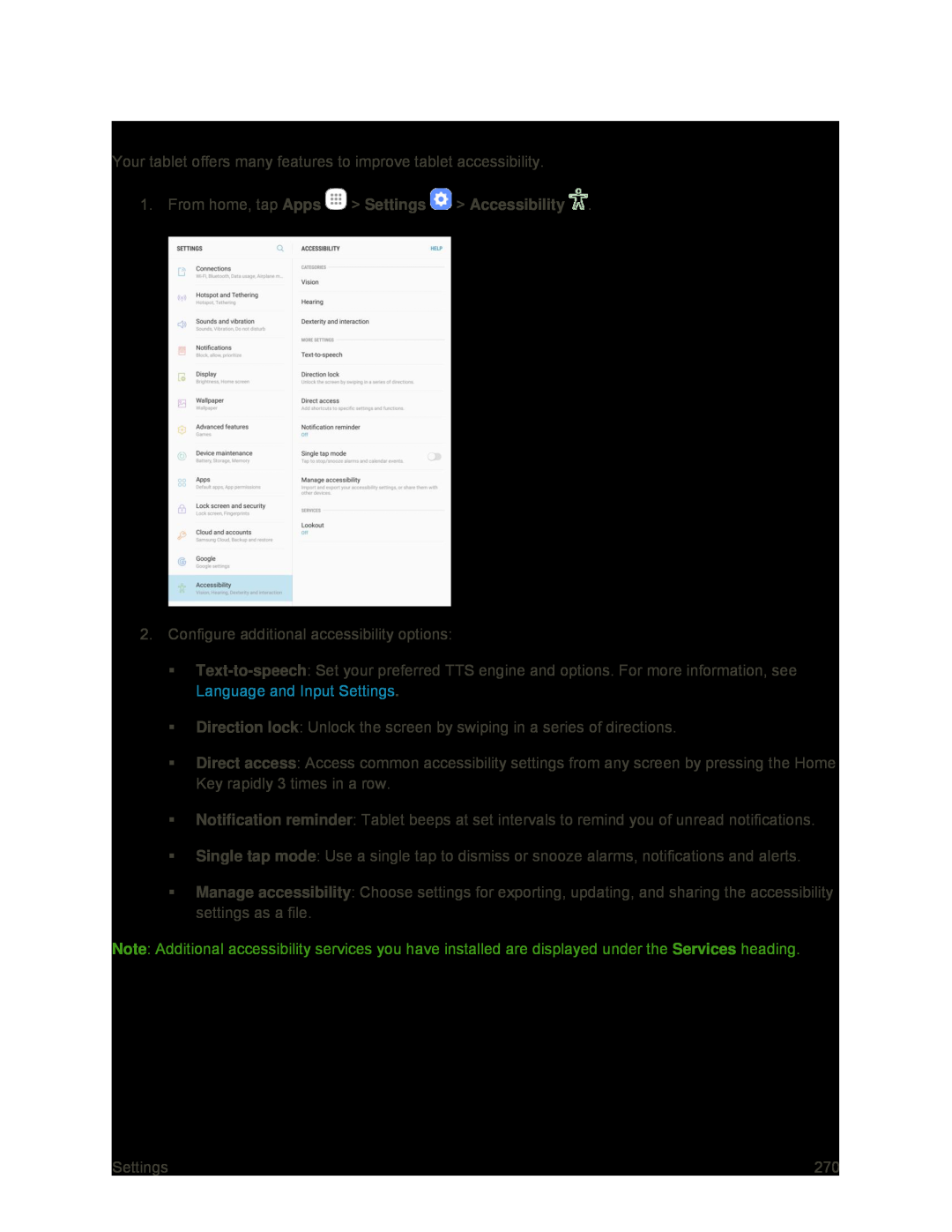 Configure Other Accessibility Settings
Configure Other Accessibility Settings
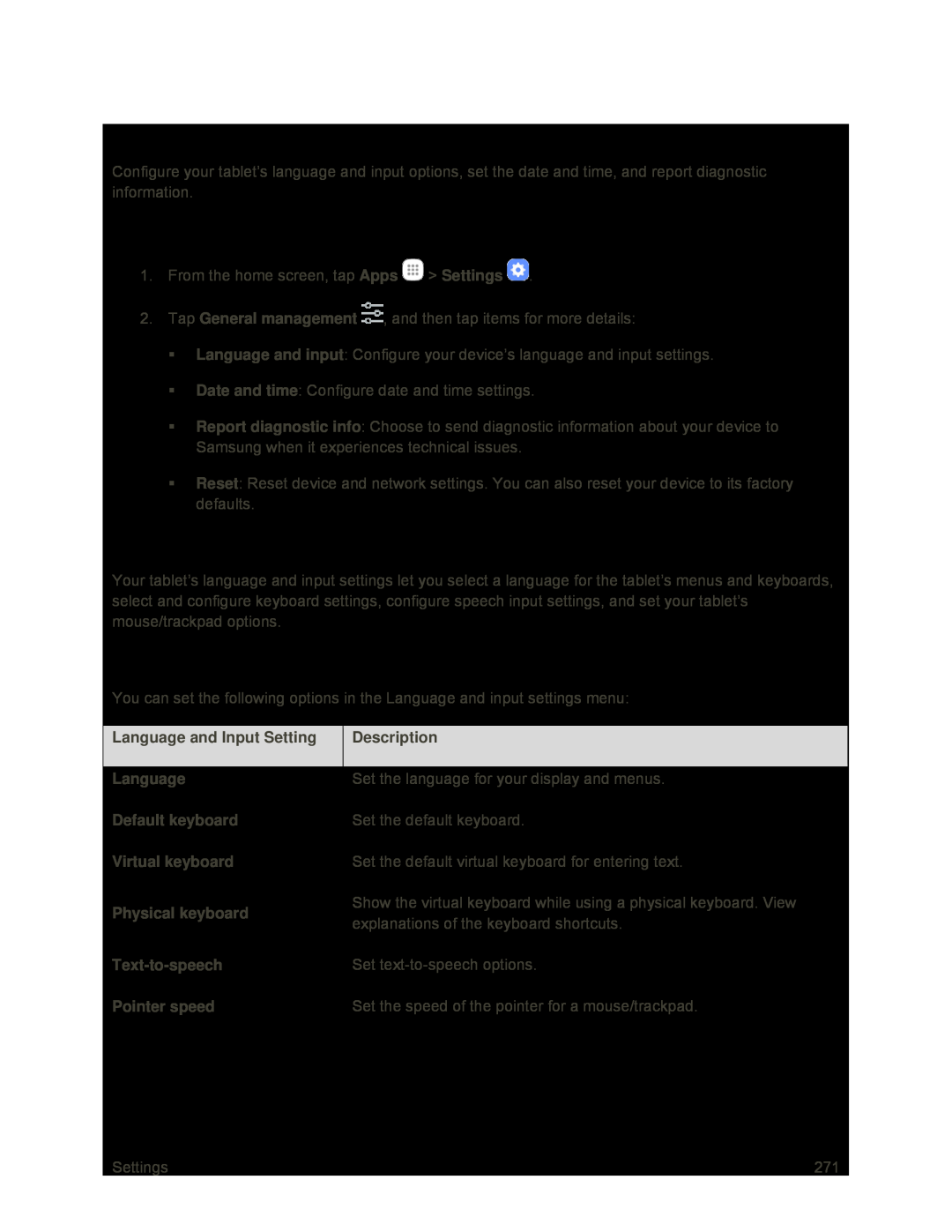 General Management Settings
General Management SettingsAccess General Management Settings
Language and Input Settings
Language and Input Settings Overview
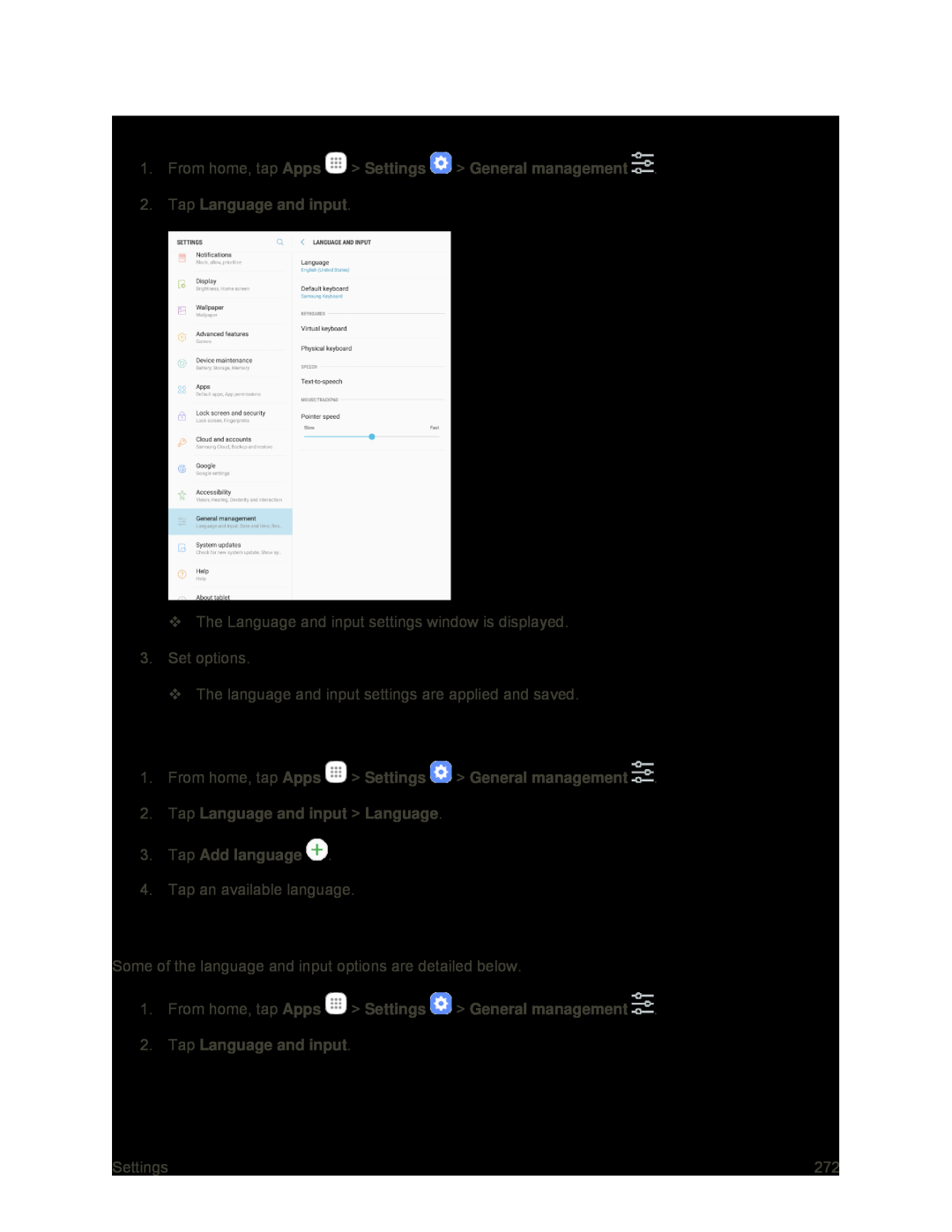 Access Language and Input Setting Options
Access Language and Input Setting OptionsSelect the Default Language for Your Tablet
Language and Input Options
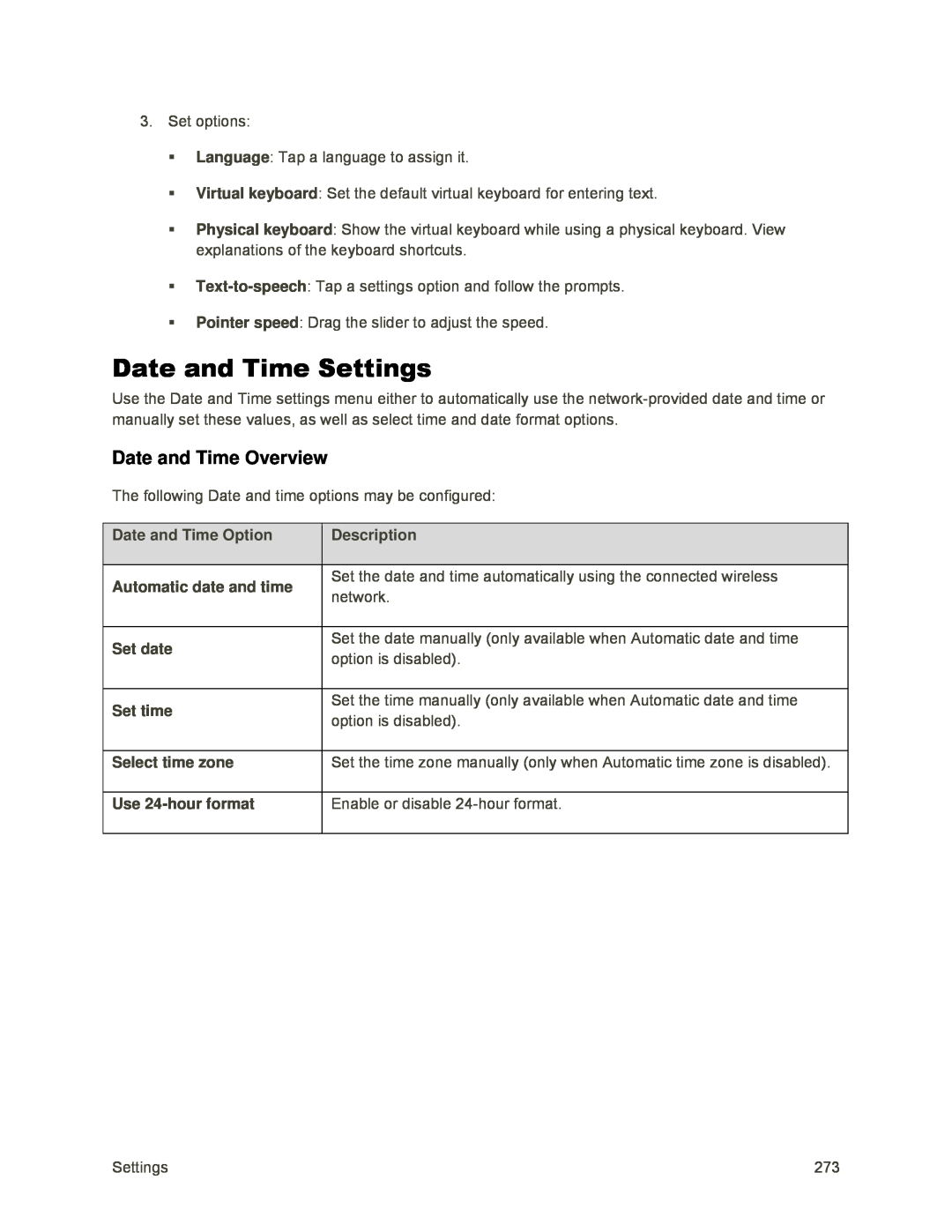 Date and Time Settings
Date and Time SettingsDate and Time Overview
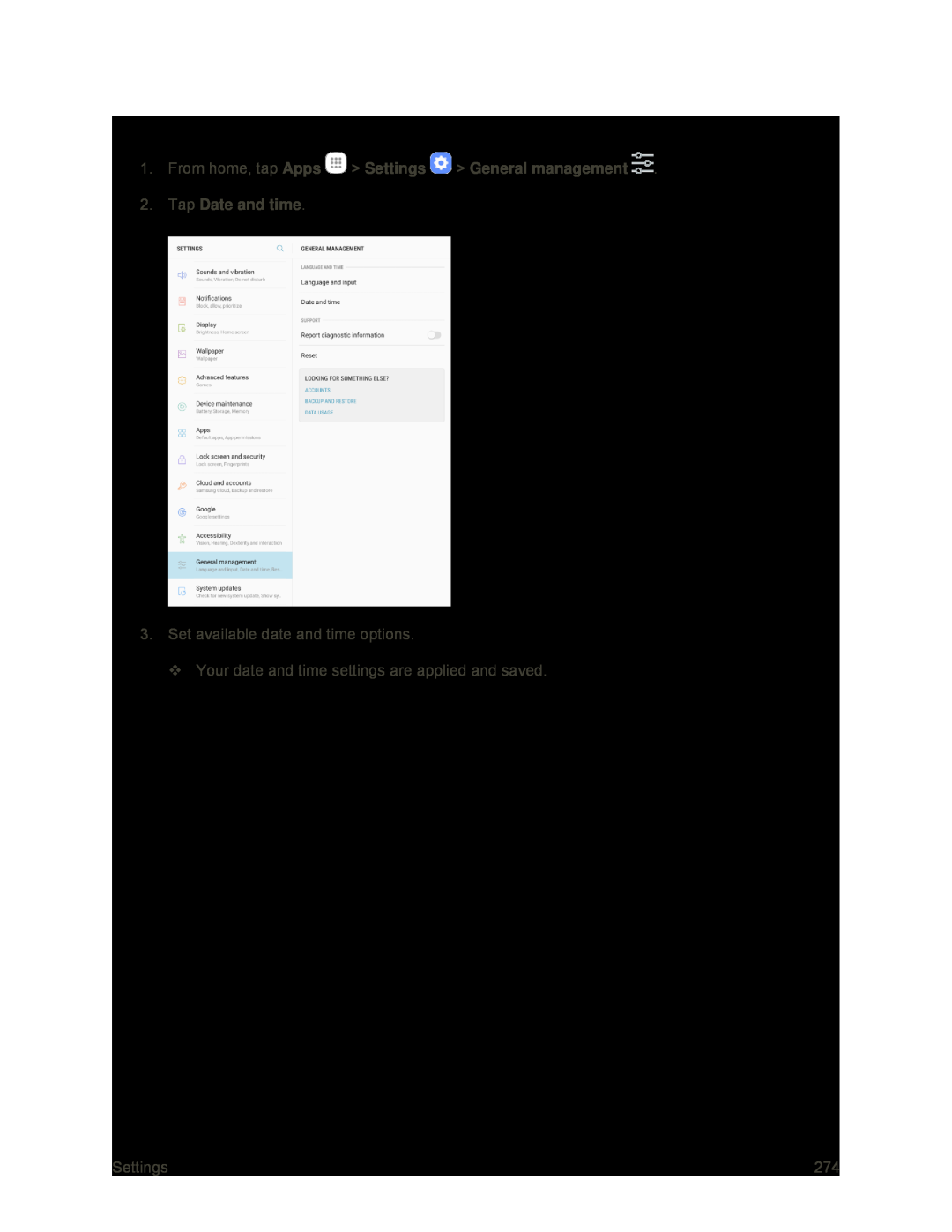 Access Date and Time Options
Access Date and Time Options
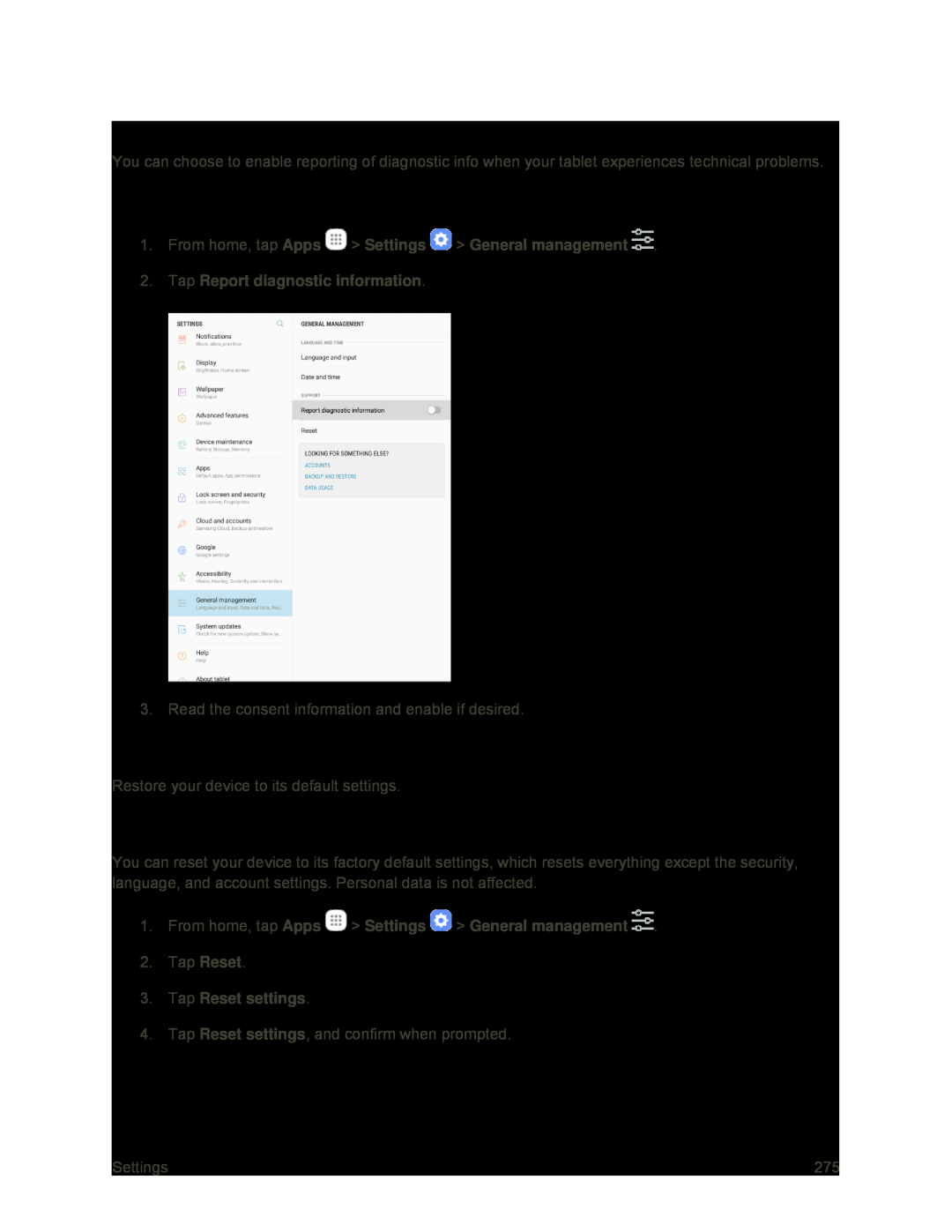 Report Diagnostic Info
Report Diagnostic InfoEnable Report Diagnostic Info
Reset
Reset Settings
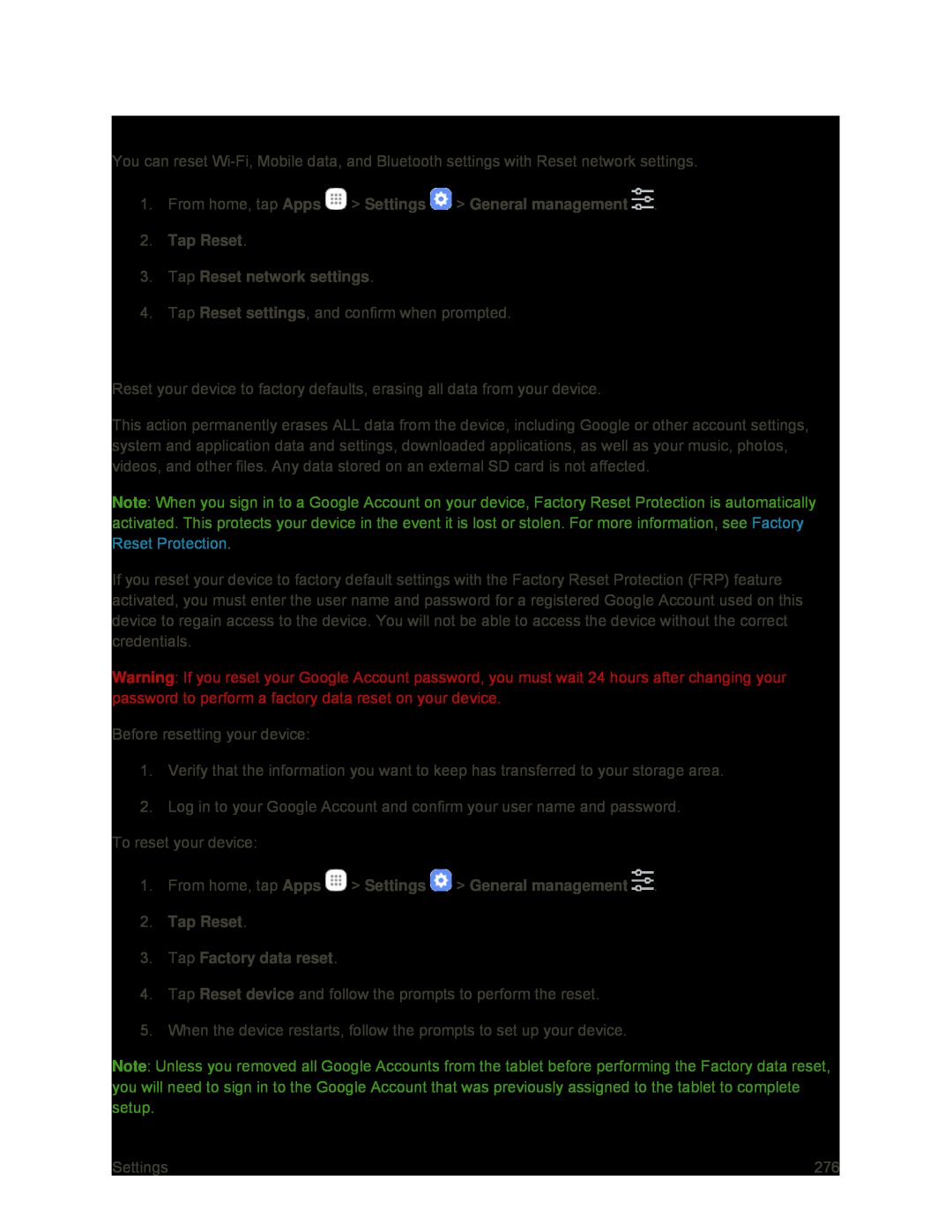 Reset Network Settings
Reset Network SettingsFactory Data Reset
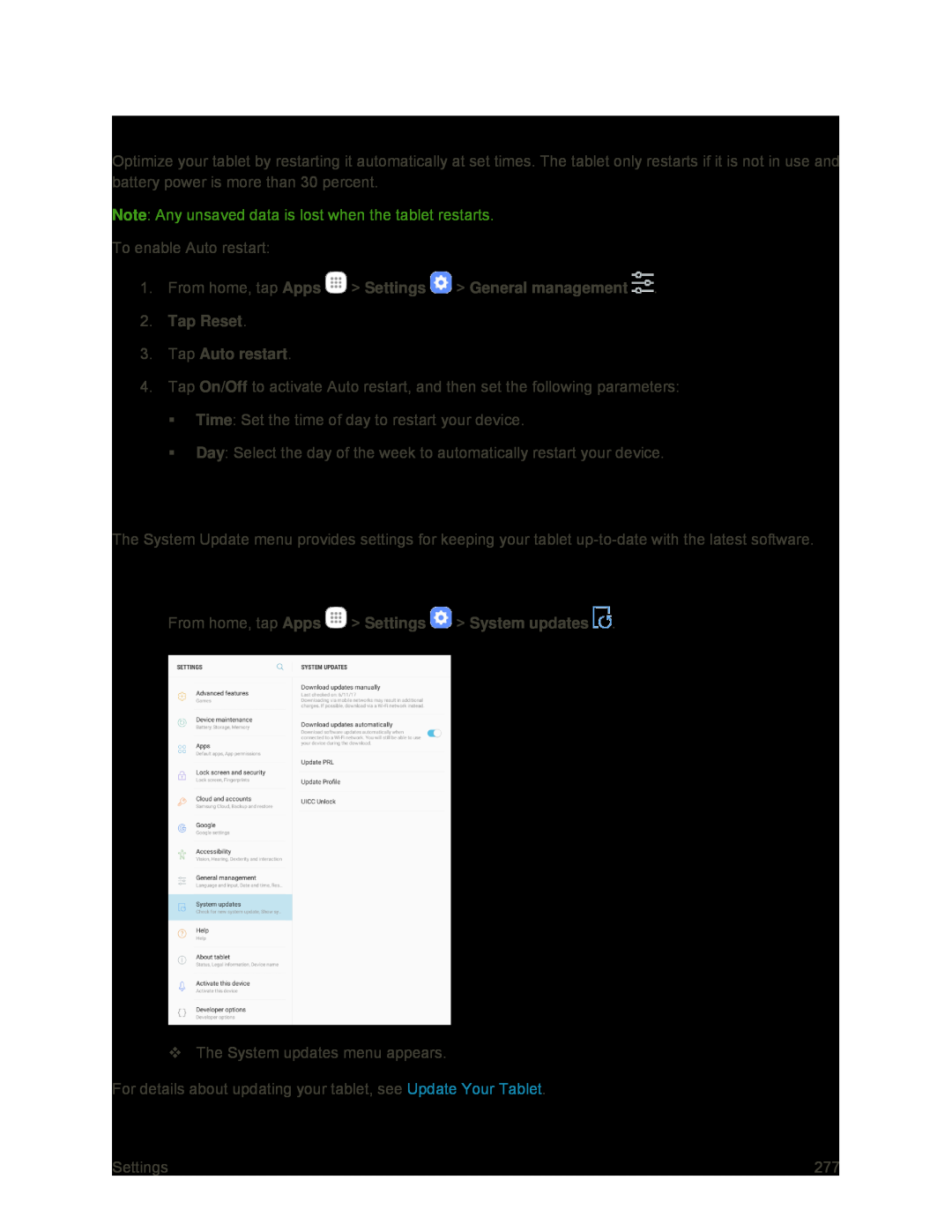 Auto Restart
Auto RestartSystem Updates
Access System Update
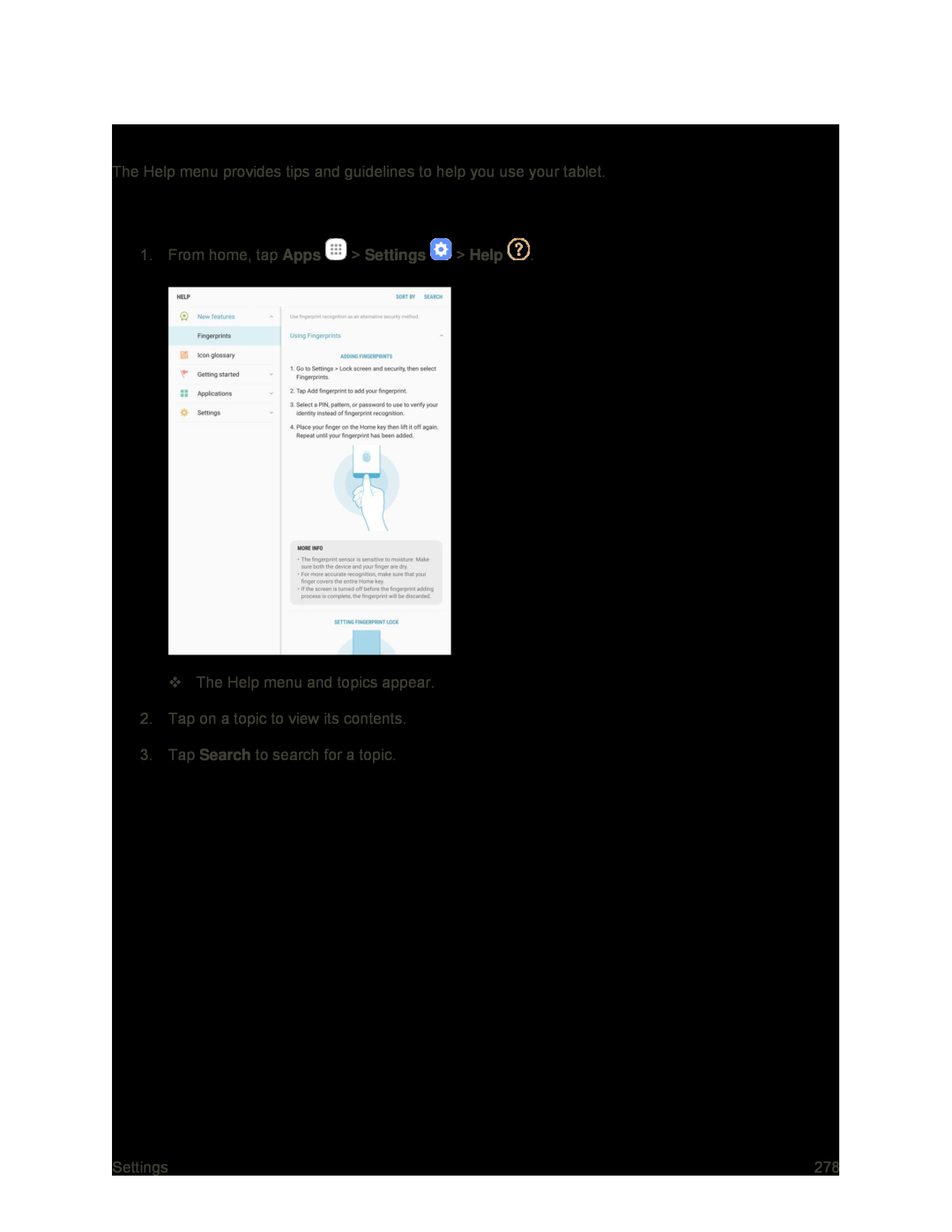 Help
Help
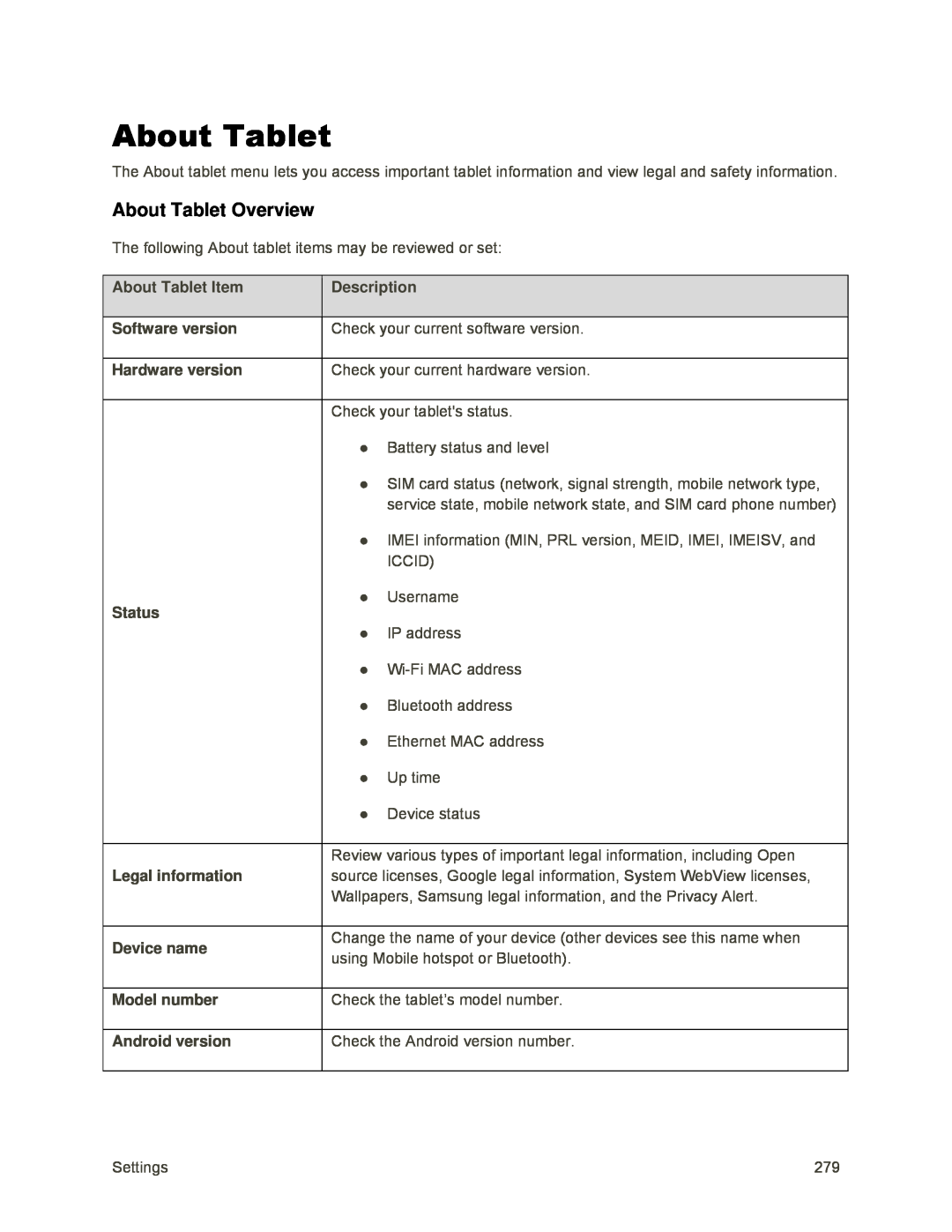 About Tablet
About TabletAbout Tablet Overview
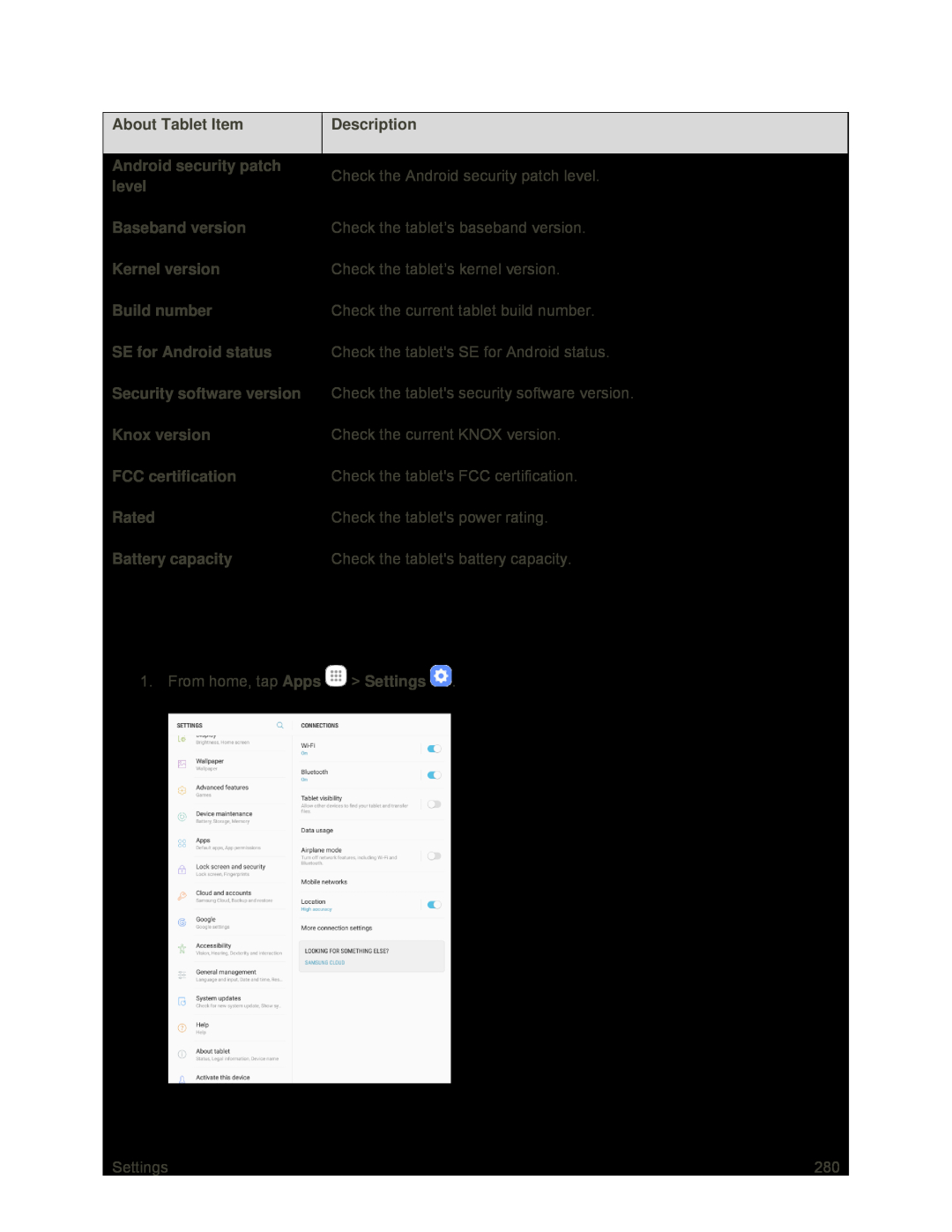 Access About Tablet Options
Access About Tablet Options
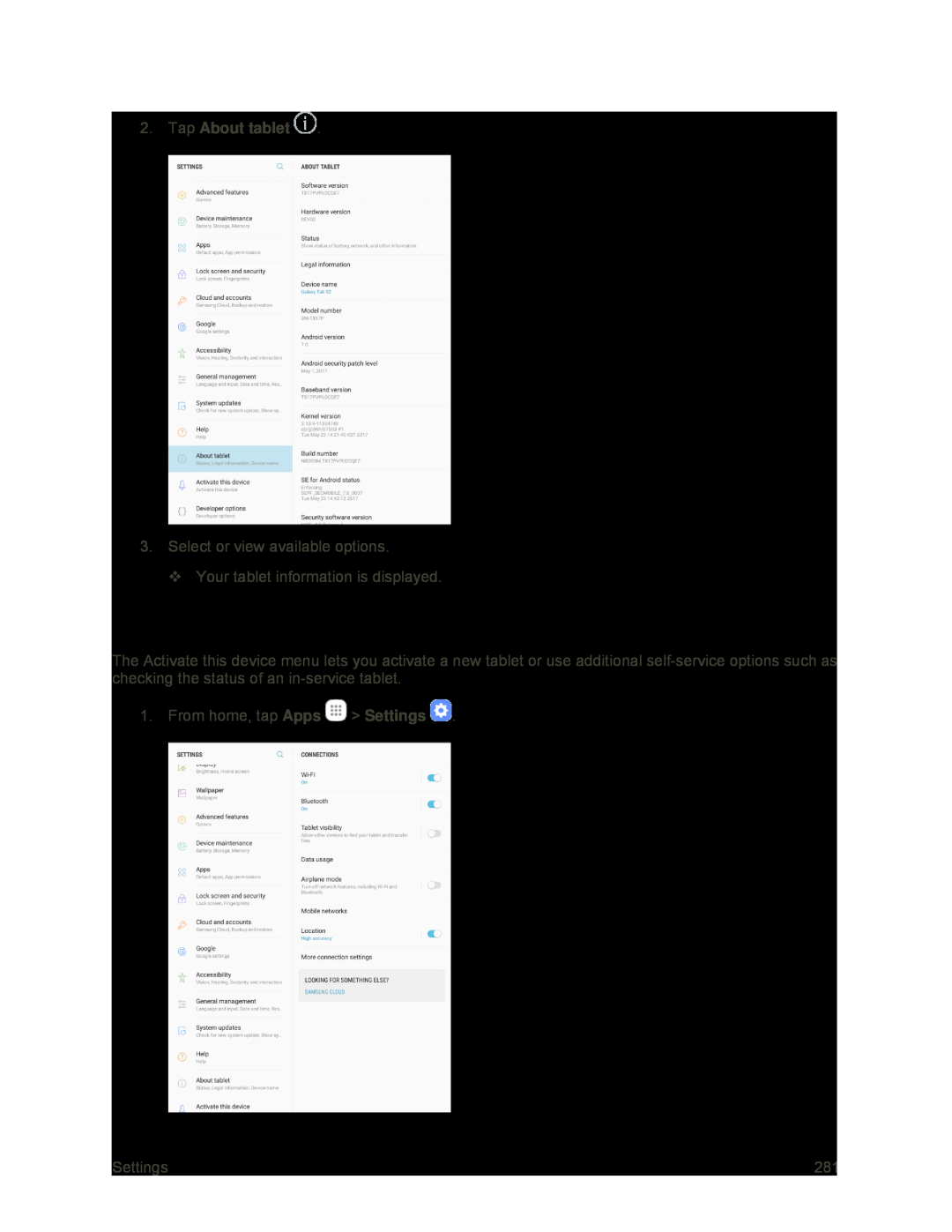 Activate This Device
Activate This Device
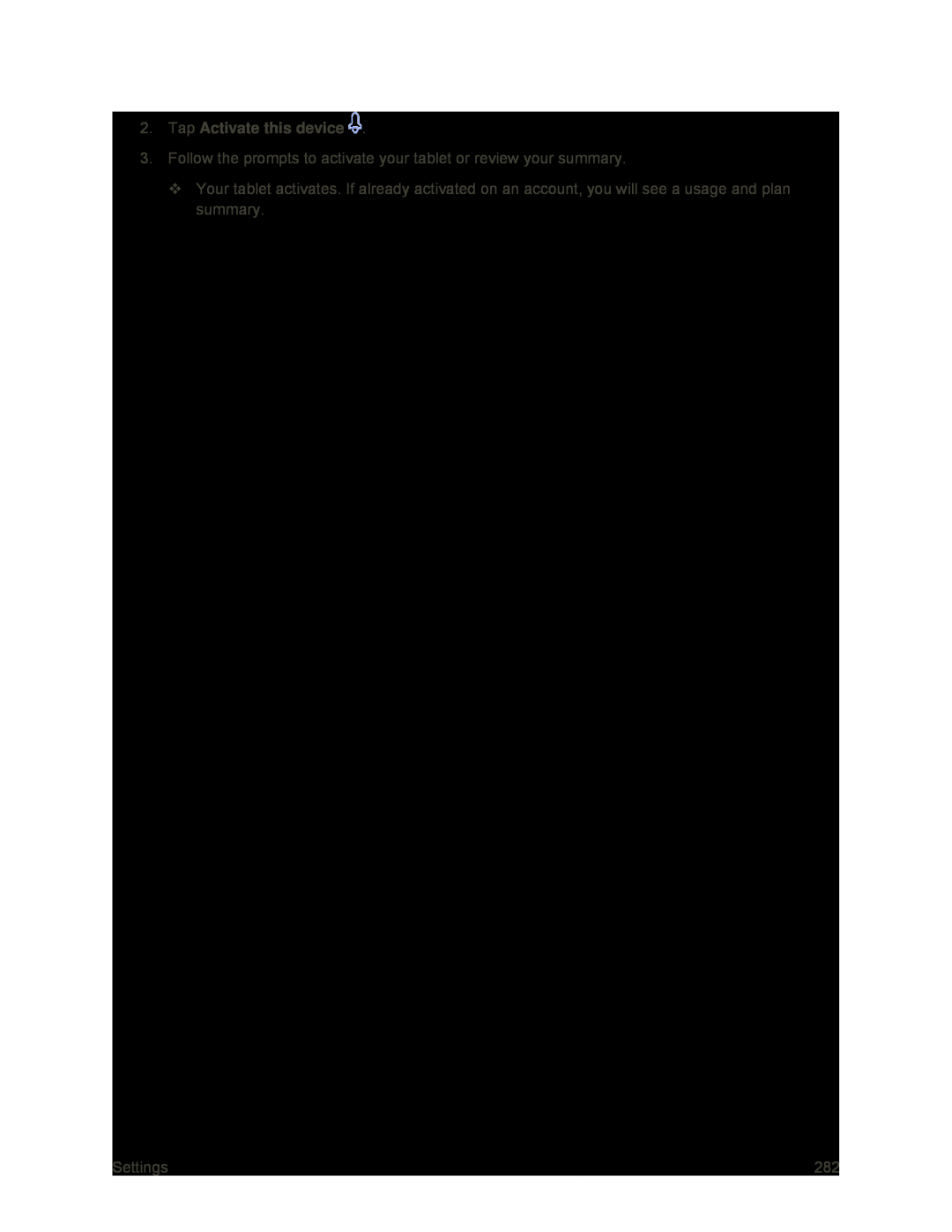 2.Tap Activate this device
2.Tap Activate this device
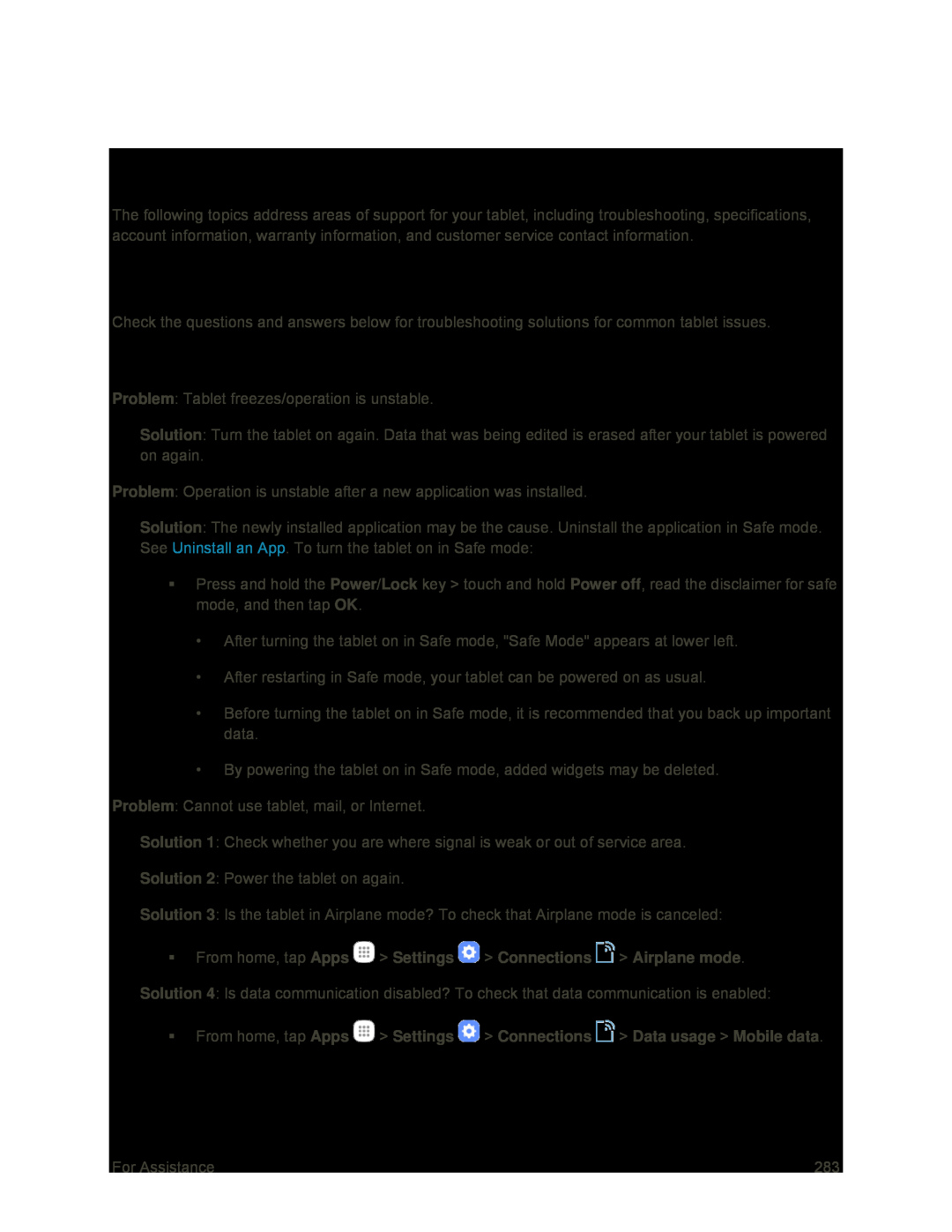 For Assistance
For AssistanceTroubleshooting
Check Here First
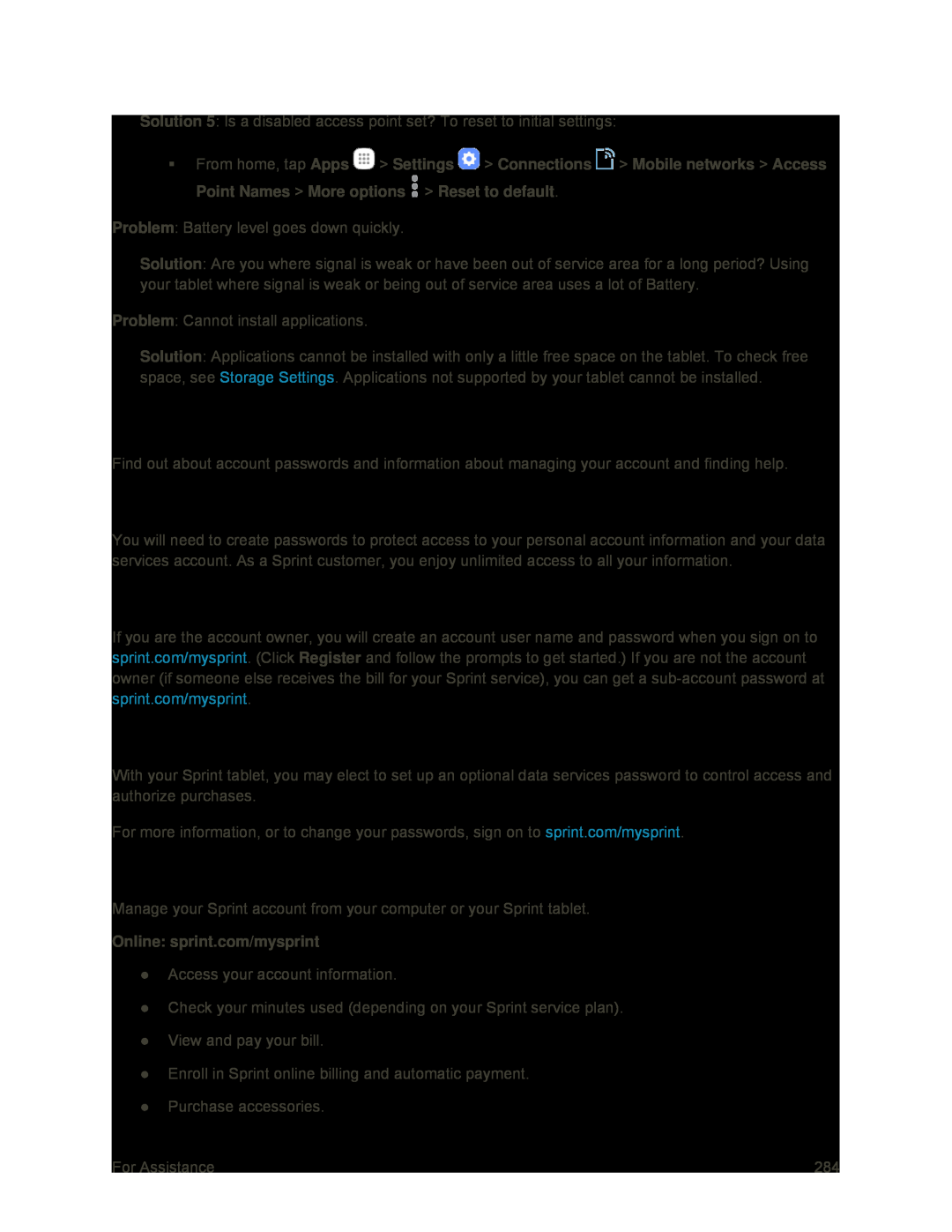 Sprint Account Information and Help
Sprint Account Information and HelpSprint Account Passwords
Account User Name and Password
Data Services Password
Manage Your Account
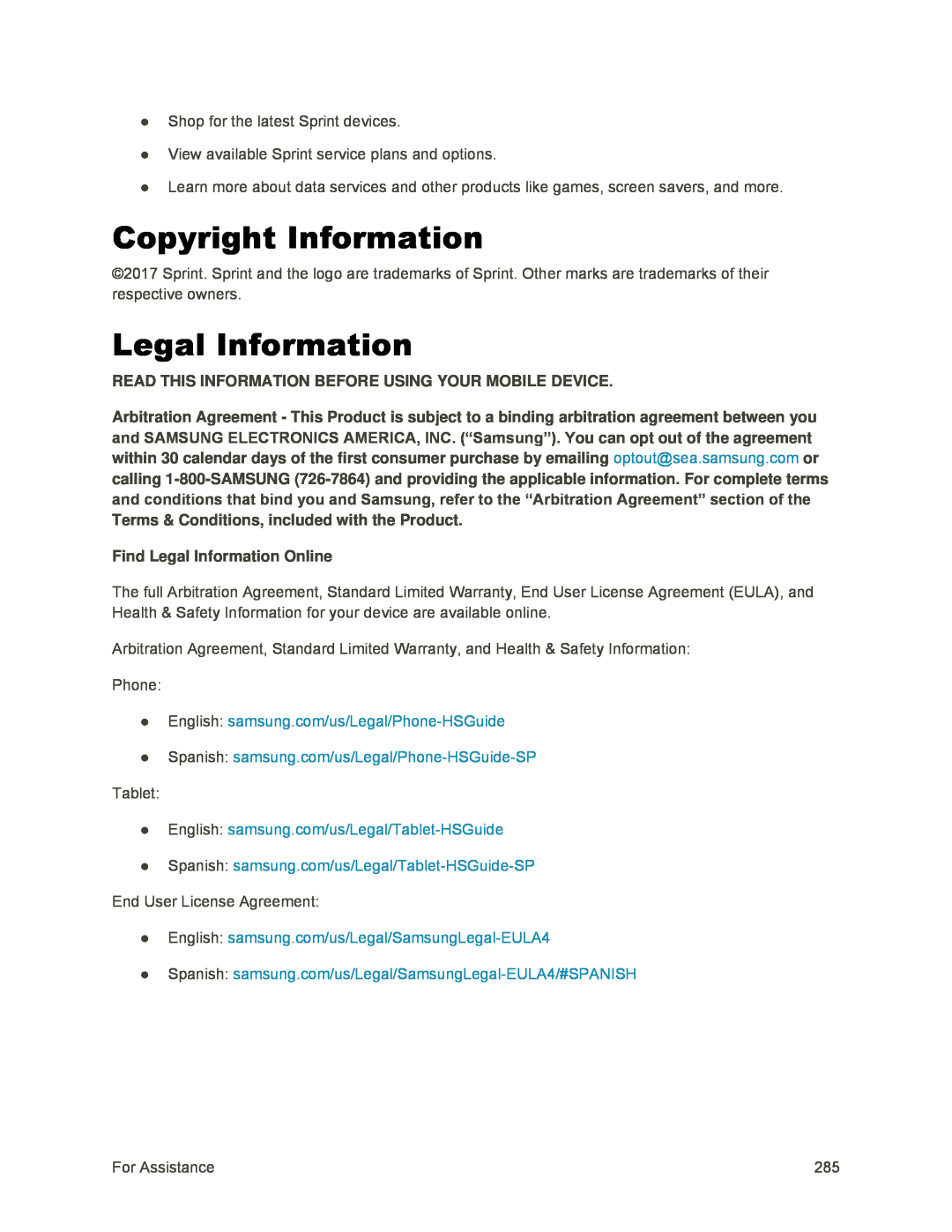 Copyright Information
Copyright InformationLegal Information
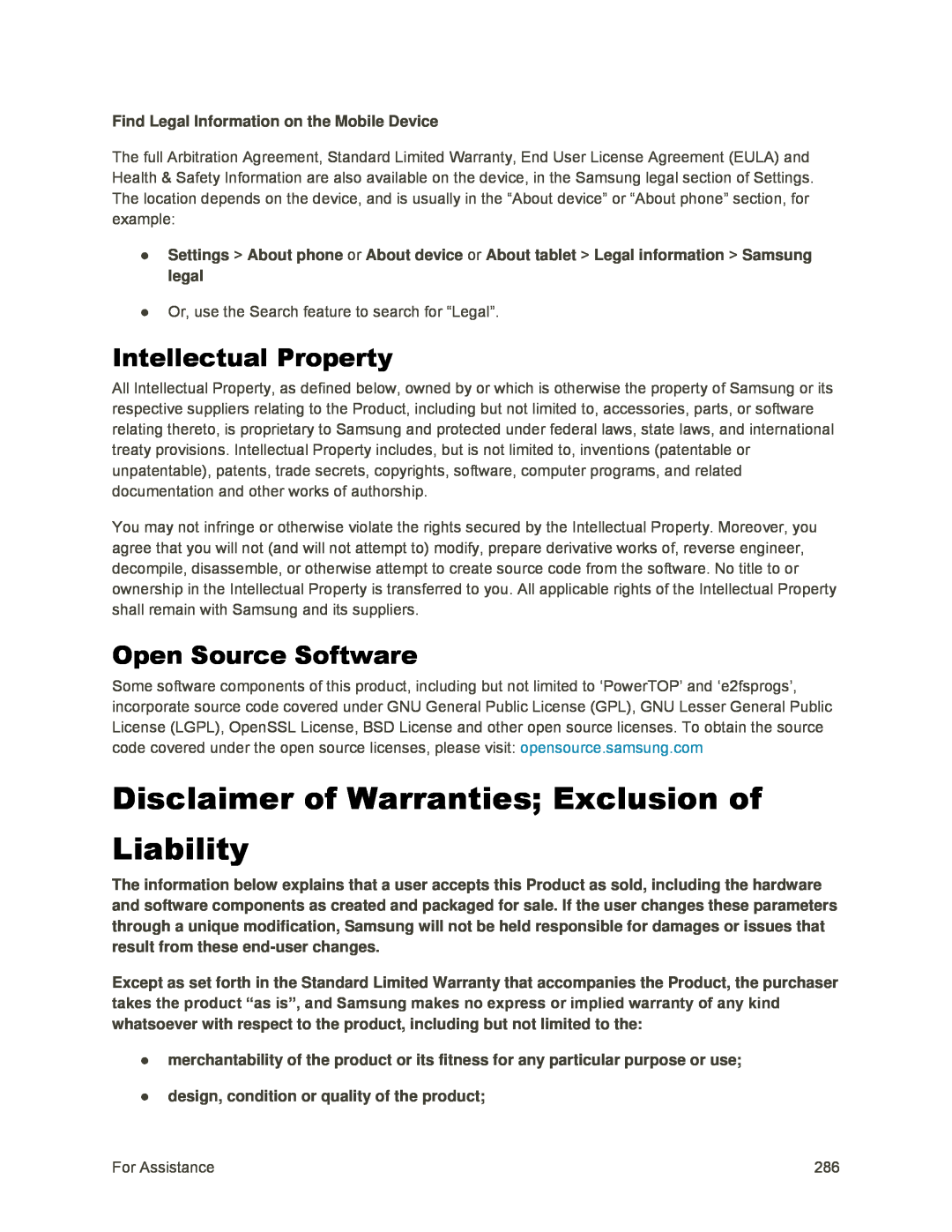 Intellectual Property
Intellectual PropertyOpen Source Software
Disclaimer of Warranties; Exclusion of Liability
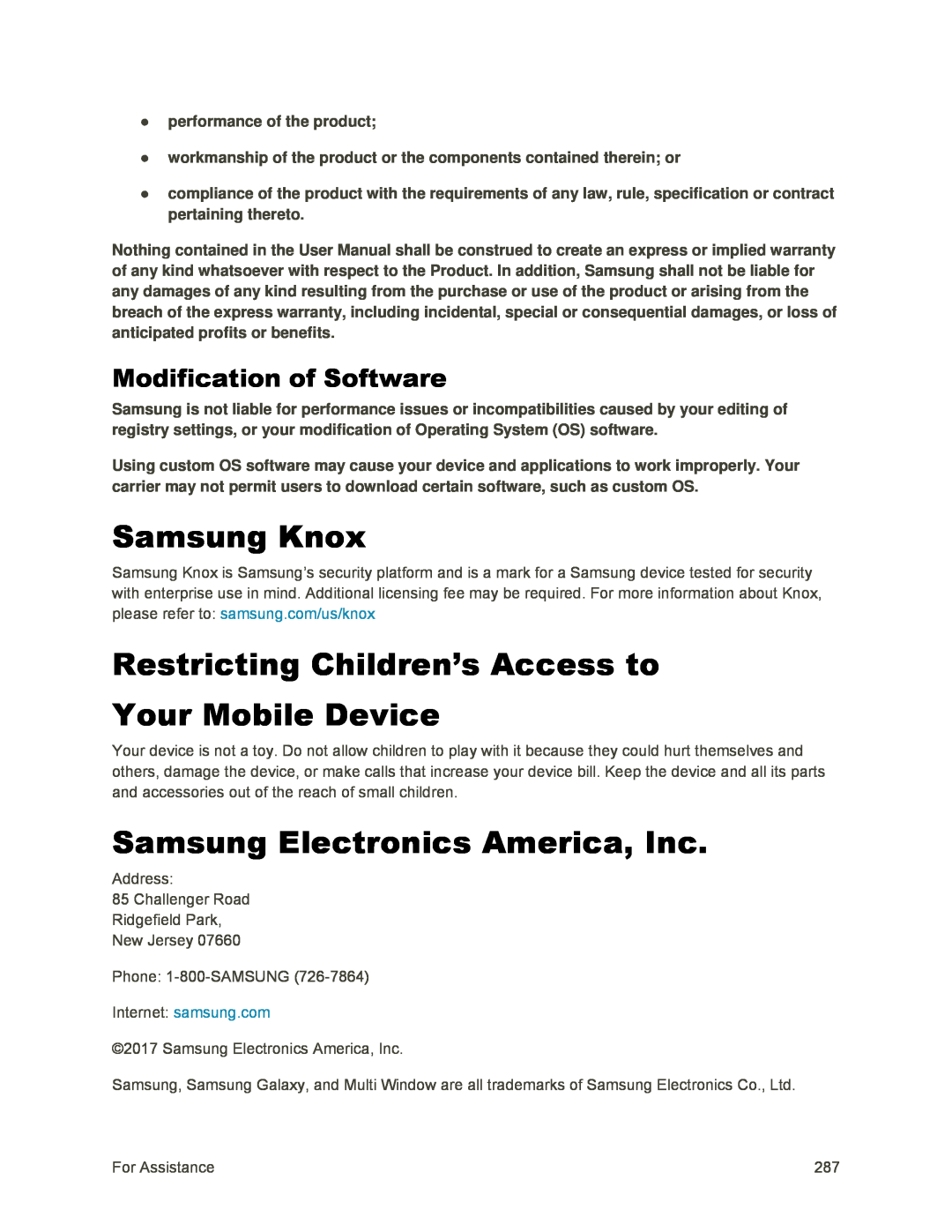 Modification of Software
Modification of SoftwareSamsung Knox
Restricting Children’s Access to
Your Mobile Device
Samsung Electronics America, Inc
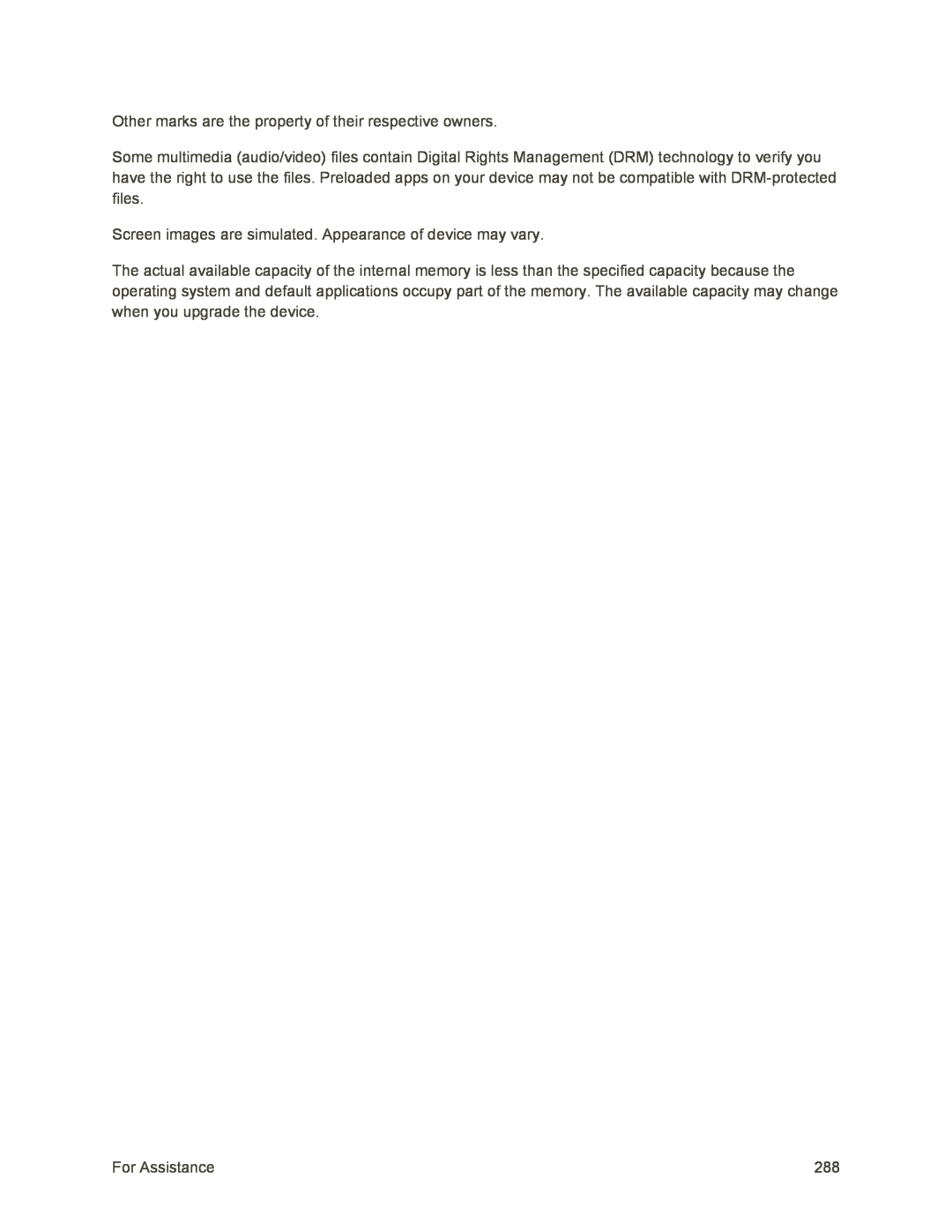
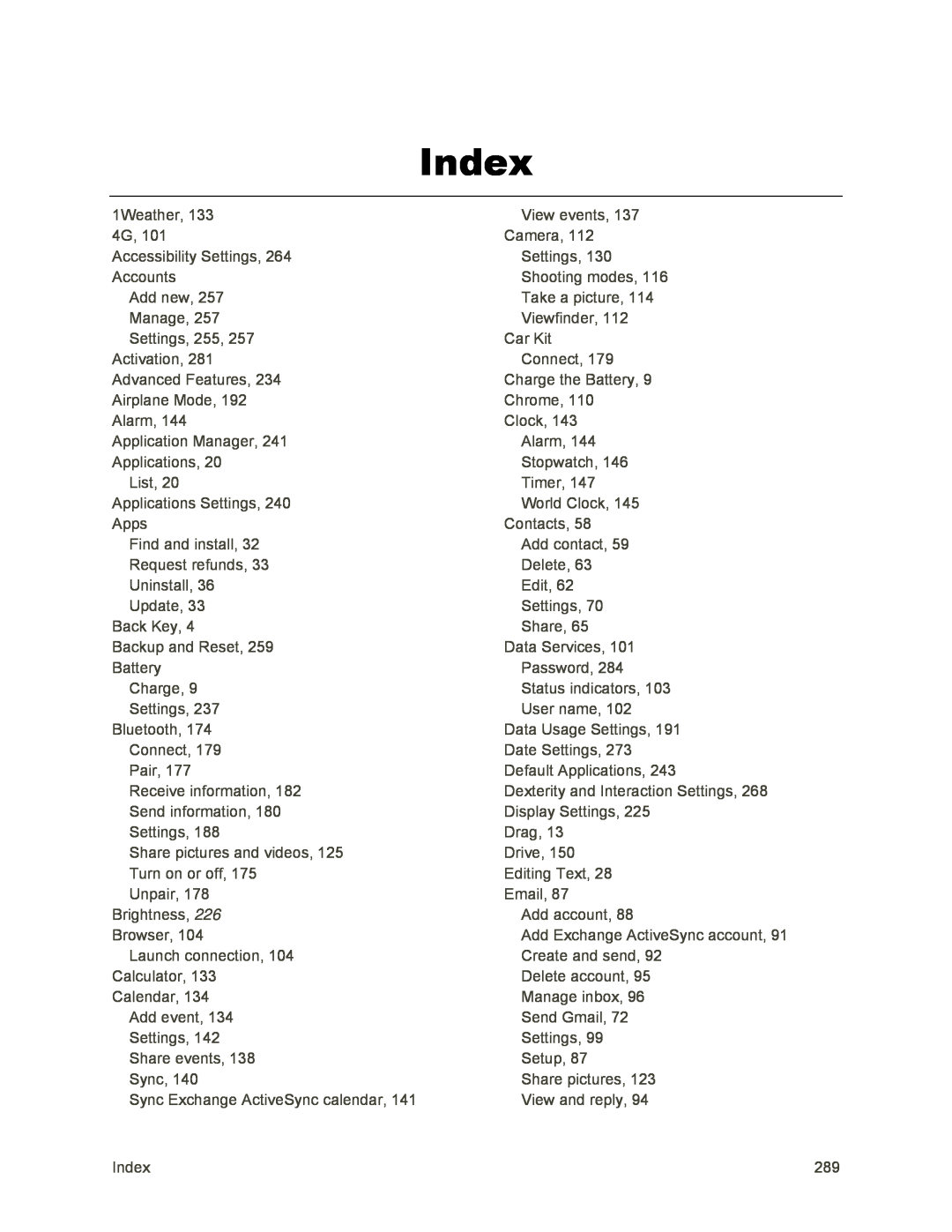 Index
Index