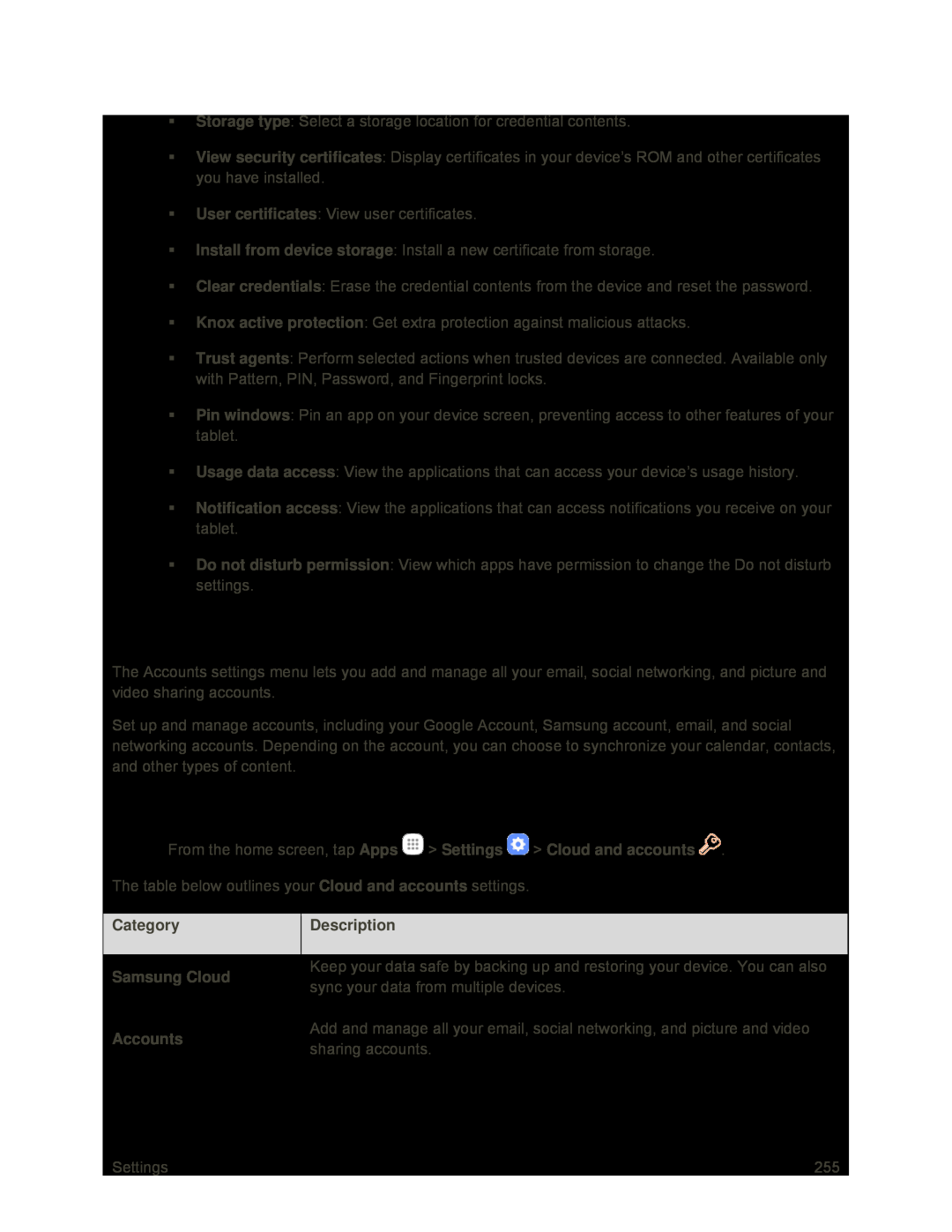Storage type: Select a storage location for credential contents.
View security certificates: Display certificates in your device’s ROM and other certificates you have installed.
User certificates: View user certificates.
Install from device storage: Install a new certificate from storage.
Clear credentials: Erase the credential contents from the device and reset the password.
Knox active protection: Get extra protection against malicious attacks.
Trust agents: Perform selected actions when trusted devices are connected. Available only with Pattern, PIN, Password, and Fingerprint locks.
Pin windows: Pin an app on your device screen, preventing access to other features of your tablet.
Usage data access: View the applications that can access your device’s usage history.
Notification access: View the applications that can access notifications you receive on your tablet.
Do not disturb permission: View which apps have permission to change the Do not disturb settings.
Cloud and Accounts
The Accounts settings menu lets you add and manage all your email, social networking, and picture and video sharing accounts.
Set up and manage accounts, including your Google Account, Samsung account, email, and social networking accounts. Depending on the account, you can choose to synchronize your calendar, contacts, and other types of content.
Access Cloud and Accounts Settings
■From the home screen, tap Apps ![]() > Settings
> Settings ![]() > Cloud and accounts
> Cloud and accounts ![]() . The table below outlines your Cloud and accounts settings.
. The table below outlines your Cloud and accounts settings.
| Category |
|
| Description |
|
|
|
|
|
|
| ||
|
|
|
|
|
|
|
| Samsung Cloud |
| Keep your data safe by backing up and restoring your device. You can also |
| ||
|
| sync your data from multiple devices. |
| |||
|
|
|
|
| ||
|
|
|
|
|
| |
| Accounts |
| Add and manage all your email, social networking, and picture and video |
| ||
|
| sharing accounts. |
| |||
|
|
|
|
| ||
|
|
|
|
|
|
|
Settings | 255 |