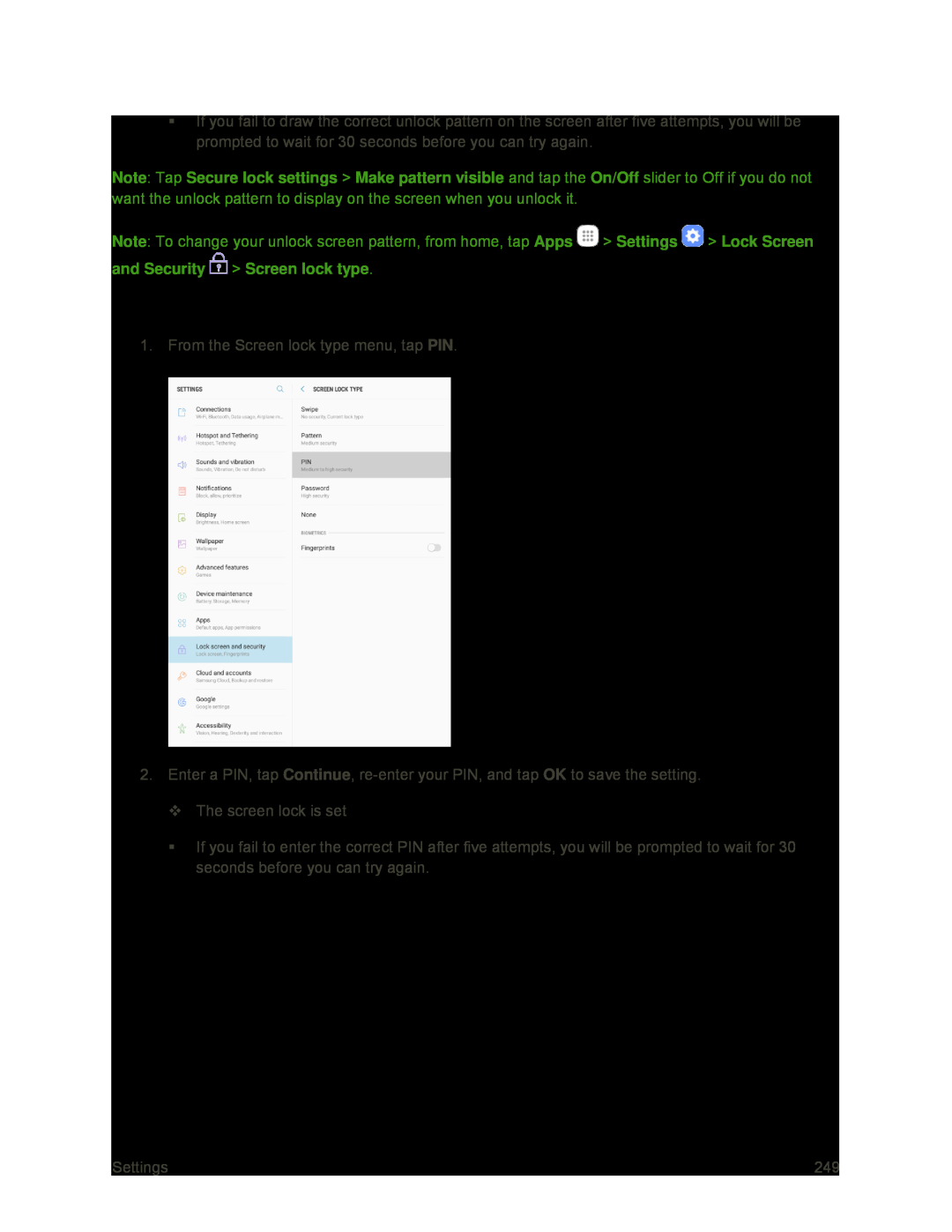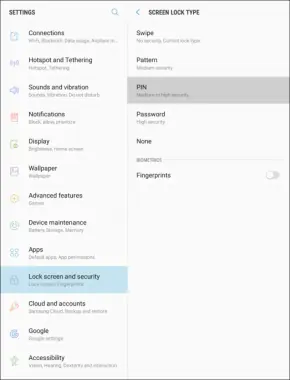
If you fail to draw the correct unlock pattern on the screen after five attempts, you will be prompted to wait for 30 seconds before you can try again.
Note: Tap Secure lock settings > Make pattern visible and tap the On/Off slider to Off if you do not want the unlock pattern to display on the screen when you unlock it.
Note: To change your unlock screen pattern, from home, tap Apps ![]() > Settings
> Settings ![]() > Lock Screen
> Lock Screen
and Security  > Screen lock type.
> Screen lock type.
Use a Screen Unlock PIN
1. From the Screen lock type menu, tap PIN.
2.Enter a PIN, tap Continue,
The screen lock is set
If you fail to enter the correct PIN after five attempts, you will be prompted to wait for 30 seconds before you can try again.
Settings | 249 |