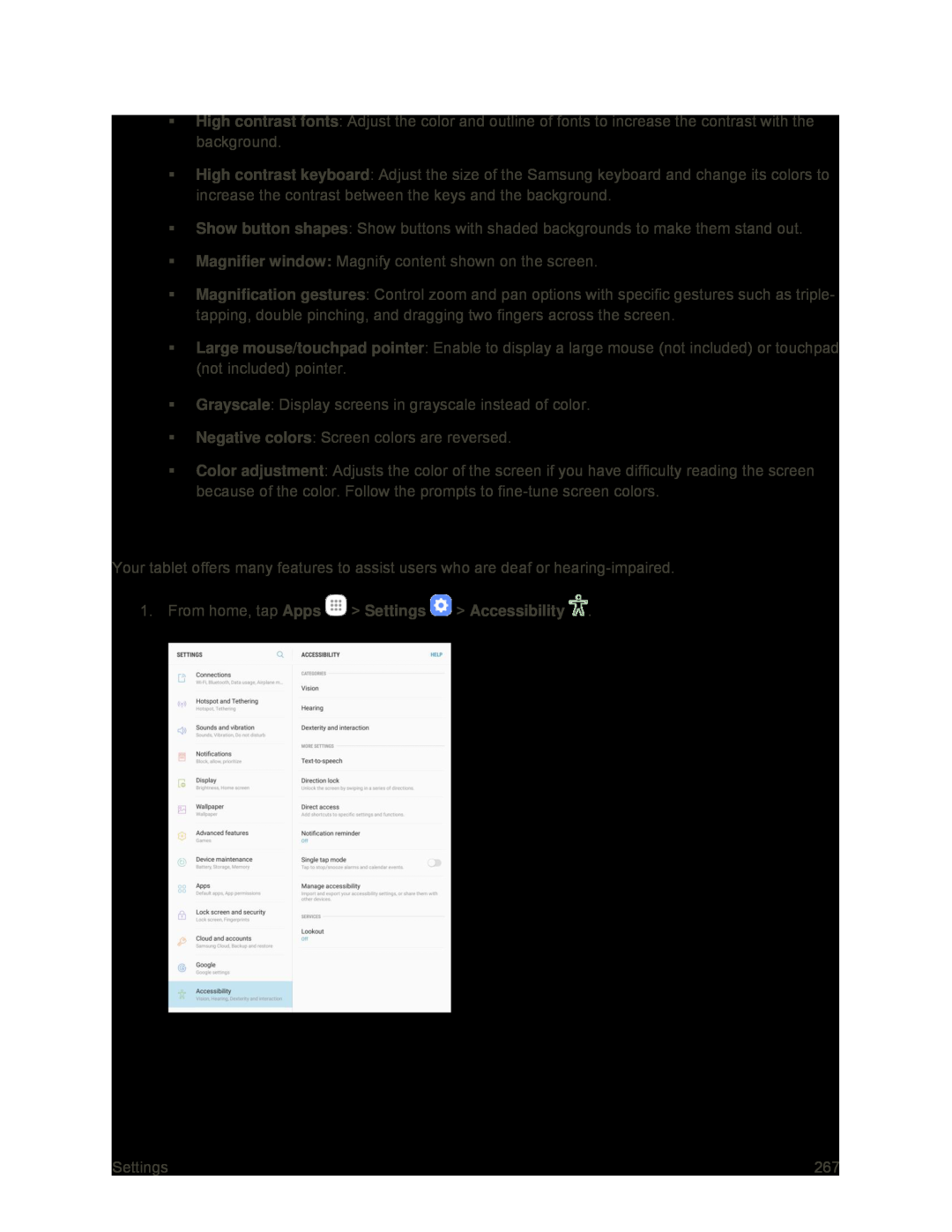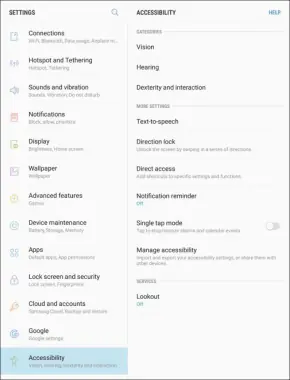
High contrast fonts: Adjust the color and outline of fonts to increase the contrast with the background.
High contrast keyboard: Adjust the size of the Samsung keyboard and change its colors to increase the contrast between the keys and the background.
Show button shapes: Show buttons with shaded backgrounds to make them stand out.
Magnifier window: Magnify content shown on the screen.
Magnification gestures: Control zoom and pan options with specific gestures such as triple- tapping, double pinching, and dragging two fingers across the screen.
Large mouse/touchpad pointer: Enable to display a large mouse (not included) or touchpad (not included) pointer.
Grayscale: Display screens in grayscale instead of color.
Negative colors: Screen colors are reversed.
Color adjustment: Adjusts the color of the screen if you have difficulty reading the screen because of the color. Follow the prompts to
Hearing Accessibility Settings
Your tablet offers many features to assist users who are deaf or
Settings | 267 |