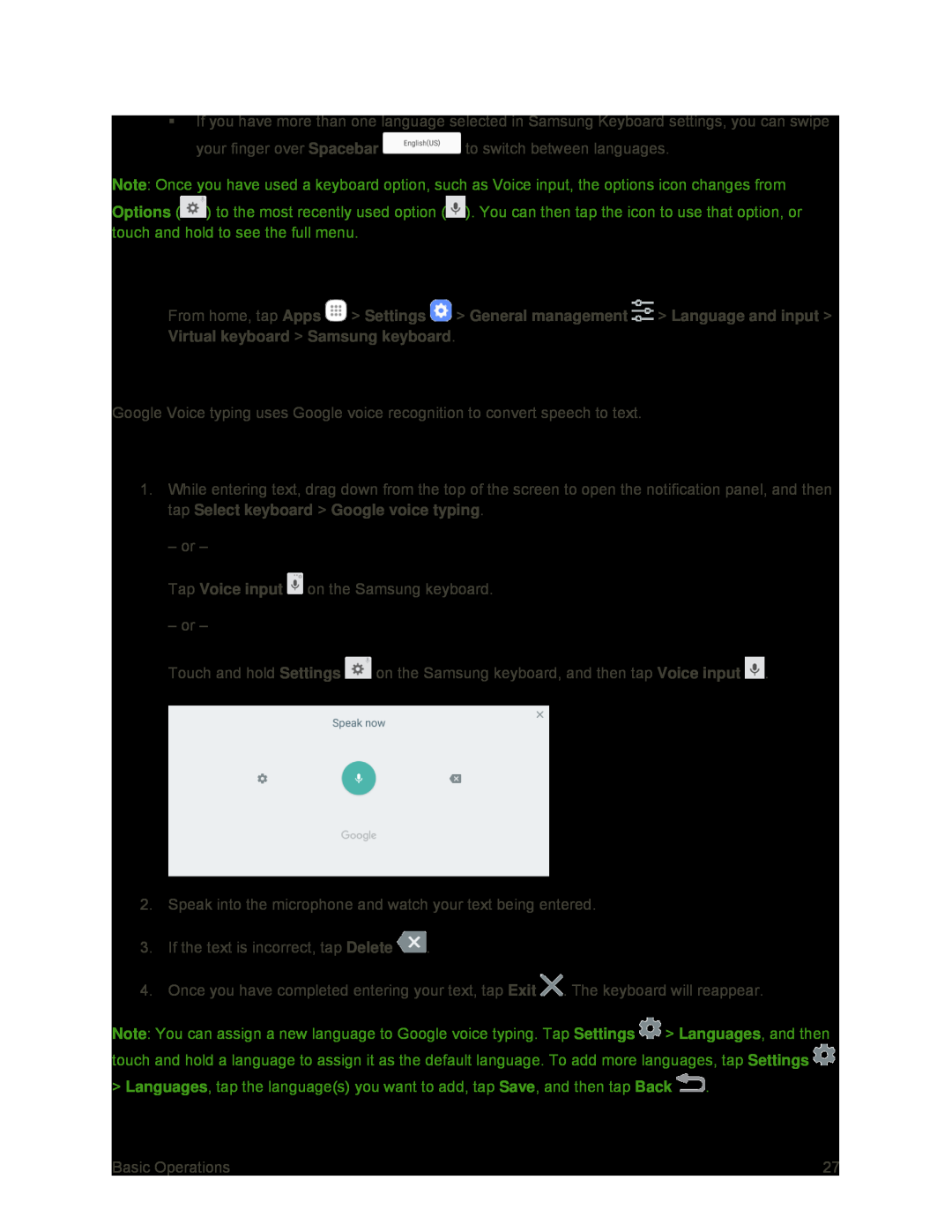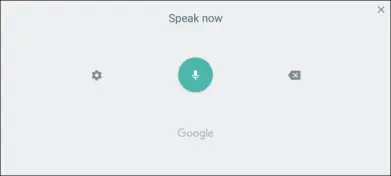
If you have more than one language selected in Samsung Keyboard settings, you can swipe
your finger over Spacebar ![]() to switch between languages.
to switch between languages.
Note: Once you have used a keyboard option, such as Voice input, the options icon changes from
Options (![]() ) to the most recently used option (
) to the most recently used option (![]() ). You can then tap the icon to use that option, or touch and hold to see the full menu.
). You can then tap the icon to use that option, or touch and hold to see the full menu.
Configure Samsung Keyboard
■From home, tap Apps ![]() > Settings
> Settings ![]() > General management
> General management ![]() > Language and input > Virtual keyboard > Samsung keyboard.
> Language and input > Virtual keyboard > Samsung keyboard.
Google Voice Typing
Google Voice typing uses Google voice recognition to convert speech to text.
Use Google Voice Typing to Enter Text
1.While entering text, drag down from the top of the screen to open the notification panel, and then tap Select keyboard > Google voice typing.
– or –
Tap Voice input ![]() on the Samsung keyboard.
on the Samsung keyboard.
– or –
Touch and hold Settings ![]() on the Samsung keyboard, and then tap Voice input
on the Samsung keyboard, and then tap Voice input ![]() .
.
2.Speak into the microphone and watch your text being entered.
3.If the text is incorrect, tap Delete ![]() .
.
4.Once you have completed entering your text, tap Exit ![]() . The keyboard will reappear.
. The keyboard will reappear.
Note: You can assign a new language to Google voice typing. Tap Settings ![]() > Languages, and then touch and hold a language to assign it as the default language. To add more languages, tap Settings
> Languages, and then touch and hold a language to assign it as the default language. To add more languages, tap Settings ![]() > Languages, tap the language(s) you want to add, tap Save, and then tap Back
> Languages, tap the language(s) you want to add, tap Save, and then tap Back ![]() .
.
Basic Operations | 27 |