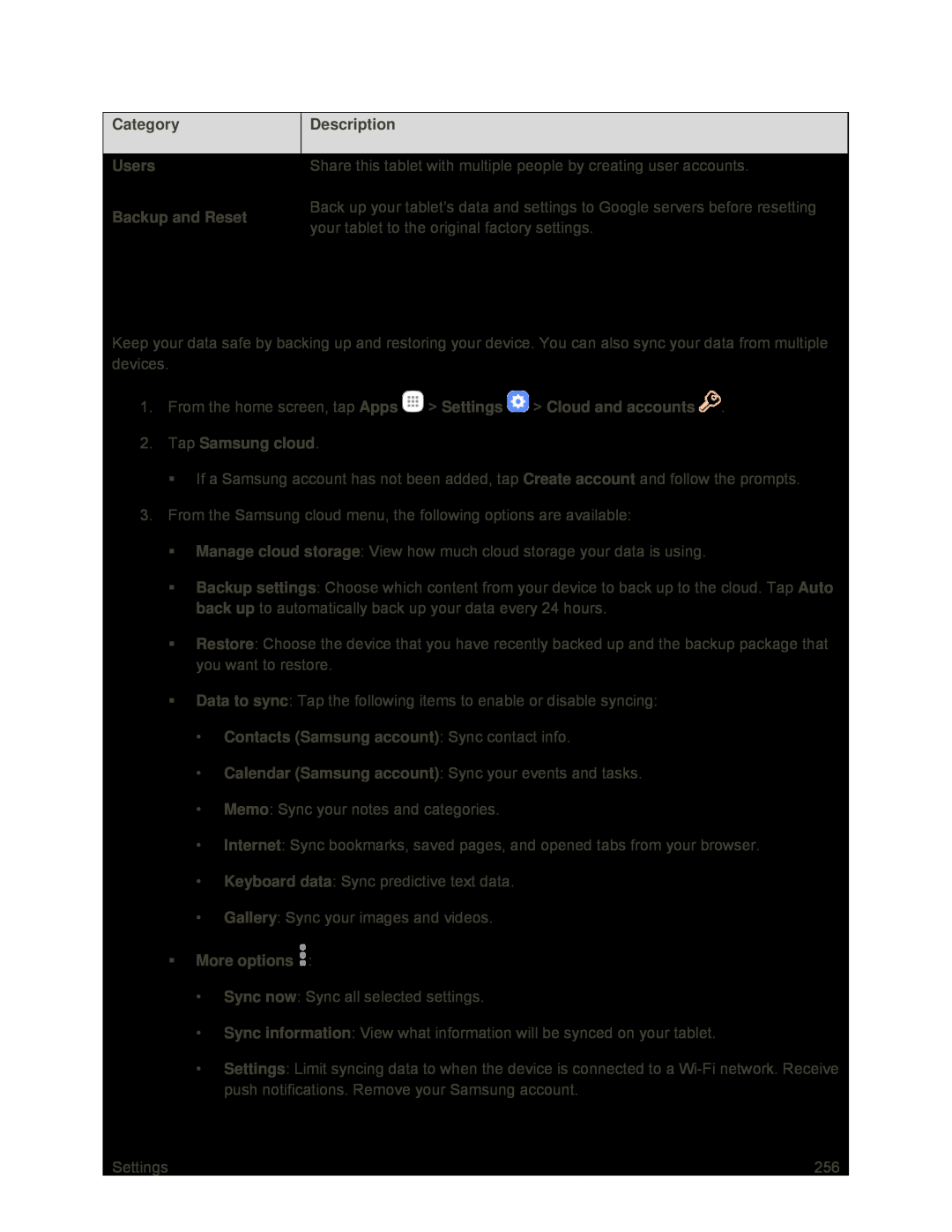| Category |
| Description |
|
|
|
|
| Users |
| Share this tablet with multiple people by creating user accounts. |
|
|
|
|
| Backup and Reset |
| Back up your tablet’s data and settings to Google servers before resetting |
|
| your tablet to the original factory settings. | |
|
|
| |
|
|
|
|
Samsung Cloud
Keep your data safe by backing up and restoring your device. You can also sync your data from multiple devices.
1.From the home screen, tap Apps ![]() > Settings
> Settings ![]() > Cloud and accounts
> Cloud and accounts ![]() .
.
If a Samsung account has not been added, tap Create account and follow the prompts.
3.From the Samsung cloud menu, the following options are available:
Manage cloud storage: View how much cloud storage your data is using.
Backup settings: Choose which content from your device to back up to the cloud. Tap Auto back up to automatically back up your data every 24 hours.
Restore: Choose the device that you have recently backed up and the backup package that you want to restore.
Data to sync: Tap the following items to enable or disable syncing:
•Contacts (Samsung account): Sync contact info.•Calendar (Samsung account): Sync your events and tasks.
•Memo: Sync your notes and categories.
•Internet: Sync bookmarks, saved pages, and opened tabs from your browser.
•Keyboard data: Sync predictive text data.
•Gallery: Sync your images and videos.
More options•Sync now: Sync all selected settings.
•Sync information: View what information will be synced on your tablet.
•Settings: Limit syncing data to when the device is connected to a
Settings | 256 |