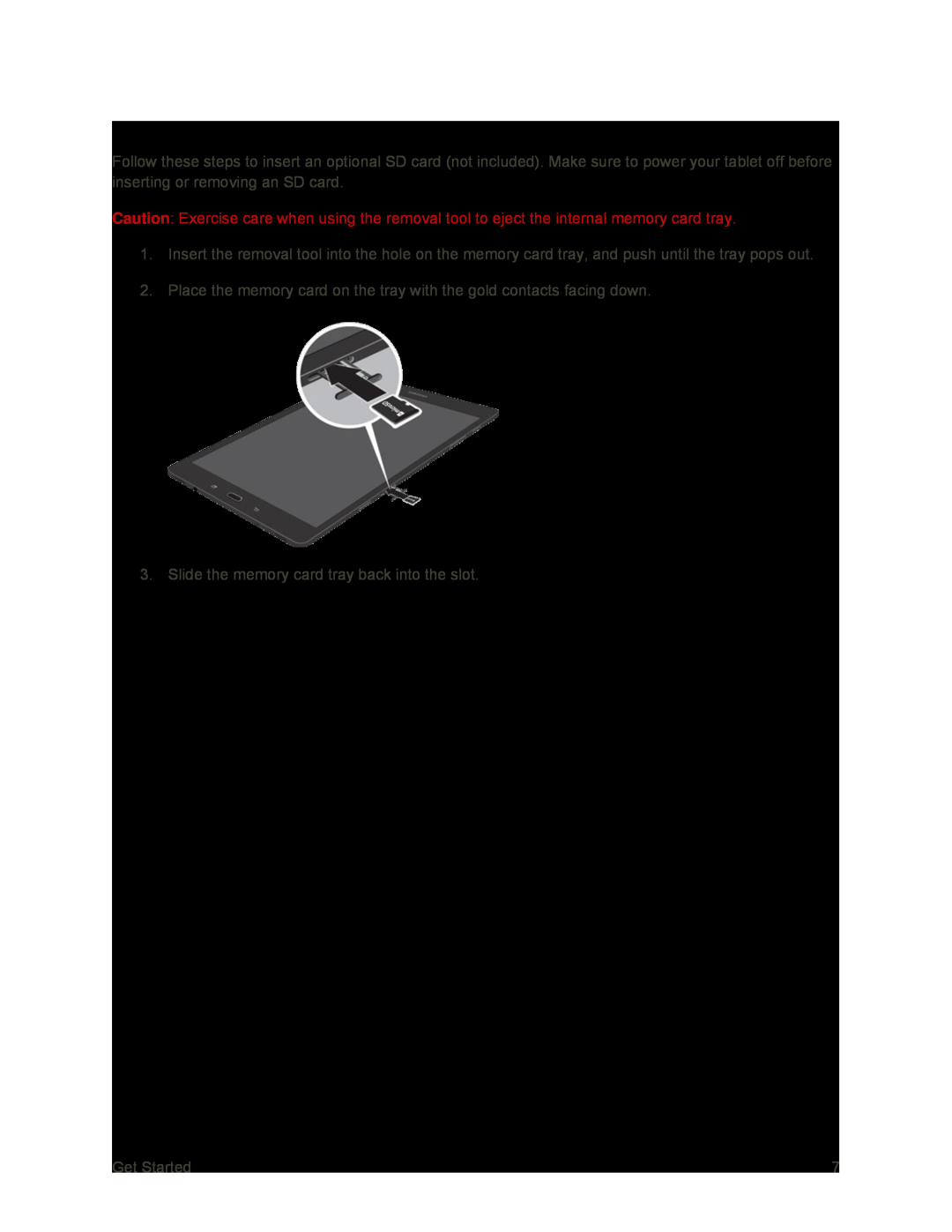Insert an SD Card
Follow these steps to insert an optional SD card (not included). Make sure to power your tablet off before inserting or removing an SD card.
Caution: Exercise care when using the removal tool to eject the internal memory card tray.
1.Insert the removal tool into the hole on the memory card tray, and push until the tray pops out.
2.Place the memory card on the tray with the gold contacts facing down.
3. Slide the memory card tray back into the slot.
Get Started | 7 |