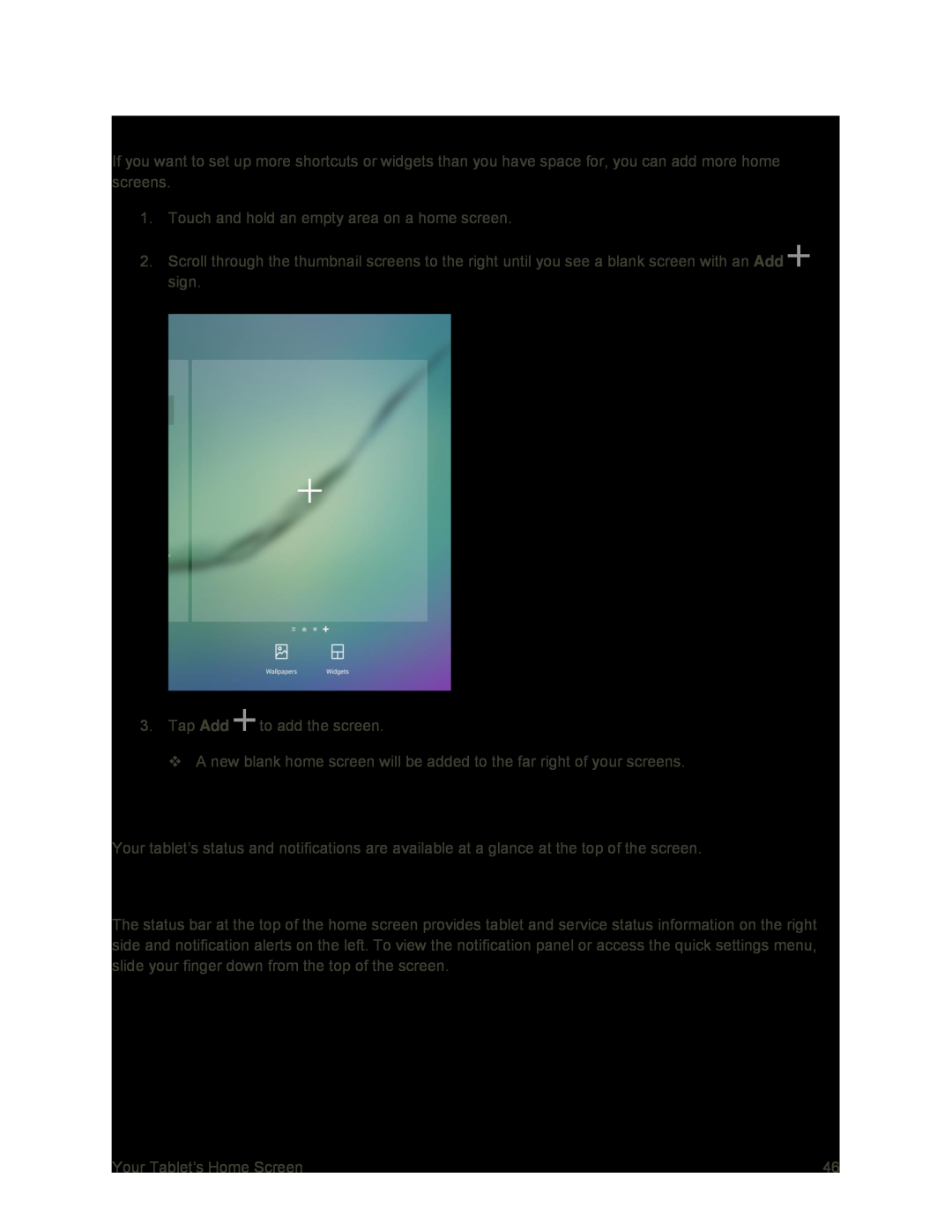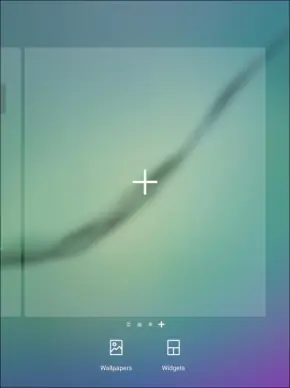
Add Home Screens
If you want to set up more shortcuts or widgets than you have space for, you can add more home screens.
1.Touch and hold an empty area on a home screen.
2.Scroll through the thumbnail screens to the right until you see a blank screen with an Add ![]() sign.
sign.
3.Tap Add ![]() to add the screen.
to add the screen.
A new blank home screen will be added to the far right of your screens.
Status Bar and Notification Panel
Your tablet’s status and notifications are available at a glance at the top of the screen.
Status Bar
The status bar at the top of the home screen provides tablet and service status information on the right side and notification alerts on the left. To view the notification panel or access the quick settings menu, slide your finger down from the top of the screen.
Your Tablet’s Home Screen | 46 |