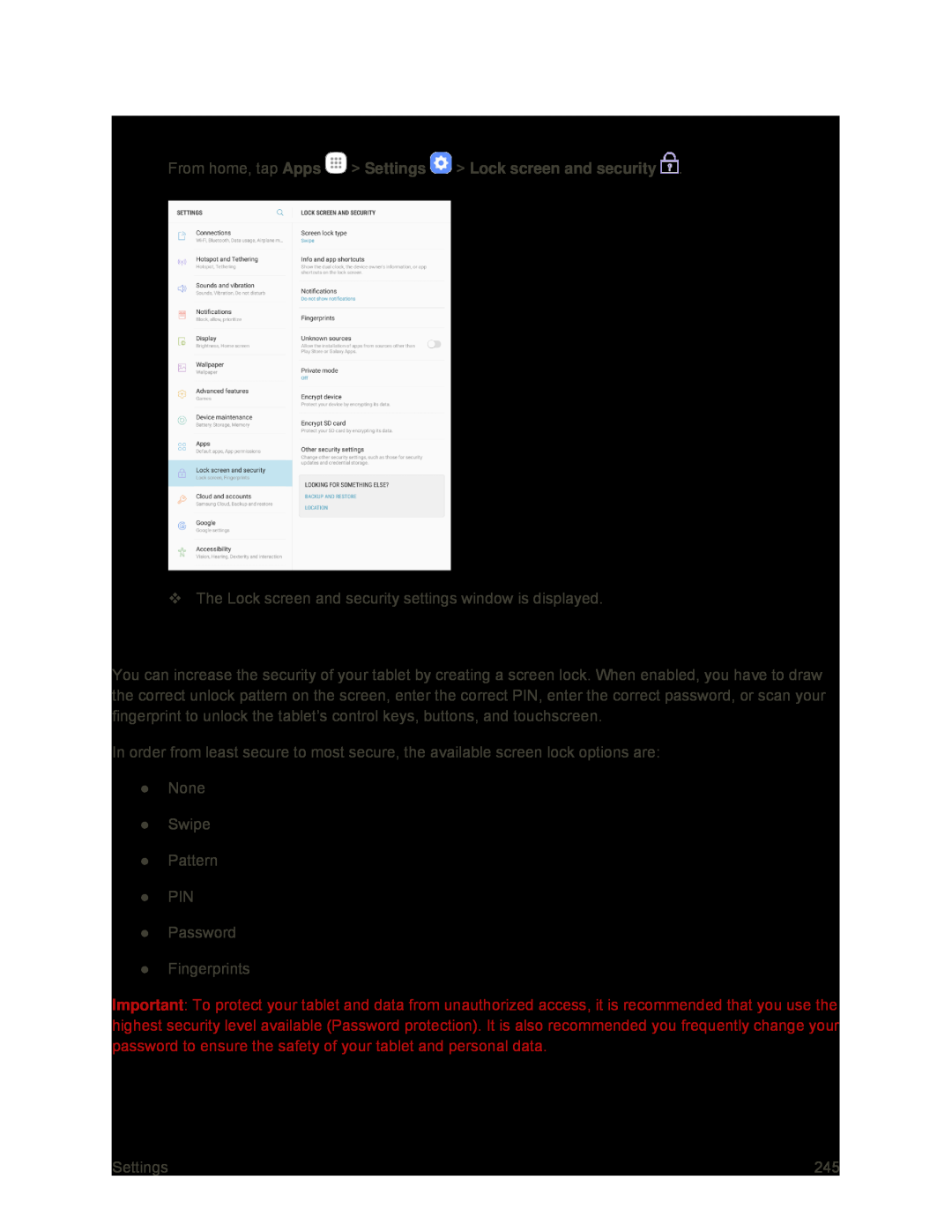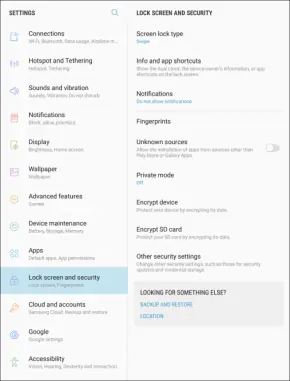
Access Lock Screen and Security Options
■From home, tap Apps  > Settings
> Settings  > Lock screen and security
> Lock screen and security  .
.
The Lock screen and security settings window is displayed.
Screen Lock
You can increase the security of your tablet by creating a screen lock. When enabled, you have to draw the correct unlock pattern on the screen, enter the correct PIN, enter the correct password, or scan your fingerprint to unlock the tablet’s control keys, buttons, and touchscreen.
In order from least secure to most secure, the available screen lock options are:
●None
●Swipe
●Pattern
●PIN
●Password
●Fingerprints
Important: To protect your tablet and data from unauthorized access, it is recommended that you use the highest security level available (Password protection). It is also recommended you frequently change your password to ensure the safety of your tablet and personal data.
Settings | 245 |