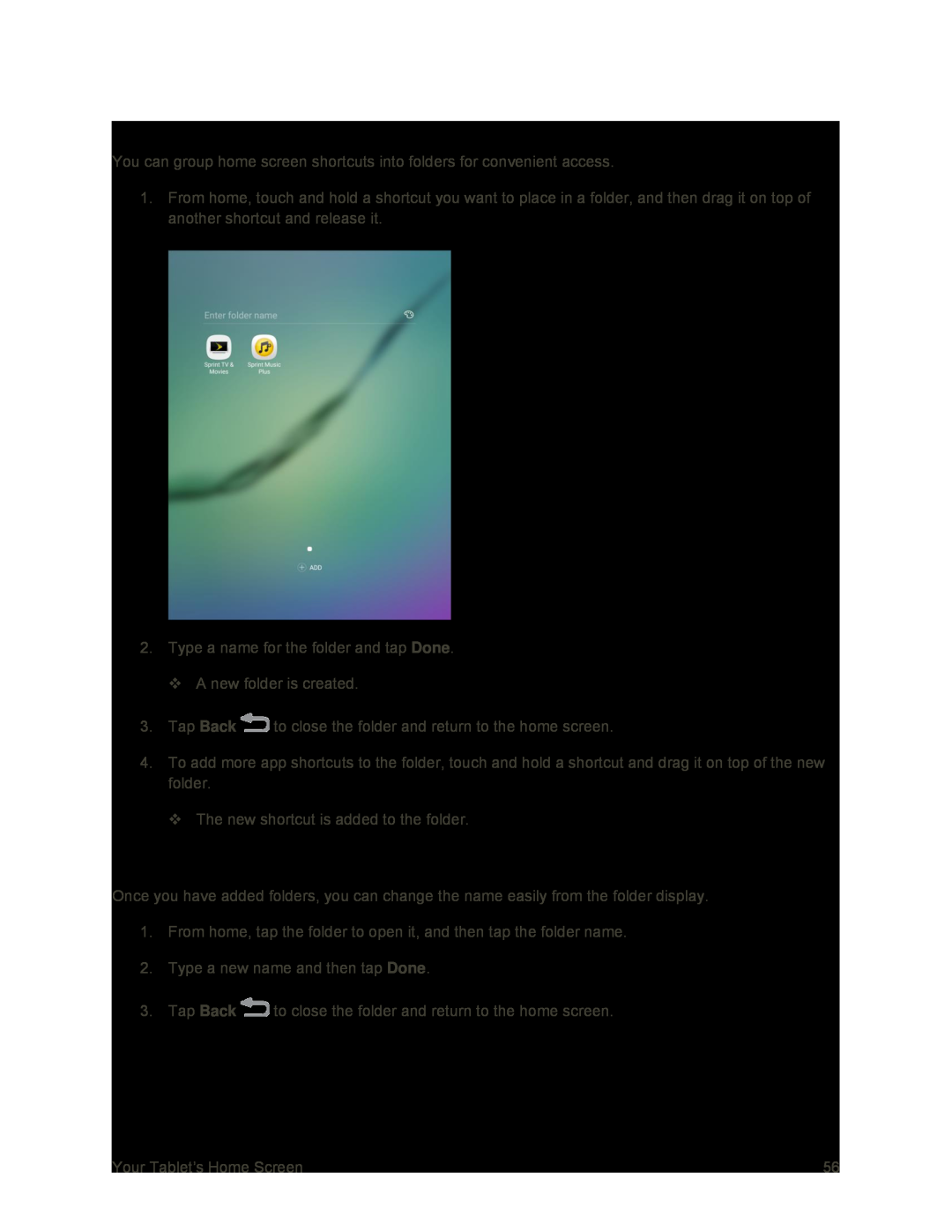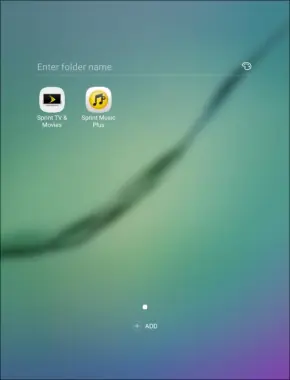
Add Folders to the Home Screen
You can group home screen shortcuts into folders for convenient access.
1.From home, touch and hold a shortcut you want to place in a folder, and then drag it on top of another shortcut and release it.
2.Type a name for the folder and tap Done.
A new folder is created.
3.Tap Back ![]() to close the folder and return to the home screen.
to close the folder and return to the home screen.
4.To add more app shortcuts to the folder, touch and hold a shortcut and drag it on top of the new folder.
The new shortcut is added to the folder.
Change Folder Names
Once you have added folders, you can change the name easily from the folder display.
1.From home, tap the folder to open it, and then tap the folder name.
2.Type a new name and then tap Done.
3.Tap Back ![]() to close the folder and return to the home screen.
to close the folder and return to the home screen.
Your Tablet’s Home Screen | 56 |