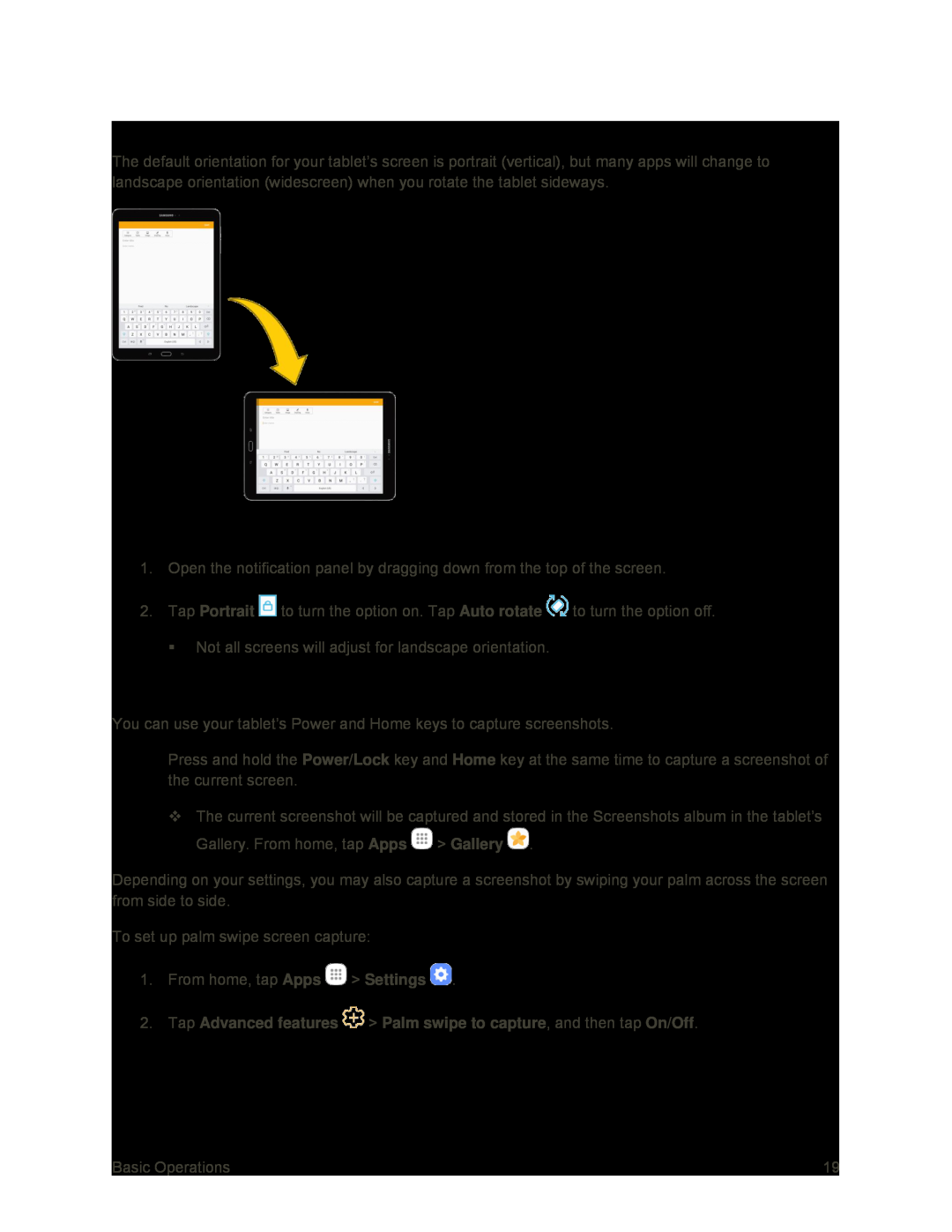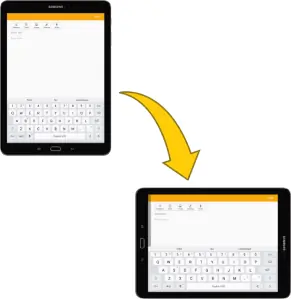
Portrait and Landscape Screen Orientation
The default orientation for your tablet’s screen is portrait (vertical), but many apps will change to landscape orientation (widescreen) when you rotate the tablet sideways.
Turn Screen Rotation On or Off
1.Open the notification panel by dragging down from the top of the screen.
2.Tap Portrait ![]() to turn the option on. Tap Auto rotate
to turn the option on. Tap Auto rotate ![]() to turn the option off.
to turn the option off.
Not all screens will adjust for landscape orientation.
Capture Screenshots
You can use your tablet’s Power and Home keys to capture screenshots.
■Press and hold the Power/Lock key and Home key at the same time to capture a screenshot of the current screen.
The current screenshot will be captured and stored in the Screenshots album in the tablet’s Gallery. From home, tap Apps ![]() > Gallery
> Gallery ![]() .
.
Depending on your settings, you may also capture a screenshot by swiping your palm across the screen from side to side.
To set up palm swipe screen capture:
1.From home, tap Apps ![]() > Settings
> Settings ![]() .
.
2.Tap Advanced features  > Palm swipe to capture, and then tap On/Off.
> Palm swipe to capture, and then tap On/Off.
Basic Operations | 19 |