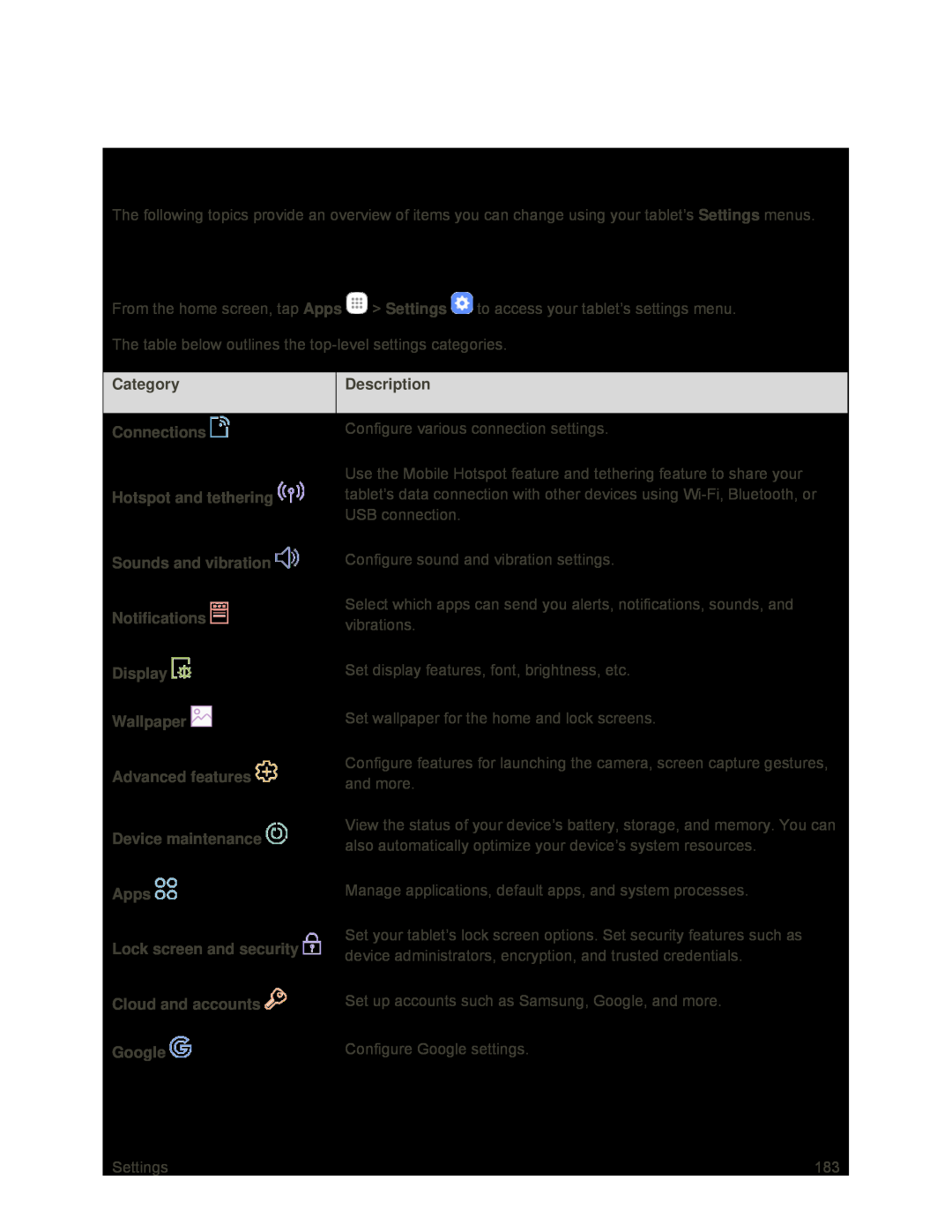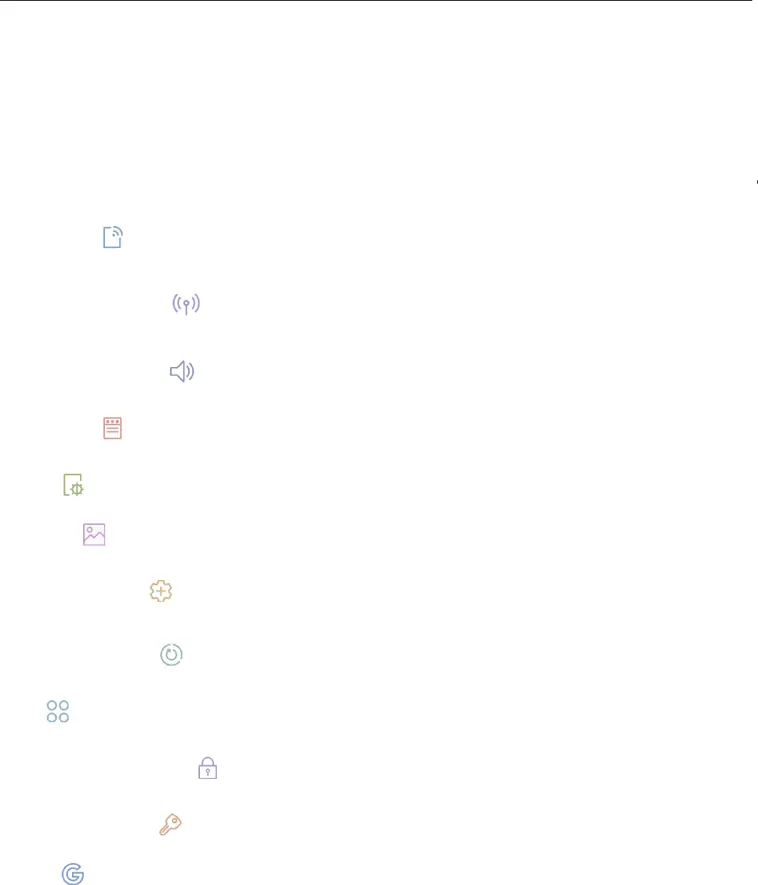
Settings
The following topics provide an overview of items you can change using your tablet’s Settings menus.
Basic Settings
From the home screen, tap Apps ![]() > Settings
> Settings ![]() to access your tablet’s settings menu.
to access your tablet’s settings menu.
The table below outlines the
| Category |
|
| Description |
|
|
|
|
|
|
| ||
|
|
|
|
|
|
|
| Connections |
| Configure various connection settings. |
| ||
|
|
|
|
|
| |
|
|
|
| Use the Mobile Hotspot feature and tethering feature to share your |
| |
| Hotspot and tethering |
| tablet’s data connection with other devices using |
| ||
|
|
|
| USB connection. |
| |
|
|
|
|
| ||
| Sounds and vibration |
| Configure sound and vibration settings. |
| ||
|
|
|
|
|
| |
| Notifications |
| Select which apps can send you alerts, notifications, sounds, and |
| ||
|
| vibrations. |
| |||
|
|
|
|
| ||
|
|
|
|
| ||
| Display |
| Set display features, font, brightness, etc. |
| ||
|
|
|
|
| ||
| Wallpaper |
| Set wallpaper for the home and lock screens. |
| ||
|
|
|
|
|
| |
| Advanced features |
| Configure features for launching the camera, screen capture gestures, |
| ||
|
| and more. |
| |||
|
|
|
|
| ||
|
|
|
|
|
| |
| Device maintenance |
| View the status of your device’s battery, storage, and memory. You can |
| ||
|
| also automatically optimize your device’s system resources. |
| |||
|
|
|
|
| ||
|
|
|
|
| ||
| Apps |
| Manage applications, default apps, and system processes. |
| ||
|
|
|
|
|
| |
| Lock screen and security |
| Set your tablet’s lock screen options. Set security features such as |
| ||
|
| device administrators, encryption, and trusted credentials. |
| |||
|
|
|
|
| ||
|
|
|
|
| ||
| Cloud and accounts |
| Set up accounts such as Samsung, Google, and more. |
| ||
|
|
|
|
| ||
|
| Configure Google settings. |
| |||
|
|
|
|
|
|
|
Settings | 183 |