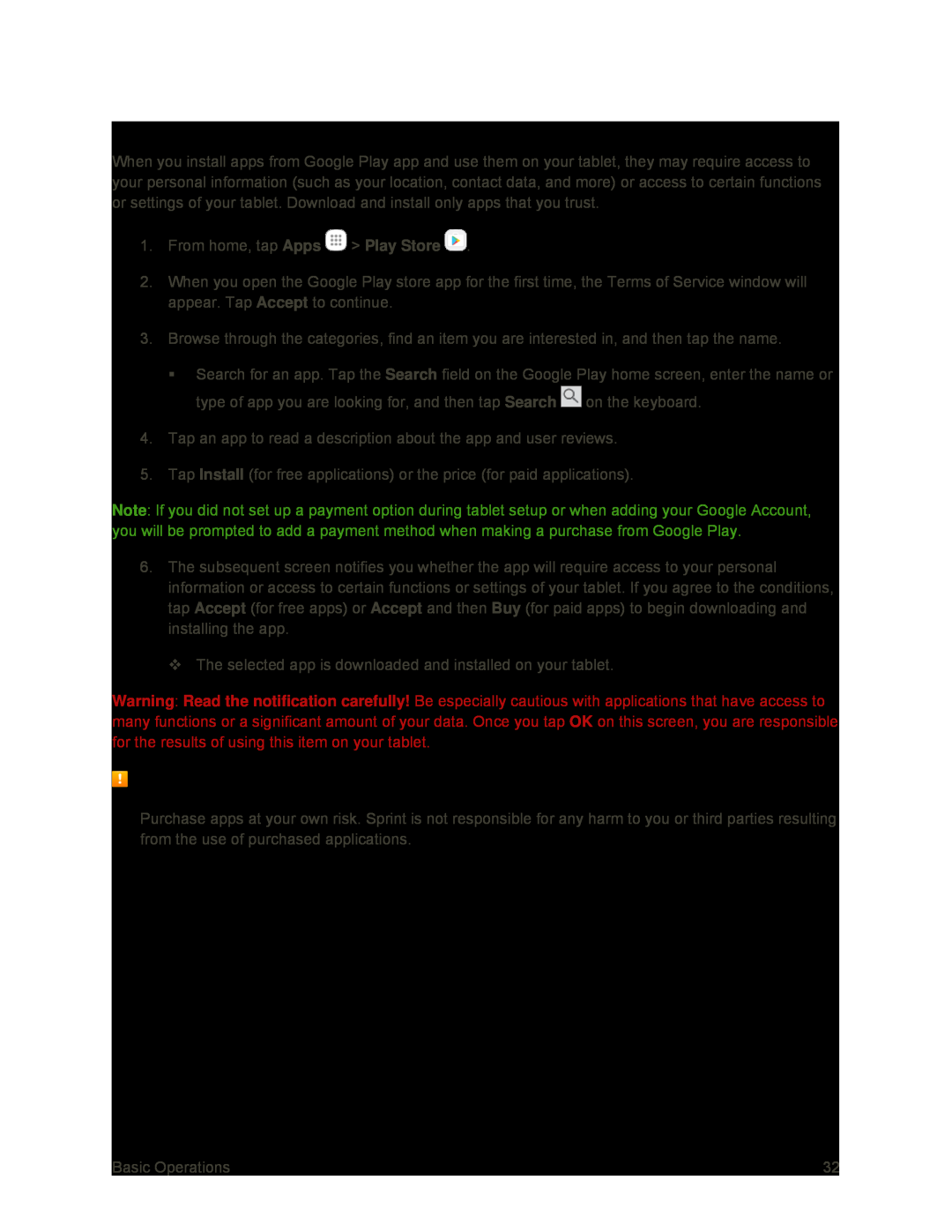Find and Install an App
When you install apps from Google Play app and use them on your tablet, they may require access to your personal information (such as your location, contact data, and more) or access to certain functions or settings of your tablet. Download and install only apps that you trust.
1.From home, tap Apps ![]() > Play Store
> Play Store ![]() .
.
2.When you open the Google Play store app for the first time, the Terms of Service window will appear. Tap Accept to continue.
3.Browse through the categories, find an item you are interested in, and then tap the name.
Search for an app. Tap the Search field on the Google Play home screen, enter the name or type of app you are looking for, and then tap Search ![]() on the keyboard.
on the keyboard.
4.Tap an app to read a description about the app and user reviews.
5.Tap Install (for free applications) or the price (for paid applications).
Note: If you did not set up a payment option during tablet setup or when adding your Google Account, you will be prompted to add a payment method when making a purchase from Google Play.
6.The subsequent screen notifies you whether the app will require access to your personal information or access to certain functions or settings of your tablet. If you agree to the conditions, tap Accept (for free apps) or Accept and then Buy (for paid apps) to begin downloading and installing the app.
The selected app is downloaded and installed on your tablet.
Warning: Read the notification carefully! Be especially cautious with applications that have access to many functions or a significant amount of your data. Once you tap OK on this screen, you are responsible for the results of using this item on your tablet.
Purchasing Applications
Purchase apps at your own risk. Sprint is not responsible for any harm to you or third parties resulting from the use of purchased applications.
Basic Operations | 32 |