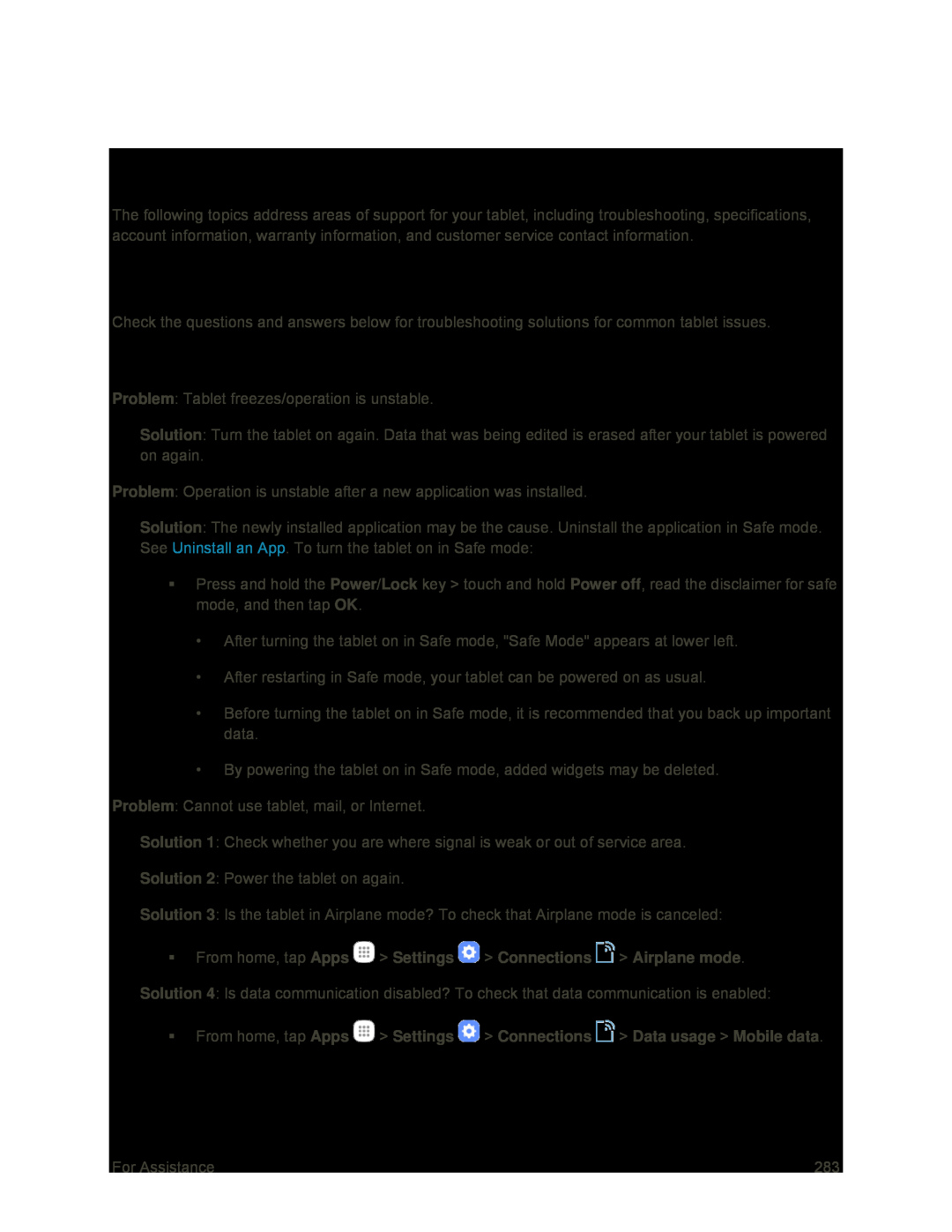For Assistance
The following topics address areas of support for your tablet, including troubleshooting, specifications, account information, warranty information, and customer service contact information.
Troubleshooting
Check the questions and answers below for troubleshooting solutions for common tablet issues.
Check Here First
Problem: Tablet freezes/operation is unstable.
Solution: Turn the tablet on again. Data that was being edited is erased after your tablet is powered on again.
Problem: Operation is unstable after a new application was installed.
Solution: The newly installed application may be the cause. Uninstall the application in Safe mode. See Uninstall an App. To turn the tablet on in Safe mode:
Press and hold the Power/Lock key > touch and hold Power off, read the disclaimer for safe mode, and then tap OK.
•After turning the tablet on in Safe mode, "Safe Mode" appears at lower left.
•After restarting in Safe mode, your tablet can be powered on as usual.
•Before turning the tablet on in Safe mode, it is recommended that you back up important data.
•By powering the tablet on in Safe mode, added widgets may be deleted.
Problem: Cannot use tablet, mail, or Internet.
Solution 1: Check whether you are where signal is weak or out of service area.
Solution 2: Power the tablet on again.
Solution 3: Is the tablet in Airplane mode? To check that Airplane mode is canceled:
From home, tap Apps  > Settings
> Settings  > Connections
> Connections  > Airplane mode.
> Airplane mode.
Solution 4: Is data communication disabled? To check that data communication is enabled:
From home, tap Apps  > Settings
> Settings  > Connections
> Connections  > Data usage > Mobile data.
> Data usage > Mobile data.
For Assistance | 283 |