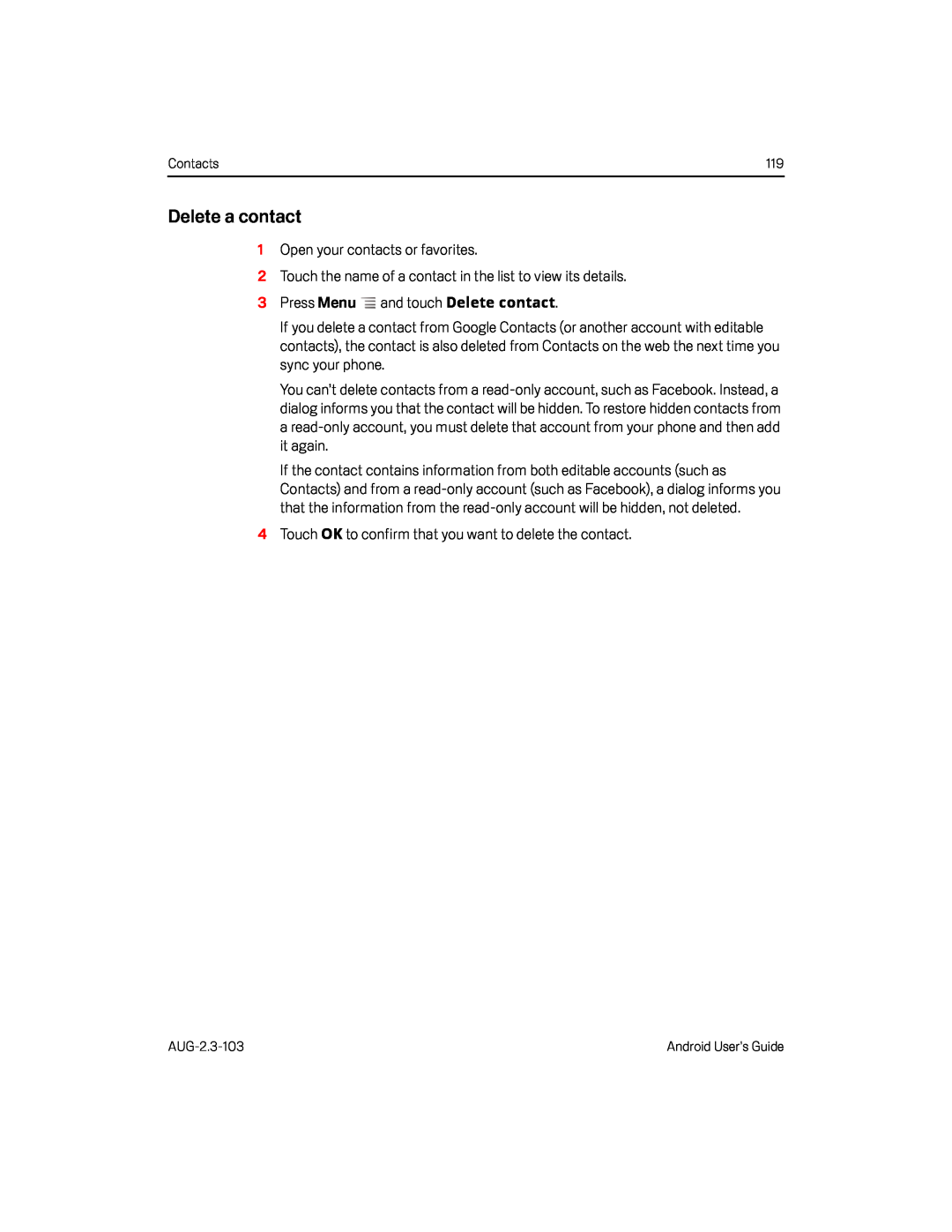Contacts | 119 |
Delete a contact
1Open your contacts or favorites.
2Touch the name of a contact in the list to view its details.
3 Press MenuIf you delete a contact from Google Contacts (or another account with editable contacts), the contact is also deleted from Contacts on the web the next time you sync your phone.
You can’t delete contacts from a
If the contact contains information from both editable accounts (such as Contacts) and from a
Android User’s Guide |