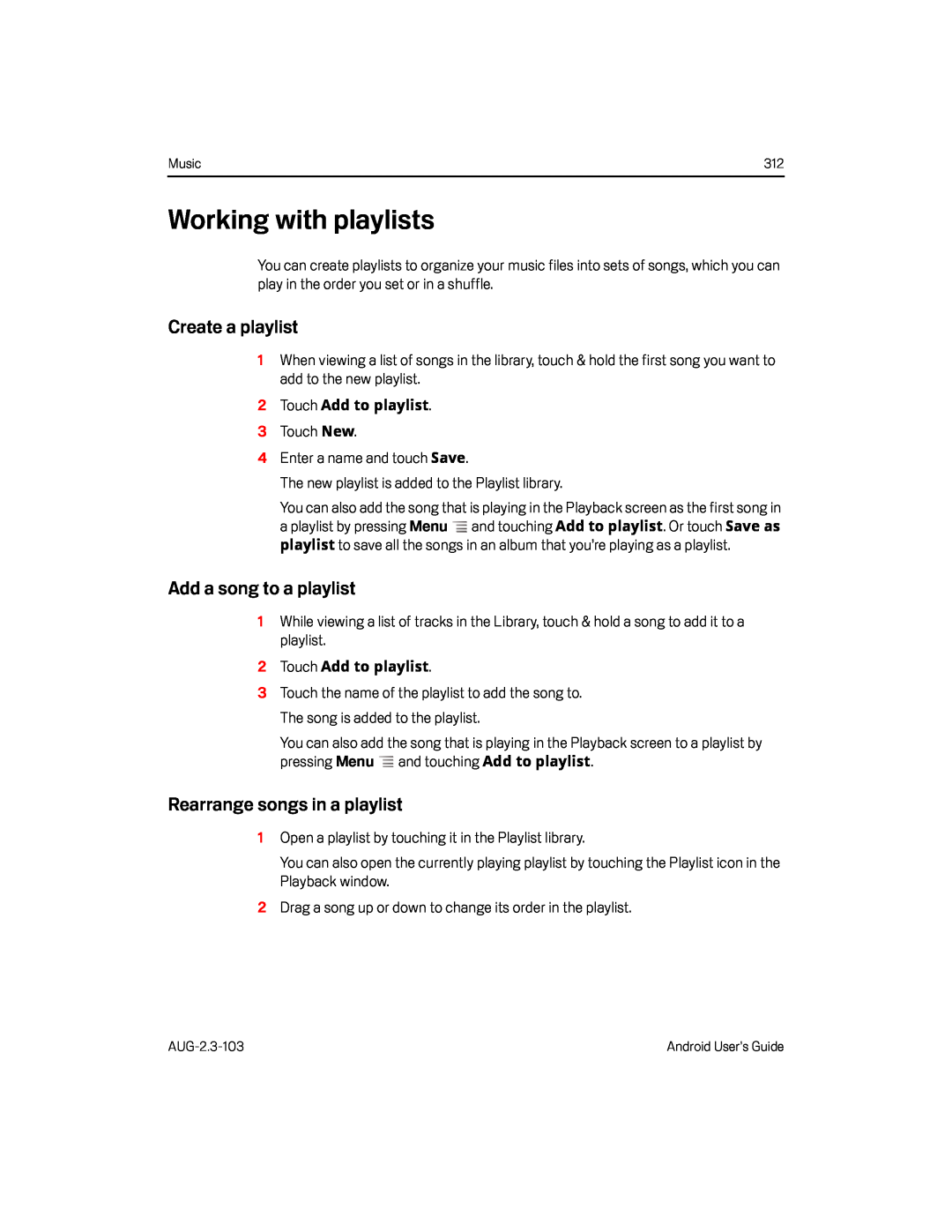Music | 312 |
Working with playlists
You can create playlists to organize your music files into sets of songs, which you can play in the order you set or in a shuffle.
Create a playlist
1When viewing a list of songs in the library, touch & hold the first song you want to add to the new playlist.
2Touch Add to playlist.3 Touch New.4 Enter a name and touch Save.The new playlist is added to the Playlist library.You can also add the song that is playing in the Playback screen as the first song in a playlist by pressing Menu ![]() and touching Add to playlist. Or touch Save as playlist to save all the songs in an album that you’re playing as a playlist.
and touching Add to playlist. Or touch Save as playlist to save all the songs in an album that you’re playing as a playlist.
Add a song to a playlist
1While viewing a list of tracks in the Library, touch & hold a song to add it to a playlist.
2Touch Add to playlist.
3Touch the name of the playlist to add the song to. The song is added to the playlist.
You can also add the song that is playing in the Playback screen to a playlist by pressing Menu ![]() and touching Add to playlist.
and touching Add to playlist.
Rearrange songs in a playlist
1Open a playlist by touching it in the Playlist library.You can also open the currently playing playlist by touching the Playlist icon in the Playback window.
2Drag a song up or down to change its order in the playlist.Android User’s Guide |