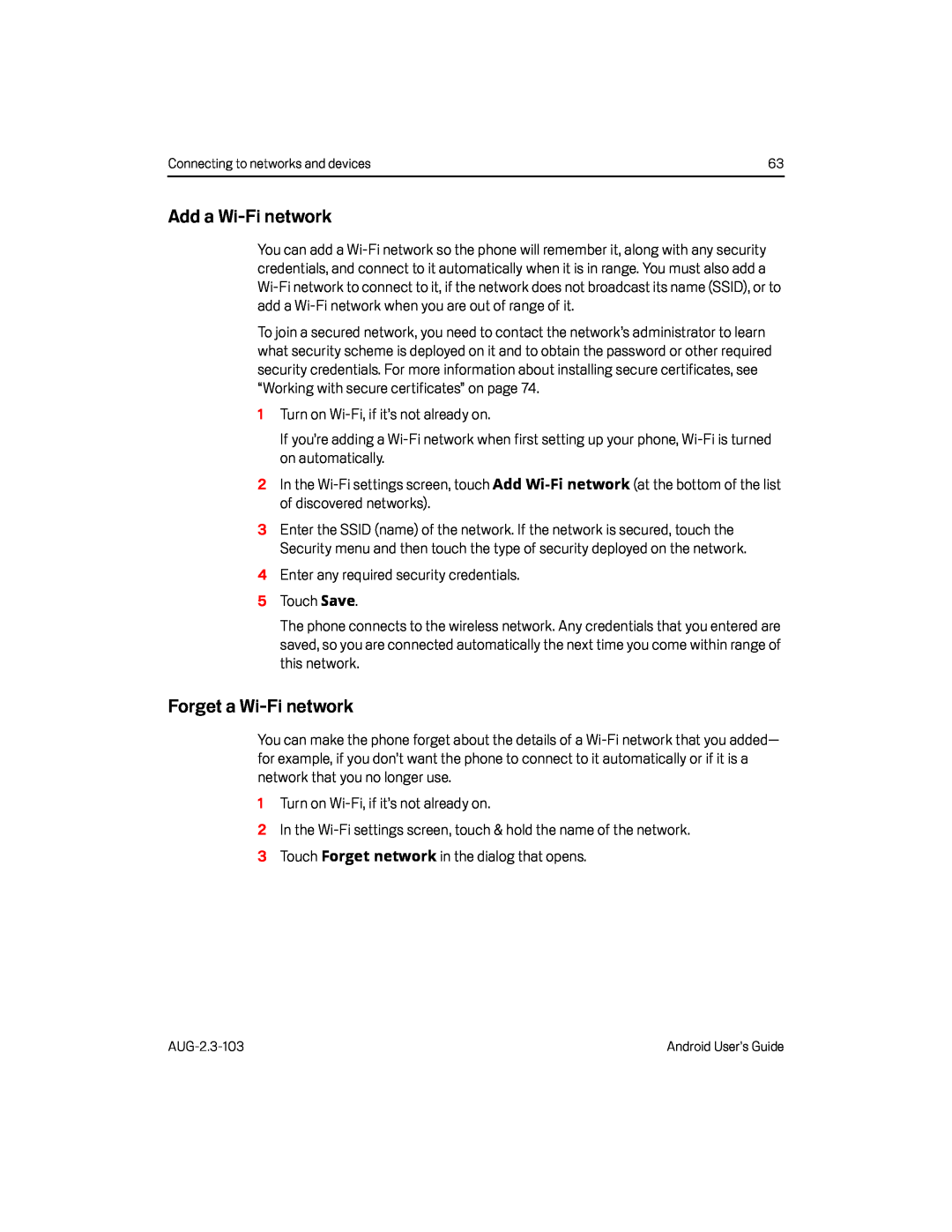Connecting to networks and devices | 63 |
Add a Wi-Fi network
You can add a
To join a secured network, you need to contact the network’s administrator to learn what security scheme is deployed on it and to obtain the password or other required security credentials. For more information about installing secure certificates, see “Working with secure certificates” on page 74.
1Turn on
If you’re adding a
2In the
3Enter the SSID (name) of the network. If the network is secured, touch the Security menu and then touch the type of security deployed on the network.
4Enter any required security credentials.5 Touch Save.The phone connects to the wireless network. Any credentials that you entered are saved, so you are connected automatically the next time you come within range of this network.
Forget a Wi-Fi network
You can make the phone forget about the details of a
1Turn on
Android User’s Guide |