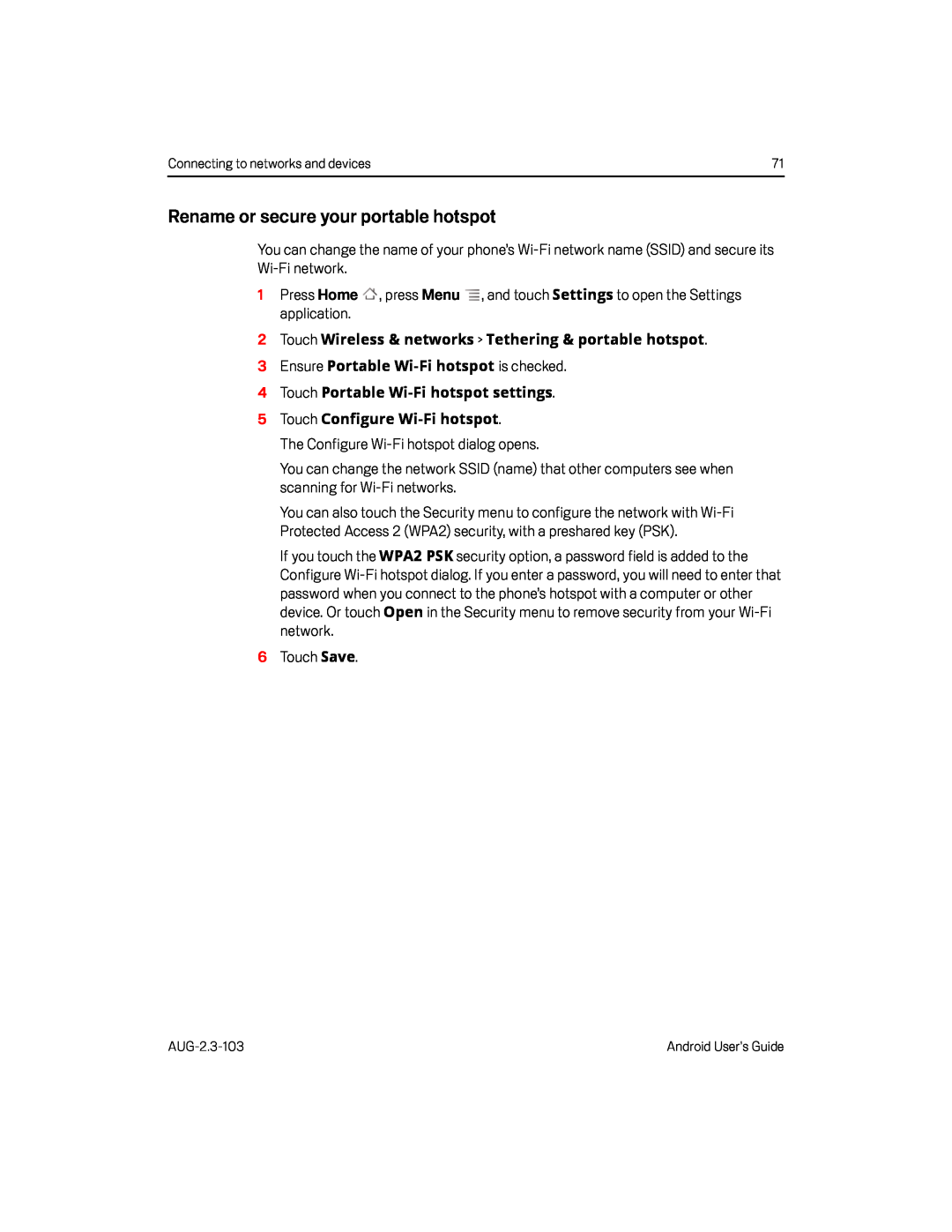Connecting to networks and devices | 71 |
Rename or secure your portable hotspot
You can change the name of your phone’s
1Press Home ![]() , press Menu
, press Menu ![]() , and touch Settings to open the Settings application.
, and touch Settings to open the Settings application.
2Touch Wireless & networks > Tethering & portable hotspot.
3 Ensure PortableYou can change the network SSID (name) that other computers see when scanning for
You can also touch the Security menu to configure the network with
If you touch the WPA2 PSK security option, a password field is added to the Configure
Android User’s Guide |