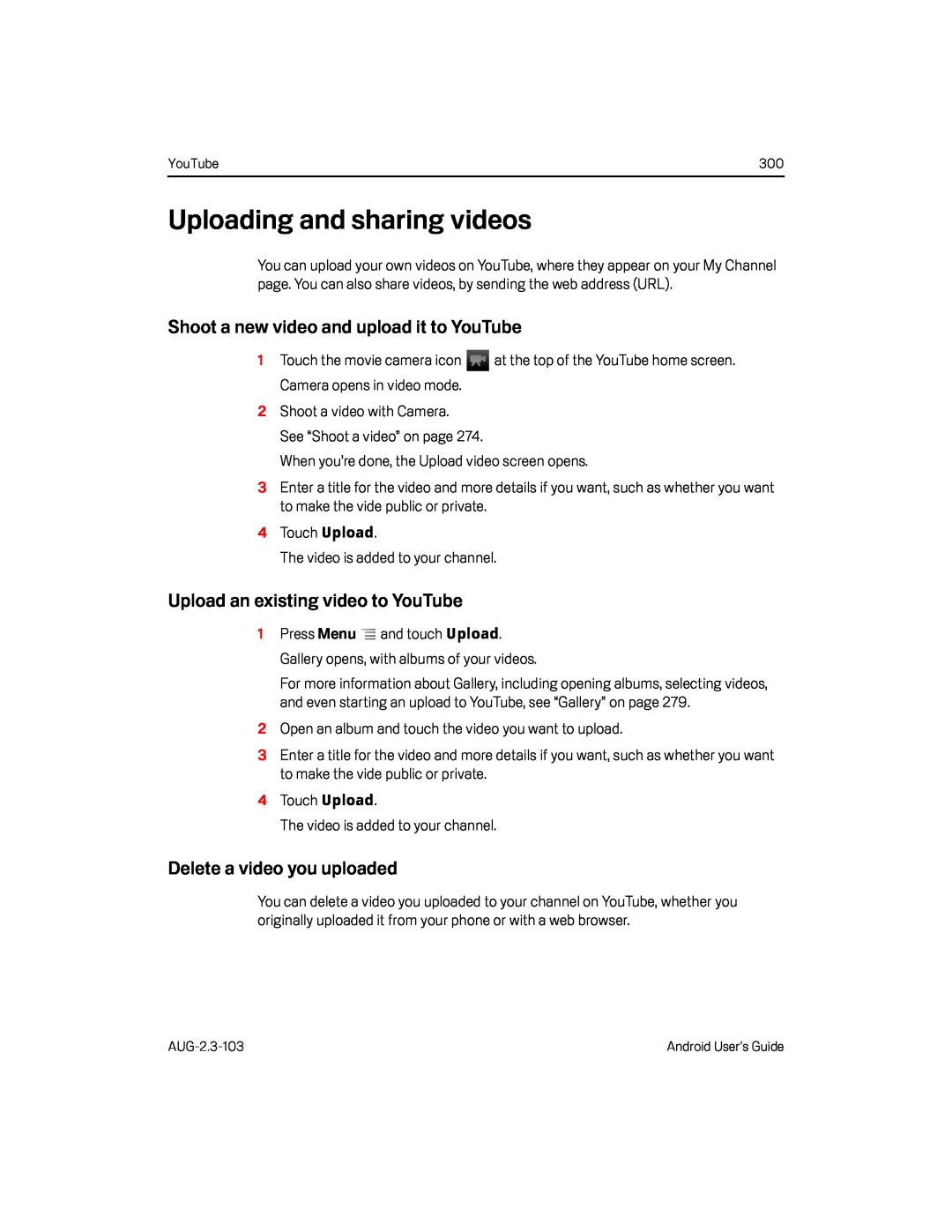YouTube | 300 |
Uploading and sharing videos
You can upload your own videos on YouTube, where they appear on your My Channel page. You can also share videos, by sending the web address (URL).
Shoot a new video and upload it to YouTube
1Touch the movie camera icon ![]() at the top of the YouTube home screen. Camera opens in video mode.
at the top of the YouTube home screen. Camera opens in video mode.
3Enter a title for the video and more details if you want, such as whether you want to make the vide public or private.
4Touch Upload.The video is added to your channel.Upload an existing video to YouTube
1Press Menu ![]() and touch Upload. Gallery opens, with albums of your videos.
and touch Upload. Gallery opens, with albums of your videos.
For more information about Gallery, including opening albums, selecting videos, and even starting an upload to YouTube, see “Gallery” on page 279.
2Open an album and touch the video you want to upload.3Enter a title for the video and more details if you want, such as whether you want to make the vide public or private.
4Touch Upload.
The video is added to your channel.
Delete a video you uploaded
You can delete a video you uploaded to your channel on YouTube, whether you originally uploaded it from your phone or with a web browser.
Android User’s Guide |