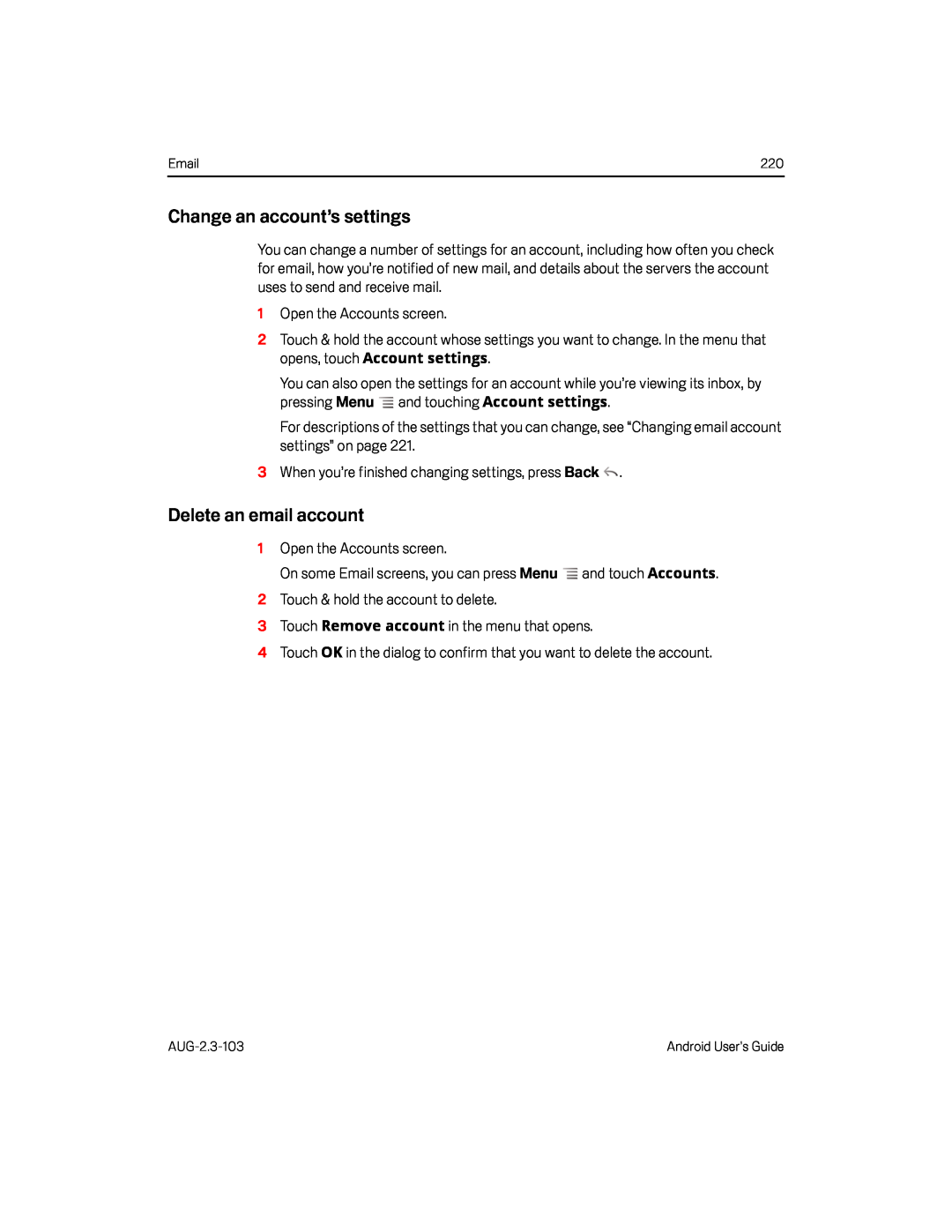220 |
Change an account’s settings
You can change a number of settings for an account, including how often you check for email, how you’re notified of new mail, and details about the servers the account uses to send and receive mail.
1Open the Accounts screen.
2Touch & hold the account whose settings you want to change. In the menu that opens, touch Account settings.
You can also open the settings for an account while you’re viewing its inbox, by pressing Menu ![]() and touching Account settings.
and touching Account settings.
For descriptions of the settings that you can change, see “Changing email account settings” on page 221.
3When you’re finished changing settings, press Back ![]() .
.
Delete an email account
1Open the Accounts screen.
On some Email screens, you can press Menu ![]() and touch Accounts.
and touch Accounts.
2Touch & hold the account to delete.
3Touch Remove account in the menu that opens.
4Touch OK in the dialog to confirm that you want to delete the account.
Android User’s Guide |