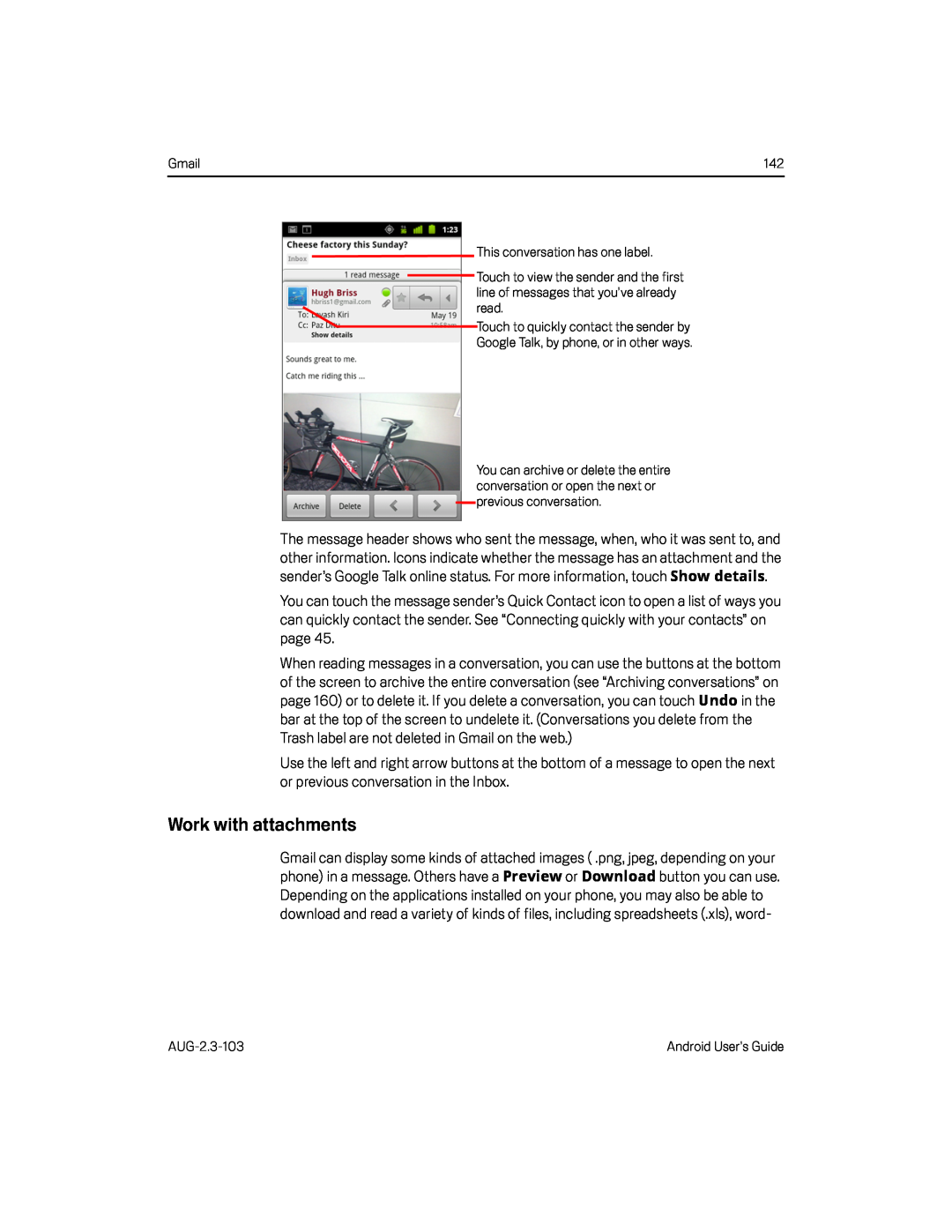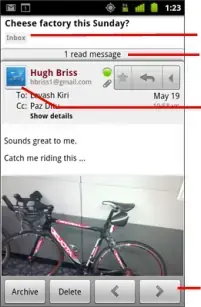
Gmail | 142 |
This conversation has one label.
Touch to view the sender and the first line of messages that you’ve already read.
Touch to quickly contact the sender by Google Talk, by phone, or in other ways.
You can archive or delete the entire conversation or open the next or previous conversation.
The message header shows who sent the message, when, who it was sent to, andother information. Icons indicate whether the message has an attachment and the sender’s Google Talk online status. For more information, touch Show details.
You can touch the message sender’s Quick Contact icon to open a list of ways you can quickly contact the sender. See “Connecting quickly with your contacts” on page 45.
When reading messages in a conversation, you can use the buttons at the bottom of the screen to archive the entire conversation (see “Archiving conversations” on page 160) or to delete it. If you delete a conversation, you can touch Undo in the bar at the top of the screen to undelete it. (Conversations you delete from the Trash label are not deleted in Gmail on the web.)
Use the left and right arrow buttons at the bottom of a message to open the next or previous conversation in the Inbox.
Work with attachments
Gmail can display some kinds of attached images ( .png, jpeg, depending on your phone) in a message. Others have a Preview or Download button you can use.
Depending on the applications installed on your phone, you may also be able to download and read a variety of kinds of files, including spreadsheets (.xls), word-
Android User’s Guide |