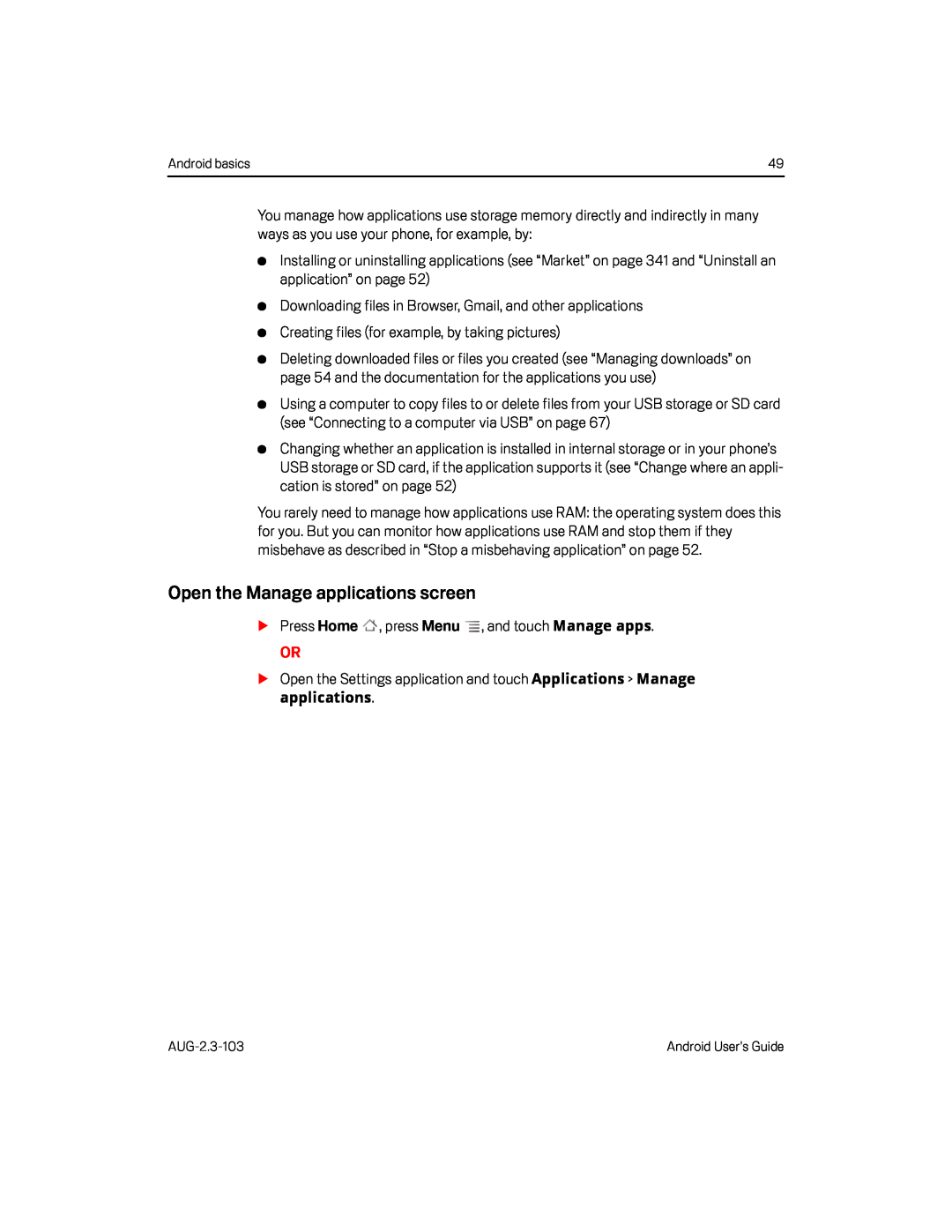Android basics | 49 |
You manage how applications use storage memory directly and indirectly in many ways as you use your phone, for example, by:
GInstalling or uninstalling applications (see “Market” on page 341 and “Uninstall an application” on page 52)
GDownloading files in Browser, Gmail, and other applicationsGCreating files (for example, by taking pictures)GDeleting downloaded files or files you created (see “Managing downloads” on page 54 and the documentation for the applications you use)
GUsing a computer to copy files to or delete files from your USB storage or SD card (see “Connecting to a computer via USB” on page 67)
GChanging whether an application is installed in internal storage or in your phone’s USB storage or SD card, if the application supports it (see “Change where an appli- cation is stored” on page 52)
You rarely need to manage how applications use RAM: the operating system does this for you. But you can monitor how applications use RAM and stop them if they misbehave as described in “Stop a misbehaving application” on page 52.
Open the Manage applications screen
SPress HomeOR
SOpen the Settings application and touch Applications > Manage applications.Android User’s Guide |