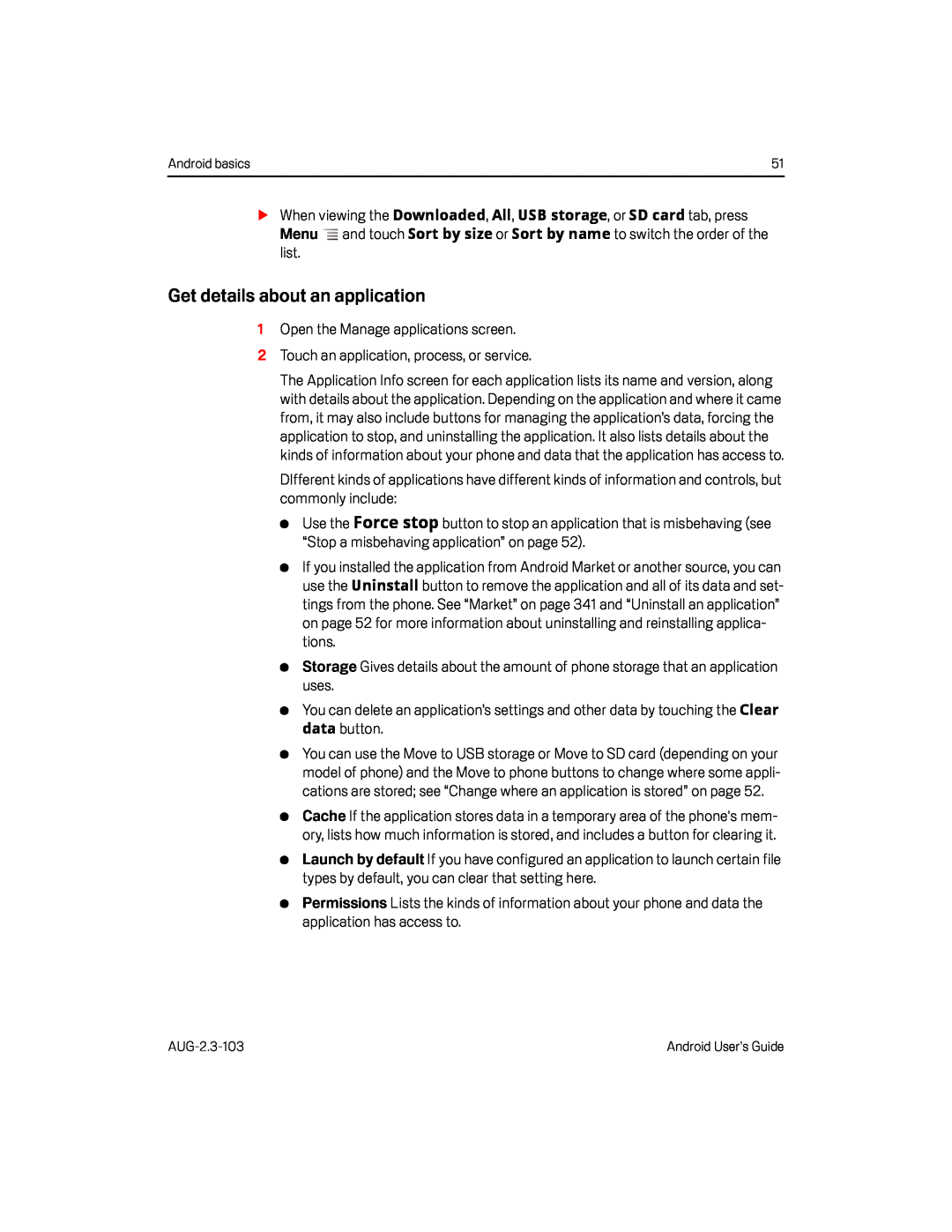Android basics | 51 |
SWhen viewing the Downloaded, All, USB storage, or SD card tab, press Menu ![]() and touch Sort by size or Sort by name to switch the order of the list.
and touch Sort by size or Sort by name to switch the order of the list.
Get details about an application
1Open the Manage applications screen.2Touch an application, process, or service.The Application Info screen for each application lists its name and version, along with details about the application. Depending on the application and where it came from, it may also include buttons for managing the application’s data, forcing the application to stop, and uninstalling the application. It also lists details about the kinds of information about your phone and data that the application has access to.
DIfferent kinds of applications have different kinds of information and controls, but commonly include:
G Use the Force stop button to stop an application that is misbehaving (see “Stop a misbehaving application” on page 52).
G If you installed the application from Android Market or another source, you can use the Uninstall button to remove the application and all of its data and set- tings from the phone. See “Market” on page 341 and “Uninstall an application” on page 52 for more information about uninstalling and reinstalling applica- tions.
G Storage Gives details about the amount of phone storage that an application uses.
G You can delete an application’s settings and other data by touching the Clear data button.
G You can use the Move to USB storage or Move to SD card (depending on your model of phone) and the Move to phone buttons to change where some appli- cations are stored; see “Change where an application is stored” on page 52.
G Cache If the application stores data in a temporary area of the phone's mem- ory, lists how much information is stored, and includes a button for clearing it.
G Launch by default If you have configured an application to launch certain file types by default, you can clear that setting here.
G Permissions Lists the kinds of information about your phone and data the application has access to.
Android User’s Guide |