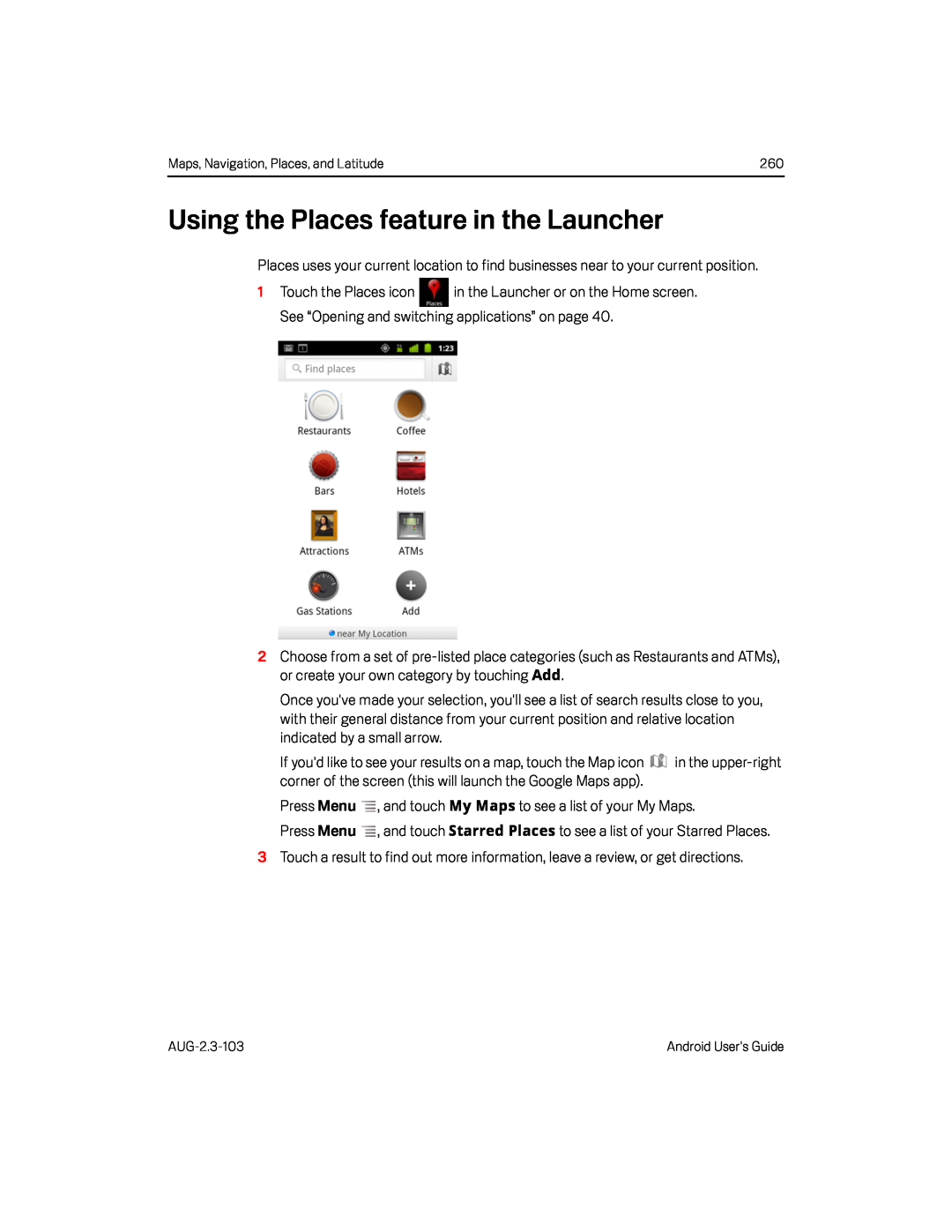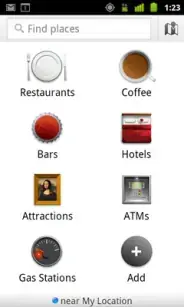
Maps, Navigation, Places, and Latitude | 260 |
Using the Places feature in the Launcher
Places uses your current location to find businesses near to your current position.
1Touch the Places icon ![]() in the Launcher or on the Home screen. See “Opening and switching applications” on page 40.
in the Launcher or on the Home screen. See “Opening and switching applications” on page 40.
2Choose from a set of
Once you've made your selection, you'll see a list of search results close to you, with their general distance from your current position and relative location indicated by a small arrow.
If you'd like to see your results on a map, touch the Map icon ![]() in the
in the
Press Menu ![]() , and touch My Maps to see a list of your My Maps.
, and touch My Maps to see a list of your My Maps.
Press Menu ![]() , and touch Starred Places to see a list of your Starred Places.
, and touch Starred Places to see a list of your Starred Places.
3Touch a result to find out more information, leave a review, or get directions.
Android User’s Guide |