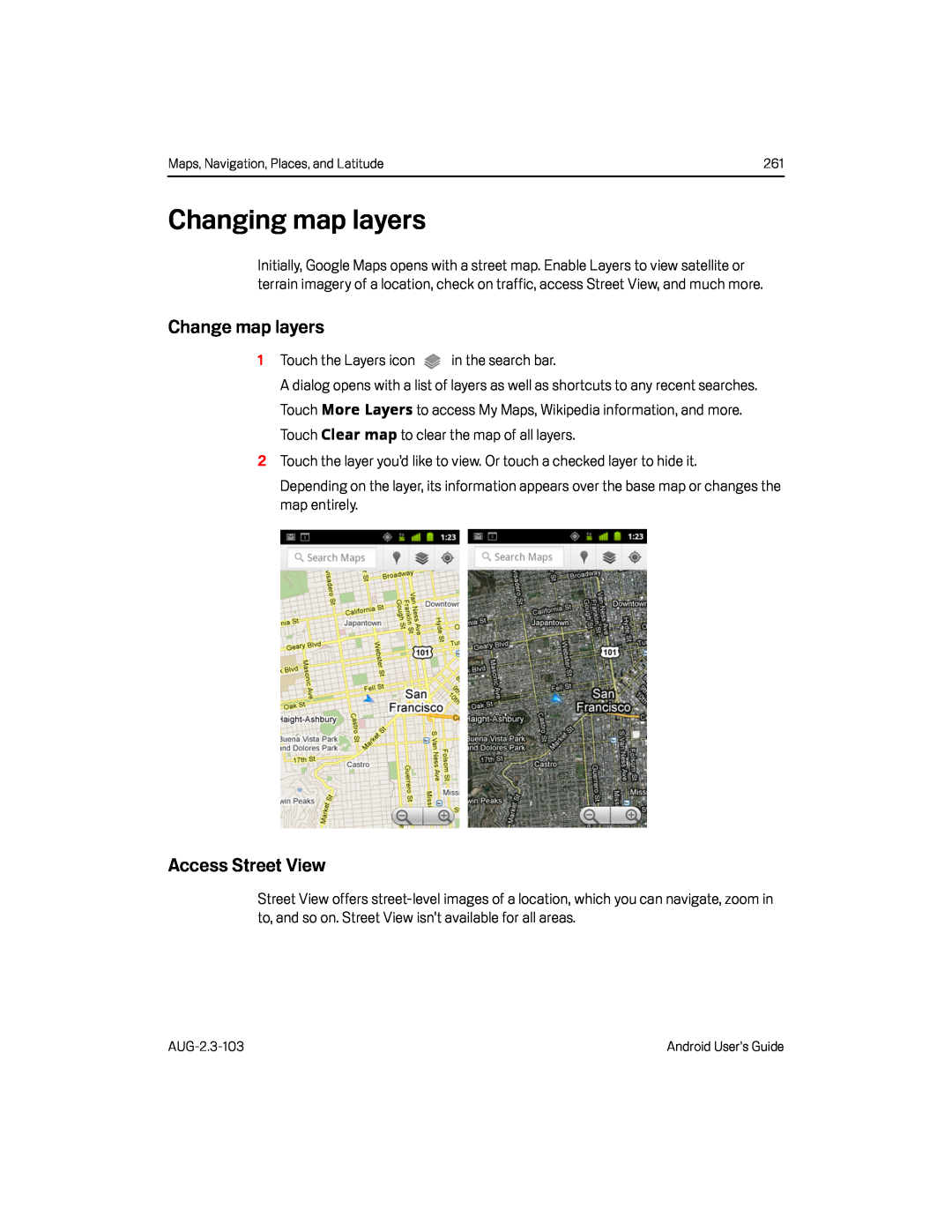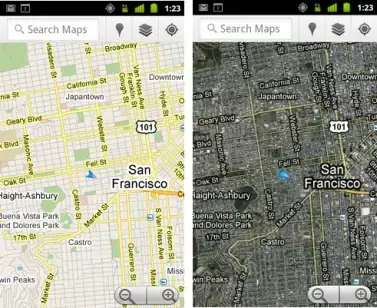
Maps, Navigation, Places, and Latitude | 261 |
Changing map layers
Initially, Google Maps opens with a street map. Enable Layers to view satellite or terrain imagery of a location, check on traffic, access Street View, and much more.
Change map layers
1Touch the Layers iconA dialog opens with a list of layers as well as shortcuts to any recent searches. Touch More Layers to access My Maps, Wikipedia information, and more. Touch Clear map to clear the map of all layers.
2Touch the layer you’d like to view. Or touch a checked layer to hide it.Depending on the layer, its information appears over the base map or changes the map entirely.
Access Street View
Street View offers
Android User’s Guide |