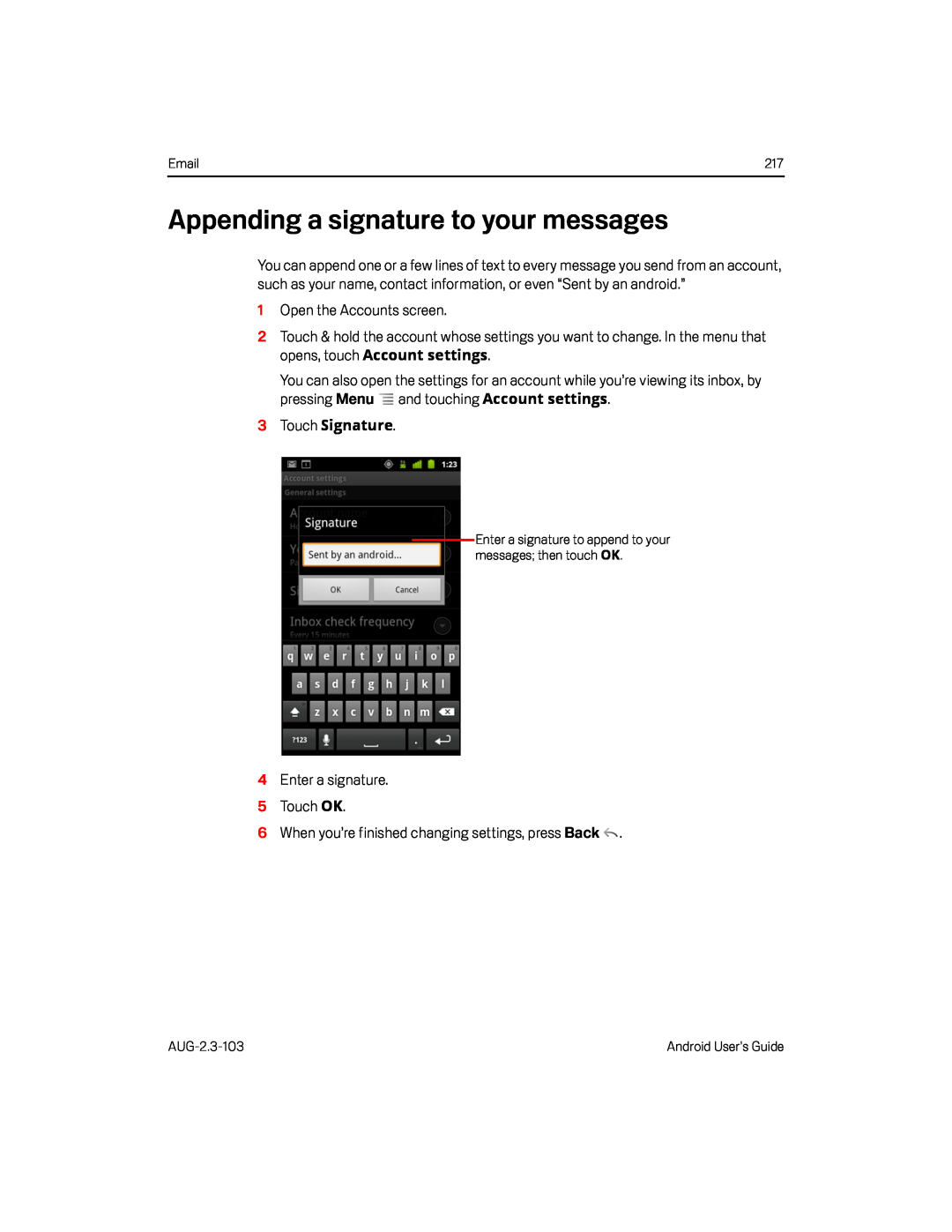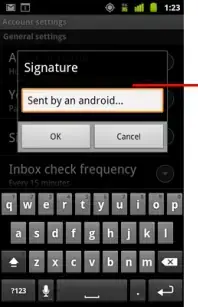
217 |
Appending a signature to your messages
You can append one or a few lines of text to every message you send from an account, such as your name, contact information, or even “Sent by an android.”
1Open the Accounts screen.
2Touch & hold the account whose settings you want to change. In the menu that opens, touch Account settings.
You can also open the settings for an account while you’re viewing its inbox, by pressing Menu ![]() and touching Account settings.
and touching Account settings.
Enter a signature to append to your messages; then touch OK.
4Enter a signature.
5 Touch OK.
6When you’re finished changing settings, press Back ![]() .
.
Android User’s Guide |