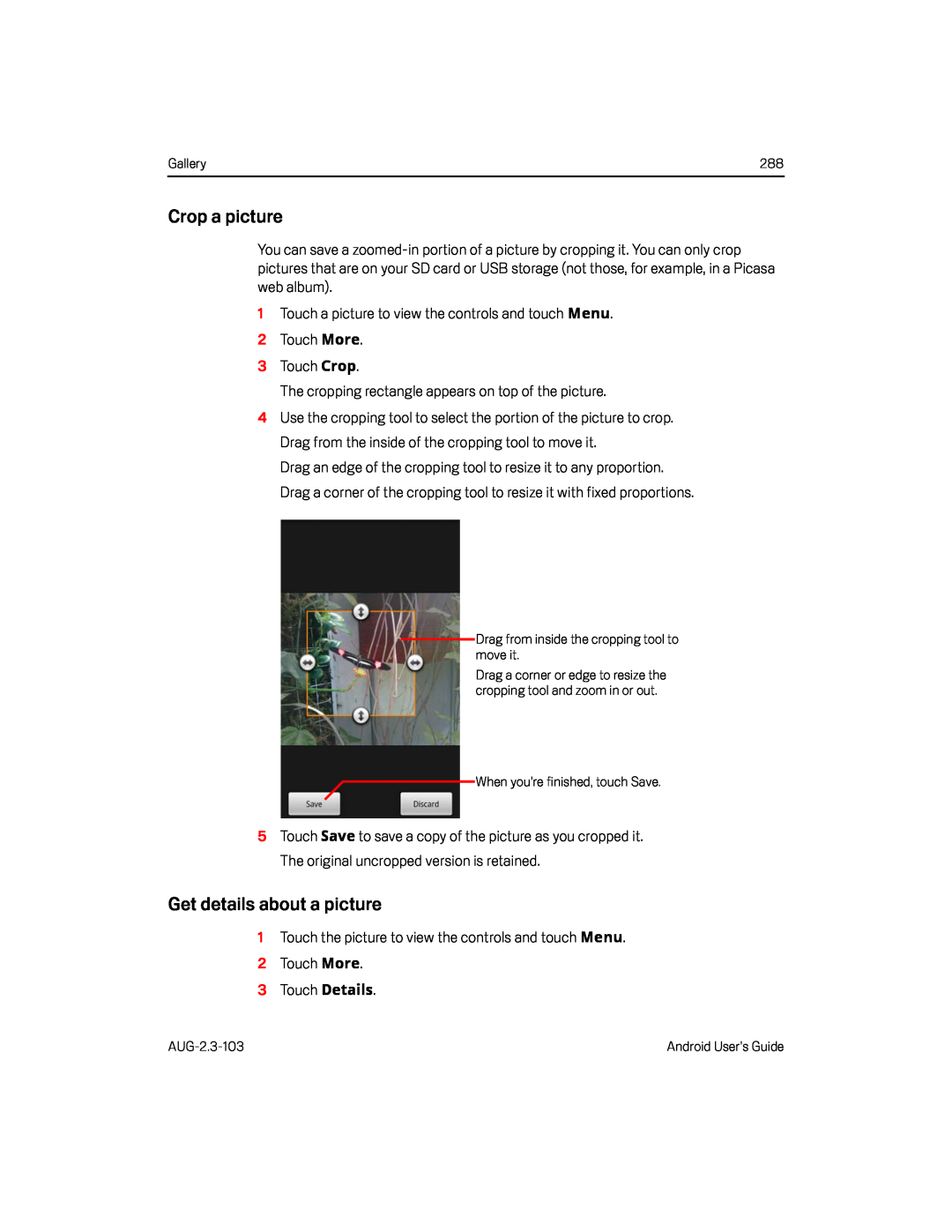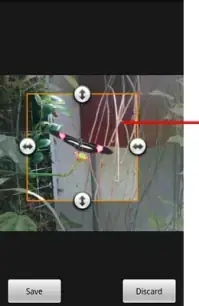
Gallery | 288 |
Crop a picture
You can save a
1Touch a picture to view the controls and touch Menu.
2 Touch More.
3 Touch Crop.The cropping rectangle appears on top of the picture.4Use the cropping tool to select the portion of the picture to crop. Drag from the inside of the cropping tool to move it.
Drag an edge of the cropping tool to resize it to any proportion. Drag a corner of the cropping tool to resize it with fixed proportions.
Drag from inside the cropping tool to move it.
Drag a corner or edge to resize the cropping tool and zoom in or out.
![]() When you’re finished, touch Save.
When you’re finished, touch Save.
5Touch Save to save a copy of the picture as you cropped it. The original uncropped version is retained.
Get details about a picture
1Touch the picture to view the controls and touch Menu.
2 Touch More.
3 Touch Details.Android User’s Guide |