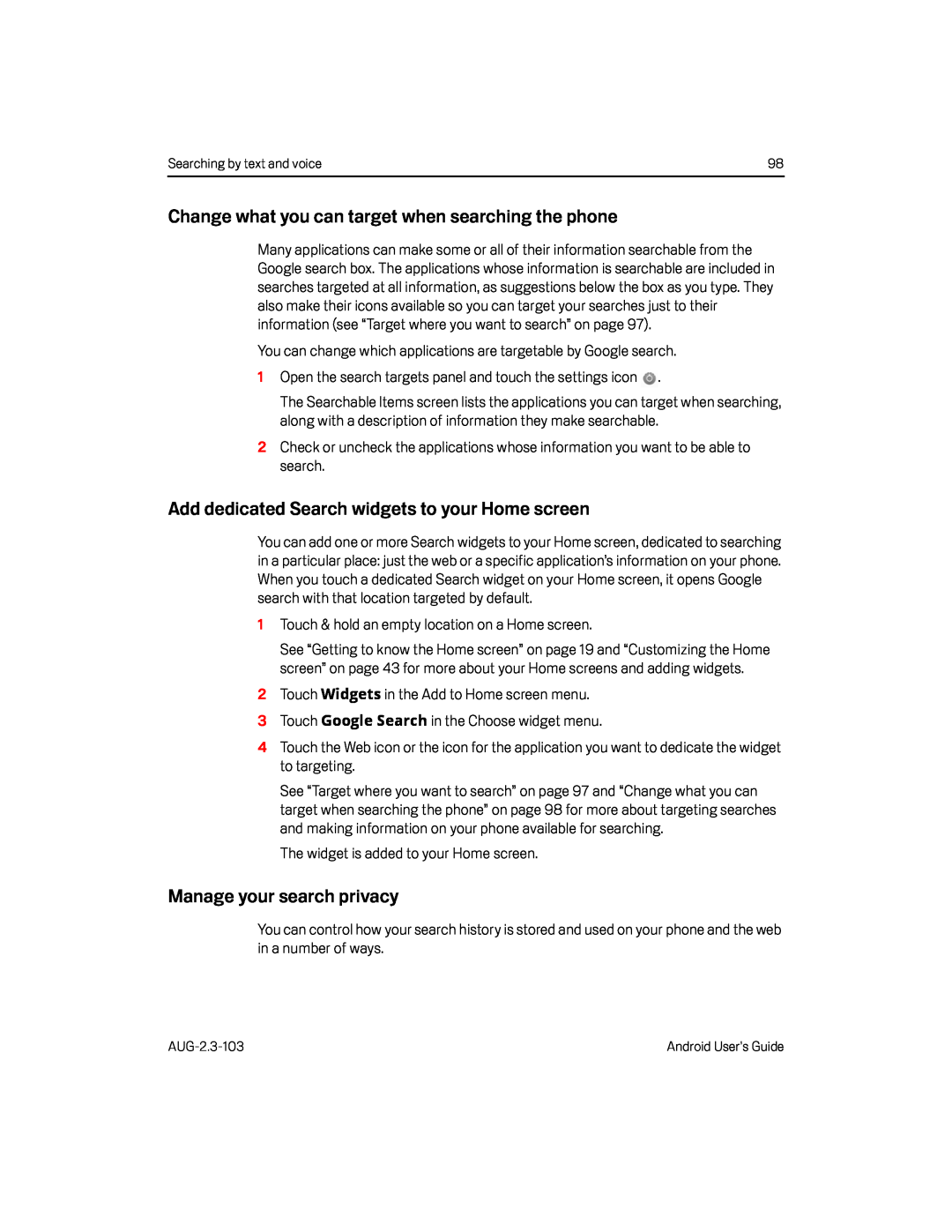Searching by text and voice | 98 |
Change what you can target when searching the phone
Many applications can make some or all of their information searchable from the Google search box. The applications whose information is searchable are included in searches targeted at all information, as suggestions below the box as you type. They also make their icons available so you can target your searches just to their information (see “Target where you want to search” on page 97).
You can change which applications are targetable by Google search.1Open the search targets panel and touch the settings iconThe Searchable Items screen lists the applications you can target when searching, along with a description of information they make searchable.
2Check or uncheck the applications whose information you want to be able to search.
Add dedicated Search widgets to your Home screen
You can add one or more Search widgets to your Home screen, dedicated to searching in a particular place: just the web or a specific application’s information on your phone. When you touch a dedicated Search widget on your Home screen, it opens Google search with that location targeted by default.
1Touch & hold an empty location on a Home screen.See “Getting to know the Home screen” on page 19 and “Customizing the Home screen” on page 43 for more about your Home screens and adding widgets.
2Touch Widgets in the Add to Home screen menu.3 Touch Google Search in the Choose widget menu.4Touch the Web icon or the icon for the application you want to dedicate the widget to targeting.
See “Target where you want to search” on page 97 and “Change what you can target when searching the phone” on page 98 for more about targeting searches and making information on your phone available for searching.
The widget is added to your Home screen.Manage your search privacy
You can control how your search history is stored and used on your phone and the web in a number of ways.
Android User’s Guide |