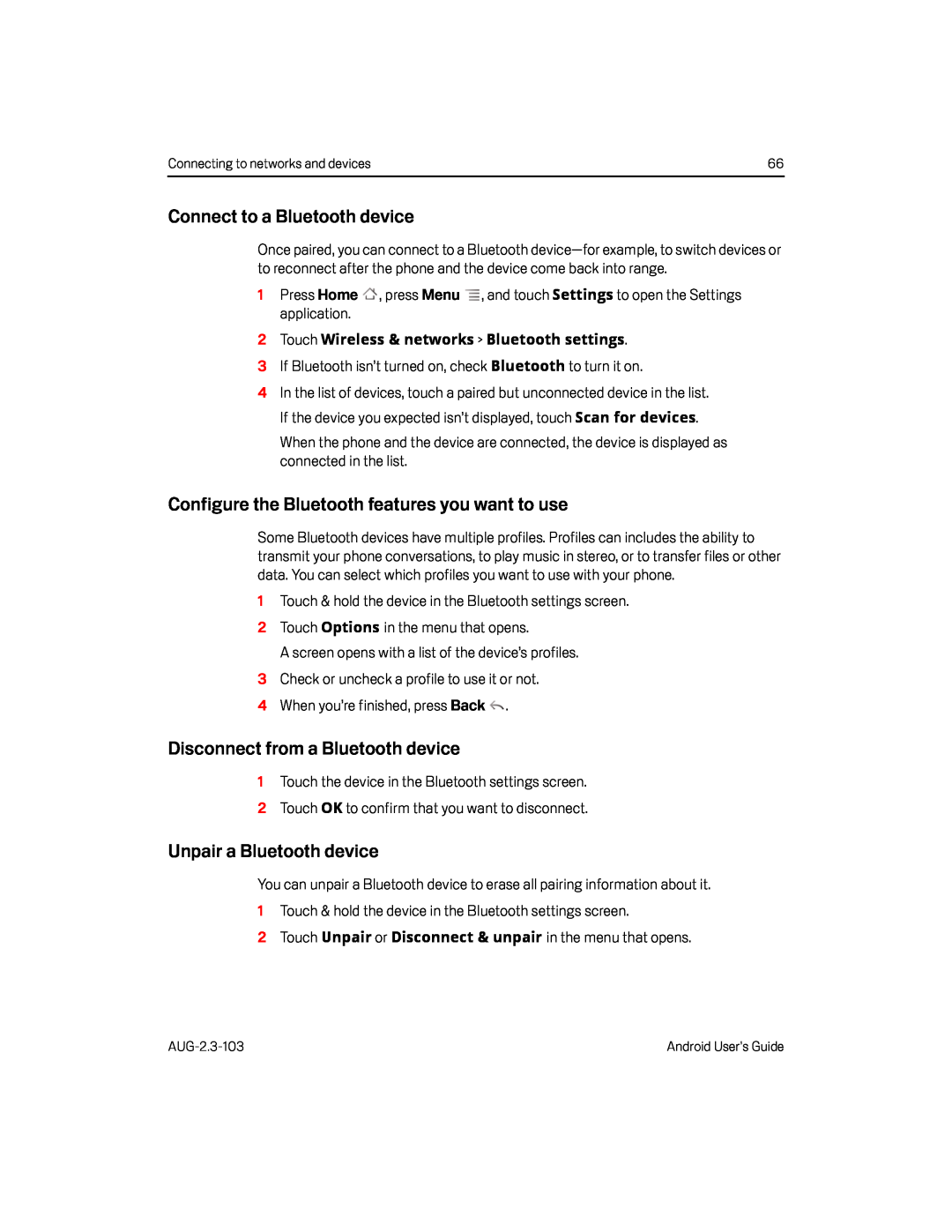Connecting to networks and devices | 66 |
Connect to a Bluetooth device
Once paired, you can connect to a Bluetooth
1Press Home ![]() , press Menu
, press Menu ![]() , and touch Settings to open the Settings application.
, and touch Settings to open the Settings application.
2Touch Wireless & networks > Bluetooth settings.
3 If Bluetooth isn’t turned on, check Bluetooth to turn it on.
4In the list of devices, touch a paired but unconnected device in the list. If the device you expected isn’t displayed, touch Scan for devices.
When the phone and the device are connected, the device is displayed as connected in the list.
Configure the Bluetooth features you want to use
Some Bluetooth devices have multiple profiles. Profiles can includes the ability to transmit your phone conversations, to play music in stereo, or to transfer files or other data. You can select which profiles you want to use with your phone.
1Touch & hold the device in the Bluetooth settings screen.2 Touch Options in the menu that opens.A screen opens with a list of the device’s profiles.3Check or uncheck a profile to use it or not.4When you’re finished, press BackDisconnect from a Bluetooth device
1Touch the device in the Bluetooth settings screen.2Touch OK to confirm that you want to disconnect.Unpair a Bluetooth device
You can unpair a Bluetooth device to erase all pairing information about it.1Touch & hold the device in the Bluetooth settings screen.
2Touch Unpair or Disconnect & unpair in the menu that opens.Android User’s Guide |