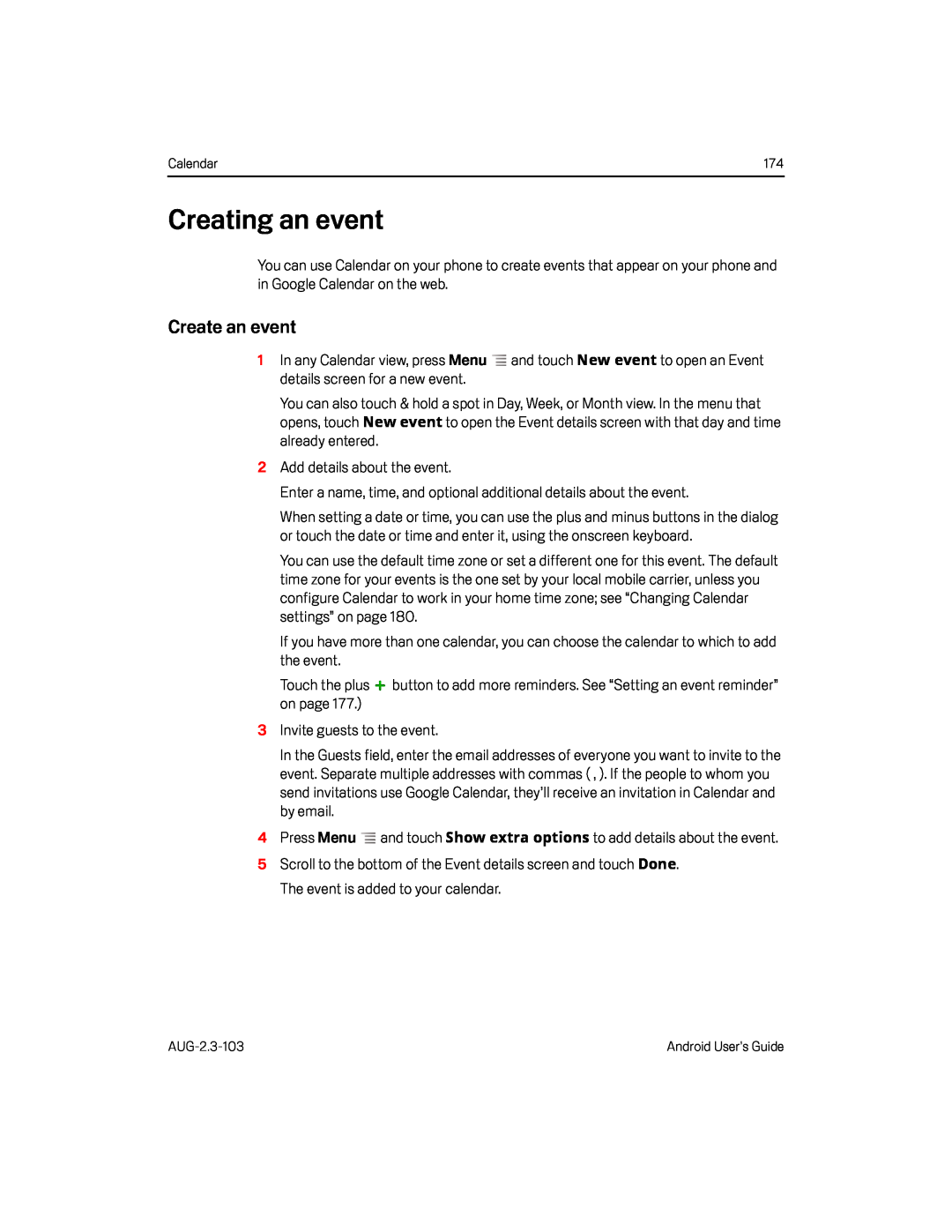Calendar | 174 |
Creating an event
You can use Calendar on your phone to create events that appear on your phone and in Google Calendar on the web.
Create an event
1In any Calendar view, press Menu ![]() and touch New event to open an Event details screen for a new event.
and touch New event to open an Event details screen for a new event.
You can also touch & hold a spot in Day, Week, or Month view. In the menu that opens, touch New event to open the Event details screen with that day and time already entered.
2Add details about the event.
Enter a name, time, and optional additional details about the event.
When setting a date or time, you can use the plus and minus buttons in the dialog or touch the date or time and enter it, using the onscreen keyboard.
You can use the default time zone or set a different one for this event. The default time zone for your events is the one set by your local mobile carrier, unless you configure Calendar to work in your home time zone; see “Changing Calendar settings” on page 180.
If you have more than one calendar, you can choose the calendar to which to add the event.
Touch the plus ![]() button to add more reminders. See “Setting an event reminder” on page 177.)
button to add more reminders. See “Setting an event reminder” on page 177.)
3Invite guests to the event.
In the Guests field, enter the email addresses of everyone you want to invite to the event. Separate multiple addresses with commas ( , ). If the people to whom you send invitations use Google Calendar, they’ll receive an invitation in Calendar and by email.
4Press Menu ![]() and touch Show extra options to add details about the event.
and touch Show extra options to add details about the event.
5Scroll to the bottom of the Event details screen and touch Done. The event is added to your calendar.
Android User’s Guide |