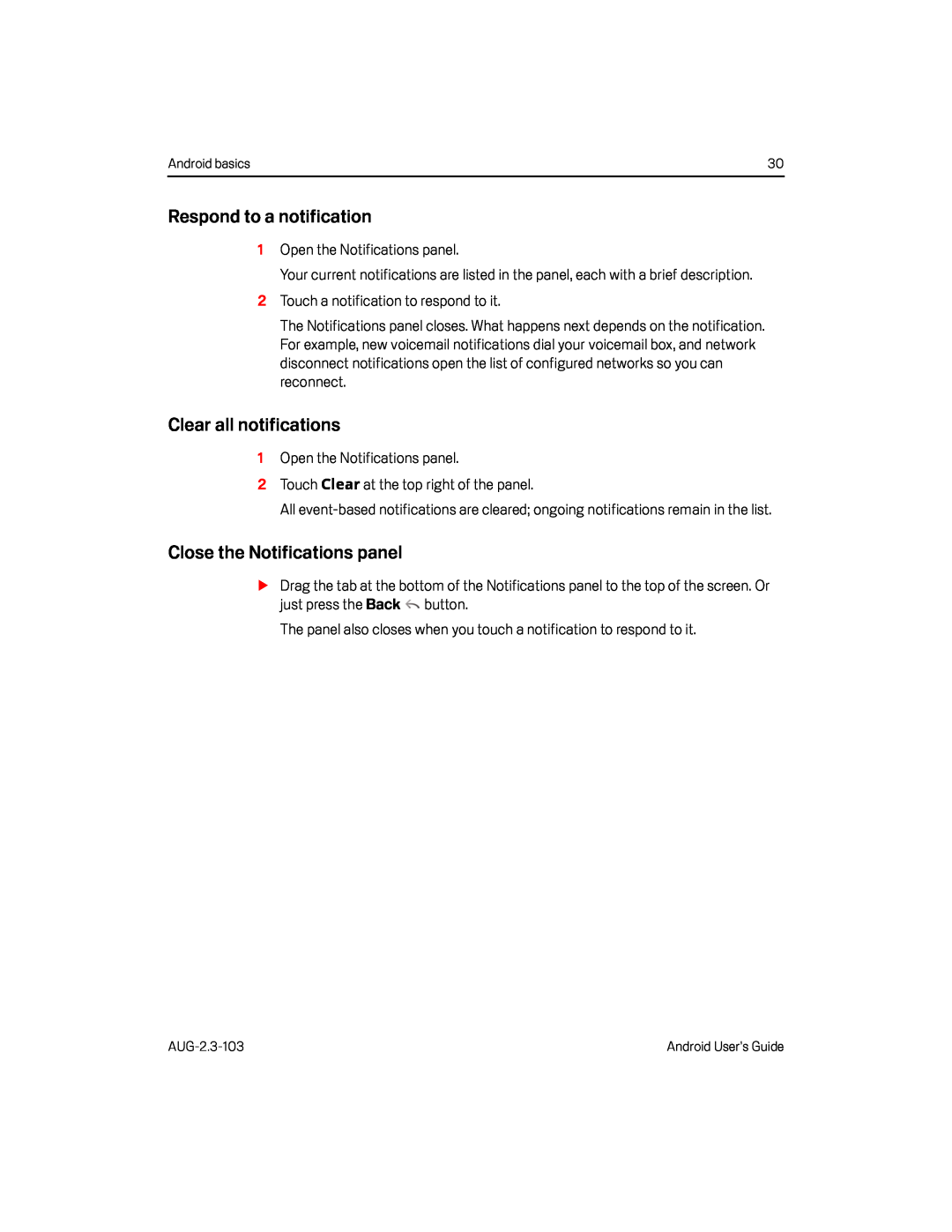Android basics | 30 |
Respond to a notification
1Open the Notifications panel.
Your current notifications are listed in the panel, each with a brief description.
2Touch a notification to respond to it.
The Notifications panel closes. What happens next depends on the notification. For example, new voicemail notifications dial your voicemail box, and network disconnect notifications open the list of configured networks so you can reconnect.
Clear all notifications
1Open the Notifications panel.
2Touch Clear at the top right of the panel.
All
Close the Notifications panel
SDrag the tab at the bottom of the Notifications panel to the top of the screen. Or just press the Back ![]() button.
button.
The panel also closes when you touch a notification to respond to it.
Android User’s Guide |