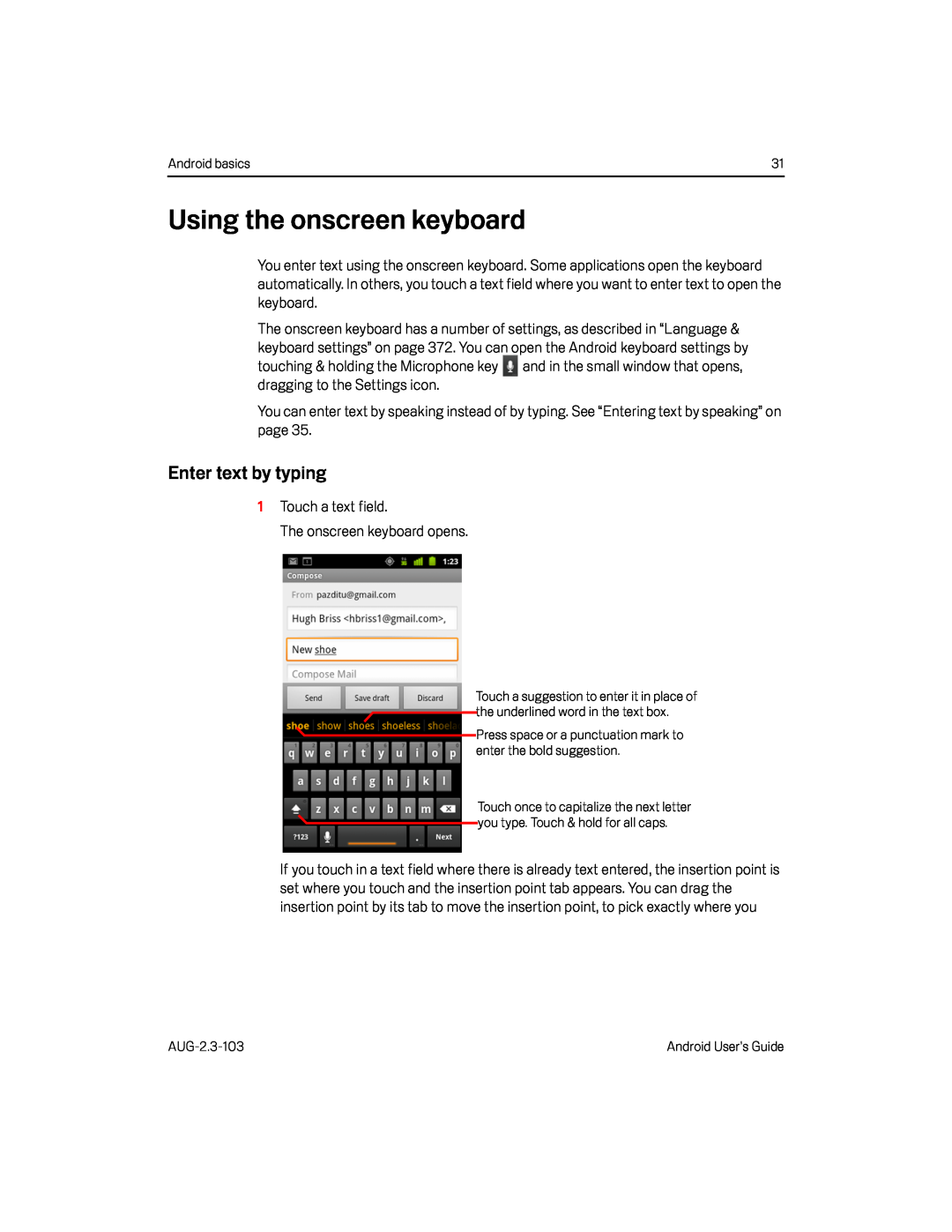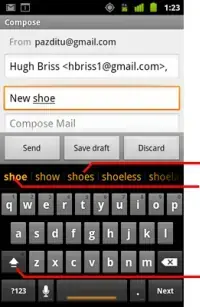
Android basics | 31 |
Using the onscreen keyboard
You enter text using the onscreen keyboard. Some applications open the keyboard automatically. In others, you touch a text field where you want to enter text to open the keyboard.
The onscreen keyboard has a number of settings, as described in “Language & keyboard settings” on page 372. You can open the Android keyboard settings by touching & holding the Microphone key ![]() and in the small window that opens, dragging to the Settings icon.
and in the small window that opens, dragging to the Settings icon.
You can enter text by speaking instead of by typing. See “Entering text by speaking” on page 35.
Enter text by typing
1Touch a text field.The onscreen keyboard opens.Touch a suggestion to enter it in place of the underlined word in the text box.
Press space or a punctuation mark to enter the bold suggestion.
Touch once to capitalize the next letter you type. Touch & hold for all caps.
If you touch in a text field where there is already text entered, the insertion point is set where you touch and the insertion point tab appears. You can drag the insertion point by its tab to move the insertion point, to pick exactly where you
Android User’s Guide |