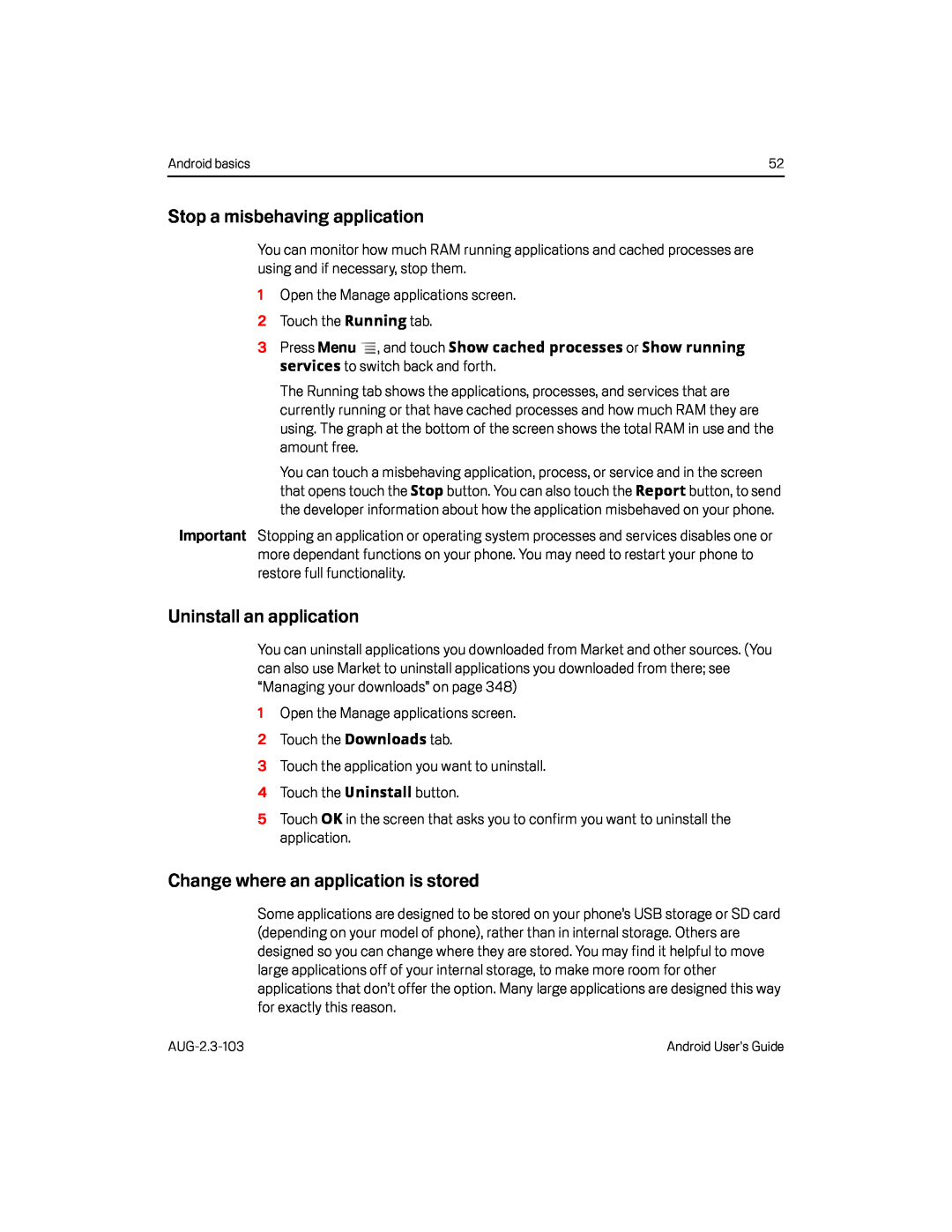Android basics | 52 |
Stop a misbehaving application
You can monitor how much RAM running applications and cached processes are using and if necessary, stop them.
1Open the Manage applications screen.
2 Touch the Running tab.3Press Menu ![]() , and touch Show cached processes or Show running services to switch back and forth.
, and touch Show cached processes or Show running services to switch back and forth.
The Running tab shows the applications, processes, and services that are currently running or that have cached processes and how much RAM they are using. The graph at the bottom of the screen shows the total RAM in use and the amount free.
You can touch a misbehaving application, process, or service and in the screen that opens touch the Stop button. You can also touch the Report button, to send the developer information about how the application misbehaved on your phone.
Important Stopping an application or operating system processes and services disables one or more dependant functions on your phone. You may need to restart your phone to restore full functionality.
Uninstall an application
You can uninstall applications you downloaded from Market and other sources. (You can also use Market to uninstall applications you downloaded from there; see “Managing your downloads” on page 348)
1Open the Manage applications screen.
2 Touch the Downloads tab.3Touch the application you want to uninstall.4 Touch the Uninstall button.5Touch OK in the screen that asks you to confirm you want to uninstall the application.
Change where an application is stored
Some applications are designed to be stored on your phone’s USB storage or SD card (depending on your model of phone), rather than in internal storage. Others are designed so you can change where they are stored. You may find it helpful to move large applications off of your internal storage, to make more room for other applications that don’t offer the option. Many large applications are designed this way for exactly this reason.
Android User’s Guide |