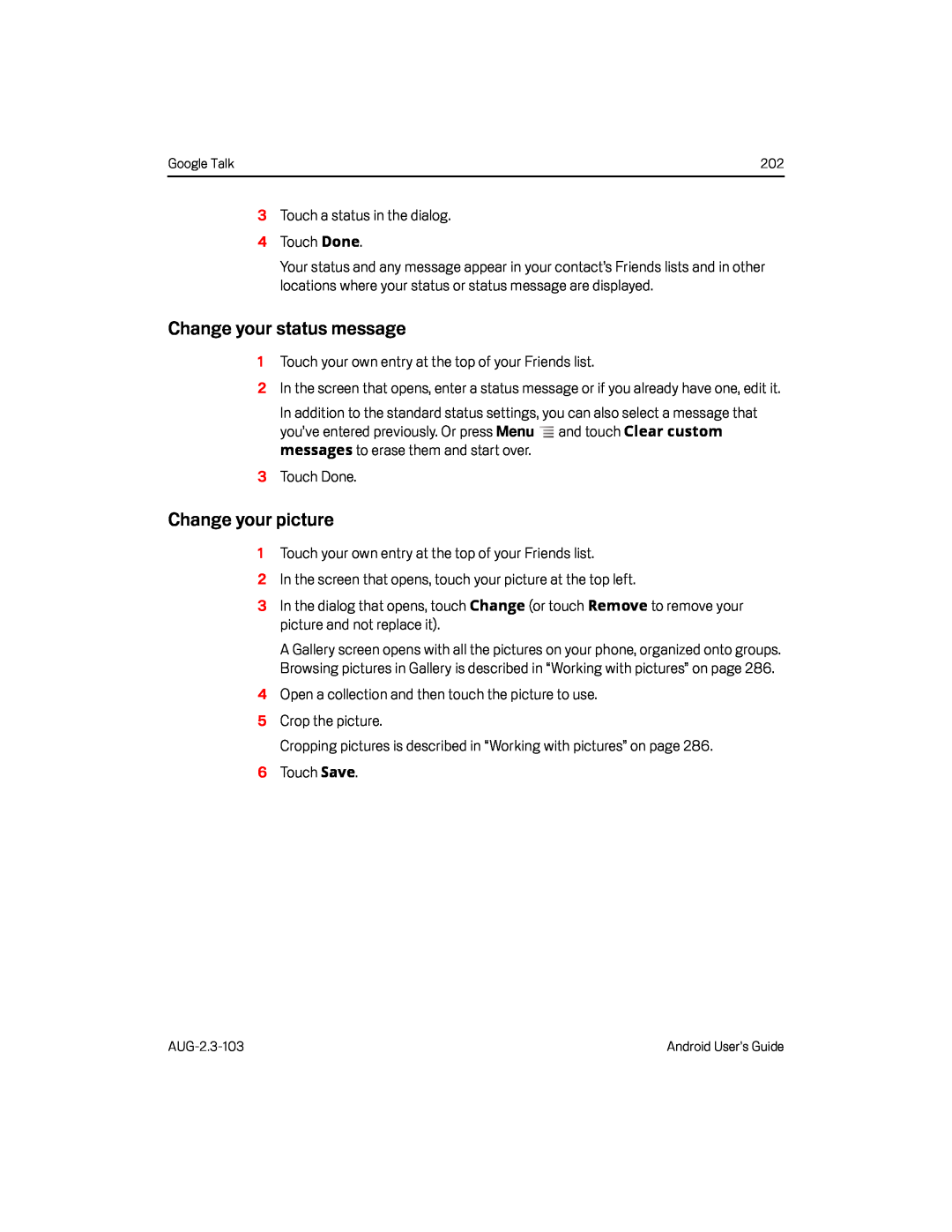Google Talk | 202 |
Your status and any message appear in your contact’s Friends lists and in other locations where your status or status message are displayed.
Change your status message
1Touch your own entry at the top of your Friends list.
2In the screen that opens, enter a status message or if you already have one, edit it.
In addition to the standard status settings, you can also select a message that you’ve entered previously. Or press Menu ![]() and touch Clear custom messages to erase them and start over.
and touch Clear custom messages to erase them and start over.
Change your picture
1Touch your own entry at the top of your Friends list.
2In the screen that opens, touch your picture at the top left.3In the dialog that opens, touch Change (or touch Remove to remove your picture and not replace it).
A Gallery screen opens with all the pictures on your phone, organized onto groups. Browsing pictures in Gallery is described in “Working with pictures” on page 286.
4Open a collection and then touch the picture to use.5Crop the picture.Cropping pictures is described in “Working with pictures” on page 286.6Touch Save.
Android User’s Guide |