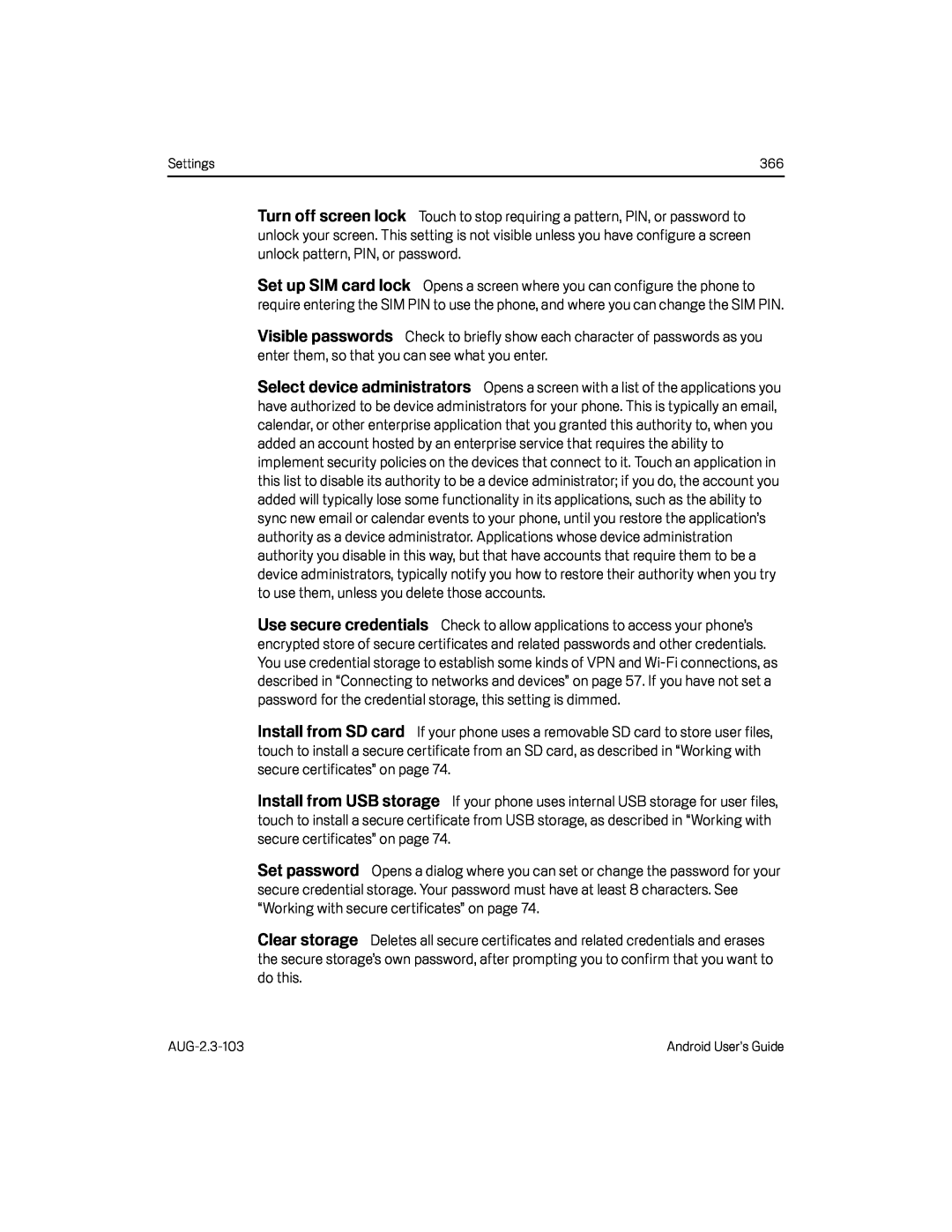Settings | 366 |
Turn off screen lock Touch to stop requiring a pattern, PIN, or password to unlock your screen. This setting is not visible unless you have configure a screen unlock pattern, PIN, or password.
Set up SIM card lock Opens a screen where you can configure the phone to require entering the SIM PIN to use the phone, and where you can change the SIM PIN.
Visible passwords Check to briefly show each character of passwords as you enter them, so that you can see what you enter.
Select device administrators Opens a screen with a list of the applications you have authorized to be device administrators for your phone. This is typically an email, calendar, or other enterprise application that you granted this authority to, when you added an account hosted by an enterprise service that requires the ability to implement security policies on the devices that connect to it. Touch an application in this list to disable its authority to be a device administrator; if you do, the account you added will typically lose some functionality in its applications, such as the ability to sync new email or calendar events to your phone, until you restore the application’s authority as a device administrator. Applications whose device administration authority you disable in this way, but that have accounts that require them to be a device administrators, typically notify you how to restore their authority when you try to use them, unless you delete those accounts.
Use secure credentials Check to allow applications to access your phone’s encrypted store of secure certificates and related passwords and other credentials. You use credential storage to establish some kinds of VPN and
Install from SD card If your phone uses a removable SD card to store user files, touch to install a secure certificate from an SD card, as described in “Working with secure certificates” on page 74.
Install from USB storage If your phone uses internal USB storage for user files, touch to install a secure certificate from USB storage, as described in “Working with secure certificates” on page 74.
Set password Opens a dialog where you can set or change the password for your secure credential storage. Your password must have at least 8 characters. See “Working with secure certificates” on page 74.
Clear storage Deletes all secure certificates and related credentials and erases the secure storage’s own password, after prompting you to confirm that you want to do this.
Android User’s Guide |